Update 7/24/22: The SDHQ Ratings plugin is now in the "Get Plugins" tab of Crankshaft! It is no longer necessary to get the plugin through GitHub.
I am gonna be completely honest, this wasn't something in our original vision for SDHQ, but once we saw it was possible...we took the leap! Thanks to our incredible web developer, BitterJay, we have officially made a first iteration of a SDHQ Plugin! Using Crankshaft, we were able to integrate a plugin to show SDHQ ratings on games we have reviewed, as well as taking you to the actual review itself!
DISCLAIMER: This plugin was created in a single day and there are still some tweaking we are working on for it. This is considered an Alpha as we fine tune it.
Installing the SDHQ Plugin:
So first, you will need to download and install Crankshaft, which is a plugin manager/loader from the discover store! We wrote a guide to install it and also lists some plugins worth checking out.
Now once that is installed, we can get to installing the SDHQ plugin! For now, we do have to install it manually, but we are working with Crankshaft developer, Avery, to get us onto the main plugin page integrated into Crankshaft.
You can now download the plugin through the "Get Plugin" tab in Crankshaft. There is no need to use GitHub at all now! We will, however, leave this up incase you want to know how to get it originally.
Step 1: Head over to the Github Page. From here, click on the release on the right side (this will be the most current release) and download the Source Code as a Zip.
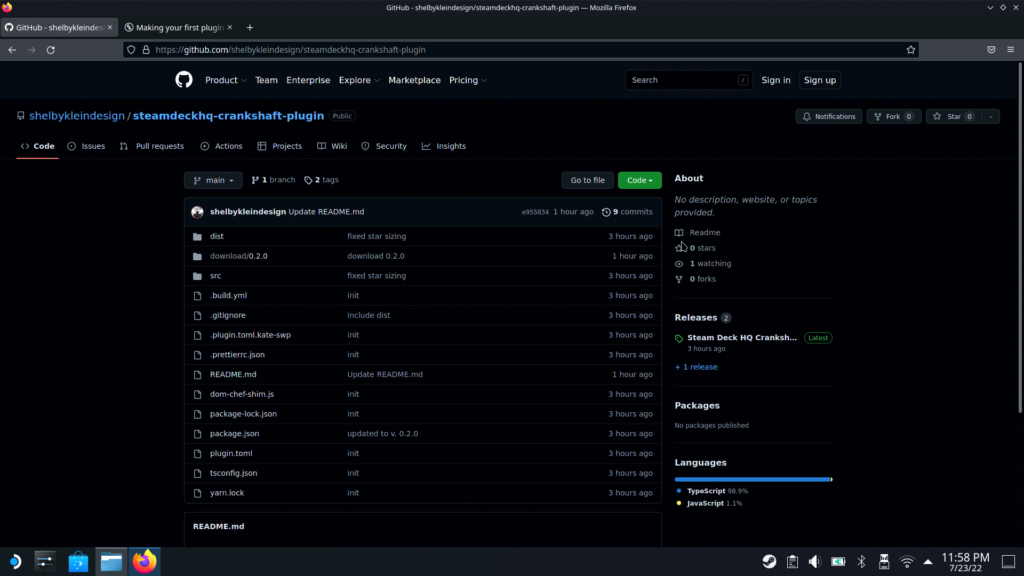
Step 2: Once downloaded, open the downloaded file and leave it to the side.
Step 3: Go to your Dolphin file browser and go to your rootfs. Then, in the top, copy paste this file path:
~/.var/app/space.crankshaft.Crankshaft/data/crankshaft/plugins/
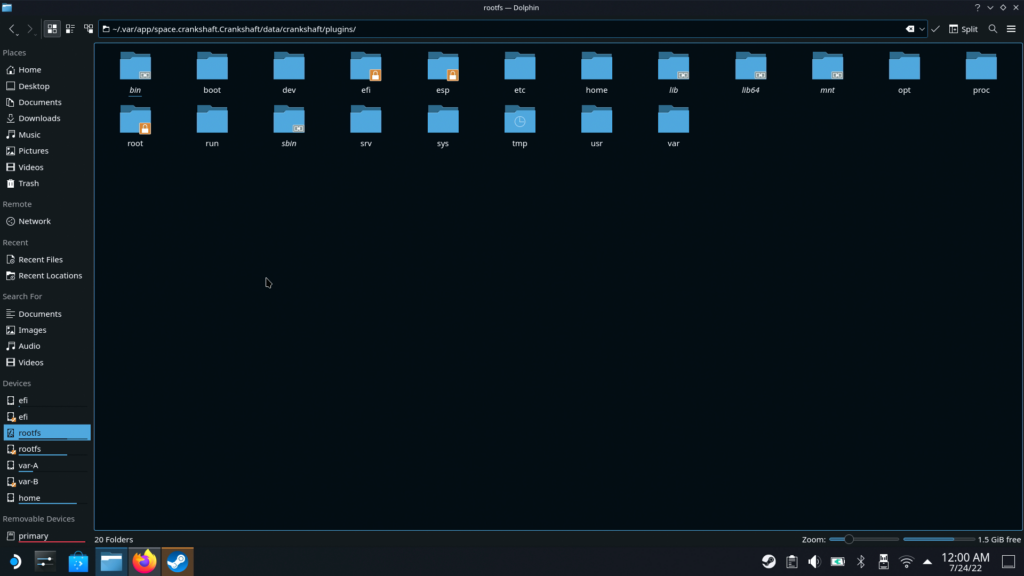
Step 4: Hit the "Enter" button or the checkmark at the top right to go to the path.
Step 5: After that, drag and drop the content of the downloaded zip file into the opened path. And that is it!
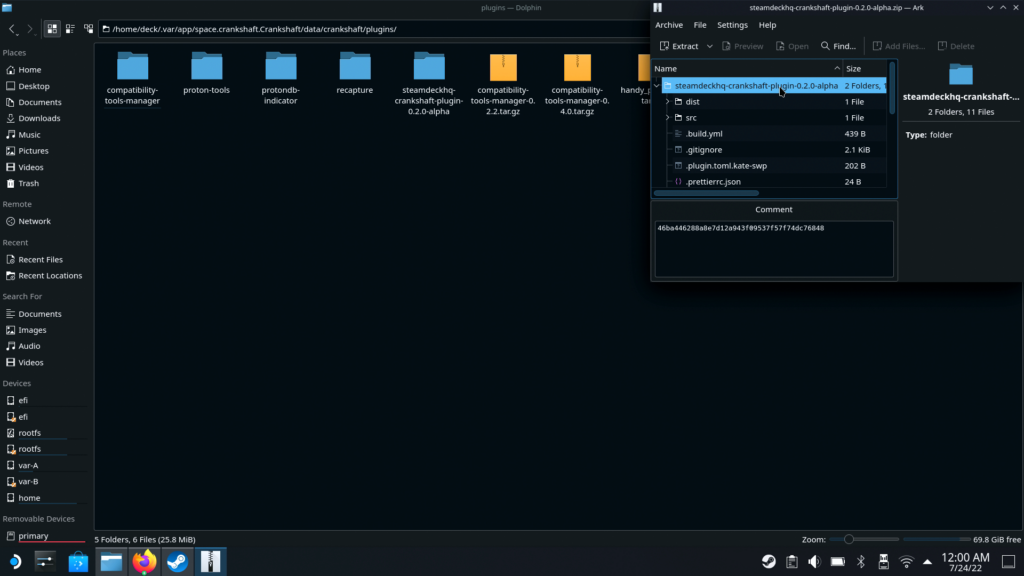
Enabling the SDHQ Plugin
Now that is it for installing! Now we just have to enable the plugin. Go ahead back into Game Mode and we will configure it here.
Step 1: Go to "Manage Plugins" and scroll down until you see the SDHQ plugin. When you do, click on "Load". If you don't see it there, go to Crankshaft settings and click on "Restart Crankshaft".
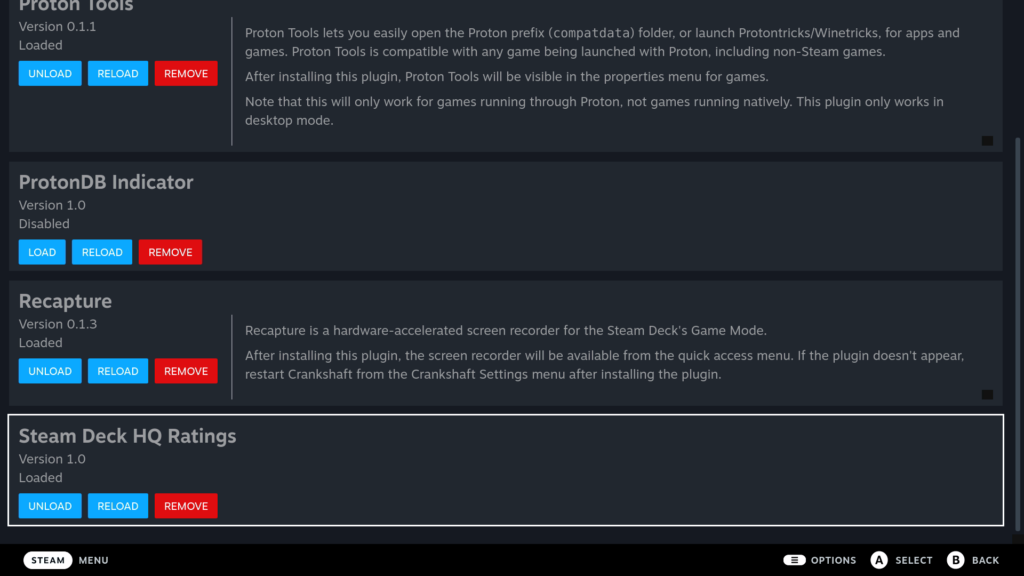
Step 1.5: MAKE SURE THE ProtonDB Indicator PLUGIN IS UNLOADED OR DELETED. Currently the two don't play nice together, but that should be fixed in the coming days.
Step 2: Once it is loaded, restart Crankshaft again and...that's it!
Using the SDHQ Plugin
Now that everything is installed, the plugin is usable! From here, you can go to any game you have and, if we have written a review for it, a little box will appear in the bottom left with our SDHQ rating.
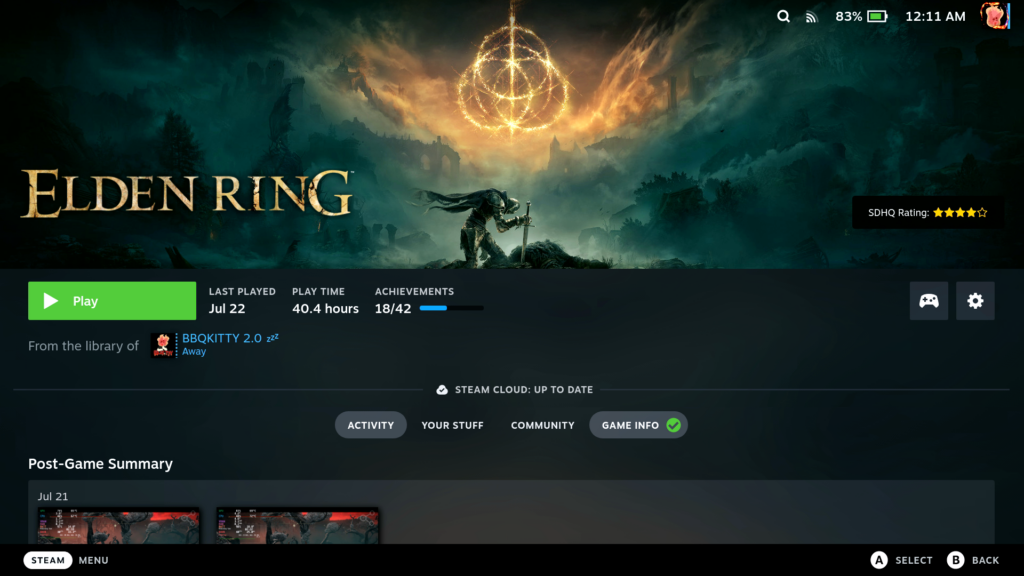
If you tap on this rating, you will be taken automatically to the review for that game, where you can see our recommended build, written review, and game info!
This is the first version of the plugin and we just couldn't wait to show you! We will update as more features are added, changed, and of course, when you won't have to do a manual install of it! Overall, we are so excited to bring this to you! We hope you enjoy using it.
Video Demonstration:



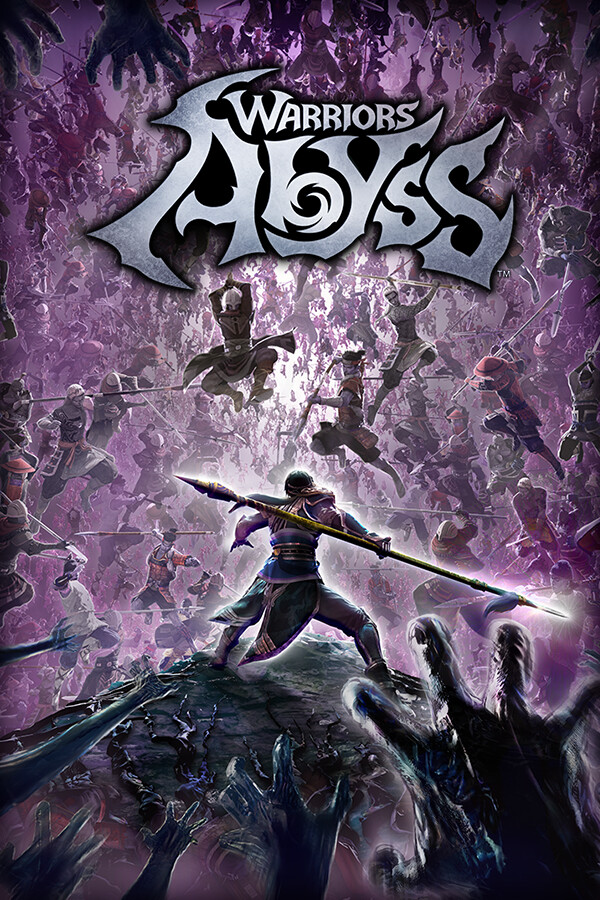





Probably been asked before but any chance you guys can release Decky Loader version
Yes! We will be working on it shortly.
Hi, does this plugin still exist? Crankshaft is dead and I couldn't find a Decky version.
Currently there's no official SDHQ Plugin available publicly, but we do have one in the works for Decky.
FYI the plugin can now be found natively in the Crankshaft "get plugins" section. It's at the bottom!