Update 9/4/23 - Adjusted article to compensate for the new mod structure and size from today's update.
It took a solid two days, but we finally have it! An awesome modder by the name of TheHybred, has created the "Steam Deck Essentials" mod for Starfield, aiming to optimize and increase performance on the Steam Deck. For it being so hard to run on the Deck already, this is a welcome mod that might make playing on Valve's handheld console possible at a stable framerate. Of course, it isn't magic and does require a little bit of work, so I decided to test it out and see how much it helps and if using it now is worthwhile.

How the Mod Works
In this mod, there are two ways provided to optimize the game: Modifying the INI and a full suite of changes. The INI changes are much easier to install and modify the settings for some extra performance. These are basic, and while they can help, it doesn't include the specific optimizations for the Steam Deck.
The second part of the mod, which is a bit bigger, starts to optimize the game in a multitude of ways, taking the Steam Deck's limits into account. This includes compressing textures for better load times, reducing texture size so it doesn't exceed the Deck's VRAM capacity, increasing the fluidity of interactions and animations to 40 FPS, and lowering additional settings that are both in and not in the menus of the game. All of this should, on paper, help the game perform better.
In the description of the mod, TheHybred also recommends that CryoUtilities and setting the VRAM to 4gb are both used. So, using the recommended changes, let's take a look and see just how much both versions of the mod can help.
Setting Up CryoUtilities and Changing VRAM
Before I go into testing, I will make a quick note about how to set up both of these:
CryoUtilities
Getting CryoUtilities up and running is super easy. It does have a couple of steps, as well as needing a sudo password, so I would recommend watching this video from the creator on how to set it up:
VRAM
As for changing the VRAM, turn your Steam Deck off completely. Hold the Volume Up button while turning the Steam Deck on and then to "Setup Utility". Then, head to "Advanced" and switch the "UMA Frame Buffer Size" to 4G. Then, press the "Select" button to save the settings and exit.
Starfield Mod Performance
Now we get to exactly what has been improved so far with this mod. Since there are two versions, I decided to test them both and see the effect of each one and what we can expect as of right now:
NOTE: These tests were done on the stable branch of SteamOS and the client, CryoUtilities at the recommended settings, UMA Frame Buffer Size at 4G, and in-game settings were low with a 75% render resolution scale.
INI Only (Bottom Option)
The easier of the two to install. All you have to do is move the Low.ini into Starfield's main directory, which you can find in desktop mode by right-clicking the game and clicking the "Browse Local Files" option under "Manage". There is a StarfieldCustom.ini included, but I didn't find the improvements specifically from this to be a huge difference that I could justify.
In some areas, I would see improvements of around 1-2 FPS, with some areas getting possibly 3-4. For something as simple as just dragging and dropping a file, I am impressed. But when it does dip, there are some stuttering issues. Luckily, the 2nd version of this mod that modifies more almost completely eliminates that.
INI + Steam Deck Optimizations (Top Option)
Now we have the 2nd option. This is a much bigger download, going from 3KB to 2.3gb, but you are getting a significantly better experience. Just like the first option, you will need to drag and drop the low.ini, as well as the Data and "SDTexturesFull" files in the main directory, but there is one more step: Putting the "StarfieldCustom.ini" in this secondary location:
/home/deck/.local/share/Steam/steamapps/compatdata/1716740/pfx/drive_c
/users/steamuser/Documents/My Games/StarfieldAfter that, you can boot up the game.
Compared to the stock version of the game, there have been some fantastic gains. With this version of the mod, I saw no drops below 30 FPS and some spots gaining about 5-8 FPS improvements overall. Without any TDP limits, it seems a stable 30 is finally possible with this mod, and I couldn't be happier.
I will say at a glance the two options look very similar to each other, but the bottom option with SD optimizations does have a better overall experience. There are almost no stutters, and when moving around, it sticks above 30 FPS more often than not.
While more testing can and will be done, this is a great step forward to a stable Starfield experience on the Steam Deck. It still does have some areas that could be improved, but it appears the developer of this mod is working on future patches to improve more CPU-bound places, such as cities. For now, I am excited there is a solution for at least a stable 30.
Will you be trying out the mod? Have you already? Let us know what you think!
If you enjoyed this article, check out the rest of the content on SteamDeckHQ! We have a wide variety of game reviews and news that are sure to help your gaming experience. Whether you're looking for news, tips and tutorials, game settings and reviews, or just want to stay up-to-date on the latest trends, we've got your back!



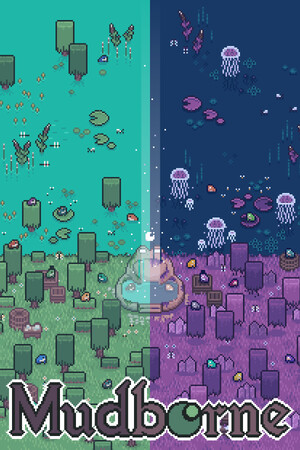
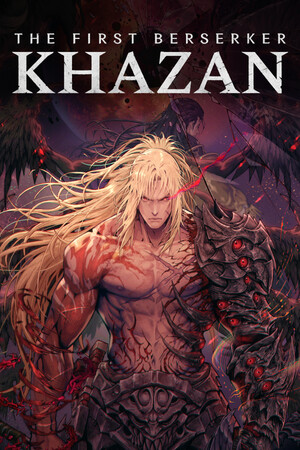


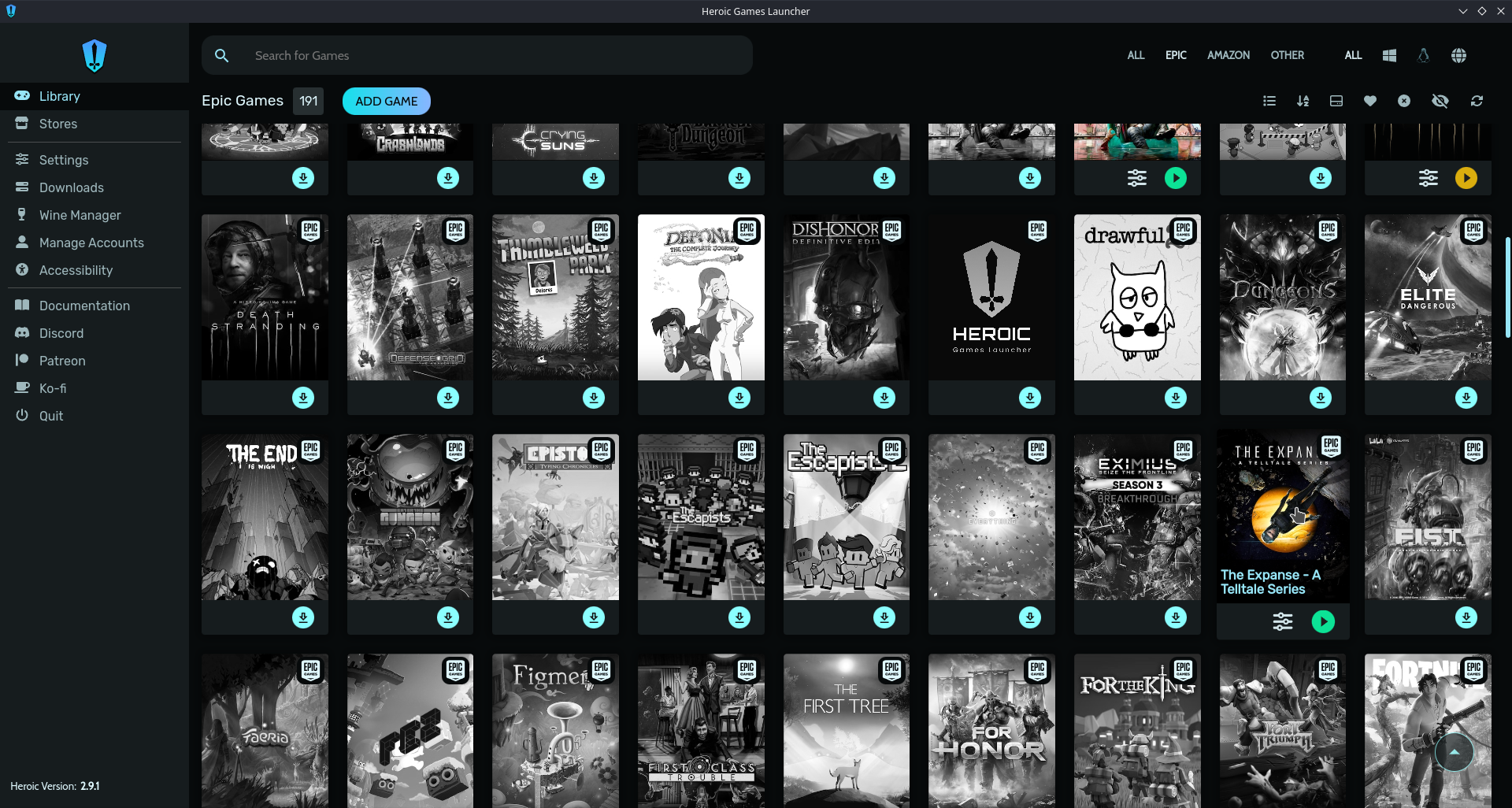

Hey, first of all thank you so much for this article!
I have a question, where can I find the SDTexturesFull and "StarfieldCustom.ini"?
Also by main directory, you mean /home/deck?
Do you know if this disables achievements?
I don't believe it does, but I need to double check.
Thank you for your post! I just wanted to double check, your instructions up above say to replace the data folder in the "/home/deck/.local/share/Steam/steamapps/compatdata/1716740/pfx/drive_c
/users/steamuser/Documents/My Games/Starfield" location, but the mod says to add the data folder to the actual main game installation location.
Which location should we place the folder in? Thank you!
I thought the article had fully updated, but it should be now! You put the Data folder in the main game installation. The mod got updated a couple hours ago and changed everything around.
Thank you for the update! And thank you again for the article; I'm traveling and was determined to just play regardless of the low FPS on my Deck (I figure if I could handle Blast Corps on the N64 I could handle this :D), but this mod definitely makes it a more enjoyable experience.