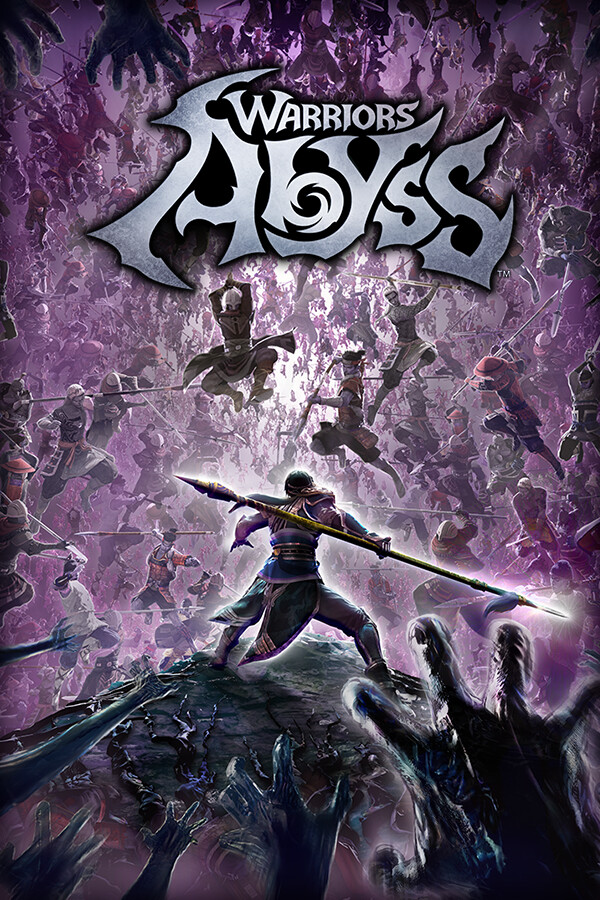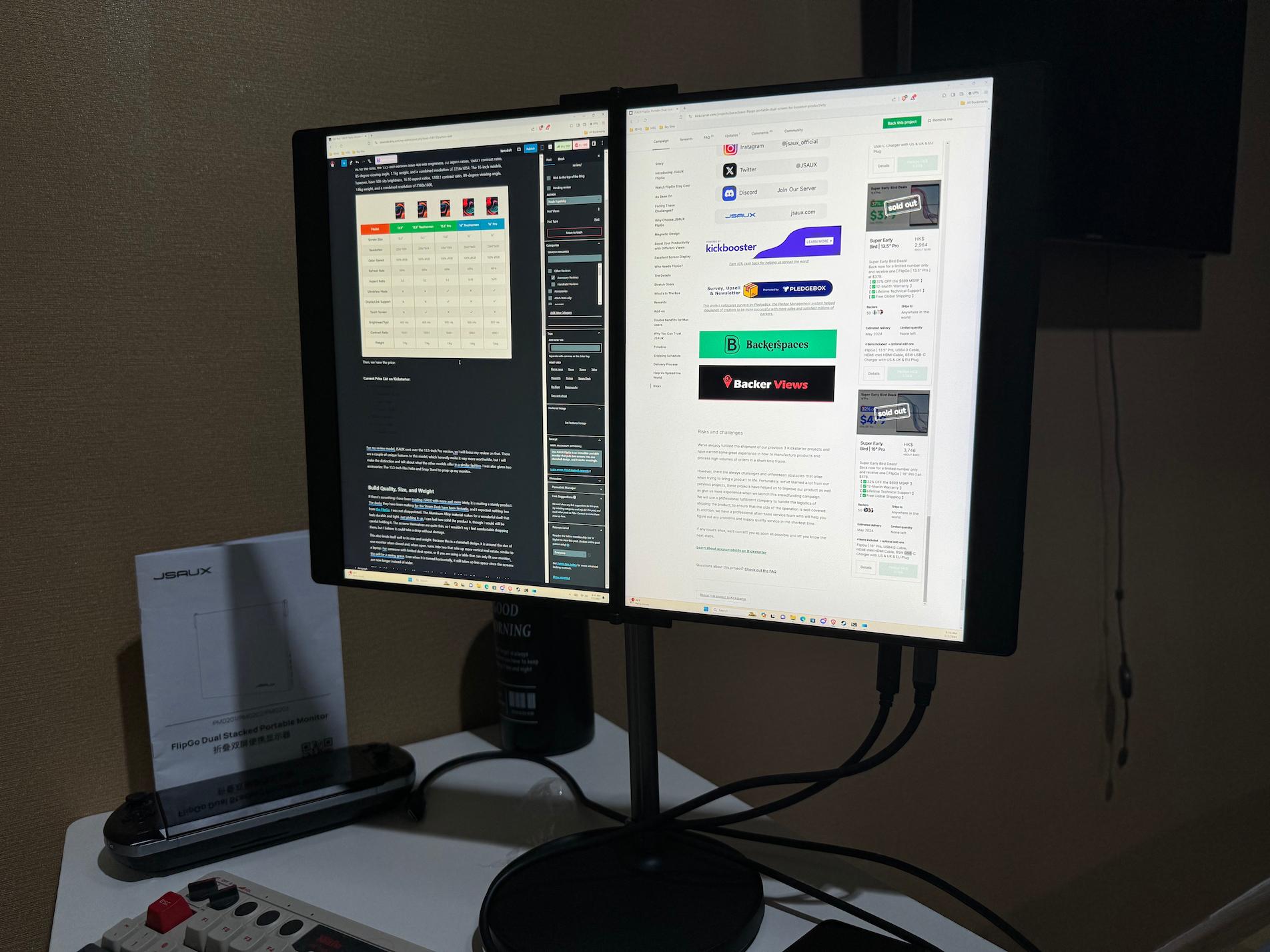The OneXFly was sent to us by ONE-NETBOOK for review. Thank you!
When the ROG Ally was first announced by ASUS, I was shocked. This was the first large PC manufacturer to take a chance into the handheld PC world, and it blew us away by storm. It was marketed as a more powerful Steam Deck, but this being ASUS, there were a lot of worries about support in the long term. Some of those are justified, especially at launch, and while they have gotten better, there are still some issues I find when using it. ONE-NETBOOK decided to take the ideas from the ROG Ally and correct a significant amount of them to make a compelling device I would choose over the Ally for gaming, the OneXFly.

With a set of internals that emanates power, as well as a lighter frame that feels better to hold, the OneXFly improves on a lot over the Ally and is a better device to use overall, even with some missing features that didn't make the cut. But, because of what it does right, it has become one of my two go-to devices for regular gaming sessions of Dinkum with my wife and playing some Baldur's Gate 3 when I have free time.
OneXFly Models, Pricing, and Specs
As always, before I go into my thoughts on the device, I want to go over the different models, pricing, and what is inside. So, let's start with the specifications of the OneXFly. In each device, you can expect:
- CPU: AMD Ryzen 7 7840U. 8 Cores, 16 Threads
- GPU: AMD Radeon 780M Graphics. 12 cores
- RAM: 32gb LPDDR5X at 7500MHz
- Storage: M.2 PCIe 4.0. Read: 7109MB/s, Write: 6316MB/s
- Screen: 7-inch IPS at 1920x1080 resolution and 120Hz refresh rate
- Weight: Around 580g
- Battery Capacity: 48Wh
- Joysticks: Hall Effect
- Speakers: Harman Indfx Dual Speakers
Each device also comes with 2 USB-C ports, one at the top and one at the bottom, a USB-A port at the top, a 3.5mm audio jack at the top, and a MicroSD card slot at the bottom.


There are two different models available that have different storage spaces, and each one has a black or white color:
- 1tb = $949
- 2tb = 1,049
These can be found both on the official OneXPlayer store and on Amazon, though they are a little bit more expensive there, even with a $100 off coupon attached.
You can also customize the handles and add your engraved name. Unfortunately, the unit sent to us didn't have "SteamDeckHQ" engraved, which made me sad, but it wasn't a huge deal overall. My model has 16gb RAM and 512gb storage, so less than the two options for sale on both RAM and storage fronts, but it still handles games very well.
Now I know what you are thinking: this is way more expensive than an Ally, and yes, it is, but there are some key differences here that could make the price difference feel much more justified. This includes the design and weight, RAM, and better battery capacity, and I will go into each of these throughout this review! So, now that we addressed all of those let's get to the review.
Design
One of the things I can't get used to with the Ally is the handles. They feel so uncomfortable to hold, and I can't use it for a long time. The OneXFly is the polar opposite of that. The design feels extremely sleek, well-built, and easy to hold. It feels solid in my hands, even with the lower weight, and I love the aesthetic with the RGB lights around the joysticks and the engraved name. The handles round out almost perfectly to encapsulate my hands, allowing them to wrap around nearly perfectly with my fingers resting on the triggers and thumbs on the joysticks.

There are two things the OneXFly does with their design that I absolutely adore. First, the start and select buttons are on opposite sides of the device. I am used to having these buttons selectable by one thumb each, and having them there is so nice. A lot of other devices I am using have these buttons along one side, and I constantly get confused and press a different button that closes my game. Second, the triggers feel like they have some pushback to them. I love it when the triggers of a device make it a little harder to push down, which makes it easier to not press them down all the way.
Buttons
Speaking of the buttons, I want to commend ONE-NETBOOK for the placement, feel, and use of each button on the device. The joysticks feel easy to move around, the shoulder buttons feel great to push down, and the Dpad and ABXY buttons are lovely. There are also two programmable macro buttons next to the shoulder buttons on the top, which are wonderful, but the three buttons underneath the Dpad and right joystick take the cake.
The button on the left is programmed to go back to the Desktop, which can be very helpful in situations when games or a program won't close and you can't get out of it. The two on the right either bring up a virtual keyboard or open the quick access menu. I will go over the quick-access menu later. The virtual keyboard is a little on the small side, but it can be adjusted to be much bigger and easier to use.
General Use and Navigation
Next, I want to talk about general use and what navigating on the device is like. So, the OneXFly comes with Windows 11, which is quite nice, but it isn't the best for handhelds in general right now. With the inclusion of programmable macro buttons and the "Back to Desktop" button, it is a lot easier to navigate, but this will still require a lot of touchscreen use. Otherwise, the 7-inch screen makes each icon big enough to click, and you can increase the size of some UI elements through the Windows Display options.
There is an option through the OneXConsole (more on this later) to allow your gamepad to control the mouse, which works decently well. The left joystick controlled the cursor, while the A button simulated a left mouse click, and the B button simulated a right mouse click. I ended up using the touchscreen more because it is quicker, but if you want to avoid touching the screen, you can.
Otherwise, it feels just like using a Windows computer. You can download any applications and programs you want, install games from Game Pass or other Windows Store applications, and you won't have any restrictions. While I wouldn't recommend it, I even downloaded and used Photoshop on there, though I would plug in a keyboard and mouse for it. This is a full version of Windows 11, so you can get and do whatever you please with it.
OneXConsole
Now, we get to the fun part of the general use, the quick access menu. Each handheld from a different manufacturer has some version of a quick access menu, which gives access to features to fine-tune your experience. The Steam Deck has a fantastic one that allows changing of TDP limits, refresh rates, and framerate limits and gives you looks at your friends list and notifications. There are a couple of menus like this that really shine for me, and OneXConsole is one of them.

The OneXConsole quick access menu has everything you need to fine-tune your gaming experience, as well as make navigation easier, all in a small menu. In this menu, you can change the TDP limit from 4W - 30W, fan mode, vibration settings, brightness, volume, resolution, lighting effects, CPU turbo mode, toggle a performance overlay, and gyroscope. You can also press Y on some options to open a sub-menu. For example, you can press Y on the performance overlay toggle, and you will be able to adjust the framerate limit and RTSS theme. There's also a settings menu in the quick access that allows you to toggle the custom keyboard, which can be fully used with a gamepad, mouse controls, auto-boot, and more.
This also comes with a full application for the device, where you can put all of your games from each different storefront in one location and program your controller. Finding games is especially easy, as all you do is press Y to automatically search. As for programming the controller, you can change how each button on the gamepad operates, change deadzones for both joysticks and triggers, set the programmable keys, and create macros.

I love how easy it is to use and the simplicity of having everything there for us. There are no extra tabs and hidden settings; everything is right there for us to use, and it just works. The OneXConsole is one of my two favorite quick access or management menus to use in handhelds, not including the Steam Deck. The menu even has a nifty little feature to clear up RAM, which I love.
While using Windows on handhelds right now isn't the greatest, the OneXFly does make it a little easier thanks to the OneXConsole's features. I love that everything can be controlled by the gamepad, even if it is a little slower to navigate overall. The issues I have navigating are all due to the operating system and not the device, but thankfully, we can install a different OS if desired. I won't be doing that for the review, but I do plan to try out both ChimeraOS and Bazzite soon.
Game Performance
Now, let's talk about game performance. I tested an assortment of games for this review, ranging from high-end AAA games to lower-end indie ones. From those, I got a solid look at the battery life and general performance you can expect from the OneXFly, which does match a lot of other 7840U and Z1 Extreme handhelds.
Baldur's Gate 3



Baldur's Gate 3 is a monster of a game, and for the most part, the OneXFly can handle it quite well. I was able to get around 40 FPS at Medium settings with FSR 2.2 on Quality with a 22W TDP limit. This does mean battery will be around 2 hours, but it plays and looks great. This was primarily tested on Act 1 and 2, so for Act 3, expect 30 FPS at these same settings with the possibility of lowering quality a bit more.
Cyberpunk 2077
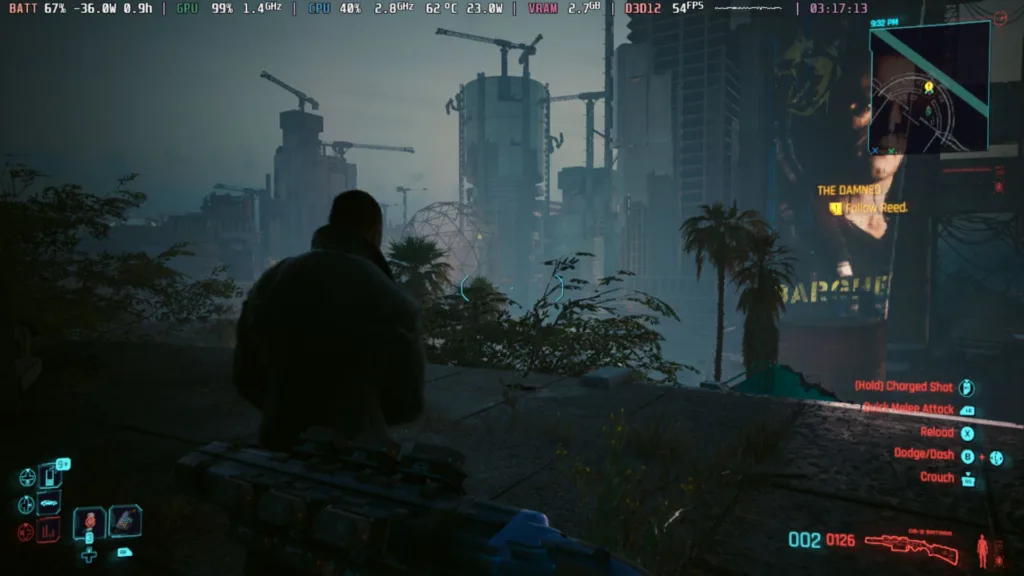


While it is possible to run Cyberpunk 2077 on low settings at 30 FPS with 1080p resolution, I found that 720p resolution with a 21W TDP at Medium settings was better. Using FSR 2.1, I was able to get a solid 40 FPS, but without a cap on, I was regularly hitting 50-60 FPS in fights. It felt extremely smooth and easy to play, and with a lot of versatility in how I want to play, this is a wonderful way to experience the game.
Kingdom Hearts 3 (Epic Version)
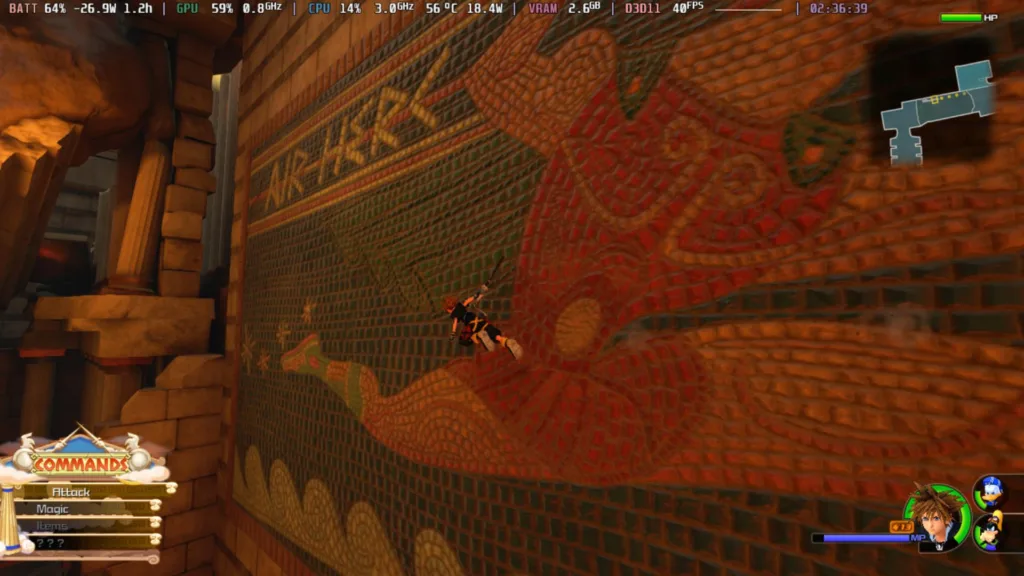

Kingdom Hearts 3 can be a tough game to run, but it does well if you are okay with some compromises. Turning down graphics and resolution to 720p, I got a solid 40 FPS with a TDP of 21W, giving me about 2 hours of battery. This feels quite smooth, thanks to the 120Hz screen, so I feel this is a good compromise.
Goat Simulator 3 (Xbox Game Pass)
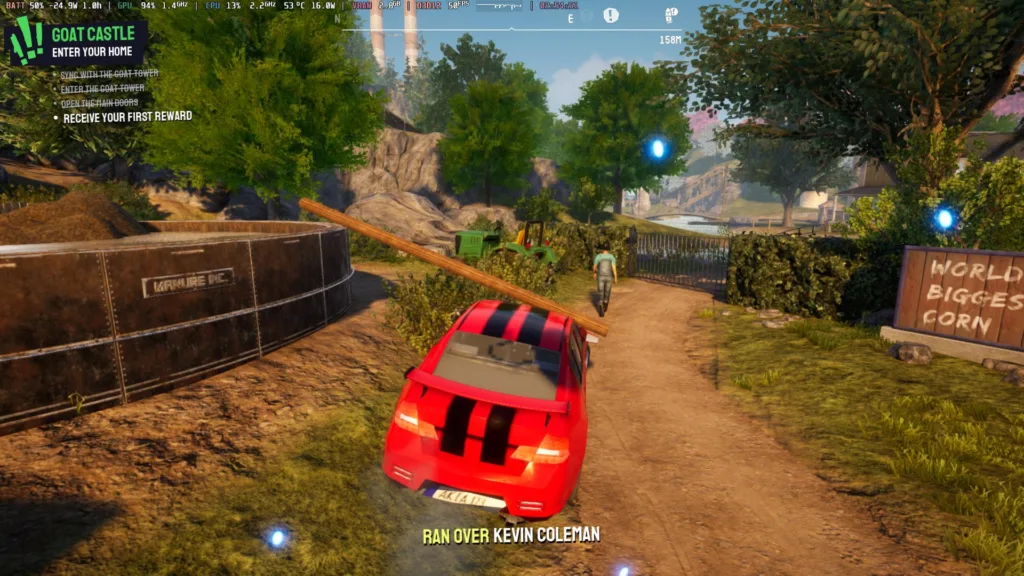
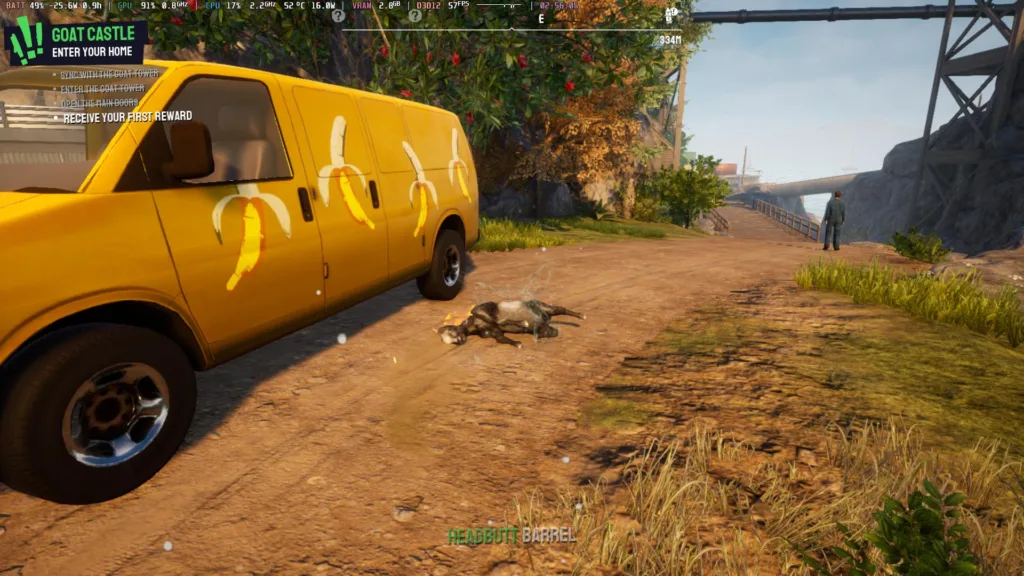
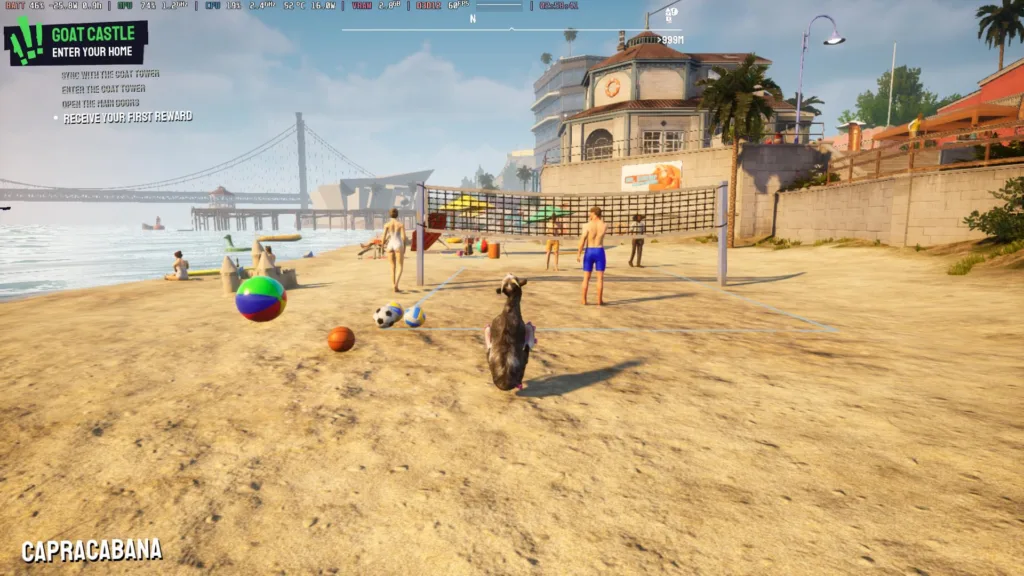
Goat Simulator 3 holds up quite well on Medium settings with a TDP of 16W. There are some minor stutters here and there, but it was 60 FPS at 1080p resolution for the majority of the game time. I would consider it very playable.
Death Must Die

One of my favorite survivor-esque games right now. Death Must Die can perform quite well, but it does need a 10W TDP limit on the low end. This will keep it at 60 FPS with 1080p resolution and give around 3.5 - 4 hours of battery life.
Mosa Lina
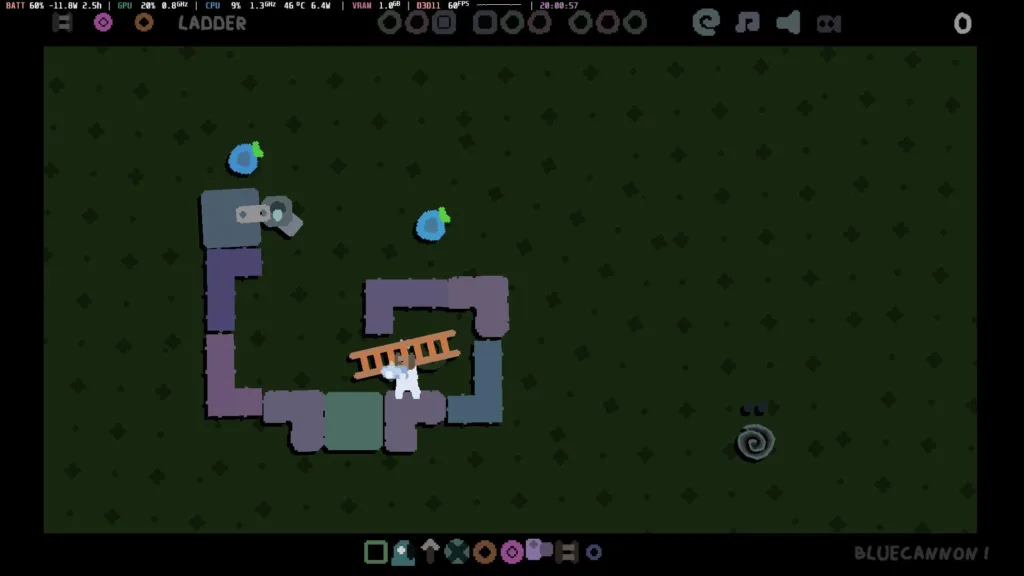
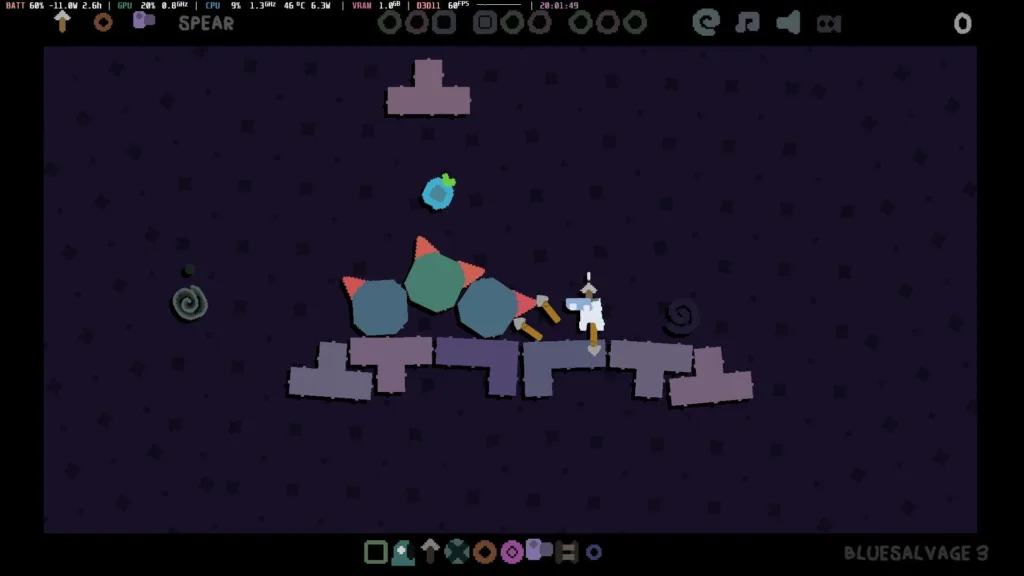
This small puzzle game is a good test of how much battery can be saved with less intensive games. I was able to get a TDP limit of 7 for a 60 FPS experience, giving me around 4 - 5 hours of a full battery charge. I also learned I am garbage at the game, so that was fun.
Stardew Valley
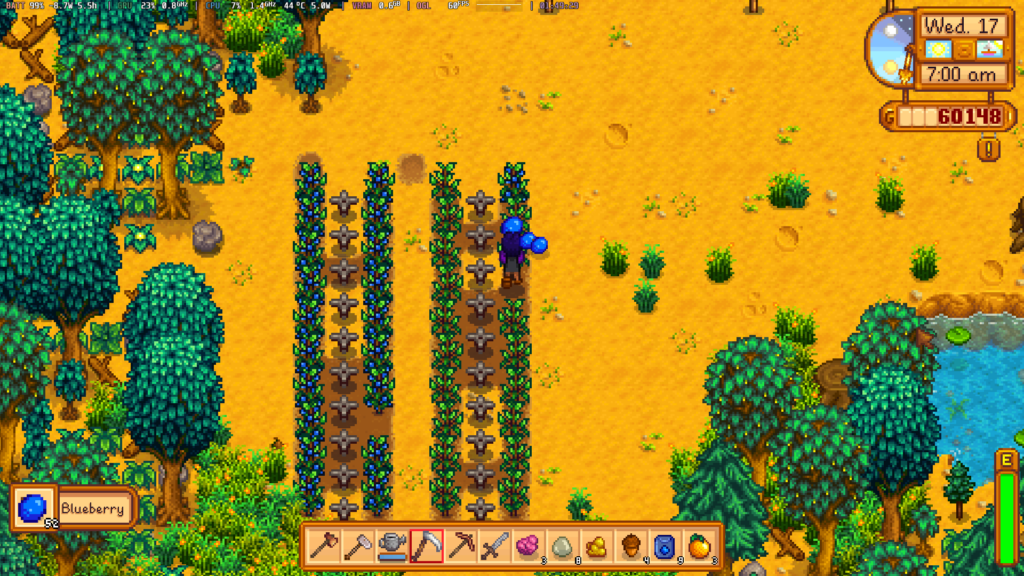
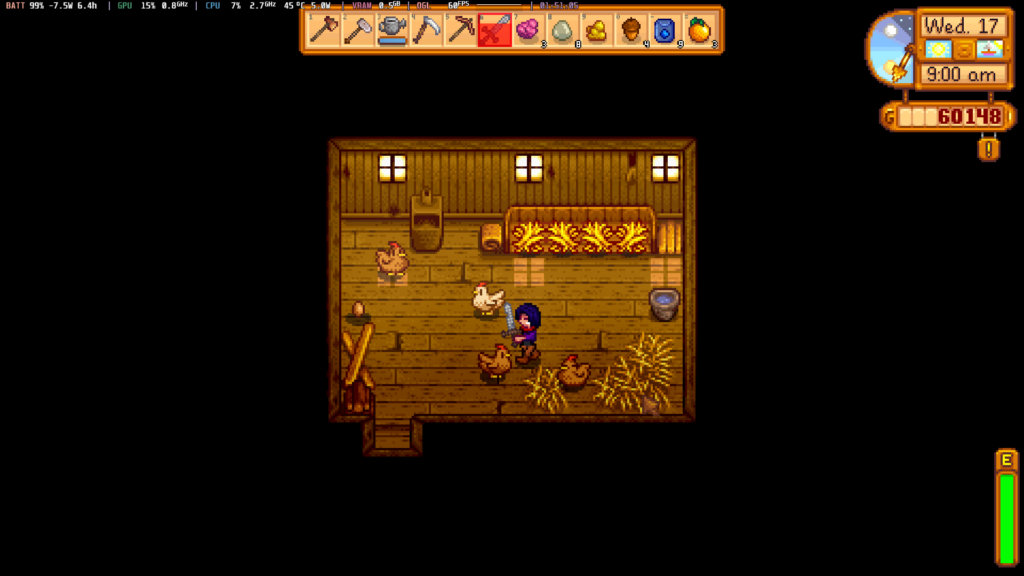
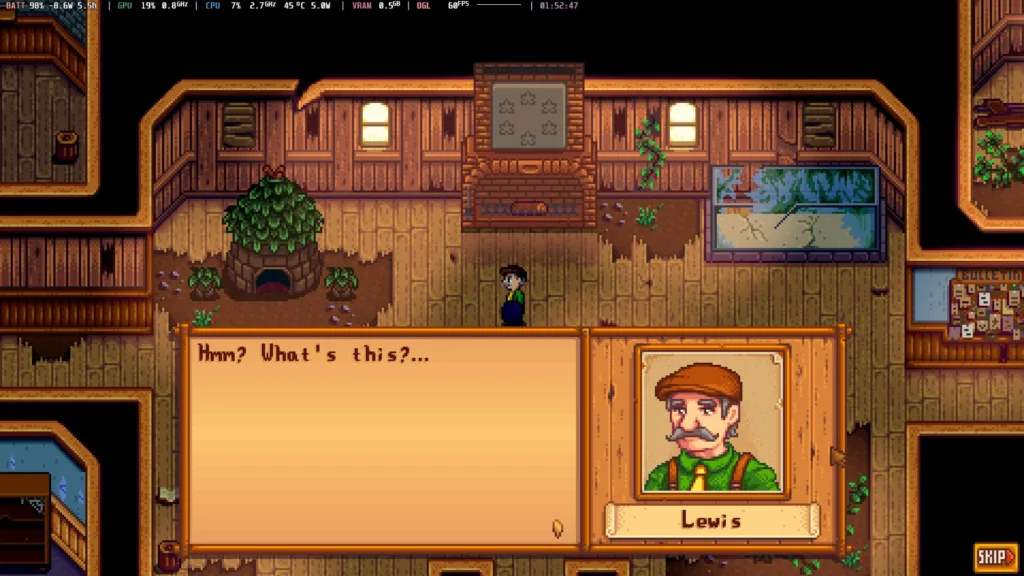
Easily the least intensive game I tested, and it runs exceptionally well. At a TDP of 5W, I was able to get around 6 hours of battery life on a full charge. For a Windows device of this size and power, I would consider this fantastic.
Battery Life, Heat Dissipation, and Sound
From all the games I played, I wouldn't expect any to last over 6 hours on a full charge. For a Windows device, I am quite happy about this! For most AAA games, I would expect a max of 2.5 - 3 hours charge, while the lower-end games can go up to 6 hours depending on how intensive they are.
As for the heat, I never really felt it on my hands after hours of intensive playing. The internal fans do a very good job, but maybe too good. If I concentrate on it, I can sometimes feel the device vibrating slightly because of the fans. While it didn't bother me too much unless I focused on it, it did get to be a little much at times, and I had to set the OneXFly down. It felt weird after a longer period, I wasn't a fan.
Then, we have the speakers, and let me say, these are damn good speakers. I played these games at 60% volume, and it was booming! I felt the vibrations of the sound in the handles, which personally bothers me, but these speakers are fantastic. I think there are only one or two handhelds that compare sound-wise, but these are top-notch.
Conclusion
The OneXFly impresses me in ways I didn't expect initially, even when the specs had me thinking it would be an improved ROG Ally. The weight and comfort, along with the little design choices like the Start + Select button placement and "Go to Desktop" button, make for a nice device with little to get upset about. Gaming performance is pretty standard with the 7840U but is easier to fine-tune thanks to OneXConsole's software.
It's hard to get around the issue of Windows on a handheld, so I wouldn't say it's a device issue, but since it comes pre-installed, I have to take note of it. I also wish the handheld fan didn't cause the small vibration I feel occasionally, but it is manageable. The pricing may feel hard to justify too, but with 32gb of faster RAM and a lighter frame.
There isn't much else wrong with the device, and I enjoy using it. The ability to customize the handles makes it feel personal, which is a nice touch, and with the power and portability, I would consider getting this over an Ally.
The OneXFly is available both on the OneXPlayer Store and Amazon. While it is seemingly a little less expensive in the store, I hear ONE-NETBOOK is going to be doing some special things on Amazon, so I would watch the space for some information on that.
If you enjoyed this review, check out the rest of the content on SteamDeckHQ! We have a wide variety of game reviews and news that are sure to help your gaming experience. Whether you're looking for news, tips and tutorials, game settings and reviews, or just want to stay up-to-date on the latest trends, we've got your back.