Are you a fan of Steam Deck HQ and craving an ad-free experience? Join our Patreon family and be a superhero in keeping our community thriving! Your support means the world to us and helps us deliver the latest Steam Deck news, the best game reviews, and supports the creation of even more awesome content. Together, let's make Steam Deck HQ even more amazing. Thanks a million!