When Konami announced the Metal Gear Solid Master Collection Vol.1, I was excited to be able to play the series on my Steam Deck. Unfortunately, there are some issues with it, including MGS2 and 3 not able to run at all. They would get to the intro text and then, right after, would crash to the Steam Deck menu. This was really disheartening since I was excited to play the series at 60 FPS directly on Steam. Luckily, a knight in shining armor came to our rescue and figured out how to fix this.
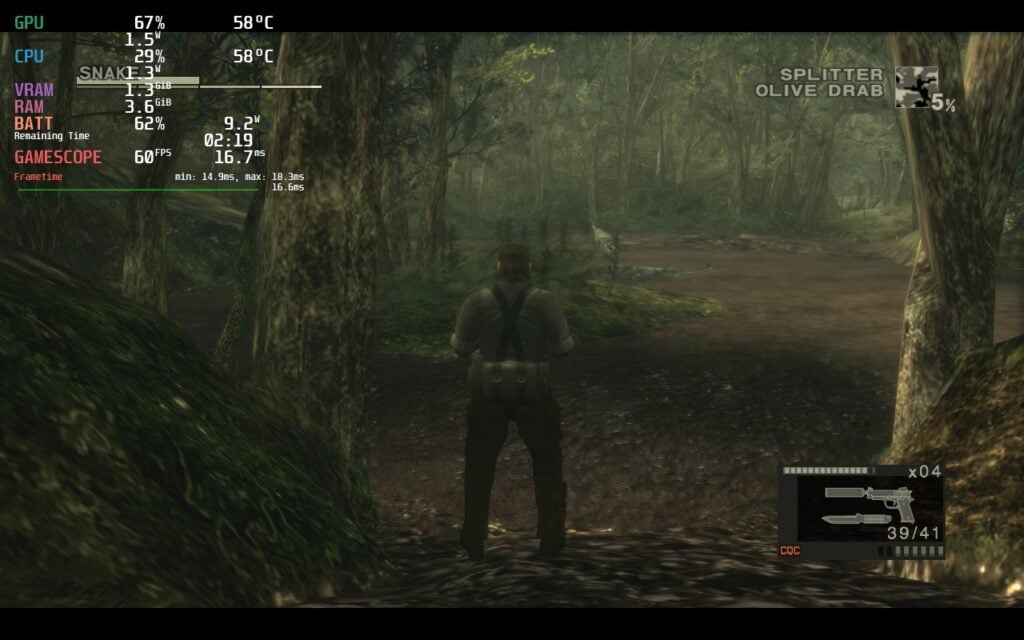
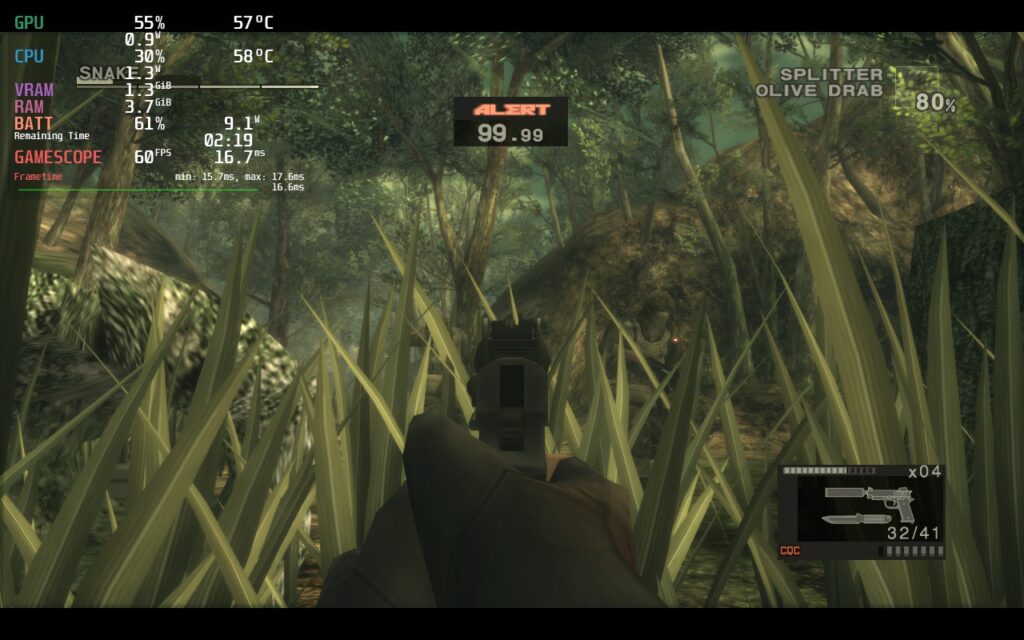
A Reddit user, BigDaddyReese, discovered that a specific DLL and launch option could be used for both games and fix them, allowing us to play each one and get past the intro text. Once we saw this, thanks to Twitter (X) user @Player2Joypad, we got right to testing, and we can confirm it works well so far! So, without any more waiting, here is how to fix both Metal Gear Solid 2 and 3 Master Collection Editions on the Steam Deck.
Downloading and Moving the DLL
The big issue that both of these games face can be fixed from one DLL, the xaudio2_9.dll. So, to get this going, we first need to download and move the DLL into its necessary location in Desktop Mode:
Step 1:
Go to this link and download the xaudio2_9.dll. You will need to make sure it says the architecture 64 next to it, as this will only work with the 64-bit version. It should be the 2nd option there.
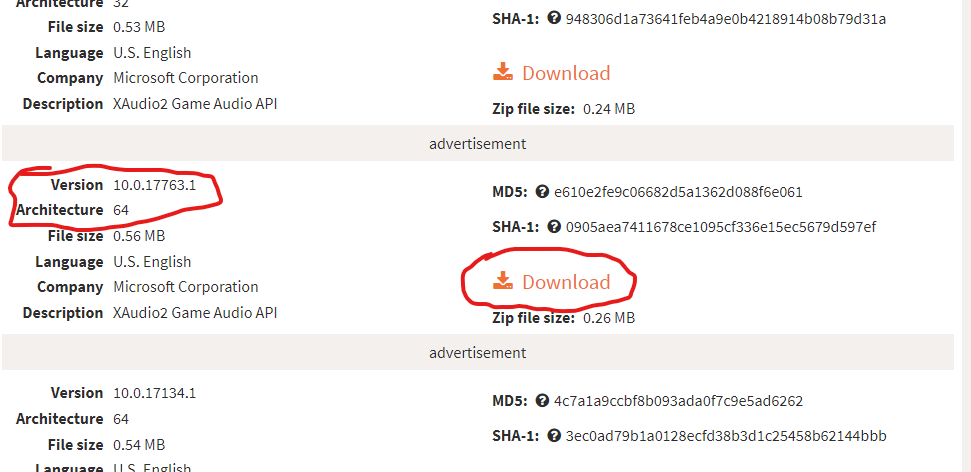
Step 2:
Once downloaded, open the directories of both Metal Gear Solid 2 and 3, which you can do by clicking on settings for each game, going to manage, and clicking on "Browse Local Files."
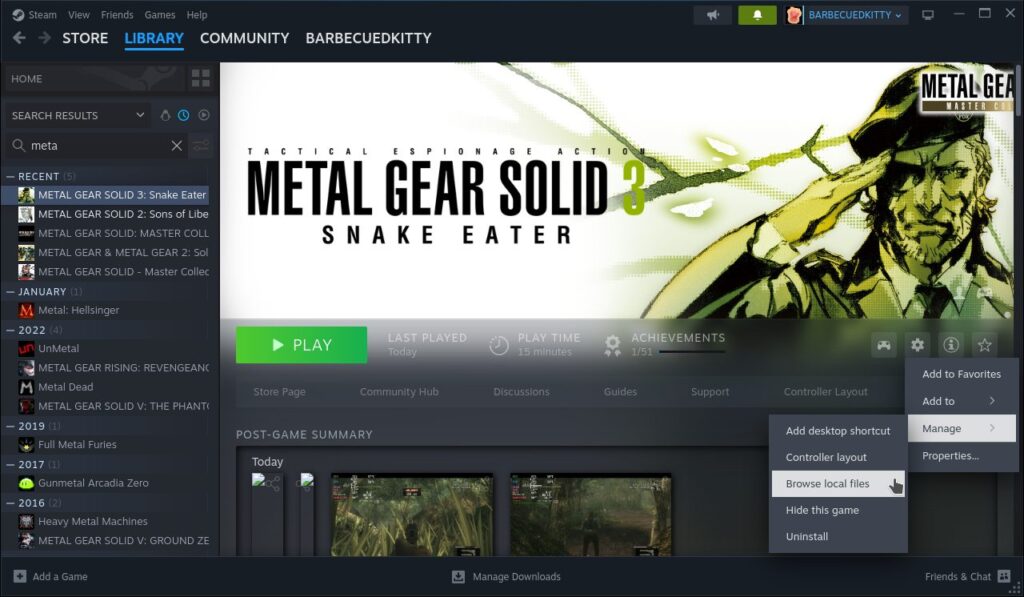
Step 3:
Open the zip file of the DLL you downloaded and drag it into the opened directories of both games. This means you will need to put it in the MGS2 and MGS3 folders separately.
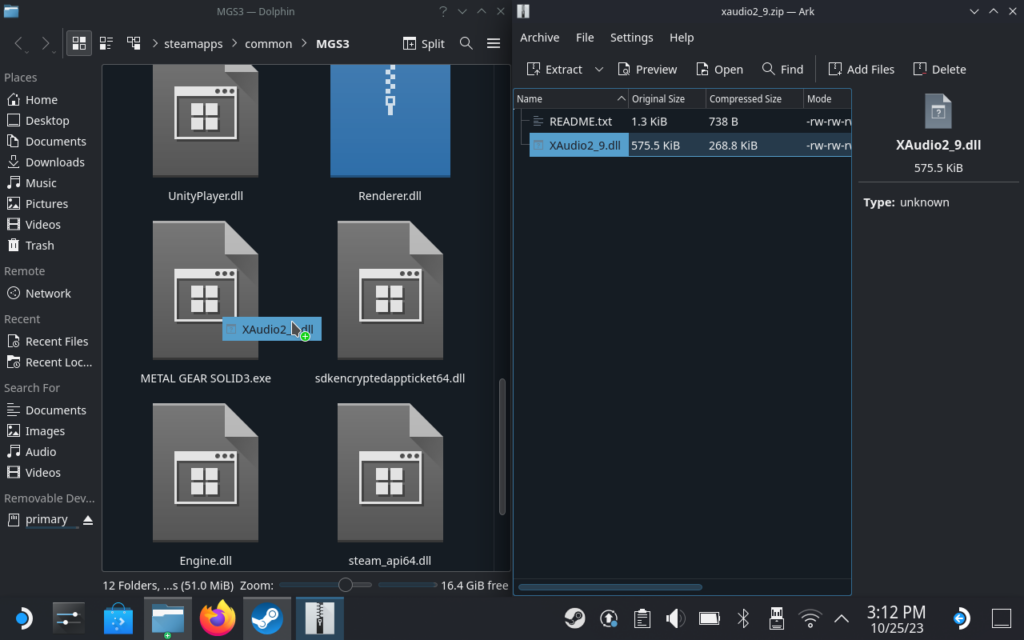
And that's it in Desktop Mode! You can go back into game mode now, but we still have one thing left to do before the game can work.
Putting in the Launch Option
Now, we need the game to use the new DLL. We can do this from the launch option. So, go to the game and into the settings. At the bottom of the general settings, you will see a box that says "Launch Options." Go ahead and type/copy this option in the box:
WINEDLLOVERRIDES="xaudio2_9=n" %command%Once you are done, you can go ahead and press B and head back out.
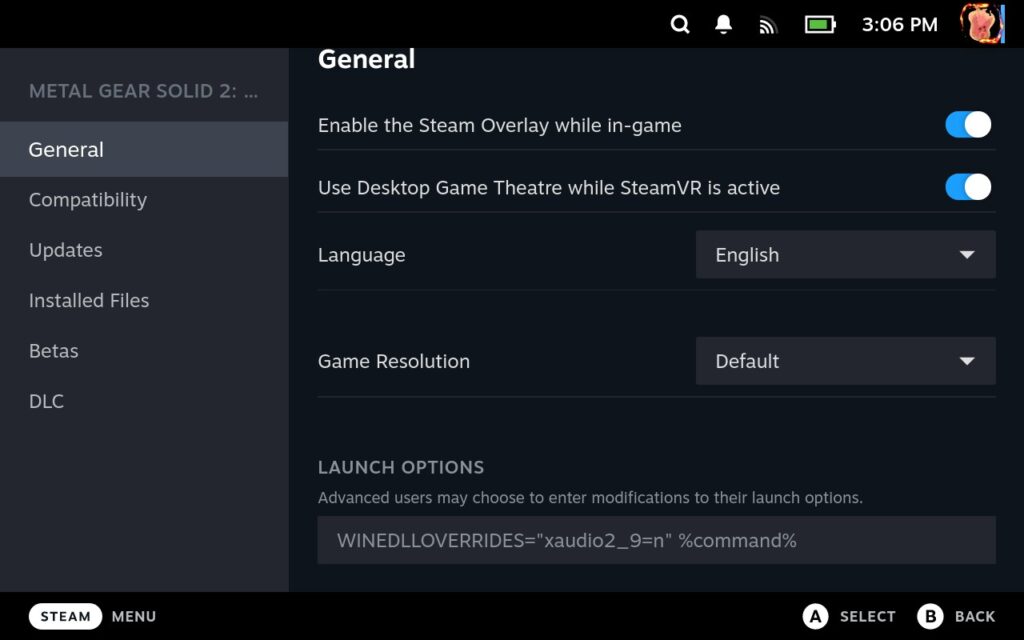
And that's all! Now you can play both games on the Steam Deck without crashes. Metal Gear Solid 3 does work really well so far, but Metal Gear Solid 2 does drain battery a lot more than it should. So far, setting a TDP limit of 5 has kept it from going over 11W drain, but without it, I was getting around 17W.



There may be some other issues with the other games, like Metal Gear Solid 1's save game issue, but this fix will make each game in the collection playable. Thank you again to BigDaddyReese for figuring this out!
You can get the Master Collection on multiple different storefronts, including:
- Steam - $59.99
- Humble - $47.99 (with Humble Choice Subscription)
- GreenManGaming - $46.79
The GreenManGaming and Humble links above are using an affiliate link, which gives us a little back from sales at no extra charge to you. All proceeds go back into SDHQ and its development.
If you enjoyed this guide, check out the rest of the content on SteamDeckHQ! We have a wide variety of game reviews and news that are sure to help your gaming experience. Whether you're looking for news, tips and tutorials, game settings and reviews, or just want to stay up-to-date on the latest trends, we've got your back.


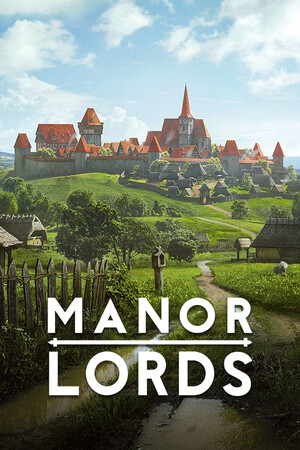

In my opinion it would be better and safer to acquire that DLL file from this redistribution:
https://learn.microsoft.com/en-us/windows/win32/xaudio2/xaudio2-redistributable
It's bad practice to go downloading DLL files from 3rd parties as they could in theory be malicious and have been proven to be occasionally.
It doesnt seem like the game crashes anymore, but without this fix audio will be borked.
Is there any launch options to force anisotropic filtering? It’s dreadful out of the box in the Steam version.
Will look into this!
It worked like a charm. Thanks!
It works like a charm. Thanks!
Thanks for the tip on that DLL! Once I got in to MGS2 on my Linux desktop I discovered the issue where game speed is tied to framerate, so I took it one step further and utilized gamescope to cap the FPS at 60 to keep things running at the correct speed.
Unfortunately there do still seem to be severe lag and crash issues around prerendered video, where if you don't skip the skippable cutscenes that lag fast enough the game will crash. But I was at least able to complete a test MGS2 speed run, with the exception of actually getting the credits to roll.
Hopefully folks will uncover other tweaks to handle these issues and smooth things out to where it's fully playable.
We just have to take things one step at a time!