Given the fact that Fanatical recently had a great deal on a collection of Star Wars titles and that the Steam Winter Sale hit at around the same time, also offering a fantastic price for bundles of Star Wars games, I thought it was a good idea to dive into this expansive franchise and see just how every single Star Wars game plays on the Steam Deck!
Strangely enough, even though Star Wars is a hugely popular franchise, there's not a great deal of info/support for playing their games on a Steam Deck, and a large amount of them either have compatibility ratings of "Unknown" or "Unsupported". So, I recently decided to buy all the Star Wars games available on Steam and test!
With so many games, I will be splitting this into two parts. Part 1 will cover all games released up through 2002, while part 2 will handle all games in 2003 and later. I will be providing a rating out of 5 for each game based on how well they run. It isn't equivalent to our star rating on Game Setting reviews; it's merely an indication of how compatible and easy it is to get running the game on the Deck.
Please note that the information provided was correct at the time of writing. However, updates to Proton, Valve compatibility ratings, and potential game patches could change results.
Table of Contents
Star Wars: Dark Forces - 1995 (4/5)
- Controller Support: No, Use the default Community Layout.
- 16:10 Resolutions Supported: Yes
- Recommended TDP Limit: 15W
- Recommended FPS Limit: 25 FPS
- Cloud Saves Supported: Yes
- Steam Deck Compatibility Rating: Playable

This one runs through a DOSBOX emulator, so it's a little strange. I'm not setting a TDP Limit here as the emulator varies greatly in how much CPU it wants, and the battery life will remain good even without a TDP Limit. The game seems to run perfectly fine with a decent controller layout. The game varies between 20-35FPS unless you lock it, and I found 25FPS to be a reasonably sweet spot for it.
Star Wars Jedi Knight: Dark Forces II + Mysteries of the Sith - 1997-1998 (4/5)
- Controller Support: No, Use a Community Layout: Deck Forces II by Big Trov for DF2 and Mysteries of the Sith by Smeeks for MotS.
- 16:10 Resolutions Supported: Yes
- Recommended TDP Limit: 3W
- Recommended FPS Limit: 30 FPS
- Cloud Saves Supported: Yes
- Steam Deck Compatibility Rating: Unknown
- MUST FORCE USE OF PROTON 7.0 IN THE STEAM GAME PROPERTIES > COMPATIBILITY

This is the first game I tested that did not work. In game mode, the game crashes within a few seconds of reaching the main menu, but in Desktop mode, I could play the game with constant flickering and I couldn't make the game fullscreen. I even went and bought the GOG version of the game just in case, but that one fails to boot through the Heroic Games Launcher. Then, I realized that all the reports of people saying this game worked on the Deck were from 2022 and very early 2023. So I changed my Proton version from 8.0 to 7.0, and Kablamo, the game boots just fine.
Make sure you go to "Setup" then "Controls" then "Mouse" then select "Mouse Y-Axis" and untick "Reverse Direction", otherwise your up/down aiming will be inverted. The controller layout I suggested does use Gyro Controls for fine aiming too.
The game is a Windows game unlike Dark Forces I, so it's much easier to run. It will perform at 30 or 60 FPS with a 3W TDP limit, but 30 FPS saves some battery life, and I honestly can't tell the difference in this game.
You can also enable "3D Acceleration" to gain access to better resolutions, such as 1280x800.
MotS is the same in every regard; use Proton 7.0 and the suggested controller layout from above, and it'll play just fine.
STAR WARS Episode I Racer - 1999 (4/5)
- Controller Support: No, Use a Community Layout: Star Wars Episode 1 Racer (Keyboard to Deck) by Flash Zombie
- 16:10 Resolutions Supported: Yes
- Recommended TDP Limit: 4W
- Recommended FPS Limit: 60 FPS
- Cloud Saves Supported: Yes
- Steam Deck Compatibility Rating: Playable

When first booting, use the "Launch Display Settings" option to change your display resolution to 1280x800. Once the controller layout is applied, you can navigate the menus with the D-Pad and use LT/RT to confirm choices. The game runs great and plays pretty much as intended, aside from missing audio during cutscenes.
Multiplayer doesn't work, however, as it requires the IPX protocol, an outdated program.
STAR WARS: Rebel Assault I + II - 1993 (3/5)
- Controller Support: No, use a Community Layout: SDHQ Recommended by Oliver
- 16:10 Resolutions Supported: No
- Recommended TDP Limit: 5W
- Recommended FPS Limit: 60 FPS
- Cloud Saves Supported: Yes
- Steam Deck Compatibility Rating: Unsupported

Rebel Assault I works just fine with the above controller layout, leave the configuration as default and just run the game, and everything works.
Rebel Assault II is a little different, we can go into the Setup in the launcher and then Advanced Settings to change our Frame Rate from 15 FPS to 20 FPS. Make sure to change the "Controller" to Joystick, and not Mouse. Controls are a little hard to get used to, but with some work, I'm sure you could get through the game!
Although these games run at 15 and 20 FPS, we're keeping our frame rate lock to 60 FPS, as enabling a 20 FPS lock in SteamOS introduces considerable input lag.
STAR WARS Rebellion - 1998 (4/5)
- Controller Support: No, Uses the Keyboard (WASD) And Mouse Default Layout
- 16:10 Resolutions Supported: No
- Recommended TDP Limit: 3W
- Recommended FPS Limit: 30 FPS
- Cloud Saves Supported: Yes
- Steam Deck Compatibility Rating: Unknown
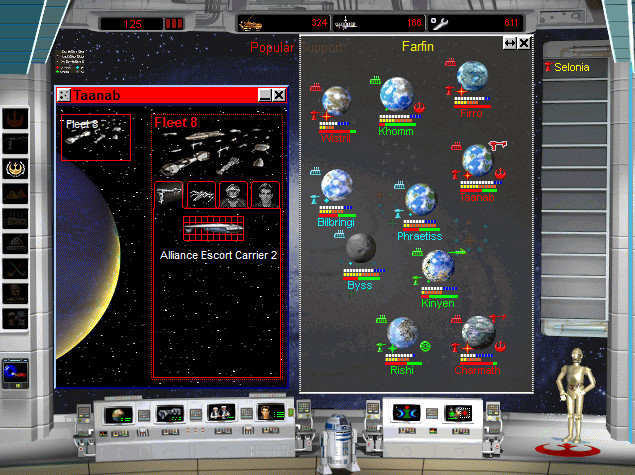
I've never played this game before, and it seems entirely confusing to me, but it does appear to work just fine on the Steam Deck. The game uses trackpads for the mouse and given the slow-paced nature, that works just fine. I initially had an initial crash when skipping cutscenes, but subsequent boots of the game ran fine.
STAR WARS: Rogue Squadron 3D - 1998 (5/5)
- Controller Support: No, Use a Community Layout: Steam Deck Support by TheWax.
- 16:10 Resolutions Supported: No
- Recommended TDP Limit: 3W
- Recommended FPS Limit: 60 FPS
- Cloud Saves Supported: Yes
- Steam Deck Compatibility Rating: Unsupported

Another "unsupported" game that works fine. Provided you use the controller layout provided, you can control the menus with a touchpad or analog stick, and fly the ships pretty much as you imagine you would. You can adjust the resolution to 1024x768 in settings, but there's no 16:10 support here, sadly. I played through the first 3 missions, and the only thing I noticed that might be an "issue" is that the audio seemed delayed by about half a second. I have no experience with the original game on Windows, however, so that may just be how the game is.
STAR WARS: Shadows of the Empire - 1997 (5/5)
- Controller Support: No, Use a Community Layout: Shadows Steam Deck Controls by Ketsukoni.
- 16:10 Resolutions Supported: Yes
- Recommended TDP Limit: 3W
- Recommended FPS Limit: 60 FPS
- Cloud Saves Supported: Yes
- Steam Deck Compatibility Rating: Playable

This one also runs fine, it even has support for 1280x800 in the configuration tool that appears when you boot the game. You'll need to use the touchscreen to navigate the config tool, but once you've adjusted the settings and created a profile, you can play the game as you would expect. Some text on the menu is a little tricky to read but represents a small portion of the game, so you should be fine.
STAR WARS: TIE Fighter Special Edition - 1994 (2/5)
- Controller Support: No, Use a Community Layout: Tie Fighter - Deck Compatible by twm77. Enable Gyro Controls as Mouse.
- 16:10 Resolutions Supported: No
- Recommended TDP Limit: 3W
- Recommended FPS Limit: 30 FPS
- Cloud Saves Supported: Yes
- Steam Deck Compatibility Rating: Unknown

This is a bit of an odd one. TIE Fighter is probably the worst STAR WARS game to play on the Deck. There's no settings configuration you can do at all in the game. By default, there is no mouse cursor in the game, which is a problem given the menu is mouse-controlled and has no text to show you what you're tapping on with the touchscreen. So add "/softwarecursor" to your Steam launch options for the game to get a cursor. Then, I recommend modifying the controller layout and enabling Gyro Controls As Mouse, so you can at least move the cursor around to see what the different doors lead to.
Once you're on a mission, things are a little better, but the game uses a lot of keyboard keys, so extensive use of the touchpads is needed, as well as switching between action sets. This is the first game that might be too much of a hassle to play on the Deck. It does, however, it boots and plays fine. It's just a matter of the controls.
Launch Option for TIE Fighter and X-Wing Special Editions:
/softwarecursorSTAR WARS: X-Wing Special Edition - 1994 (2/5)
- Controller Support: No, Use a Community Layout: X-Wing Deck Controls by Spacejaws. Enable Gyro Controls as Mouse.
- 16:10 Resolutions Supported: No
- Recommended TDP Limit: 3W
- Recommended FPS Limit: 30 FPS
- Cloud Saves Supported: Yes
- Steam Deck Compatibility Rating: Playable

Plays much the same as TIE Fighter but with slightly simpler keyboard controls, meaning it is a little less daunting to play on the Deck. Again, you should add "/softwarecursor" to the Steam launch options so you can see a cursor, and enable Gyro Controls As Mouse on the controller layout so you can move it and see what the doors do before using the touchscreen to tap on one.
When on a mission, things are simpler than TIE Fighter, and the controller layout does a reasonably good job of giving you the essentials you'll need.
STAR WARS X-Wing vs TIE Fighter: Balance of Power - 1997 (3/5)
- Controller Support: No, Use a Community Layout: Comrade Hexaborg's Deck-Wing by... Comrade Hexaborg
- 16:10 Resolutions Supported: No
- Recommended TDP Limit: 3W
- Recommended FPS Limit: 30 FPS
- Cloud Saves Supported: Yes
- Steam Deck Compatibility Rating: Playable

Runs much better on the Deck than the previous X-Wing and TIE Fighter games, completely playable, even though you are stuck with a 640x480 resolution. Make sure to enable 3D Graphics in the settings for the best experience. Controls are simpler than the previous two games and play well.
STAR WARS: X-Wing Alliance - 1999 (3/5)
- Controller Support: No, Use a Community Layout: Squadrons inspired layout by Boern
- 16:10 Resolutions Supported: No
- Recommended TDP Limit: 3W
- Recommended FPS Limit: 30 FPS
- Cloud Saves Supported: Yes
- Steam Deck Compatibility Rating: Playable

I'm curious why Valve rated this one as "Playable" as it has more issues than some of the "Unsupported" Star Wars games. While X-Wing Alliance mostly runs fine, the in-game pause menu is almost unusable due to a graphical error, meaning text is almost impossible to read. It's also been a long-standing issue, so it's unlikely to be fixed anytime soon. The controller layout makes this playable on Deck, so you should be fine here once you're on a mission.
Star Wars: Galactic Battlegrounds - 2001 (4/5)
- Controller Support: No, use a community layout: galactic battlegrounds by jdimpson.
- 16:10 Resolutions Supported: Yes, in-game only and with mods.
- Recommended TDP Limit: 8W
- Recommended FPS Limit: 60 FPS
- Cloud Saves Supported: Yes
- Steam Deck Compatibility Rating: Unsupported

Galactic Battlegrounds fails to boot normally. According to OneUp03 on ProtonDB, it works if you do the following:
For reference, your install directory for Galactic Battlegrounds should be:
/home/deck/.steam/steam/steamapps/common/STAR WARS - Galactic Battlegrounds Saga/You will need this when asked by the All-In-One patch installer and when copying the Expanding Fronts files.
OneUp03 - ProtonDb
Use Protontricks to install the All-In-One Patch and download/extract Expanding Fronts.
Copy the files in the Expanding Fronts GAME folder into your Galactic Battlegrounds "Game" folder. You can find the "Game" folder at the above directory, just go into the folder and overwrite any files you're asked to.
Once Expanding Fronts is installed, run battlegrounds_x2.exe again via Protontricks. And set your game resolution to 1280x800.
Then, find and delete or rename the "player.exe" file. I just called mine "player2.exe". Now, rename the battlegrounds_x2.exe to player.exe. This will let Steam use the new EXE to boot Galactic Battlegrounds in the future. Now go back into Game Mode, go to the Galactic Battlegrounds game properties, and change Game Resolution from "Default" to "Native". When you boot the game, go into the configurator enable the "High Resolution Patch," and select 1280x800 from the drop-down box. This will make the gameplay available in a 16:10 aspect ratio, even if the menus are not.
The game should now work for you! The controls work fairly well, and the game runs decently. It has some frame drops, which we can't avoid due to high single-thread CPU usage, but it doesn't affect the game, so enjoy!
Star Wars Starfighter - 2002 (5/5)
- Controller Support: Yes, touchscreen required for launcher.
- 16:10 Resolutions Supported: No
- Recommended TDP Limit: 4W
- Recommended FPS Limit: 60 FPS
- Cloud Saves Supported: Yes
- Steam Deck Compatibility Rating: Playable
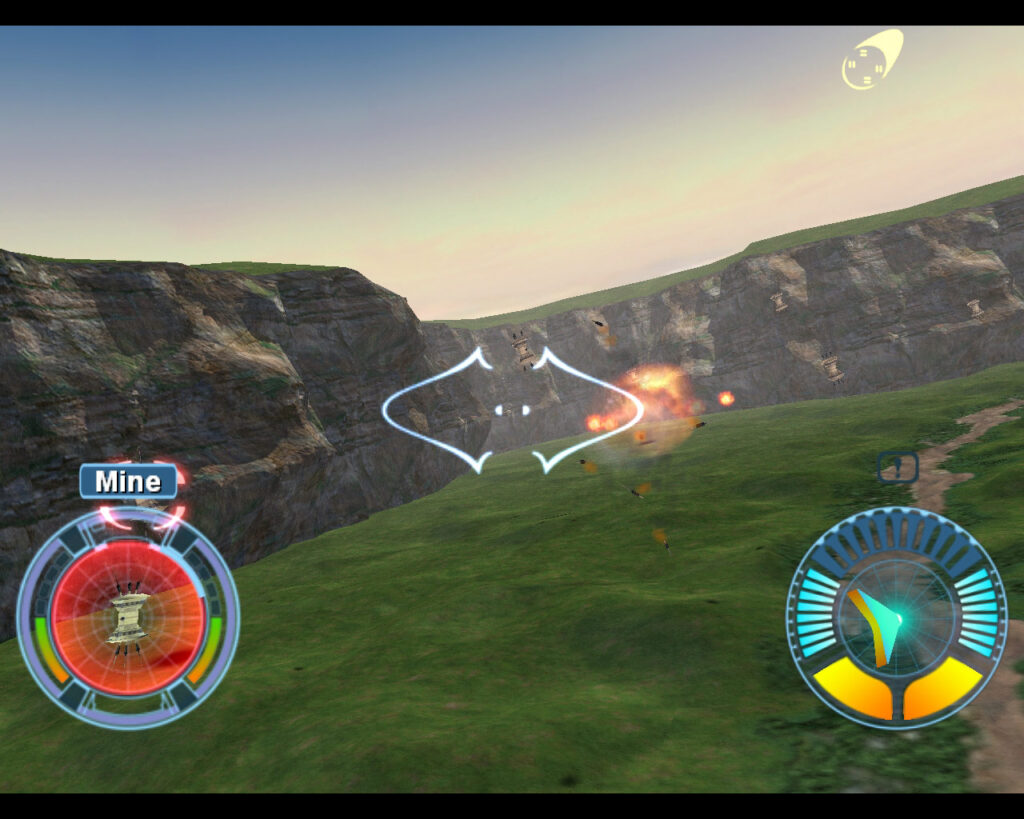
Upon booting, you're confronted with a launcher you'll need to use the touchscreen for. Set your resolution to 1024x768. Use the default controller layout that's picked, but enable your Backgrip buttons and assign one of them to ESC so you can pause the game and another to the backquote (`) key so that you can change view. Other than that, it's pretty straightforward, and the game runs just fine.
Star Wars Jedi Knight II: Jedi Outcast - 2002 (3/5)
- Controller Support: Yes, Community Layout has to be selected. Use Jedi Outcast by Hankopotamus.
- 16:10 Resolutions Supported: No
- Recommended TDP Limit: 3W
- Recommended FPS Limit: 60 FPS
- Cloud Saves Supported: Yes
- Steam Deck Compatibility Rating: Unsupported
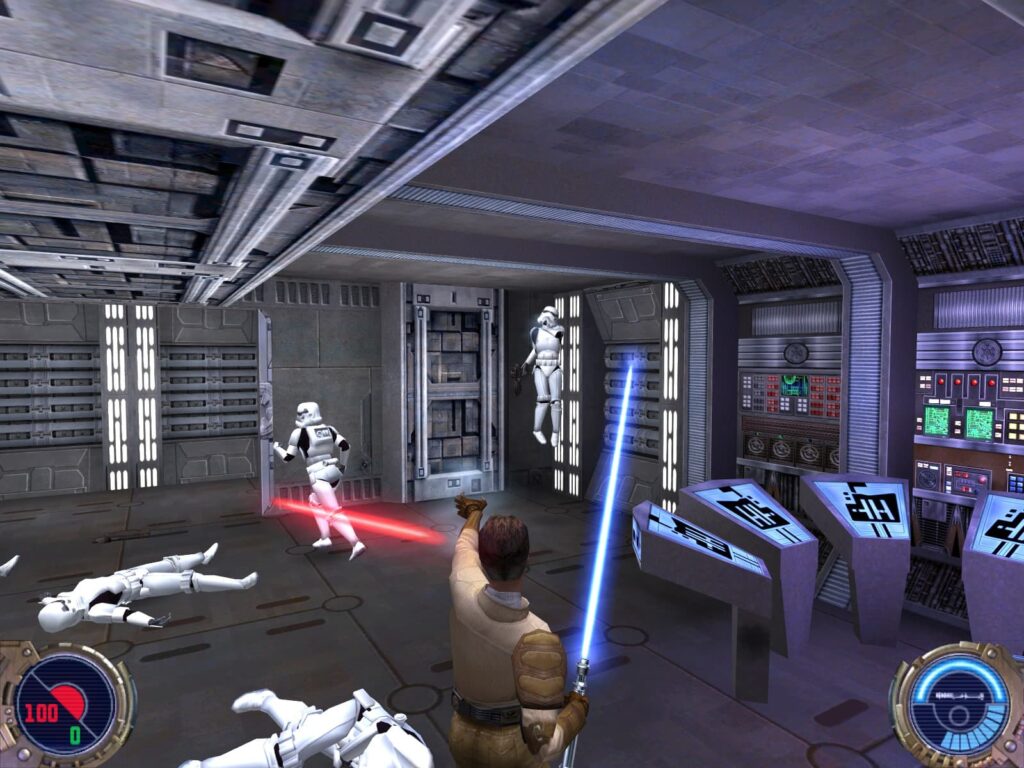
Jedi Outcast sadly has a few issues. Firstly, you should only run at 800x600 resolution. Running higher than this causes texture errors and makes the game unplayable. You should disable "Always Run" in the control options and adjust the aim sensitivity to about 50%. I would also recommend enabling Gyro "As Mouse" in your Steam Input settings for the controller layout, as aiming with purely the thumbstick has issues. Provided you make these changes, the game is playable, I got through the first mission just fine after adjusting to the gyro aiming.
The multiplayer side of things sadly seems to not work. Although there likely isn't much going on in the multiplayer side of things.
A project called OpenJK runs natively on Linux and runs on the Steam Deck well, so it's worth looking into that if you wish to run this on the Deck. It doesn't support multiplayer, however.
Conclusion:
And so that's it! All the Star Wars games from 1993 to 2002 available on Steam were were tested on the Steam Deck! If you've found any we missed or just had a different experience to us with the games, then let us know, and we'll take a look!
While the majority play just fine, the older TIE Fighter and X-Wing games are troublesome to play on the Steam Deck, and I would personally recommend you avoid them or at least play docked with a USB keyboard handy.
We'll have an overview of Star Wars games from 2003 to 2023 shortly, so keep your eyes peeled on SDHQ for that! While you wait, you can check out some recommendations for the Winter Sale! We have Part 1 and Part 2 of our general recommendations, under $15 recommendations, and a new article about some hidden gems you won't want to miss!
If you enjoyed this article, check out the rest of the content on SteamDeckHQ! We have a wide variety of game reviews and news that are sure to help your gaming experience. Whether you're looking for news, tips and tutorials, game settings and reviews, or just want to stay up-to-date on the latest trends, we've got your back.
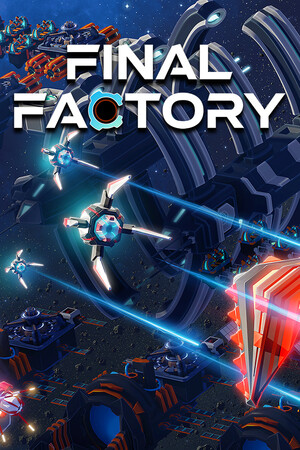



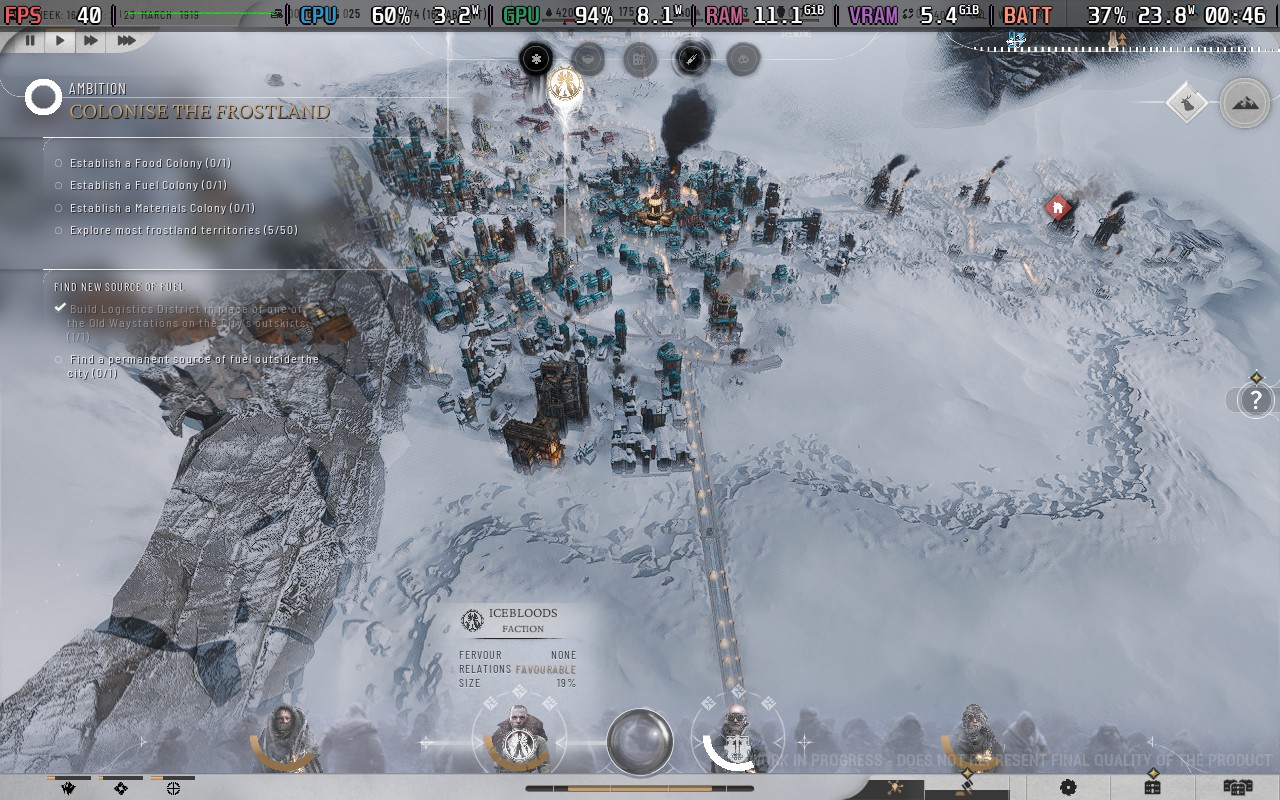

Classy idea doing a Star Wars list of compatible games, thanks guys.
Thanks! Unfortunately, now I have to re-download all my games as I had to wipe my entire Steam Deck to fit these on for testing haha.