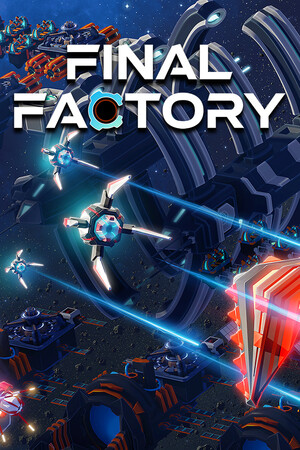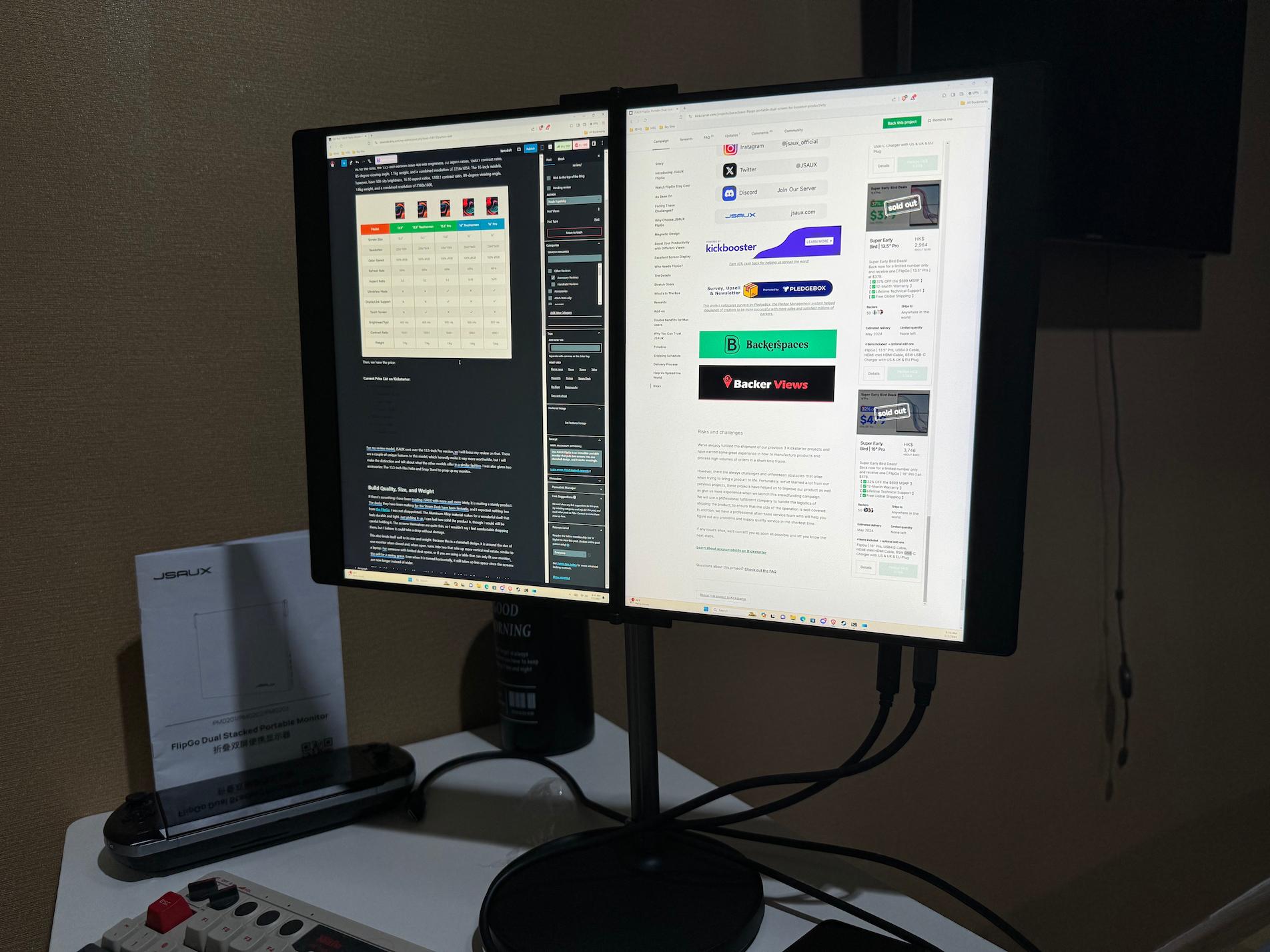The AYANEO FLIP DS was provided by AYANEO for review. Thank you!
Handheld reviews like these will be posted on our sister site, HandheldHQ, in the future! Please check out that site for news, reviews, and more on handhelds other than the Steam Deck.
When it comes to handheld PCs, I have seen a lot of different designs. From the Steam Deck to the Legion Go and all the way to the GPD WIN 4, there are tons of unique-looking handhelds, but this one easily takes the cake. The AYANEO FLIP is AYANEO's first clamshell design device, and thanks to its two different designs, we have the most distinctive handheld out now: The FLIP DS.

The FLIP DS takes after the Nintendo DS, opting to put a smaller second screen in the gamepad. It's the first handheld to do this, and because it acts as a second monitor, there is a lot more we can do with it than just the obvious DS, 3DS, or Wii U emulation! While there is a lot of awesome things you can do with it, there are still some issues I have found that can make it sometimes feel like a first-generation product. Yet, I still recommend it, and in this review, I am going to explain why.
FLIP DS Models, Specs, and Pricing
Before getting to our review, I would like to go over the specs that each device has, the pricing, and the exact model I have. When it comes to the FLIP devices, you can expect the following:
- CPU: AMD Ryzen 7 7840U or 8840U APU with 8 cores and 16 threads on the Zen 4 architecture
- GPU: 780M iGPU Graphics with 12 cores of RDNA 3
- RAM: 16, 32, or 64gb LPDDR5X
- Screen: 7-inch IPS with 1920x1080 resolution, 120Hz refresh rate, 368 PPI, and 100% sRGB coverage
- Storage: 512gb or 2tb M.2 2230 PCIe 4.0 SSD
- Battery: 45Wh
- Size: 180 x 102 x 29.8mm
- Weight: 650g
On the dual-screen variation, we also have a 960x640 IPS screen with a 3:2 ratio.
Each device has hall effect joysticks and triggers, Master Controller support, and an Optical Finger Mouse. It comes in two colors: Milky White and Shadow Black, and has a full vibration motor and gyroscope. In terms of ports, we have:
- 1x USB4 Type C
- 1x USB 3.2 Type C
- 1x Oculink Port
- 1x MicroSD Card Slot
- 1x 3.5mm Audio Jack

Then, we have the models and pricing. There are multiple different models that include either the 7840U or 8840U APU, as well as differences with the dual screen and keyboard versions. These prices are based on the currently available versions on Indiegogo.
Here are the keyboard variation prices:
- 7840U APU:
- 16gb RAM + 512gb SSD - $699
- 32gb RAM + 2tb SSD - $959
- 64gb RAM + 2tb SSD - $1,199
- 8840U APU:
- 16gb RAM + 512gb SSD - $739
- 32gb RAM + 2tb SSD - $999
- 64gb RAM + 2tb SSD - $1,239
And the Dual-Screen variation prices:
- 7840U APU:
- 16gb RAM + 512gb SSD - $739
- 32gb RAM + 2tb SSD - $999
- 64gb RAM + 2tb SSD - $1,239
- 8840U APU:
- 16gb RAM + 512gb SSD - $879
- 32gb RAM + 2tb SSD - $1,139
- 64gb RAM + 2tb SSD - $1,279

As for the model I currently am using, I was sent a 32gb + 2tb SSD black dual-screen model with a 7840U APU to test on. This is a pre-production unit, but the features and performance are final. I will also note that there should be little to no difference in gaming performance regarding the 8840U APU due to it using the same CPU and GPU setup. The biggest change with these two chips is the addition of an NPU for AI.
Now, let's get to the review!
Design and Size
If you have or had a Nintendo DS at some point in your life, the design will feel very familiar. The FLIP DS is a clamshell handheld, which means you open it up similarly to a laptop. The top section houses the 7-inch screen, while the bottom has the gamepad, ports, and second screen. It also houses all the internals, so it is much thicker than the top. In general, I am a fan of the clamshell design, and while it may be thicker than other, more traditional handhelds, it is small enough to fit nicely in my pocket.

I was also quite surprised with how it feels to hold the FLIP DS. It doesn't have prominent handles, which made me initially think it would be pretty uncomfortable to hold, but it had enough of a handle to grab on to nicely. I also really like the shoulder buttons and triggers, which feel great to hold down, and the addition of an Oculink port is phenomenal. This port will allow connections to eGPUs like the GPD G1 and OneXGPU from ONE-NETBOOK. With those, we can push the power of the handheld much higher due to using a more powerful external GPU.
The position of all the buttons on the gamepad is at a good length for my thumbs. I was able to utilize both joysticks and all other buttons without having to stretch my fingers, which I like. The optical mouse makes for a nice way to control the desktop without touching the top screen, which does have touchscreen support, and I like having the power button and volume above the second screen.
That leads to two main issues I do have with the design: the feel of the buttons and the joystick position. The buttons and joysticks are a bit sunken in to accommodate the clamshell design. This can make the buttons feel a bit clicky, and with all the buttons sitting flush with the surface, I find it easier to accidentally hit multiple buttons at once (usually the ABXY).

The joysticks feel great when they are used, but due to them being sunken in, they are surrounded by the shell. So, when you push the joystick all the way to one position, you will hit the side of the shell. For someone with fat fingers, I found myself constantly hitting the sides, even when I tried to avoid it. This has stopped me from using the full range of motion at times. I believe my fingers are a bit larger than the majority of people, so take this issue with a grain of salt, but if you have larger hands, beware.
Finally, I want to talk about the color options. I am someone who loves darker colors, and while white doesn't look bad, I love how black looks. Unfortunately, the black one can show fingerprints very easily. I noticed this often as I used the FLIP DS, and it can be a little distracting. I am sure you could clean it off if you really try, but this might happen a lot with this color, so if it bothers you, I recommend the white color.
General Use and Navigation
The AYANEO FLIP DS is my favorite device to use in desktop mode, and it just generally works. I have many reasons for this, including the second screen, but there is so much more. Thanks to the optical mouse at the top, there is no need to touch the screen to navigate Windows. I love using the optical mouse and appreciate the ability to tap it to select instead of pushing the button in. I still needed to touch the screen to type things in, but because the screen was not attached to the gamepad, it felt cool to the touch, and I loved that.
If I didn't use the optical mouse, I could use the joysticks to move the cursor, while ABXY can be used to click and right-click on items. Other than that, there is a home button that can open the Windows Game Menu, which is neat, though I never really used it. It also has a fingerprint recognition power button, which I ended up loving on the AYANEO SLIDE, so it's great seeing it here.

Then, we have the top screen. The 7-inch screen is bright and vibrant, something I noticed throughout my time using it. There are also three angles you can set the screen at when it is open: 120, 150, and 180 degrees. I tended to use the 120 and 150 much more than the 180, but I loved having the option. While I was working and needed the FLIP DS to download a game while I wrote, I would set it at 120, but while gaming and holding the device, 150 was my go-to. It feels like the perfect angle to reduce neck strain, and I loved it.
Finally, we have the second screen. This is possibly my favorite aspect of the device and one I found myself using more and more as I played around with it. There are a ton of general/practical uses I found with it, utilizing it like a second monitor. I tended to use it a lot to watch videos while I got caught up on downloading games or doing some research, but I was also able to write on the large screen while looking at changelogs or game information on the smaller one. It made working and researching much easier.

Unfortunately, even with all of these awesome features, it still can't escape the fact that it is using Windows OS. It is still very hard to use on smaller devices and handhelds like this, but this isn't really AYANEO's fault. Thankfully, AYASpace can help make it more accessible.
AYASpace Integration
AYASpace is AYANEO's version of Quick Access Management (QAM) software, similar to Valve's quick access menu on the Steam Deck. Like other versions, you can use the application to set a FPS and TDP limit, turn on smart TDP, utilize a performance overlay, change your fan configuration, toggle brightness and other settings, and change some controller settings.
The application can open and also serve as a way to bring all games from different launchers into one area, as well as change some settings more in-depth, like VRAM size and Motion EX. This also includes utilizing Master Controller, which allows you to customize the gamepad, as well as the extra shoulder button on each side. One thing I would recommend here is setting one of the buttons with the command WIN+Shift+Right Arrow to automatically put whatever the active screen is to the bottom one!
Unlike other handhelds, the FLIP DS has a special secondary screen from AYASpace that has even easier access to certain settings, statistics for games like CPU and GPU, RAM usage, and fan speed. It also has quick assistant, which allows you to force close games, toggle many options, and easily screenshot what is on screen. It can even house some shortcuts to open applications, which I loved using to quickly open Steam and some of my emulators. It can attach any .exe file, which includes games, so quick launching is a great way to use that bottom screen.

AYASpace is one of my favorite QAM software for a reason, and the FLIP DS further showcases that. I do wish there was a way to change the bottom screen's brightness from the bottom screen, and the battery percentage display sometimes doesn't update correctly, but it overall it works extremely well and I love how AYANEO implemented the software into the bottom screen.
Gaming Performance and Battery Life
Now, we get to the gaming and battery life section. The gaming performance will be similar to other 7840U devices due to it being the same chip, so I don't expect much difference, but the battery life of the FLIP DS is what worries me the most. A 45Wh battery is bigger than the Steam Deck LCD and ROG Ally, but it is still on the small side.
HELLDIVERS 2
For the most part, HELLDIVERS 2 is very playable on the FLIP DS. At 20W TDP with balanced rendering and a mix of low and medium settings, we can play comfortably at 30 FPS at 1920x1080 resolution. There may be some drops when a ton of enemies are on screen and explosions are going off all around you, but for the most part, it will be very playable.
Suicide Squad: Kill the Justice League
I had a blast playing Suicide Squad: Kill the Justice League on the FLIP DS! There's something about the screen, angle, and stability while playing that made it so much fun. I was able to play at 30 FPS with TAA upscaling at low settings. This made the game look fantastic and it held the framerate pretty nicely! I was able to keep the TDP limit at 20 during this time, with only minor slowdowns for a split second when going across long distances quickly.
Persona 3 Reload
Persona 3 Reload is an awesome game, but it can be quite intensive when running at higher resolutions. At 1920x1080, I was able to hit 60 FPS with a 25W TDP limit, though this is almost the max and won't get much battery life. To make it a little bit better, we can put on a 40 FPS limit, which still feels great thanks to the 120Hz screen, and set a 15W TDP limit. This means it will have slightly better battery life and won't be as hot. This is on high graphics with reflections off.
Ultros
Ultros is not a graphic-intensive game that needs heavy hardware, so this one was one that could easily run without any doubts. I could get a stable 60 FPS with a 7W TDP limit at 1920x1080.
Stardew Valley
Another game that has no issue running on the FLIP DS due to it not requiring heavy hardware. It is able to be played at 60 FPS and 1920x1080 resolution with a TDP limit of 6.
Emulation
Probably the first thought anyone would have with the FLIP DS is how 3DS and Wii U emulation will be on it. I can happily say it is a really cool experience and feels like you are playing on a regular DS, especially if you use a capacitive touch stylus. Most 3DS and Wii U games will play fine on it, though there are always outliers like Xenoblade Chronicles X on Wii U.
Battery Life Estimates:
For all battery life, I charged the device to 100% and aimed for a TDP limit that kept the framerate at a stable rate. Here is a roundup of these tests:
- HELLDIVERS 2 (20W at 1920x1080) - 1 hour and 23 minutes
- Persona 3 Reload (1920x1080)
- 25W at 60 FPS - 1 hour and 12 minutes
- 15W at 40 FPS - 1 hour and 38 minutes
- Stardew Valley (6W at 1920x1080) - 2 hours and 20 minutes
- Suicide Squad: Kill the Justice League (20W at 1920x1080) - 1 hour and 26 minutes
- Ultros (7W at 1920x1080) - 2 hours and 8 minutes
- 3DS Emulation - Approximately 2.5 - 3 hours
- Wii U Emulation - Approximately 2 hours or so
Turning off the bottom screen may save a couple of minutes of battery here and there, but the savings are minimal.
If you are looking for a more stationary option or just want to be able to really power up the device, that's where the Oculink port comes in handy. The power boost that can come from an external GPU is phenomenal, and in my testing with my GPD G1, I was seeing those boosts. I can't say I would be using it a lot if I was trying to be as portable as possible but to have the option to sit down and plug it in to get a boost that could get Returnal running better, I am happy.

Secondary Screen Use-Cases For Gaming
I also want to talk about the way you can utilize that second screen while gaming. We can have a game guide on the bottom screen or even a video or article to read, which I ended up doing while playing some longer multiplayer 4X games like Sid Meier's Civilization 6. But, my favorite use for it is easily emulating Wii U and 3DS games. Both of these consoles utilize two screens, and their emulators support splitting the two into separate windows, so we can put one on the bottom screen and one on top!

Original DS games do utilize two screens as well, but unfortunately, no emulator outright supports doing this. There is an application called OnTopReplica, which allows us to take a part of the screen and turn it into a second window. While this can be used for DS emulation, which is awesome, we can also use this in other ways!
For example, we could play a game that has a small minimap and blow it up on the small screen, or we could take a first-person shooter and blow up the middle of the screen where the crosshair is so it can act as a zoom window (idea given to me by Russ of Retro Game Corps). For the former, I tested it with Monster Hunter: World, which was awesome, and for the latter, I went with Call of Duty: Black Ops 2 Zombies. Both of which worked as intended, though I feel like I would use the minimap more:


Heat Dissipation
Finally, I want to quickly go over heat dissipation. I will say the FLIP DS never got too hot to where I couldn't play it. It was still enjoyable to hold and use for my time playing. But I did notice it got a bit hot in two specific spots: the left side of the gamepad around the Dpad and Start/Select buttons and the mini screen. I felt like the screen got a little bit too hot to touch for extended periods of time, which was a bummer, but it was never enough to stop me from using it normally.
Otherwise, the FLIP DS stuck to a cool temperature, and I didn't have problems using it.
Conclusion
The AYANEO FLIP DS is a peculiar device that I found myself a little at odds over. I love the power, design, and overall feel of the handheld, and that second screen is easily one of my favorite aspects of the device. But, it has some compromises, like the very low battery life, heat around the second screen, and the edges around the joysticks. At times, it feels like a first-generation product, and this is a device to test the waters and see if demand is there, yet I still see a lot of use for it.
I love the FLIP DS, even with its flaws. It is the most unique handheld I have had the pleasure of reviewing and is the one I would find myself playing more games on than the others. It reduces my neck strain, has the power to push games as far as they can go, and I love the second screen. This is the device that started to get me into Suicide Squad, which feels stable and great with the gamepad.
If you are okay with a lower battery life and don't mind the heat or joystick feel, I happily recommend the AYANEO FLIP DS!
If you enjoyed this review, check out the rest of the content on SteamDeckHQ! We have a wide variety of game reviews and news that are sure to help your gaming experience. Whether you're looking for news, tips and tutorials, game settings and reviews, or just want to stay up-to-date on the latest trends, we've got your back.