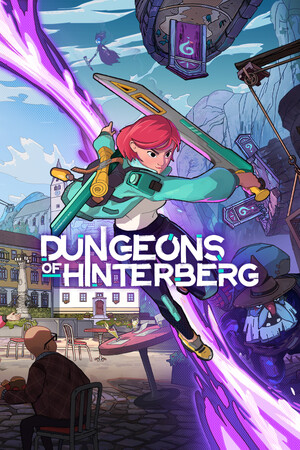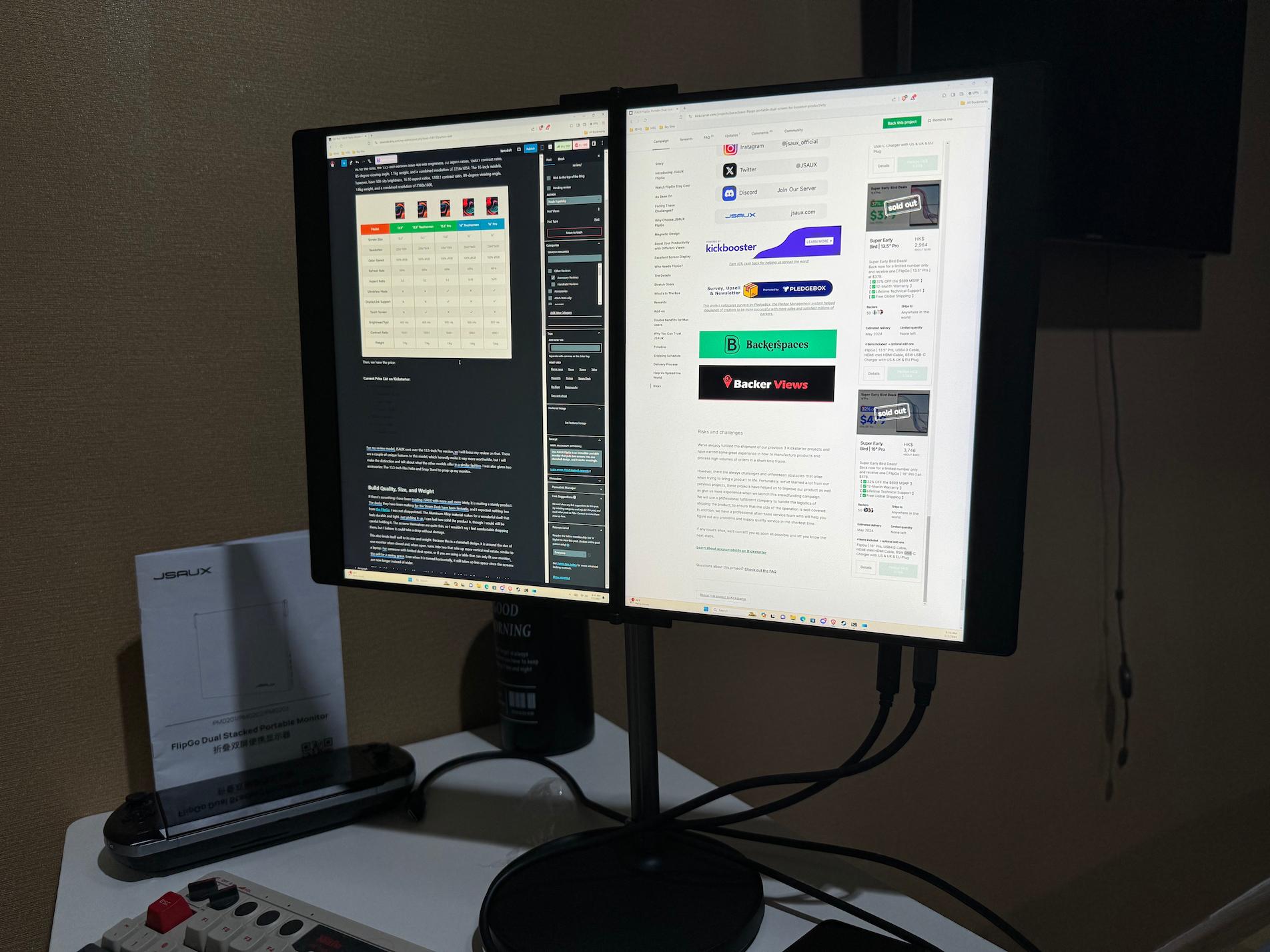The UPerfect Delta was provided by UPerfect for review. Thank you!
At this point, I have used over ten different portable monitors to create mobile desktop setups and expand my monitor reach, and it has been excellent. Taking a desktop-like experience and setting it up on tables, desks, and even a kitchen counter has done wonders for my work output when I am away from home or need to move. I have various monitors of various sizes using different technologies like OLED and QLED, but this monitor might take the cake for productivity.

UPerfect's UStation Delta is a foldable monitor with two screens, one at the bottom and one at the top. While this may seem a bit weird, having a monitor like this has a couple of benefits. At first sight, I was a little bit put off by the design. Having a screen below where I would have to look down seems a bit weird, but after using it for a bit, I would say the majority of my worries were put to rest, and now, this may have become my main monitor to use for work.
Models and Specs
First, let's go into the different models and the monitor specifications. The UPerfect Delta has two main models with one variation of each. The base Delta has two 15.6-inch monitors and a MAX version, 18.5 inches each. Both variations have 1920x1080 resolution for their monitors, though the MAX's 2nd model uses 2K resolutions instead. The MAX also has a slightly better contrast ratio and can be slightly brighter. Otherwise, both models have the same color depth/gamut, and the IPS panel is used.
All models have the same 60Hz refresh rate, display ratio (16:9), built-in speaker, and viewing angle (178 degrees) and are made of the same aluminum material. The MAX variations of the monitor are a bit bigger due to the larger monitors, and as such, they have a bigger VESA mount at 100x100mm, while the base version has a 75x75mm one. The base version weighs 3.42 pounds, while the MAX version weighs around 4.94 pounds.
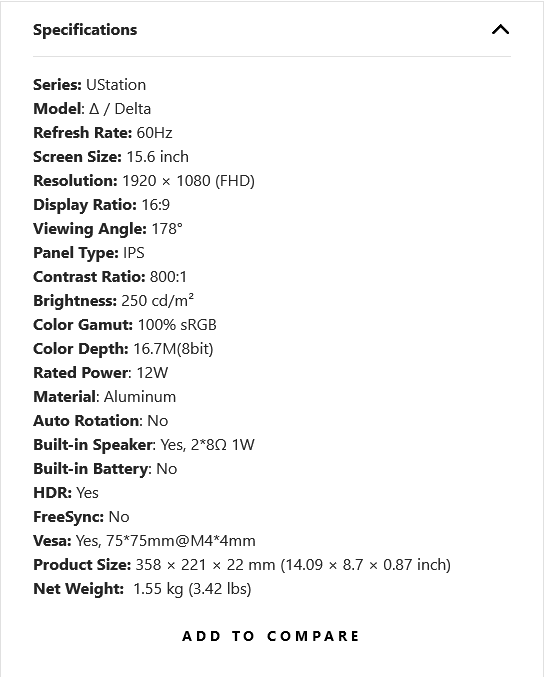
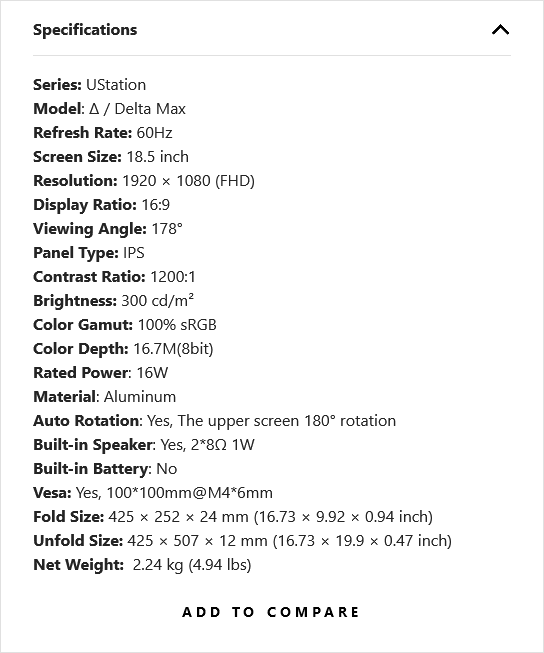
The four available models for this monitor are priced at:
- Base Delta - $629 (on sale now for $499.99)
- Lite Delta - $609.99 (on sale now for $439.99)
- Delta MAX - $729.99 (on sale now for $549.99)
- Delta MAX 2K Resolution - $999.99 (On sale now for $799.99)
There is also a code for the new year that takes off an extra $30 on top of the sale price. Each model also comes with all the cables you will need, including:
- 1x Power Adapter
- 2x USB-C to USB-C Cables
- 1x USB-A to USB-C Cable
- 1x Mini HDMI to HDMI Cable
The model I am testing for this review is the base Delta version, currently priced at $499.99. And with that out of the way, let's go over this monitor.
Build Quality and Size
The first thing I noticed when taking the portable laptop screen out of its packaging was its weight. I was surprised since this is theoretically two monitors in one, but it weighed around the same as my other, bigger monitors. This felt even better when carrying it around since it was lighter than carrying two monitors, which would give me a similar experience. Due to the design, it took up more space than one monitor but less than two. Saving that kind of space and weight for traveling around is phenomenal and is so much better than bringing two separate monitors around.



As for the quality, the aluminum frame feels extremely sturdy and solid. I felt that if I dropped it, nothing bad would happen due to its hard exterior. It feels well-protected, and I love it. The stand on the back, which prop up the monitor, is strong too, not giving out or moving regardless of the angle I set it at. This gave me a lot of free reign when figuring out the best angle to set them at.
The Screens Themselves
So, now we get to the screens. The 1920x1080 screens on both monitors started at 50% brightness, which I wasn't a fan of, but adjusting this to the 70s-80s was significantly better. Both screens had a slightly better color range than the LCD Steam Deck, but they did well. I did notice that the bottom screen was a bit sharper than the top one, but it wasn't enough to impede my writing. I wrote this review using the Delta monitor and kept the writing on the top monitor while I had my notes on the bottom one, and other than small text from icons on the Desktop, I didn't notice the difference much.
Otherwise, the screens hold up quite well, and I noticed no issues using them. Once the brightness was adjusted, I was very pleased with the quality. For slightly better Steam Deck LCD screens, I was extremely pleased overall. It is nice that both screens can have the same or different input sources as well.
Display Settings Menu
Both of the screens have their own separate display settings, so you can adjust them according to whatever you are doing on each screen. There are two dials on the right side of the monitors to control the menu. Pushing it up and down will change the brightness, and by pushing it in, you can bring up the menu. In it, you can change the input source, HDMI or Type-C, brightness, saturation, reduce blue light for less eye strain, sound volume, and some gaming features like 3D Sound, a Crosshair on screen, extra sharpness, UltraHDR, and Game Mode for some extra brightness.
The top screen does have a specific option for changing the rotation. So, if you are going to have someone else using it with their own device on the other side, if you will use it as a second monitor above, you can easily.
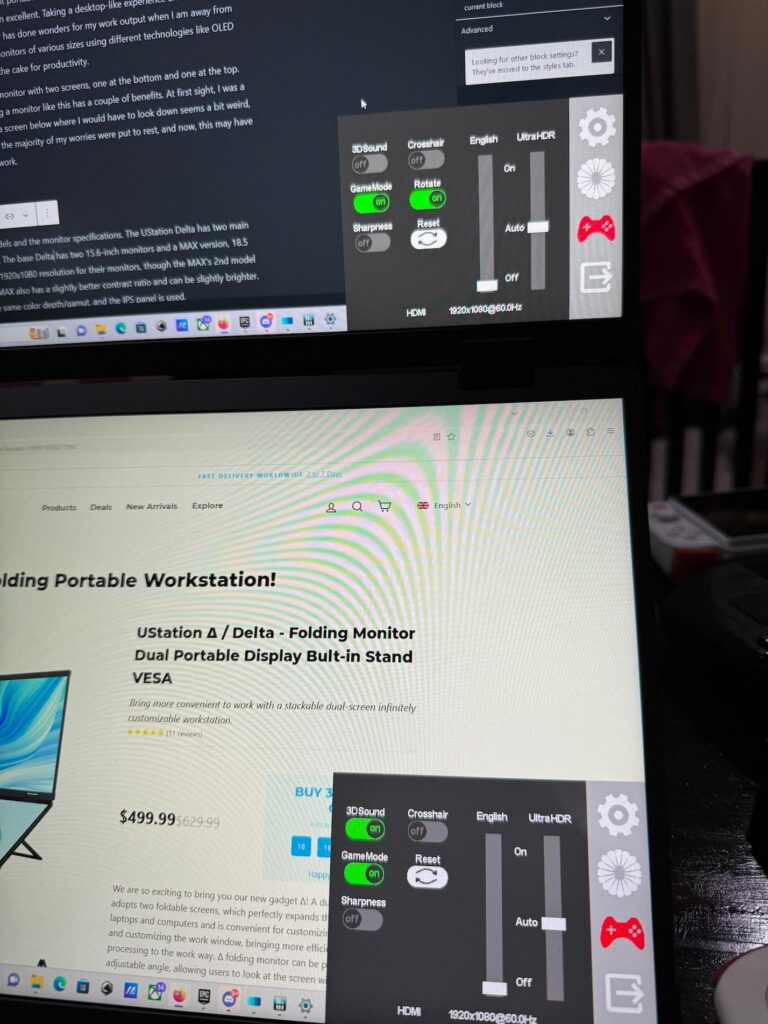
I did adjust some settings here and there to make viewing much nicer for me. Turning Game Mode on, brightness up, and the blue light filter on were necessary for me. The Ultra HDR did make it a little too vibrant and sharp, so I elected to keep that at auto.
Practical Uses
Now, for the fun part, how could you use the monitors effectively? Well, you could use this as a normal monitor as you would others, but there are a couple of fantastic use cases I want to point out. The first is productivity. This is two monitors in one, which means you are getting double the space of a singular monitor yet only taking up the room of one. Because the monitors are vertical, you could work on higher spaces with just as much efficiency as having monitors side by side.
This is by far my favorite use case for the UStation Delta. I have had to work on very small spaces, like on tables at an airport, and it wasn't possible to put two monitors next to each other. The Delta eliminates the need and gives me a dual monitor setup without needing the space for two separate devices. This is going to be my go-to monitor for traveling when I need to work, maximizing my space while also giving me a significant amount of desktop to work with.
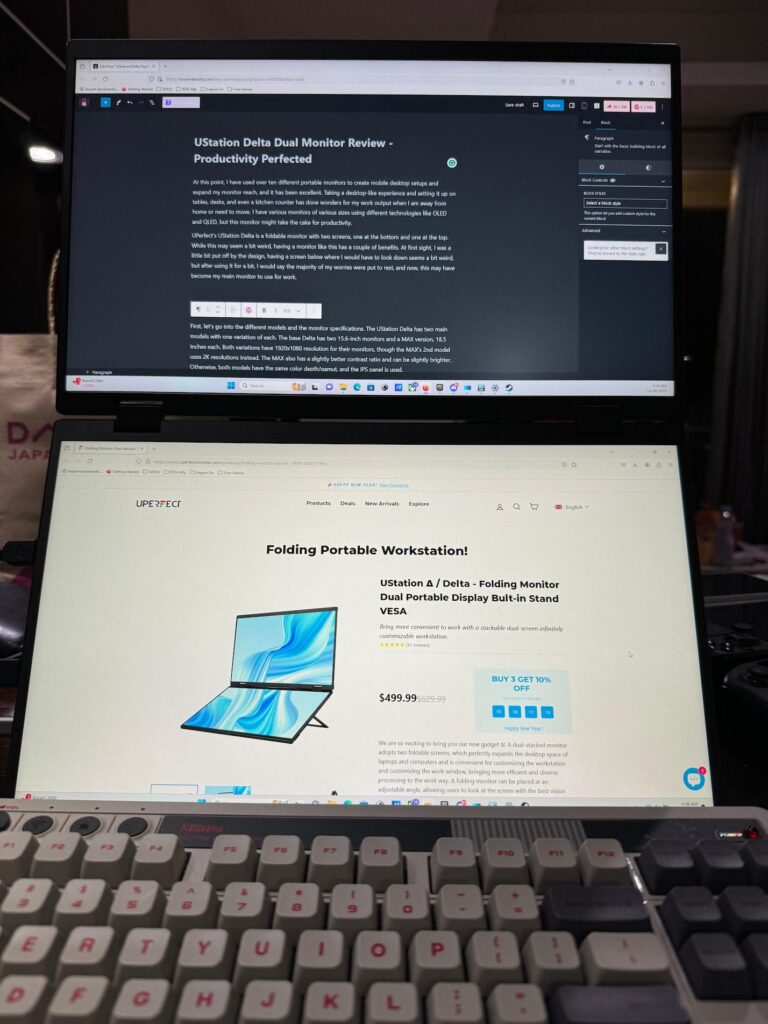
Piggybacking on this and using it in a workplace will maximize efficiency, too. Since you can put in two different devices for the monitors, you can rotate the top one and bend it all the way around to create a tent. For when I need to work, and my wife wants to play a game on her PC, this works wonders as she sits across from me at the table where I am working.
Finally, we have gaming. If you are looking to play games here, you will find a pretty normal experience if you are using dual monitors. I enjoy having my game on the top monitor while work info or a YouTube video is on the bottom. However, if I am following a guide, having it there would be great, too. I can also see streaming to be especially useful here, putting the game up at the top and stream info and chat on the bottom. This is a 60Hz monitor, so it could be disappointing if you are hoping for 120Hz or higher, but it does the job well!
But, of course, I had to try dual monitor emulation. For this, I tried out different 3DS games using Citra, and it was nuts. Seeing both the top and bottom screen of a DS so big and upscaled was a real treat. I can see playing regular DS and Wii U games like this will be extremely fun and easy to do, thanks to the monitor being structured this way.
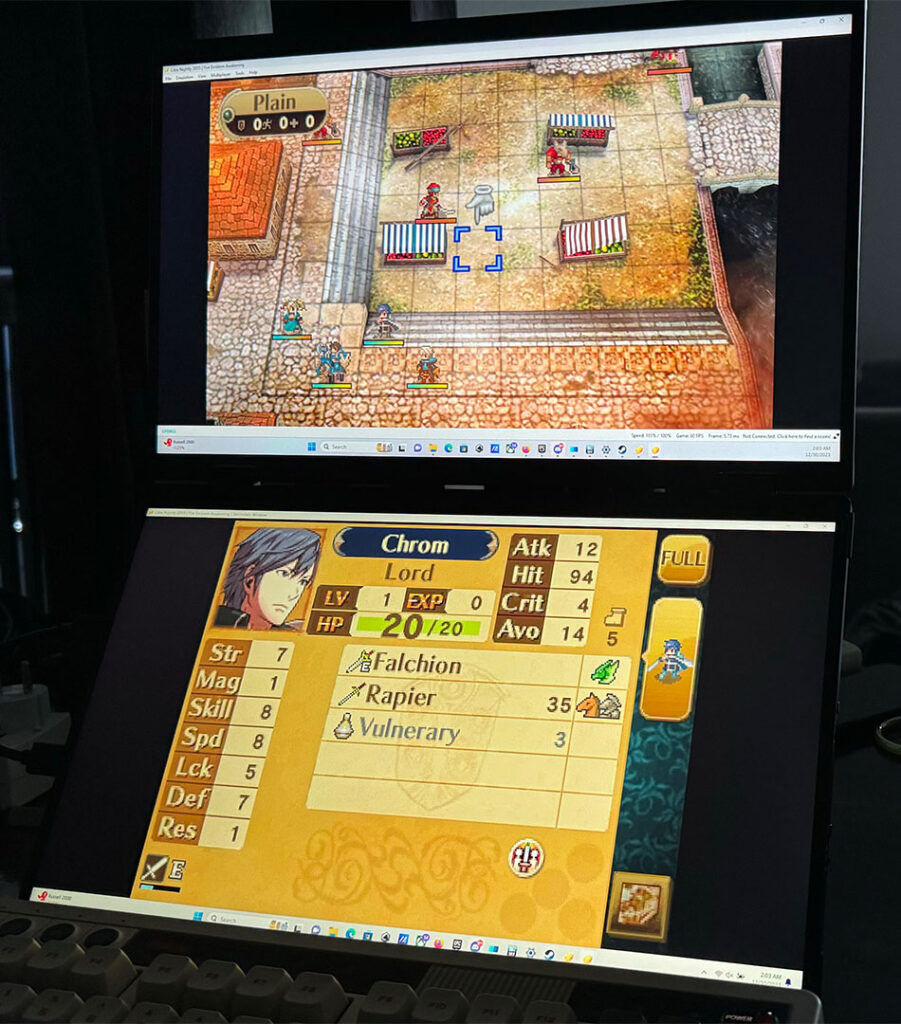
When it comes to plugging in handhelds like the Steam Deck, ROG Ally, or any other, you will need a dock or hub that has two HDMI ports or an extra USB-C. This can be a little difficult if you own a dock, as most that have an extra display-out port use a DisplayPort.
Conclusion
The UStation Delta dual monitors are by far one of my favorite monitors to use for productivity. The sheer amount of space it saves by using a vertical setup instead of a horizontal one is outstanding. Thanks to its size and weight, it is easier to bring and carry around over two portable monitors, making traveling with my setup significantly easier and more affordable overall. It also works well with gaming and feels like a truly elevated experience for some emulation that uses two screens, like the DS or Wii U.
The biggest downsides are the screen's color range and refresh rate. The colors are slightly better than the LCD Steam Deck, which can feel like a downgrade if you are using other handhelds for longer periods of time. I also wish I had the option for a higher refresh rate, but it isn't something I particularly utilize other than for gaming.
With the $499 price tag, this could be a little more expensive than getting two monitors of this quality and size, but I would still consider this worth it due to the ease and accessibility of having them connected vertically, which saves space on both the countertop and your bag. In the end, even if the screen feels a bit underwhelming compared to some of the handhelds out there now, the form factor makes up for it. This is definitely a productivity monitor over a gaming one, but it can do the latter well enough. Though, for $50 more, the MAX version has a better color and upgrades the size, so that may be more worthwhile.
If you are looking for a monitor for the best portable desktop experience for work with some cool gaming possibilities with DS, 3DS, and Wii U emulation, this is the perfect monitor for you!
The UPerfect links above are using an affiliate link, which gives us a little back from sales at no extra charge to you. All proceeds go back into SDHQ and its development.
If you enjoyed this accessory review, check out the rest of the content on SteamDeckHQ! We have a wide variety of game reviews and news that are sure to help your gaming experience. Whether you're looking for news, tips and tutorials, game settings and reviews, or just want to stay up-to-date on the latest trends, we've got your back.