Today, the ASUS ROG Ally was released publicly and tons of people around went to go pick theirs up or get it delivered, including me. I have had my Ally for around 5 hours now and within that time, I have played around with the interface, held the device for quite some time, and tried out some games. After this small time with it, I definitely have a couple thoughts on how it is before big testing and in-depth comparisons are made.
ASUS ROG Ally First Impressions

The Physical Device Itself
After opening the box, I picked up the device and had my feel around it. The build quality is sound with nothing feeling particularly cheap. The device is also lighter and a bit smaller/skinnier, making it nicer to hold for longer periods of time. The triggers and joysticks feel nice, and while the ABXY buttons are passable, I am not a fan of the flat feel. The 4 buttons in the middle feel responsive and nice to push too, but there are two things I am not a fan of. The back buttons and the handles.
Starting with the back buttons, they feel uncomfortable in my hand and protrude out too much. It elevates one or two of my fingers depending on how I am holding the device, which adds to the discomfort I feel with the second issue, the handles. The handles on the sides do not contort to the palms of my hands, making it feel like there is some space in between my hands and the device. With the Steam Deck, I could really grip the sides and hold it without any worry and no space between my hands and the device, but the Ally doesn't feel as comfy.

As I played more, I did adjust a bit to the handles and it got a little better, but I don't feel I have a good enough grip to hold with one hand like I do with the Deck. I wasn't as put off with the asymmetric joysticks either, which is nice as I love the symmetrical placement on the Deck. I think people with smaller hands will like the Ally's handles though.
The Screen
The ROG Ally's screen is fantastic. While it is 7 inches, the screen itself is colorful and vibrant, while also being compact. The screen is bright and clear thanks to the 1080p resolution. I loved it and there really isn't much more to say on that!
Windows OS and its Accessibility
The ASUS ROG Ally uses Windows as its operating system, which can be viewed as both good and bad here. Unfortunately, this is probably the biggest issue I have with the Ally so far. Using Windows without a proper navigation tool like trackpads can feel like a chore. You can either use the right joystick to move the cursor around or use the touchscreen. While both can work, I tended to default to the joystick as I have fat fingers, but it wasn't precise. I ended up giving in and just plugging my Ally into a dock to use a mouse and keyboard to make things easier.
One thing I particularly like is how speedy navigating the desktop and UI is. Moving back and forth games in big picture mode on the Ally feels really smooth when compared to Steam Deck's game mode. I would say navigating the desktop as a whole feels smoother, which is really nice. It is just not easy to navigate.
Configuring some of the options on the Windows OS with the Ally is also not super easy. Getting the overlay from MSI Afterburner, updating the device, and setting up more programs was not as intuitive as I would have liked. If you're going to get a device like this, even just to play games, expect to learn a little bit about how the operating system works.
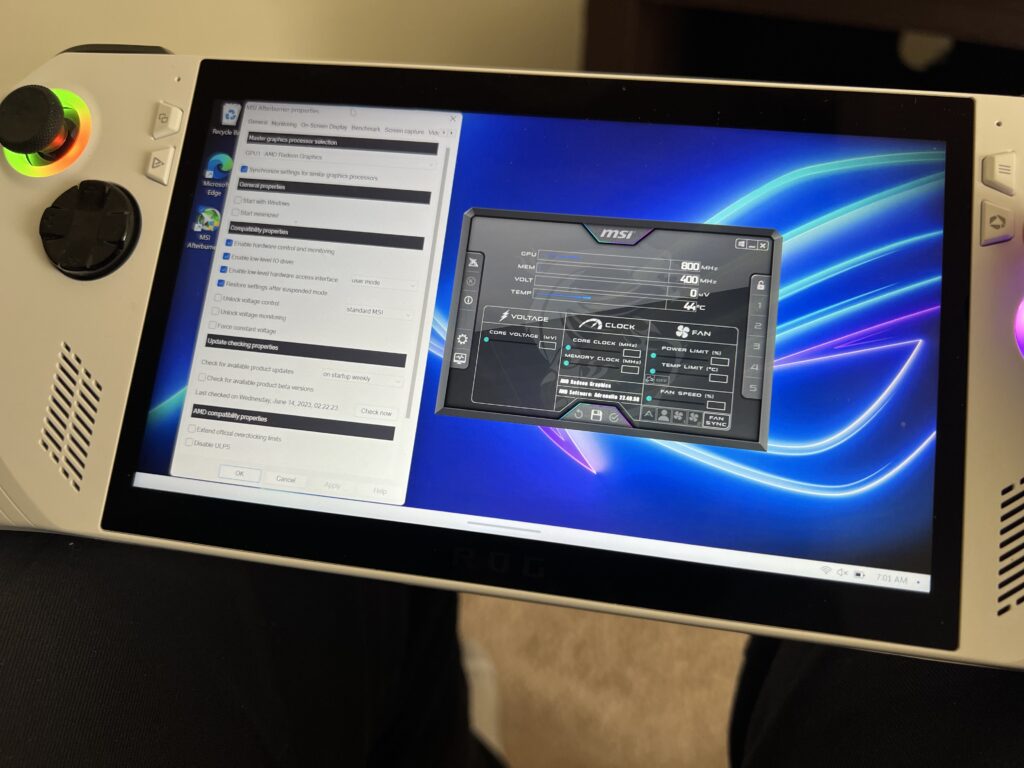
I also noticed that, thanks to the screen being 1080p, some applications when opened are either small or have tiny text, making it much harder to read. Overall it was an okay experience, but I wouldn't say it is a comfy or easy one just yet. I also had the power button stop working on me, so I couldn't put my Ally to sleep.
Armoury Crate
So with that in mind, Armory Crate is the most important program on the Ally. This acts as the Quick Access menu of the Steam Deck and allows you to control various aspects of the device like FSR, a framerate limit, brightness, LED colors, and swapping between performance, silent, and turbo mode. At the press of a button, underneath the "select" button, a screen will appear from the left side to give you control of all of this. It also acts as a central hub where you can store shortcuts to games from any DRM.

I personally like the customizability of the Armory Crate menu. You can pick and choose which aspects you want to control in the menu, condensing or expanding it at will. I also like the idea of the main hub that can house all of these games you can get from Steam, Game Pass, Epic Games, Ubisoft Connect, and more.
There were some minor issues here and there, like the framerate limiter not working, FSR not turning on, and mode changes stopping, but when they did work, it worked well. I appreciated being able to so quickly change the mode to turbo or back to performance, but I did start missing the fine-tuning of the SteamOS quick access. You can make custom profiles and play around with the specifics, but it wasn't the same. When it works, Armoury Crate does a passable job, but I do miss being able to change refresh rate and frame rate more finely than what Armoury Crate allows me to do.
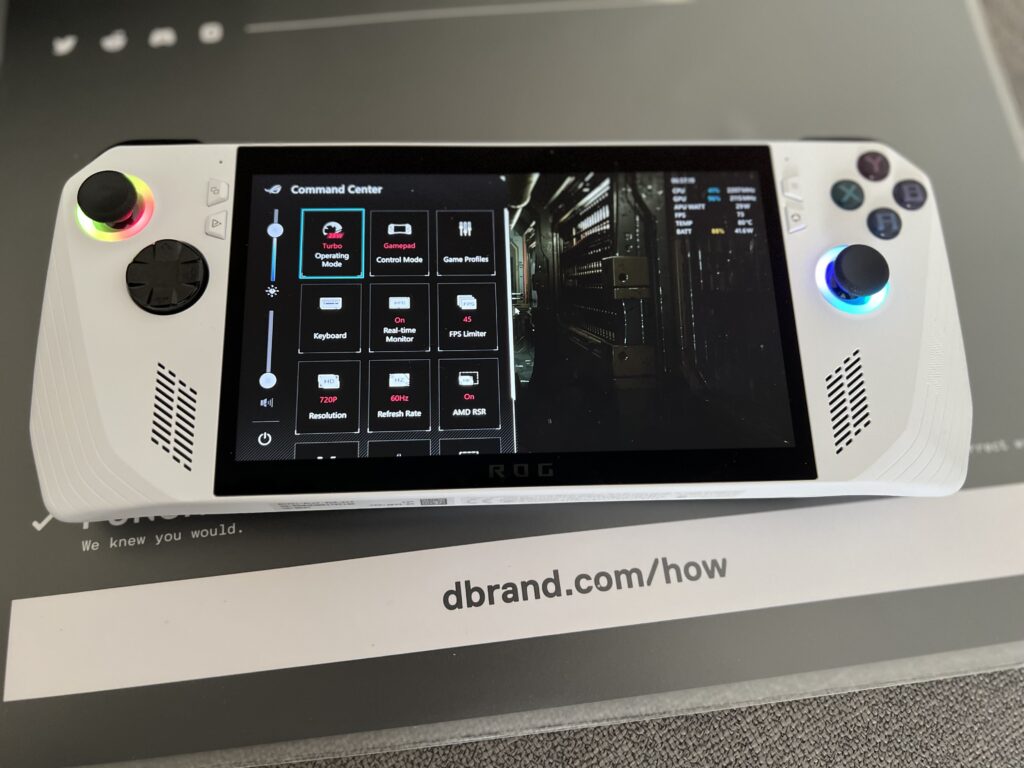
Game Performance
Now the big question, how do the games perform on the Ally. Well, honestly, they are so far performing extremely well. At Performance mode, both the Deck and Ally perform around the same in both The Last of Us Part 1 and Dead Space, while turning on Turbo mode brought Dead Space to a solid 60 and Last Of Us very close. It was killing the battery, draining at 30W+, but it was definitely performing better. This is the machine to get to play AAA games. There are still more games I plan to test, Star Wars Jedi: Survivor being one of them, but I will dig deeper into that in the comparisons and full review for the device.
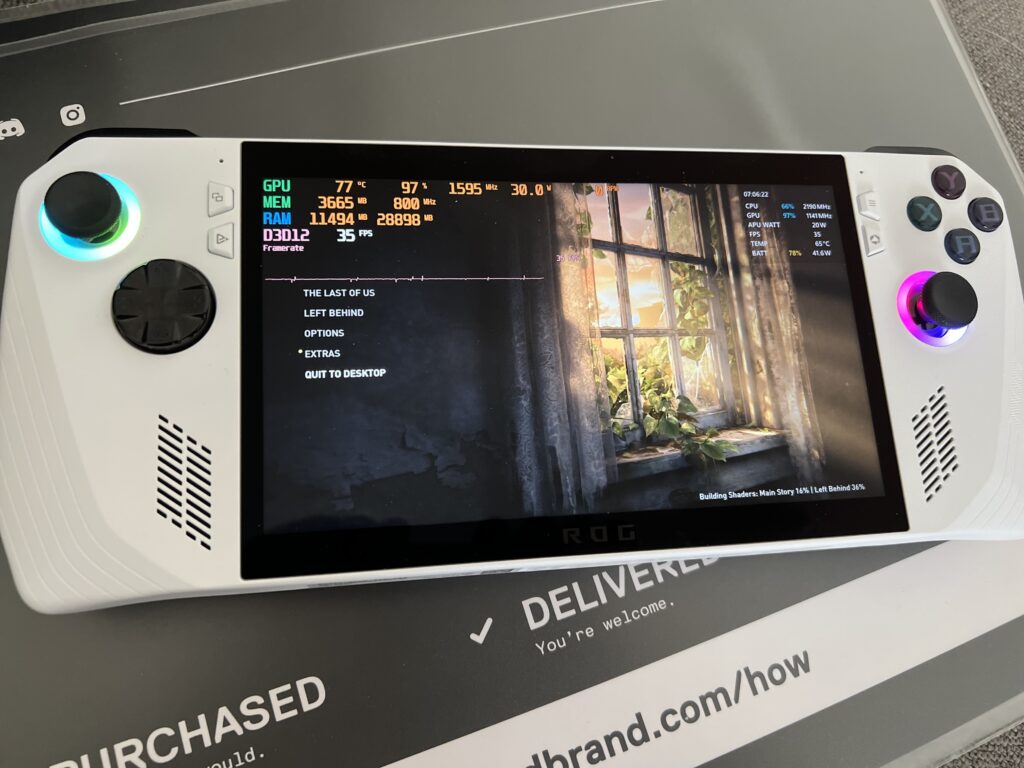
Putting games in Windowed mode does put a windowed bar around the game, but luckily, you can utilize AMD's upscaling while the game is in fullscreen, which is really nice. Each game I have played so far has had some slight hiccups in performance mode with stuttering here and there, but it tended to even out the more I played. Turbo mode had the least amount of issues and allowed me to push the games to 45 or 60 without much issue. Dead Space especially felt incredible with Turbo mode and it was wonderful to see.
There is still a lot more to test and we plan to deeply dive in. At this point, I would say the Ally absolutely crushes playing games on the go if battery doesn't matter much or to play AAA games. It is also awesome to have access to Game Pass natively and easily play games like Destiny 2, Fortnite, and Valorant that need kernel-level anti-cheat. The screen is amazing too, showing much nicer colors, and overall feels a bit smoother thanks to VRR.
But navigating the desktop interface, as well as the instability of Armoury Crate and Windows in general, holds back some of my enjoyment. Text being extremely small thanks to 1080p is more of an issue outside of games, but some Steam notifications while in-game came in extremely tiny. I also still don't like the feel of the back buttons personally and I am not 100% used to the handles, but we will see if time changes this as I use the device more and more. But I am walking away with some optimism as I look forward to more testing.
You can buy the Ally on ASUS's store page or Best Buy for $700.
If you enjoyed this article, be sure to check out the rest of the content on SteamDeckHQ! We have a wide variety game reviews and news that are sure to help your gaming experience. Whether you're looking for news, tips and tutorials, game settings and reviews, or just want to stay up-to-date on the latest trends, we've got your back!


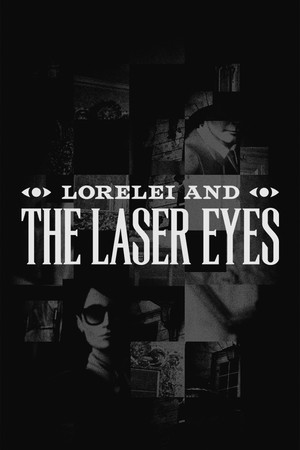
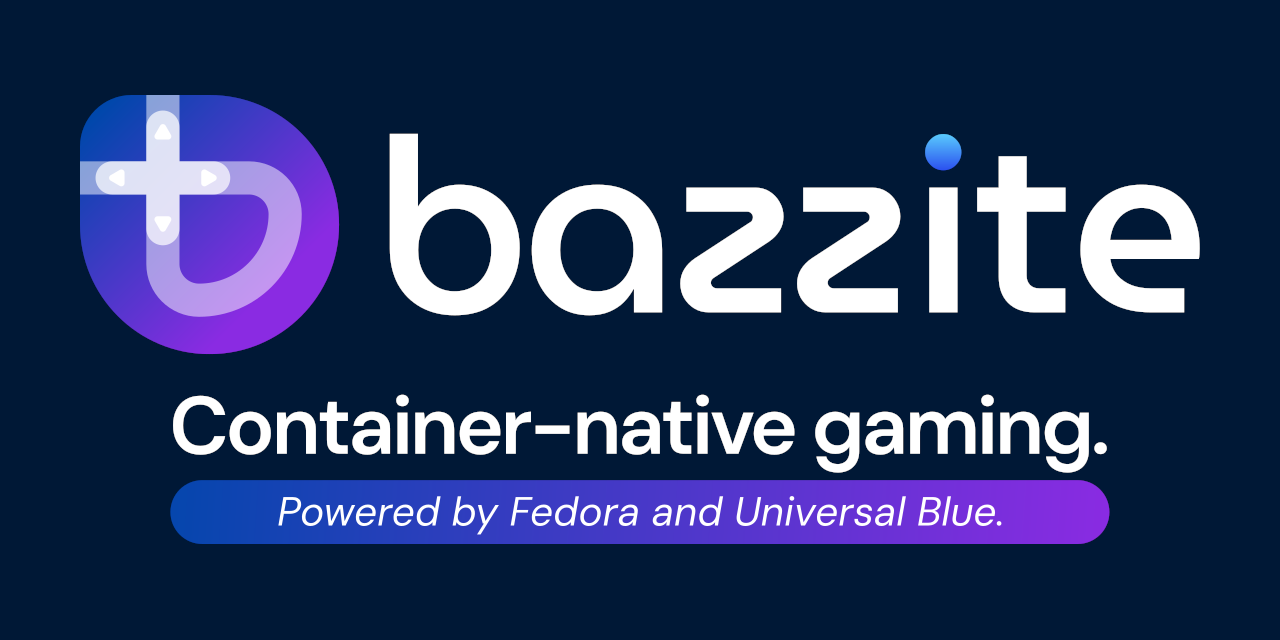
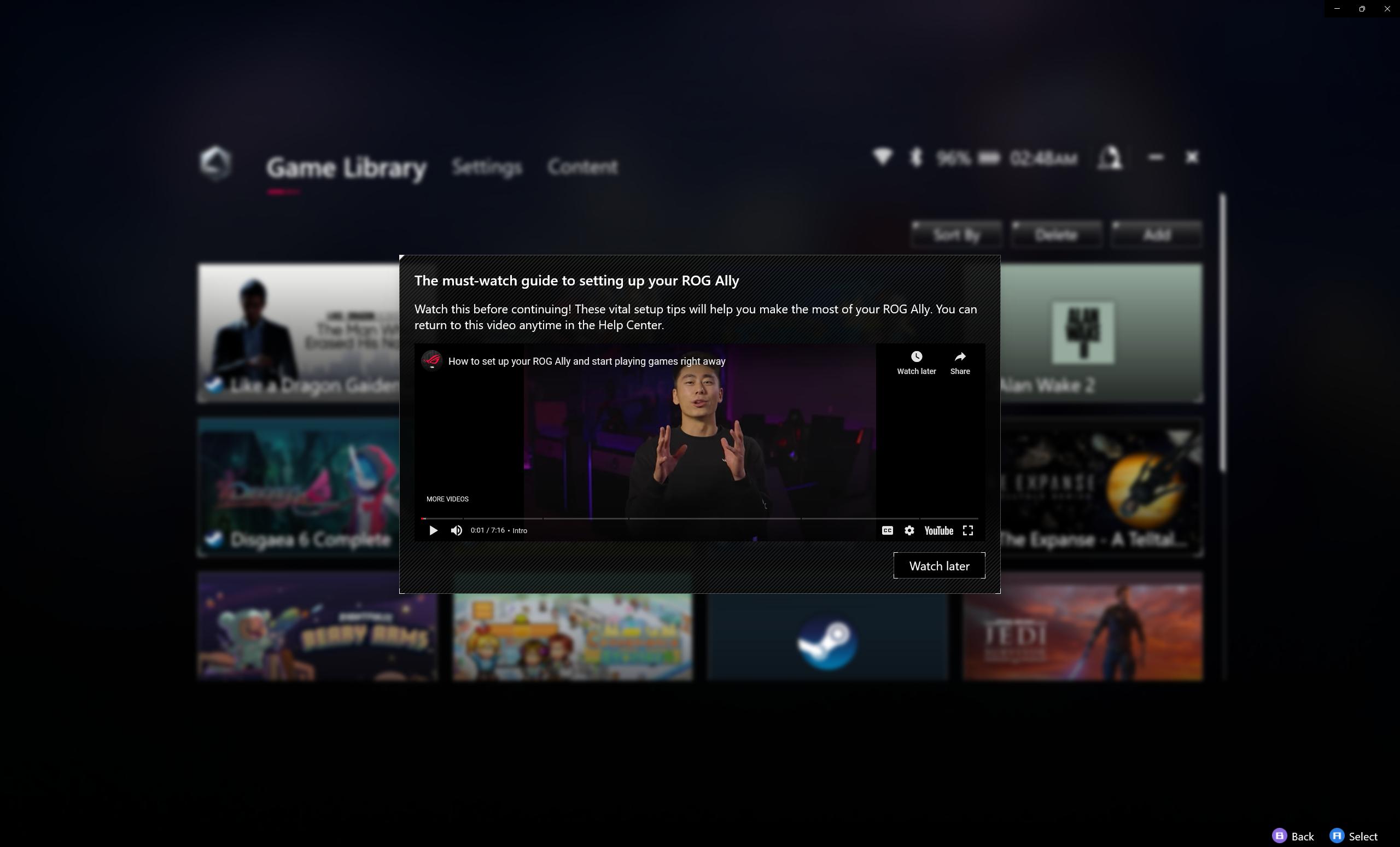
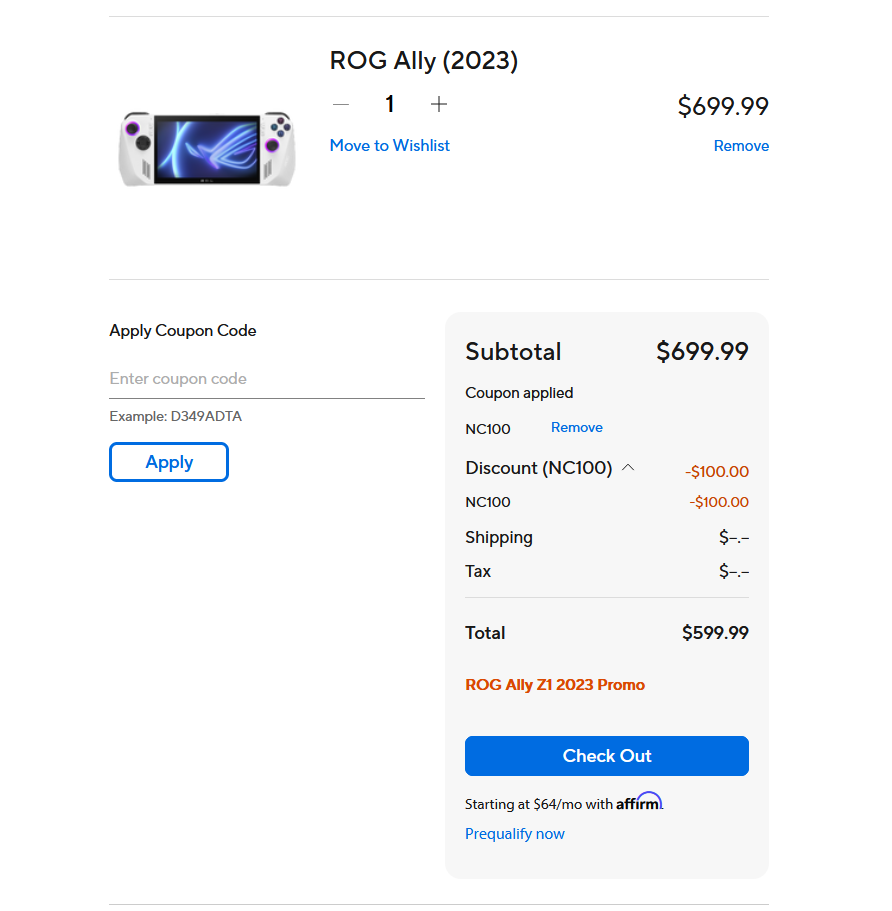

Hope to see you publishing some settings recommendations for various games on the ROG Ally, similar to what you have been doing for the SteamDeck.
It won't be to the same degree that we do for the Steam Deck, but we plan to have performance reviews for AAA games and harder-to-run games that need more power than the Steam Deck offers.
What do you mean you had the power button stop working on you? I thought it's a known deficiency of this device — somehow Windows can't seamslessly and instantly put to sleep any game like deck does. So the people who's able to play only in shorts chunks of time (because of kids or work etc.) and who were reintroduced to gaming thanks for Steam Deck won't be able to play on Ally just like they can't afford to play on PC or other consoles.
Well that is true as well, but I more meant that pressing the power button didn't put the device to sleep at all. Like it just stopped working, so I had to force reboot.