If you haven't yet, follow us on X (Twitter) or Mastodon to know when we post new articles, and join our Reddit or Subscribe to us on YouTube to check out our content and interact with our awesome community. Thank you for supporting us!
miHoYo's newest release, Zenless Zone Zero, has finally come out, and it is extremely exciting. The game excited me with its gorgeous visuals and real-time combat gameplay, but I did have some worries due to miHoYo generally not supporting Linux. Luckily, those worries seem to be quelled for right now, and the game is running on the Steam Deck! It does have a few quirks, though, so we wanted to create this guide so you can install it and enjoy it for yourself!
And a quick thank you to Hi-Tech-Lo-Life for pointing out that the game was released and was working on the Steam Deck via Heroic.

How to Play Zenless Zone Zero on the Steam Deck
This method for installing and playing the game may not work forever. There may be a patch that is released in the future that forces the anti-cheat to stop the game from working. This also has a very small possibility of getting banned, but this isn't something I would be worried about.
Step 1:
Go into Desktop Mode and open the Heroic Games Launcher. If you haven't downloaded it yet, you can find it on the Discover Store.
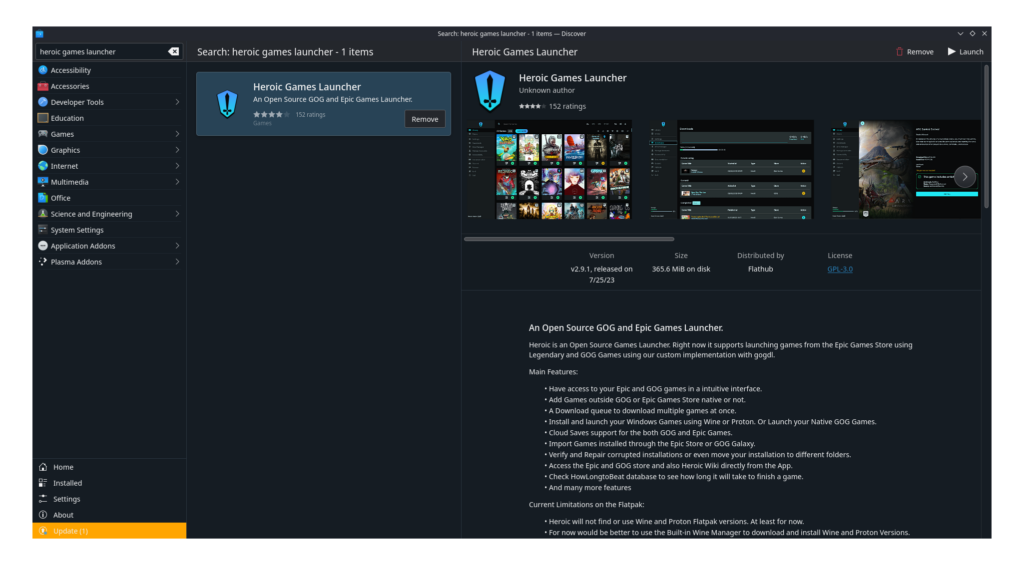
Step 2:
If you haven't yet, add Zenless Zone Zero to your Epic Games account by going to the Store tab. If you haven't yet, you can log into your Epic account by going to the Manage Accounts tab.
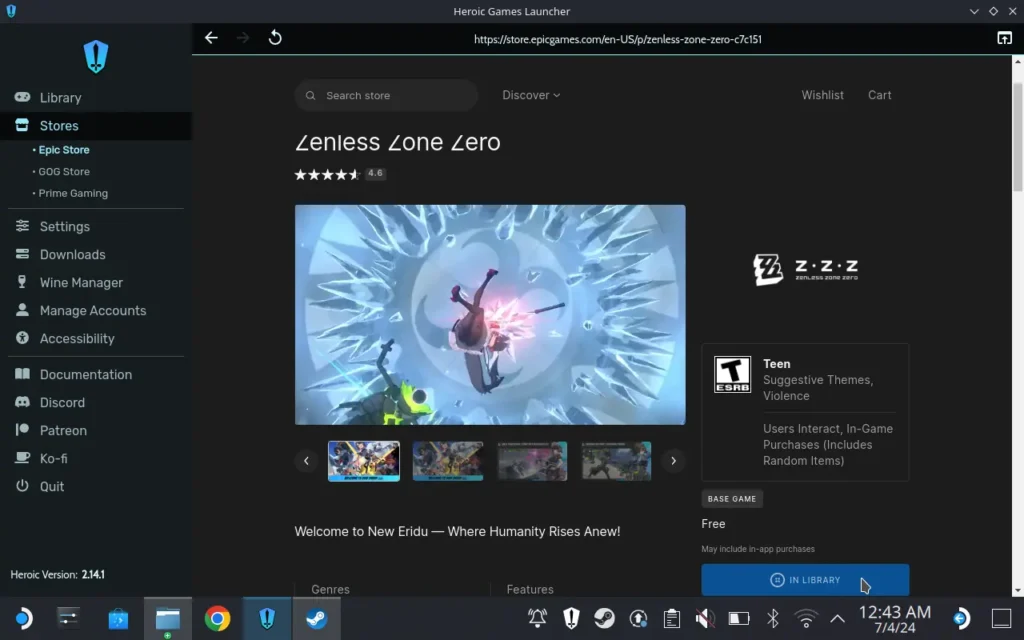
Step 3:
If you just added the game to your account, go to your library and click on the arrows in a circle at the top right of the Heroic Launcher's library tab to reload your library. You need to do this so Zenless Zone Zero can appear.
Step 4:
Go ahead and install the game from Heroic. This is only going to install the launcher, so the download should go quickly. There doesn't need to be any compatibility layer changes and you can use Wine GE 8-26, which is what I used.
Step 5:
Go ahead and launch the installer from Heroic and click on Get Game. It is going to say you don't have enough space, so to fix this, click on "Change" and go to:
My Computer > C: > Program Files (x86)This will install the game to the prefix that was created to house this game, so it will detect the storage on your device. You can also choose your SD card if you'd prefer, but this guide will assume you are installing to your internal storage.
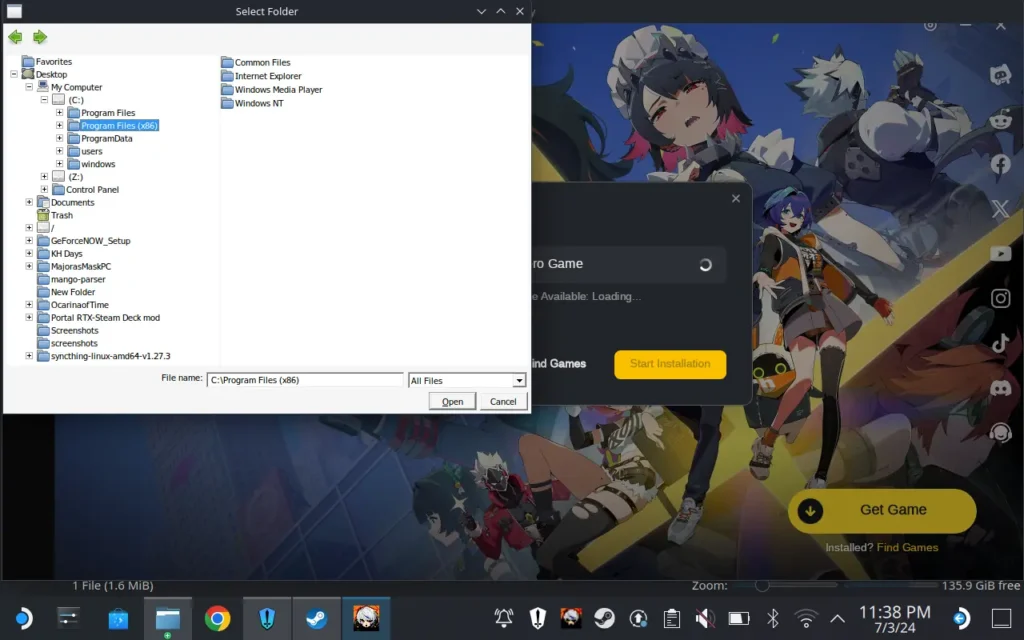
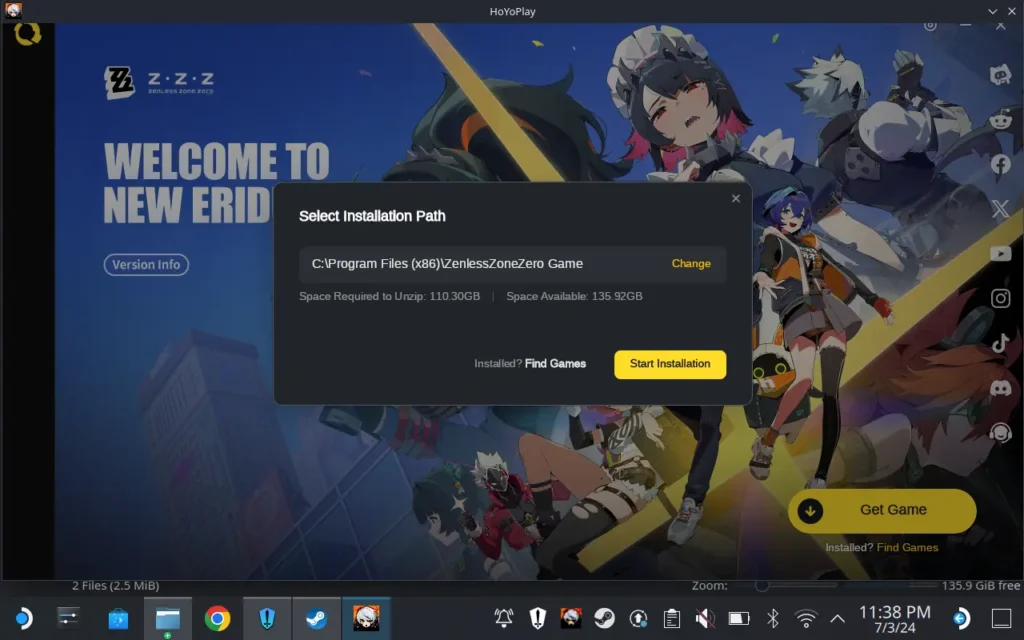
Step 6:
Now, go ahead and start the installation. Once it is done, you are good to close the launcher entirely.
Step 7 (Optional, but recommended):
This is optional, but I do recommend adding the shortcut to Steam so you can play the game from Game Mode. To do this, you can just go to the vertical triple-dot icon on the game's details and click "Add to Steam."
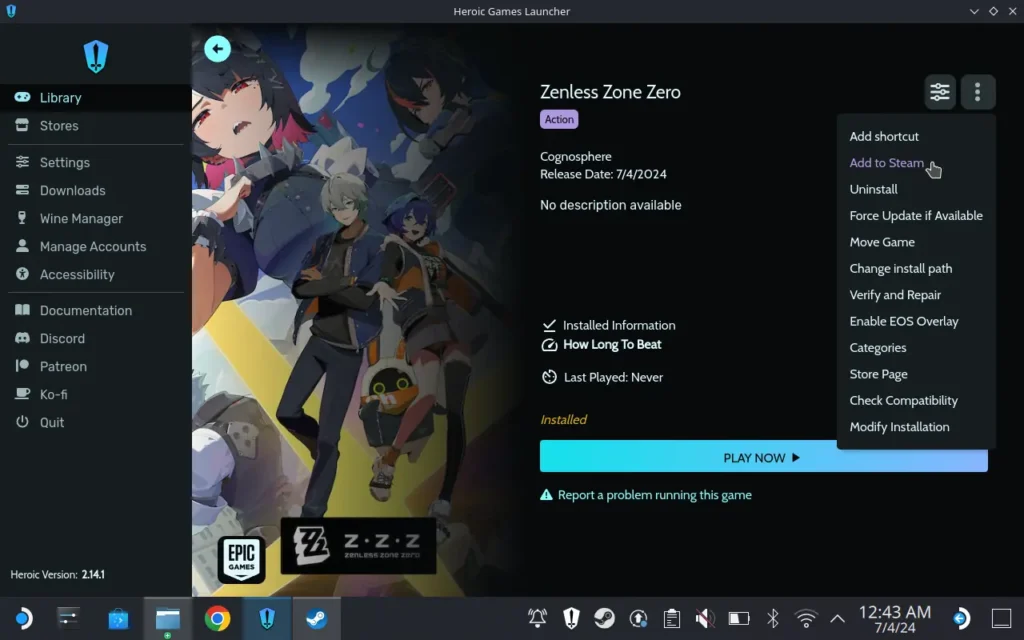
Step 8:
Now, you can go back to Game Mode and start the game, which can be found in the non-Steam games section of your library. It will always start the launcher, and you will need to either use the touchscreen to start the game or change the trackpad of your Deck to act as a mouse, but otherwise, the game will detect your controller. Afterward, go ahead and log in, and you should be good to go!
You also may have to change your region. Mine defaulted to Europe even though I am closest to Asia.
And just like that, you are all good to go! You will have to bring up the virtual keyboard to log in for the first time, but after that, it should work perfectly. As for performance, I am quite impressed. At the default settings, gameplay has been sticking to 60 FPS with a high battery drain. It does seem to use a lot of RAM as well, so it may run even better with a 4G UMA Buffer and CryoUtilities. I did actually end up getting a crash, which seems to be from RAM usage, so I would lower some settings that may affect RAM or use CryoUtilities or the UMA Buffer. Either way, it is very playable!
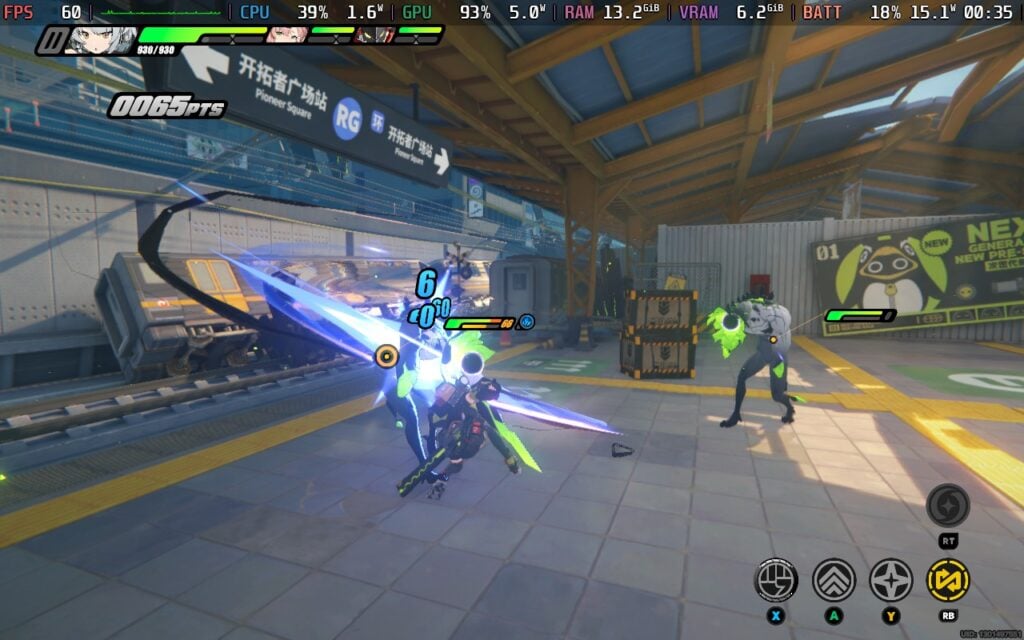



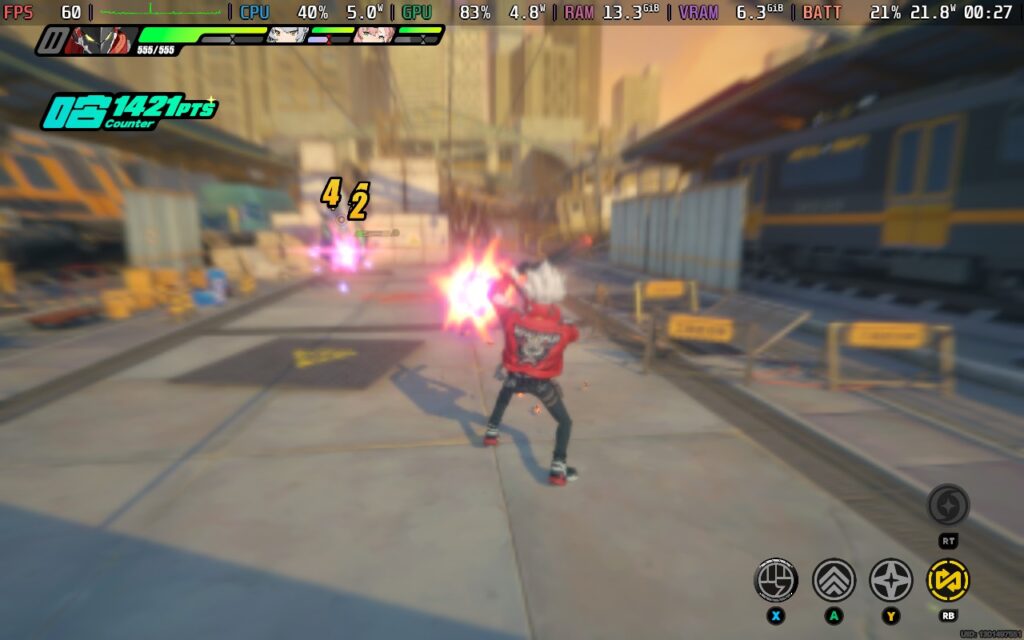
If you enjoyed this guide, check out the rest of the content on SteamDeckHQ! We have a wide variety of game reviews and news that are sure to help your gaming experience. Whether you're looking for news, tips and tutorials, game settings and reviews, or just want to stay up-to-date on the latest trends, we've got your back.




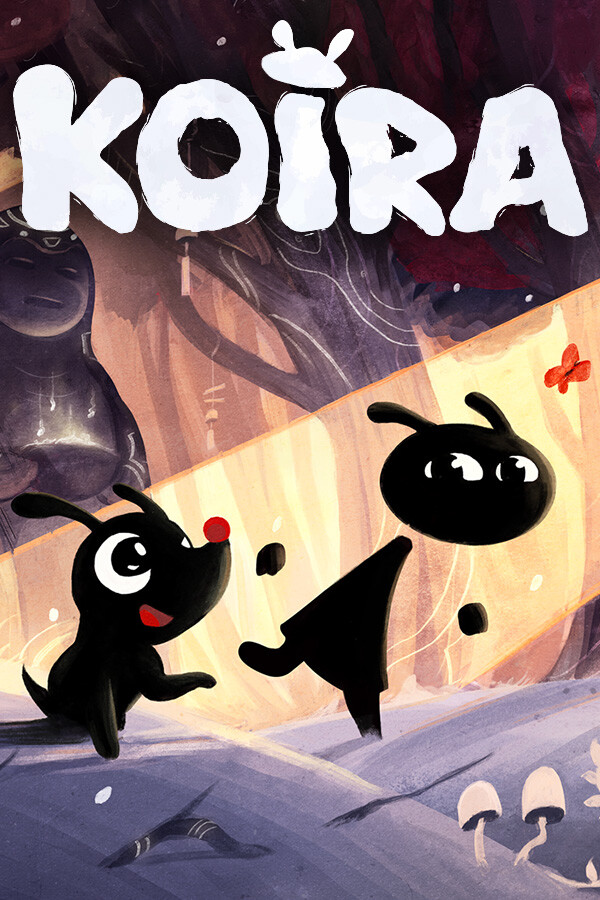

can i have a ban on my account if i use this way to play zzz?
kinda wish there was a guide for step 4, or was linked to if it existed, but thanks
This guide is great. It helped me install and play for a while.
Im having an issue with the game consuming all my ram to the point of throttling the whole system. Even with 16G of Swap it ends up using it all.
Any advise on that?
When I launch I don't actually get the option for 1280x800 fullscreen? I get 2304x1440 or 1152x720 full or 1280x720 windowed 🤔
Hey I'm trying to do this still however when I try to select the SD card as the install location from the launcher it always says 0.00kb despite having over 200gb. Any idea what to do?