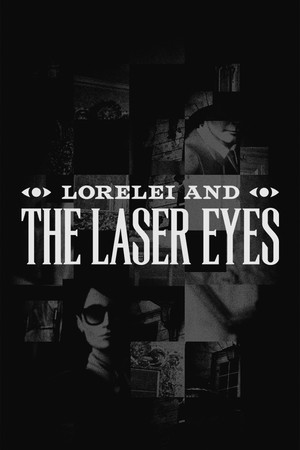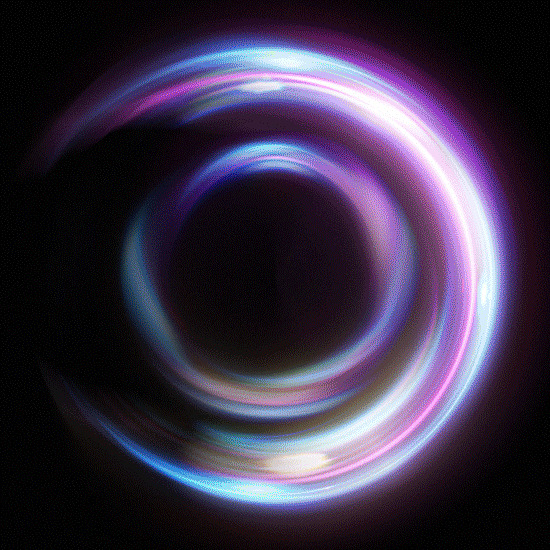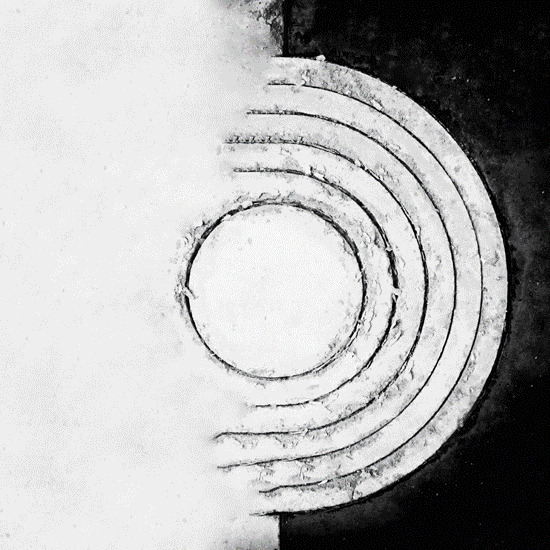A new Steam Deck Client update was released today that added a couple of new changes to controller support, as well as a big one for local game transfers. With this new update, you can now transfer games from your Steam Deck to other clients on different devices, as long as you are on the same LAN and the Deck you are transferring from.
There were also HDR badges added to app details for games, so you know which ones support HDR output with the Steam Deck OLED, and more information regarding controllers have been added to the client. This includes detailed information about specific controller support and PlayStation controllers getting a new defaut mode.
Steam Deck Client Update 11/16/23 Changelog:
General
- Allow local game content transfers from a plugged-in Steam Deck to other Steam clients on the same LAN.
- Fixed setting the correct AppID in Source SDK mod manager.
- Visual tweaks to Steam Deck, Big Picture Mode and SteamVR: Many small changes throughout to make the user interface a more visually-rich experience in Home, Library and other areas.
- Nicer layout for Soundtracks pages. These pages are now easier to navigate in Big Picture Mode and feature larger artwork on Desktop.
- Fixed some layout and interaction bugs in the Media viewer.
- Move the controller support information in the desktop client from the play bar to a widget in the right column
- Add HDR badge to app details for games that are marked as having HDR output.
- Fix bug preventing you from launching a game that had temporarily disabled auto-updates if new workshop content was available
- Additional information about controller support has been added to the client:
- Game details pages in the library will now show information about specific controller and VR support in the right-hand column when devices are connected
- PlayStation controllers have a new default mode in Steam Input where Steam will route controllers to the game's built-in support if available and to Steam Input when they would be unsupported. These controllers can still be globally opted-in or out of Steam Input in the controller tab of the Steam settings page
- The landing page of the controller configurator now has controller support information, and it has been made easier to quickly opt in or out of Steam Input for a particular game
- In the Big Picture library there is now Xbox/DualShock/DualSense support tabs similar to the "Great on Deck" tab that are populated based on your connected devices
- DualShock, DualSense, and Steam Input API support have been added to the available filters in the library
- Games that require controllers (no mouse/keyboard support), require a VR Headset, or support both VR and standard game modes will now show that information in the client, similar to how it displayed in the store.
- Footer icons for DualSense controllers in Big Picture have been updated to use the black and white style on the device
Remote Play
- Fixed hidden mouse cursor when streaming to Android TV
- Fixed stream lockup when using Intel iGPU hardware encoding
Steam Input
- Improve look of configurator when there are no controllers connected
- In games that support SteamInput API Actions we no longer hide the Flick Stick as Mouse option if a FlickStick action is defined - this is so that Gyro To Mouse can be properly complemented if you wish.
- Fixed the ROG Pugio II mouse showing up as a controller
- Fix: Gyro Joystick mode: Core gyro quaternion is updated even when the app requesting it is not focused.
- Fixes to both Gyro as Joystick Modes: Min/Max remapping was not allowing values to become zero when gyro values were less than minimum required joystick output values.
- Gyro to Joystick (Deflection) mode uses sensor fusion controller accelerometer rather than quaternion for more consistent behavior. This should address issues where the X output would become canted in the legacy modes. Note: it may feel subtly different. Feedback welcome.
If you enjoyed this article, check out the rest of the content on SteamDeckHQ! We have a wide variety of game reviews and news that are sure to help your gaming experience. Whether you're looking for news, tips and tutorials, game settings and reviews, or just want to stay up-to-date on the latest trends, we've got your back.