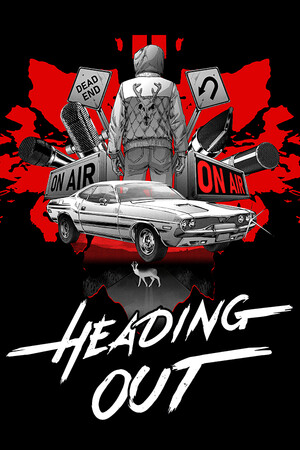Today is the day! The Lenovo Legion Go has officially been released, and it is exciting. This beast is sporting a Z1 Extreme APU, same as the ROG Ally, but with a bigger screen and resolution, slightly faster RAM, and detachable controllers. Lenovo releasing a handheld like this for the same price as the Ally is a huge indicator of how the handheld market is going to be seen, and all of it in a positive way. Last night, I was able to quickly grab the Legion Go, and I definitely have a couple of thoughts on the device. So, here are my first impressions of the beefy handheld.

I was able to go to Micro Center, and I purchased the Legion Go with a 2tb SSD upgrade. That is the unit I am using.
NOTE: These are our first impressions after having the device for 12 hours. There is still more testing to do for a full review, but we wanted to give some thoughts on how the device is so far.
FPS Mode is Amazing
I want to start this by talking about the feature that surprised me the most on the device, FPS Mode. This is a special mode that, with a disc you get with your handheld, will set your right controller in the hole and essentially turn it into a mouse. I didn't expect this to be a game-changer, but it really is. With how your hand rests on the controller, it feels amazing to grip and shoot your weapon in first-person shooters. It's easy to move around, and I can't see myself playing shooters on the Go without this.

It also works extremely well as a mouse for regular Desktop usage. I was able to click around and navigate the Desktop easily and comfortably with no issues. With how much I see the device being a docked or stationary one over a handheld, this is going to be my main way to navigate and play shooters and point-and-click games.
The one issue I have is some games may need some special setup with the controls to completely work with FPS mode, like Ion Fury. But most of the biggest games will work without needing any changes.
The Weight Wasn’t As Noticeable
One of my two biggest concerns with the Legion Go before its release was its weight, and after using it for a bit, I realized it wasn’t as bad as I thought. I ended up getting used to it while sitting back on the couch and playing without realizing it. I didn’t feel much strain after an hour of use, around the same amount as the Steam Deck, so I would consider that a plus, thanks to the sheer size of the device.
I am extremely happy about this since I view the device as more of a stationary experience rather than a handheld one.
But the Battery Concern Was Justified
My other biggest concern was the battery life, and unfortunately, that one persists. The battery in the Legion Go is 49.2Wh, which is bigger than the Steam Deck and ROG Ally battery (40Wh), but for the increased resolution size and power, it needs more. The AYANEO KUN, for instance, has an 8-inch screen with a similar resolution but is packing a 75Wh battery, almost double the Deck and Ally!
From the hour and a half of setting up the Legion Go, downloading a couple of small games, and trying FPS mode on DUSK, I had gone from 54% battery to 19%. I was primarily at the desktop the whole time too, with OS power consumption on the lowest possible setting! Thankfully, the device is still geared more for docked play, so keeping it plugged in will eliminate any of these issues, but it’s still one I feel is worth noting.
The Trackpad Is Nice, but Has Flaws
Ever since the Steam Deck used them, I have been a heavy advocate for trackpads on handheld devices. It has been one of my favorite aspects of the Deck, making controlling the desktop and playing point-and-click games so easy. For the longest time, I wanted a trackpad for a Windows handheld, and the Legion Go has it. For the most part, it works as intended, and I like the feel of it, but there are a couple of issues I have.

The trackpad doesn't cover the entire screen with one swipe. Each full horizontal swipe only covers a quarter of the screen from left to right, while a vertical swipe only covers about a third of the screen going top to bottom. This means you will have to swipe multiple times to get to the other side of the screen. I also wish you could push the trackpad down to simulate a left click, but you can't. You can tap it, but I am not as big a fan of it.
The Performance is Great
The Legion Go uses a Z1 Extreme APU inside, the same as the ROG Ally, and it performs admirably in this device. It is similar to the Ally and other 7840U APU devices, which is fantastic. Marvel's Spider-Man was playing at 1920x1200 on low settings at around 30-40 FPS, DOOM Eternal could get over 60 FPS on 1920x1200 on High, Ion Fury runs at default settings at 144 FPS with 2560x1600 resolution, and the new Robocop was able to hit 60 FPS at most times with low settings at 1280x800.
The performance is generally on par with the newest devices now, which is always nice.
The Screen is Massive, and I am All Here For It
Being the size it is, the Legion Go has a massive 8.8-inch screen, and it is great. It is bright, vivid, and big! I wasn't put off by its size whatsoever. It also boasts a 2560x1600 native resolution and 144hz refresh rate, which is fantastic. The device can feel extremely smooth when navigating and going through the Desktop, especially at 144hz. I have no complaints with the screen and see myself recreationally playing games on it when not reviewing.
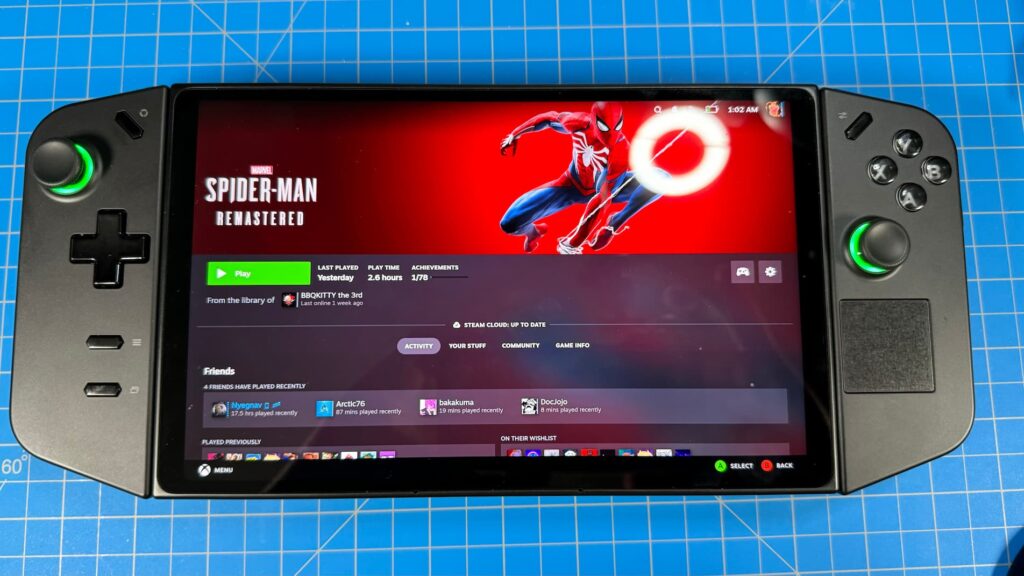
Legion Space is Nice, But the Control Panel Needs More
When it comes to Windows handhelds, I almost never use the manufacturer's hub. Armoury Crate, AYASpace, OneXConsole, they all have some hub screens that can detect your games and bring them into one area. I never really liked using these in general, always opting for Big Picture mode or just manually choosing games. While I can't see myself using Legion Space like this, I do like the layout a lot more than other hubs. The color scheme is nice, it is easy to navigate, and there are some nice deals for games on Steam. The D-pad and ABXY buttons did stop working once or twice when using it, but with a touchscreen, it is easy to navigate still.
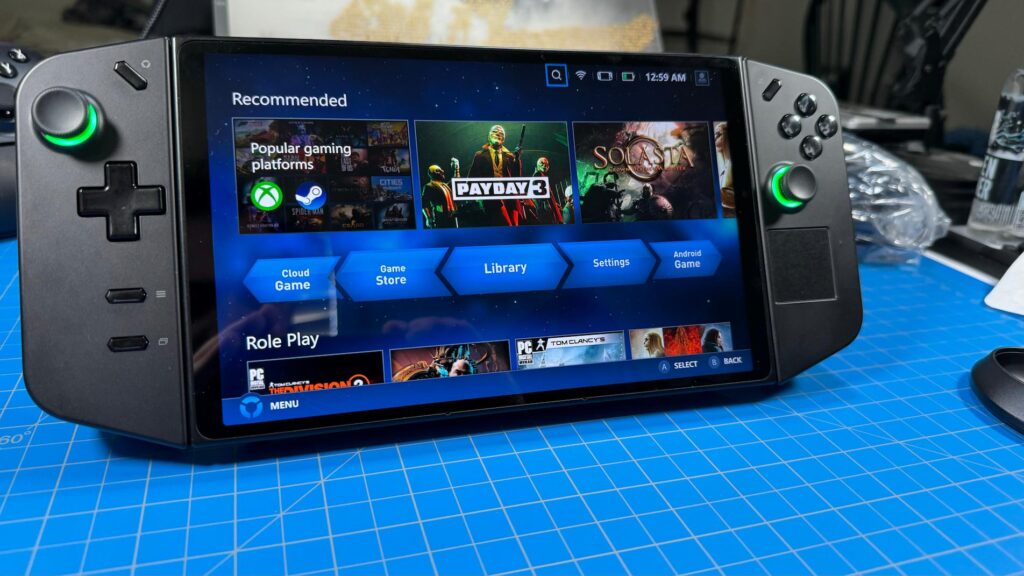
Unfortunately, the control panel isn't as great as I would like. It has some necessary options, like resolution, fan controls, and TDP limit, but some options were missing that I would have liked to see. Mainly framerate control and RSR toggling. Setting the Steam Deck's framerate/refresh rate is fantastic, and the Ally has a similar option with its framerate lock. As of this version of Legion Space, there is no framerate lock. Many games don't have an option to limit the framerate in-game, so using the control panel to do this is necessary. This can also help with how smooth a game feels, depending on the framerate you select, and save on battery. You also can't switch refresh rates unless connected to a power supply, which I found aggravating.
The Speakers Are Great, But Could Be a Little Louder
The quality of the speakers in the Legion Go is great, but it does feel a little on the soft side when put at full volume. I do wish it could be a bit louder, but it was enough for me overall. I could definitely see some people wanting it a little louder if they are playing FPS mode or in a docked-like situation.
The Controllers Feel Nice to Hold, But The Buttons are Too Far Apart
The controllers themselves feel very comfy to hold in my hand, even when detached. The way my fingers grip the device is comfy and rest easy on all the necessary buttons I would need to press in the back and on the side. But the button layout on the front of the controllers feels a little too far apart.
On the left controller, going from Joystick to Dpad is perfect, but moving your thumb to the Start/Select buttons at the bottom stretches way too much. Same with hitting the button in the top right of the controller.

On the right controller, the ABXY, joystick, and top left buttons are easy to reach, but going to the trackpad stretches the thumb way too much. I had to shift my entire hand to reach the trackpad in a comfortable way.

Random Controller Disconnects and Windows Prompts
While a majority of my experience has been smooth sailing, I have encountered some weird little issues here and there. I have gotten multiple controller disconnects while in FPS mode, which is obnoxious. I was able to reconnect by just connecting the controllers and disconnecting them again, but I shouldn't have to do that. I also got a lot of random Windows prompts throughout my experience. When controllers were detached, it would want to download an app from the Microsoft Store, and when restarting, it would show that Legion Space encountered some random error.
Conclusion So Far
The Legion Go has its ups and downs, but I am overall optimistic. FPS Mode is one of my favorite ways to play shooters, and the Z1 Extreme chip inside is definitely working. The big screen is also a nice touch, and it feels nice to hold in my hands, even with the increased weight. I do wish the control panel had more options, but that could change with the software.
The front-facing buttons on the controllers are a bit too far apart for my liking, and the battery drains faster than I would like, but it doesn't hurt my overall experience since I felt it was better docked anyway. I wish the trackpad was nicer to use and could encompass the entire screen, but it does the job. I am still optimistic about Lenovo's device and while it definitely needs more testing, I am looking forward to using it in daily life.
If you enjoyed this article, check out the rest of the content on SteamDeckHQ! We have a wide variety of game reviews and news that will help your gaming experience. Whether you're looking for news, tips and tutorials, game settings and reviews, or just want to stay up-to-date on the latest trends, we've got your back!