The AYANEO AIR Plus was provided to us by AYANEO for review. Thank you!
Being able to play all of your PC games in the palm of your hands has made its way into the mainstream conversations thanks to the Steam Deck. While Valve's awesome device works great and is very affordable, there are still some faults it has. It is quite big and uses Linux, which blocks out some games that can only be played on Windows like Destiny 2, Valorant, Call of Duty, and more. It also locks out the PC Game Pass, unless you are willing to stream it. Well luckily, that's where AYANEO comes in.
AYANEO is a company founded in Guangdong, China in 2020. Specializing in making handheld PCs, the company focuses on creating Windows devices that are comfortable to hold and easy to use. They have created a variety of different devices, catering to different needs and giving options for those wanting a PC in their pocket. And for those who are looking for a great balance of power and portability, we have the AYANEO AIR Plus.

Over the last couple weeks, I have been trying multiple games and testing this device and I have to say, I am impressed. After playing with two other devices that are much larger, I am surprised that the AYANEO AIR Plus holds up against them considering the size difference. There is a lot to love in this very portable handheld, even with its smaller stature, so let's not waste any more time and get into it.
Specs and Prices
Before I dive into the device, there are multiple different models of the AYANEO AIR Plus that can be purchased that do have different internals. All of the devices will have an AMD 6800U Zen 3 APU, a 1920x1080 6-inch IPS screen with 400 nits brightness, and a 46.2 Wh battery, which supports a 65W fast charging through USB-C. The screen itself is IPS, but has better color contrast than other IPS screens like we see in the Steam Deck. The AIR Plus also has dual-channel support to utilize panoramic stereo sound quality.
The AIR Plus is around 9.3 inches by 3.6 inches by 1 inch, making it one of the smallest handhelds I have used so far. It also weighs around 1.16 pounds, so it isn't super heavy to carry around. It is so small that fitting it in my pocket was easy to do. Having a full computer in my pocket...still such a weird concept to think about.

The differences lie within how much RAM and SSD space you want, which has different pricing and configurations:
- 16gb RAM:
- 512gb - $989
- 1tb - $1,049
- 32gb RAM:
- 1tb - $1,219
- 2tb - $1,399
It is a bit hefty, but you can use the coupon code AIRPLUS100 to take an extra $100 off of the price. This brings the lowest priced mode, the 16gb RAM with 512gb SSD, down to $879. This configuration is also on par with the RAM and storage space of the Steam Deck and ROG Ally.
The model I am using for testing is the 32gb RAM with 1tb SSD.
Build Quality and Durability
Starting off with the build quality, the AIR Plus is a solid block that feels sturdy. Every time I hold it, it feels like it's one big block with no wiggle room internally. This is great for a device that you have to take on-the-go. The shell is also smooth, yet easy to grab onto. Even with a smaller build, I actually found holding the AIR Plus significantly easier than the ROG Ally. With the Ally, I had to flex a couple of my fingers when holding the edge with one hand, but with the AIR Plus, I didn't flex any of my fingers and it was wonderful.
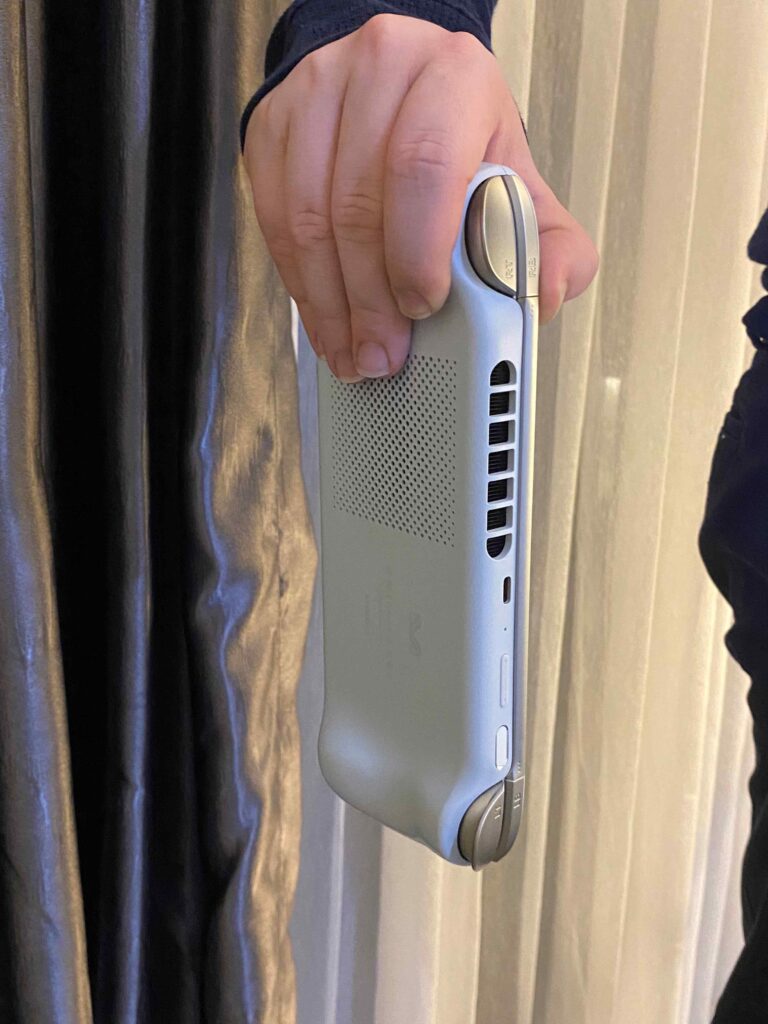
I initially thought the small build of the device would be a bit too much for my fat hands, but surprisingly, it fit quite well. It was also small enough to put in my pocket comfortably, which surprised me a bit. It really felt truly portable, especially after all of my time using bulky devices like the Deck and Ally.
After carrying the device around in a backpack for a couple days, smushed up against other devices and thrown around a bit, there was no damage on the device and none of the buttons were messed up. I did have that fear of something scratching or breaking considering the size of the device, but it came out of the other side looking as brand new as when I got it.
The speakers also have a nice quality to them. After playing a multitude of games and watching a movie on the speakers, I can say I am satisfied with the quality. This was definitely amplified by the dual-channel support, which gave the device a nice stereo sound from the two speakers at the bottom.
Controls, Ports, and Accessibility
Moving on to the controls, we have the usual ABXY, D-pad, shoulder buttons and triggers, 2 joysticks, and the "Start" and "Select" buttons. There are also two buttons on the bottom right, one that will bring up AYASpace (AYANEO's overlay) and one that minimizes everything and brings you to the Desktop, and two extra buttons next to the shoulder ones. At first, the ABXY, D-Pad, and shoulder buttons did feel a little awkward, but the more I used it, the more I liked it. ABXY actually feels a lot more impactful to push down than other devices, even with the smaller size, and the D-Pad felt pretty standard compared to the Steam Deck.

I also loved how the triggers felt. They, along with the Joysticks, are hall effect, which means they feel better to use and have a significantly lower chance of drifting or creating a larger dead zone. This is due to the fact that they use magnets for positional tracking data rather than moving components like analog uses. The triggers especially feel so nice to use, offering a nice amount of resistance and are a good size to fit my fingers.

My two biggest gripes about the controls are the joysticks and the "Start" and "Select" buttons. The joysticks, while they are hall effect, are quite small and don't have as much space to move as the Steam Deck or ROG Ally. Regardless, the joysticks are precise and work well, not really tripping me up in any of the games I played, but they did feel small. What did trip me up was the "Start" and "Select" buttons. I am used to having them on opposite sides of the screen, so them being bunched up together in the bottom left got me a couple times when I accidentally went to the Desktop instead of pausing the game.
As for the ports, there are two USB-C ports, one on the top and one on the bottom, and a 3.5mm headphone jack. I can't say this enough, I LOVE that there are two USB-C ports. When I am charging, it is sometimes easier to plug the device in from the top and still see the screen, while sometimes its easier on the bottom. This has made charging so much easier and I love it. There is also a Micro SD card slot to expand the storage.
Controlling a full Desktop experience with a gamepad isn't easy, but I feel AYANEO does a decent job with the controls here. The left joystick controls the mouse, while pressing A initiated a left click and X initiates a right click. You can also use the touchscreen, moving things around with your finger, a single press to initiate a left click, and holding down your finger to initiate a right click. The two buttons next to the shoulder ones, labeled LC and RC, have shortcuts attached to them that can be customized. You can choose what happens for a short or long press, so 4 commands could be put there.
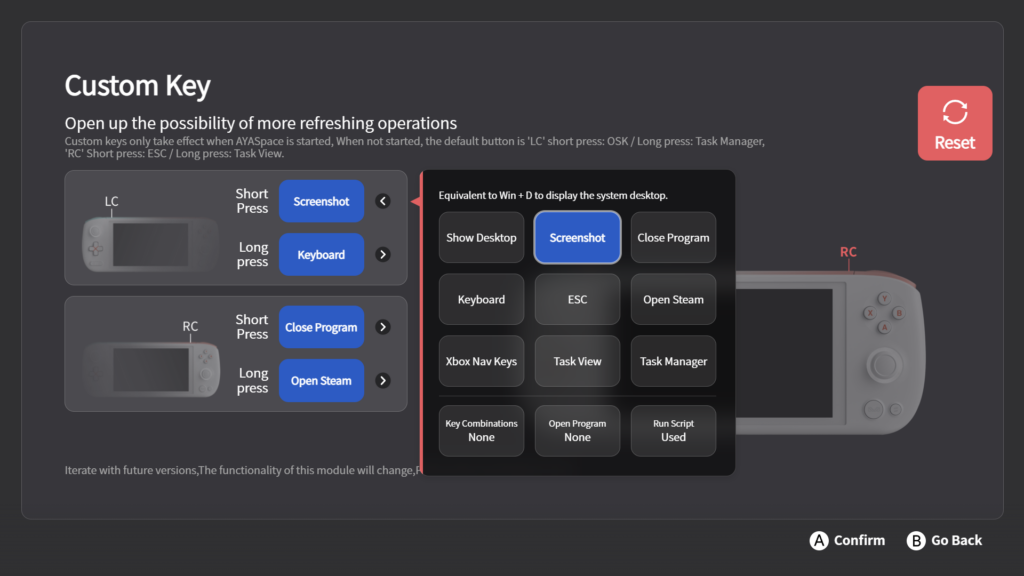
I used screenshot, keyboard, close program, and open Steam shortcuts attached to these buttons to make navigating easier and being able to force a program closed if it is bugging out.
AYASpace 2.0
AYASpace, the overlay the AIR Plus uses, houses a bunch of fantastic features that make using the device much more customizable and accessible. Recently, I was given the chance to partake in testing for AYASpace 2.0, the next version of the overlay, and try out the new features and beta test it. So far, I think it is phenomenal.
The overlay feels a lot more fine-tuned than the old one, giving me control over TDP, FPS limit, a choice of different performance overlays, and fan control just on the first screen. There are also other options in different tabs to change brightness and volume, turn on Bluetooth or Wi-Fi, change vibration settings, modify sensitivity of the Joystick and Triggers, turn on and off RGB, and a full quick-settings option that include turning on FSR. But my favorite part of the overlay are the System settings. Here, you can check for AYANEO updates for the device and go to the AYASpace settings, but you will also find Windows options for Task Manager, Device Manager, Control Panel, Display Settings, and more. Having these so accessible is not something I have seen in my time with devices yet, and I love it.
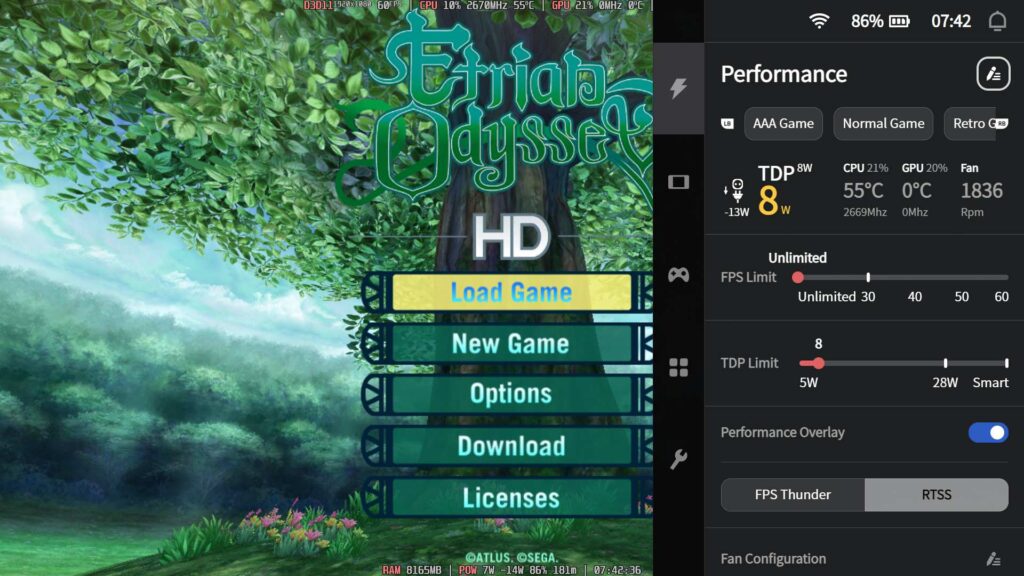
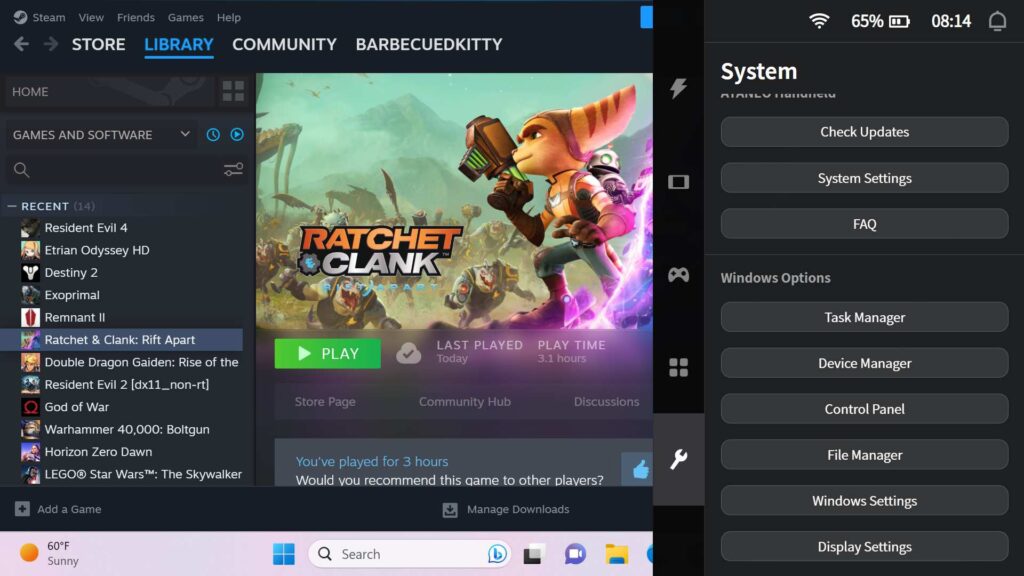
AYASpace 2.0's settings are also quite helpful. Here you can sign into your account, but also fine-tune other aspects of the AYASpace overlay like creating new Performance Presets (this changes FPS, TDP, and Fan to your liking), change what data is displayed on the performance overlay (CPU, GPU, Fan, Internet Speed, etc.), change your wallpaper, add Bluetooth devices, change the order of the AYASpace overlay, and go into customizing your controller shortcuts. I am blown away by the level of customizability and advancements this version has made.
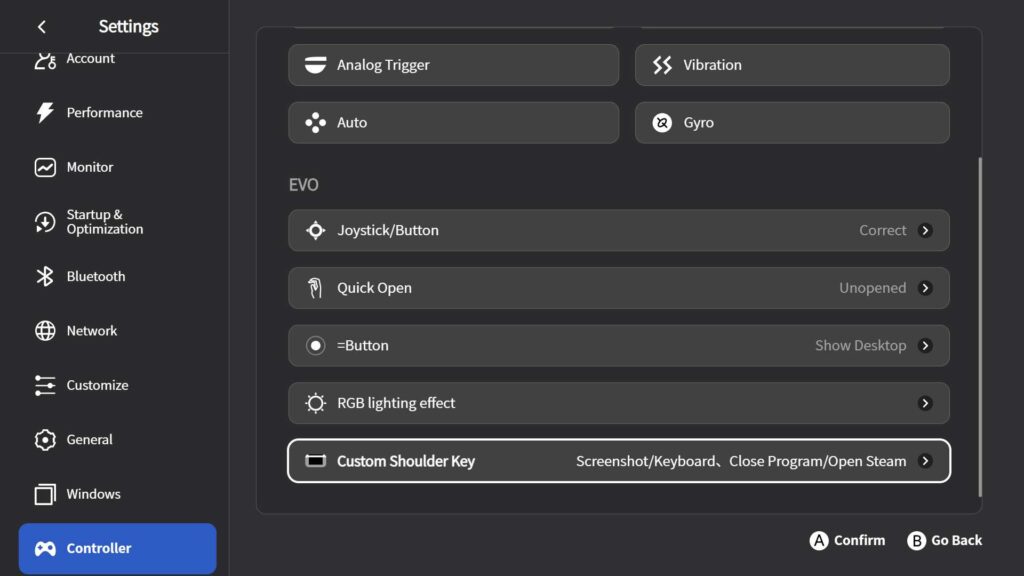
I also want to give a little praise to AYANEO here. While beta testing, any feedback I gave them was received and promptly answered. They were responsive, attentive, and weren't defensive about what I brought up. It was a wonderful experience and gives me a lot of confidence about how well the next iteration of AYASpace will turn out.
Game Performance
Now we get to the good stuff, how well do games perform on the AYANEO AIR Plus. Well, for the most part, I am very impressed. The APU in the device, the AMD 6800U, is a more powerful processor than the Steam Deck, but a less powerful one than the ROG Ally. Regardless, I was very impressed with performance and decided to test a slew of different games to see how each would perform. The max drain I have seen from the device is -50W, which allows you to push performance really hard while sacrificing battery.
Since this is using Windows, low TDP gaming is a bit harder to do since the operating system drains part of the battery, so I would consider the AYANEO device more for pushing performance and AAA gaming more than lower drain, long-gaming sessions without being plugged in.

With my available RAM being 32gb, I have double the amount that the Steam Deck, ROG Ally, and lowest AIR Plus model have. To keep things as close to comparison as possible, I will only be showing games that play under the 16gb RAM mark.
Ratchet & Clank: Rift Apart
Ratchet & Clank: Rift Apart is a brand new PlayStation game that just released on the PC. This brand new 3D platformer is optimized very well across the board, but on the Steam Deck, getting a stable 40 was the most it could do.
On the AIR Plus however, on lower settings, 60 FPS was nearly possible. This is incredible considering the power and size. I was able to get a mostly solid 60 FPS with dynamic scaling on low settings at 720p visuals with a 20W TDP limit, as well as a 30 FPS with no upscaler use and Medium visual quality at 14W cap. possible. Both of these will drain the battery relatively quick, around 45 minutes to an hour, but playing Ratchet & Clank at 60 FPS still astounds me.

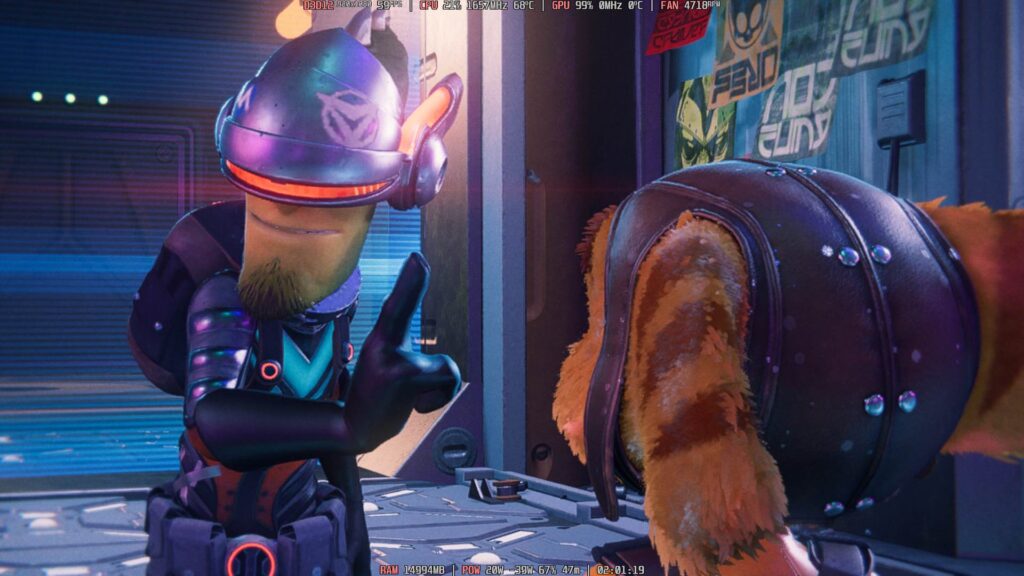
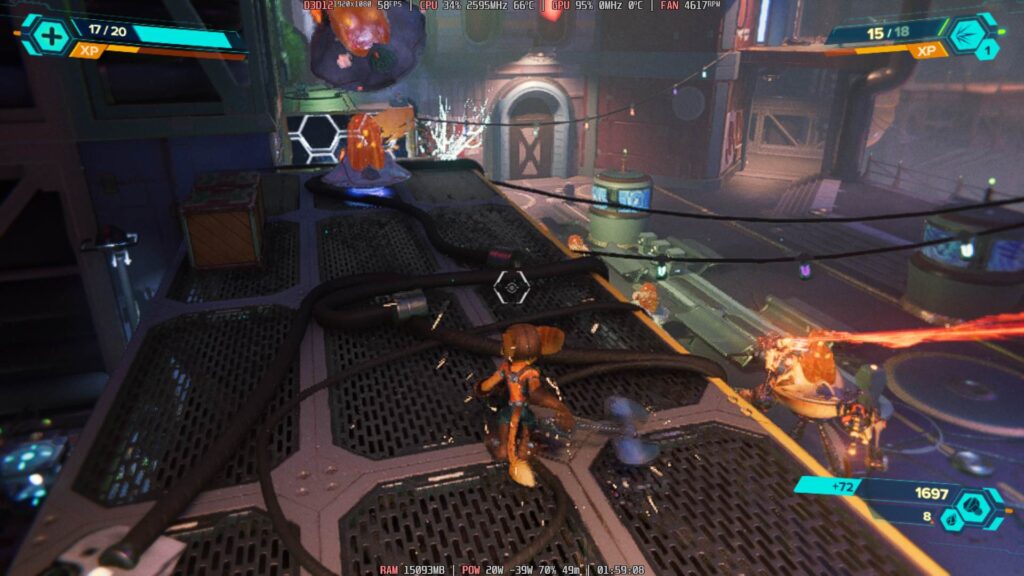
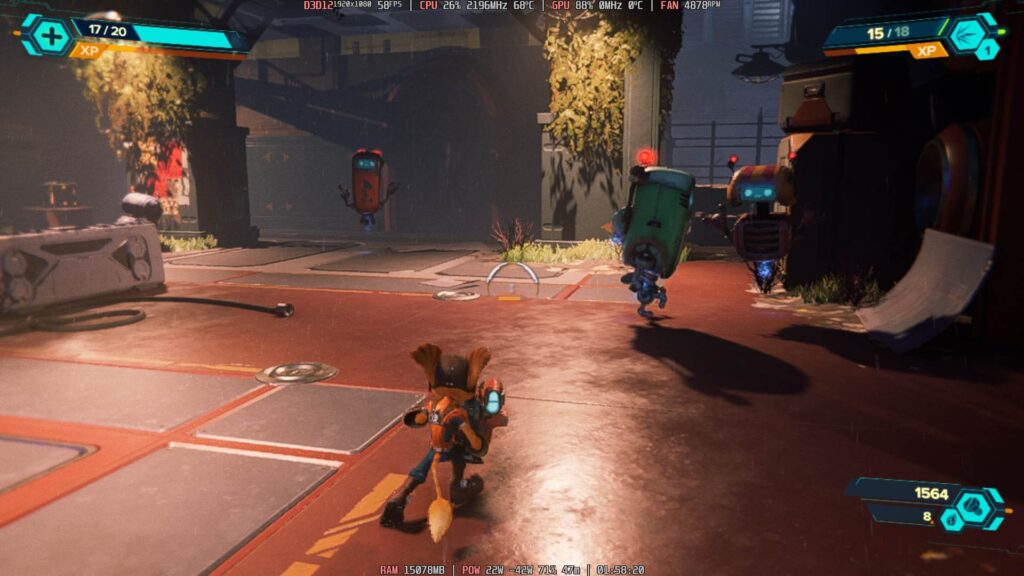
Remnant 2
Remnant 2 is a newly-released game and it is incredible, but the game is very poorly optimized. On the Steam Deck, there are massive drops to 17 FPS and the Ally has its own issues with crashing, but getting anything above 30 FPS is tough. I wanted to see how well the AIR Plus could withstand the game, so I decided to give it a shot.
While it started out a bit familiar with drops when zooming in and a cursor missing in the menus, I was met with some hope. Some of the open world spots were able to hit 60 FPS and the closed areas were around 40 FPS when resolution was lowered to 1066x600. This may sound like a big downgrade, but all the devices need a resolution downgrade to be playable. But being able to not have to use an upscaler is phenomenal. I was able to cap TDP at 18W as well, ensuring about an hour and 15 minutes of gameplay. With the game looking this good, I was extremely happy.
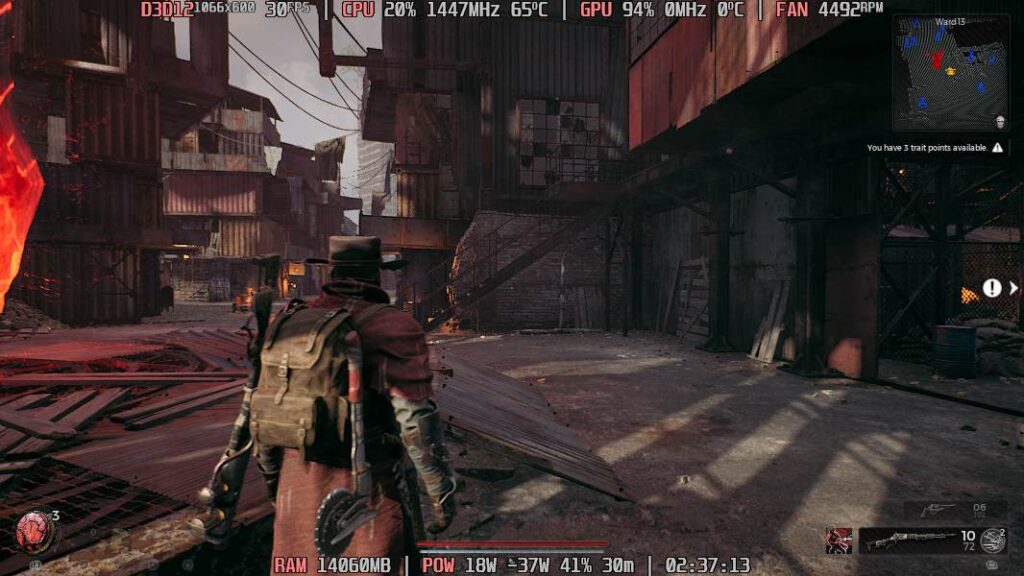
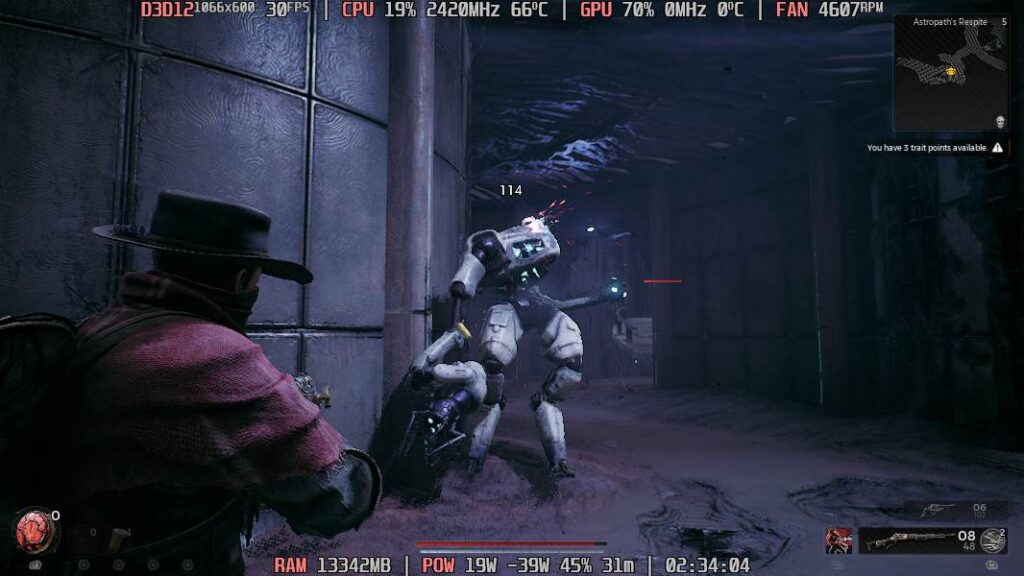
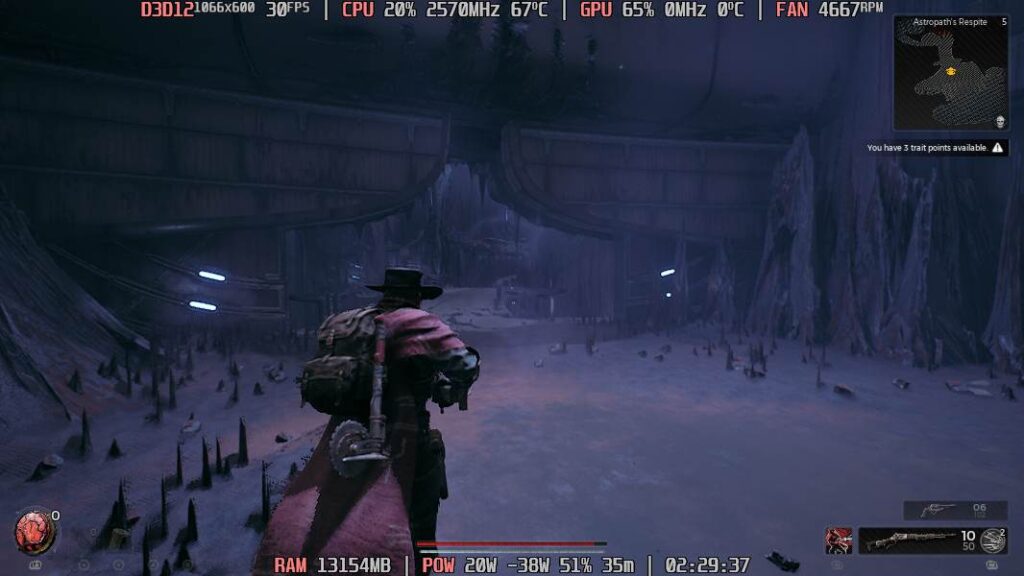
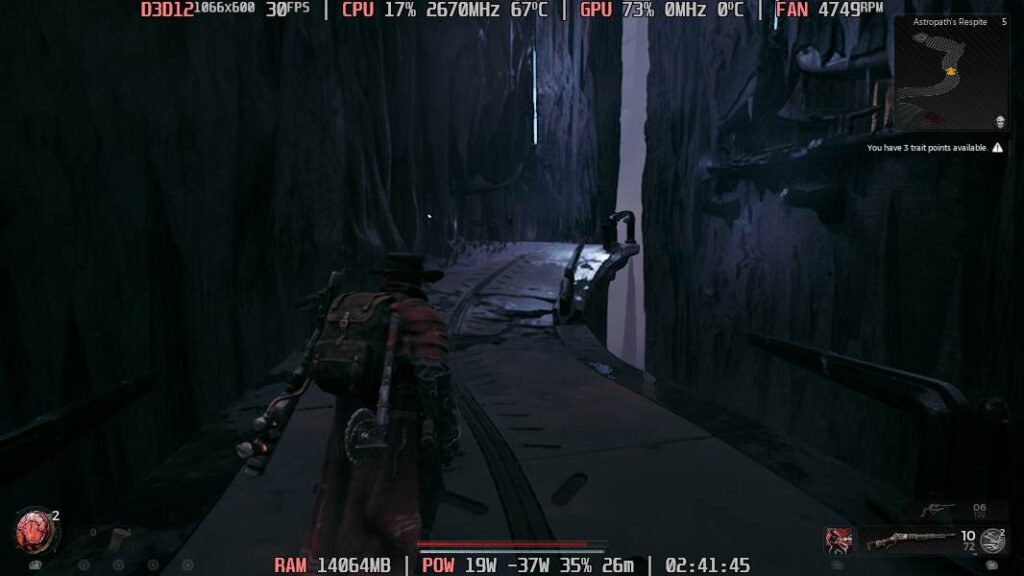
Exoprimal
With Exoprimal, I was able to get a solid 30 FPS without any upscaler at native 1080p. The game looked absolutely gorgeous and sharp while holding a solid framerate in the battles I tested. This, combined with a 18W TDP cap, gave me about an hour and a half of battery life.
As for 720p, I was able to almost get to 60 FPS with an upscaler, but when I got into the match, the framerate would dip to the mid 50s. This isn't bad by any means and still feels very smooth, but it's not solid.
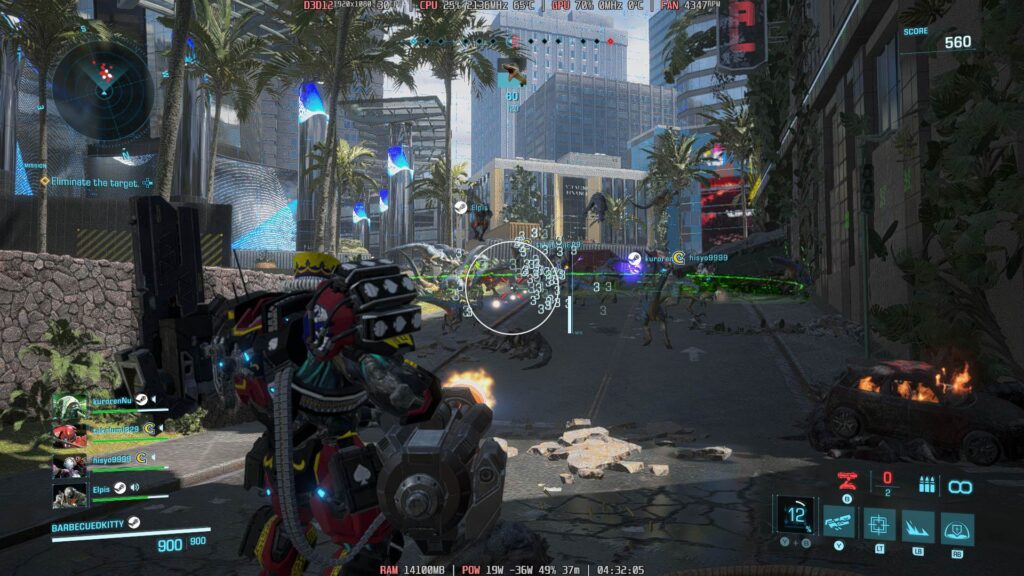
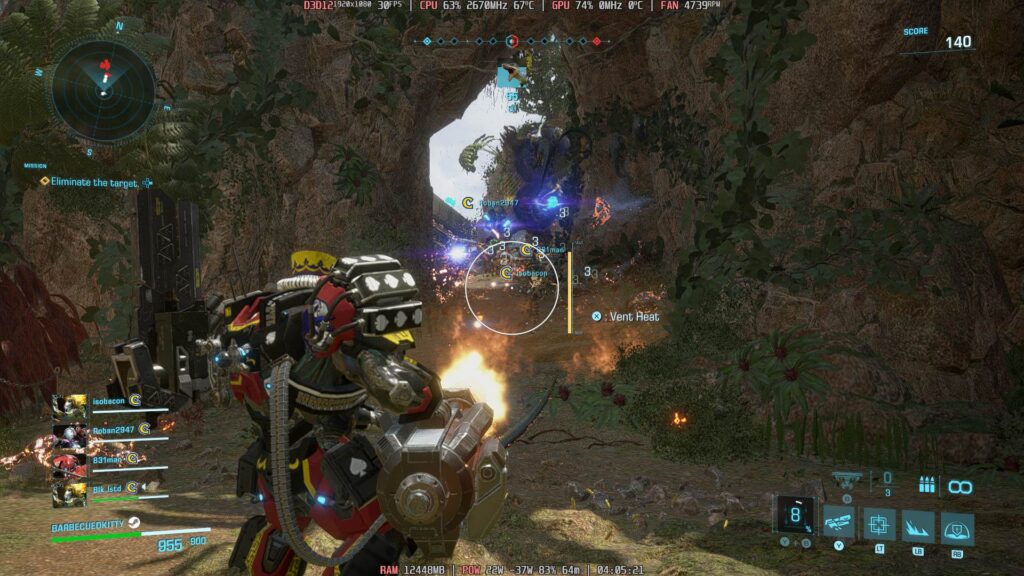
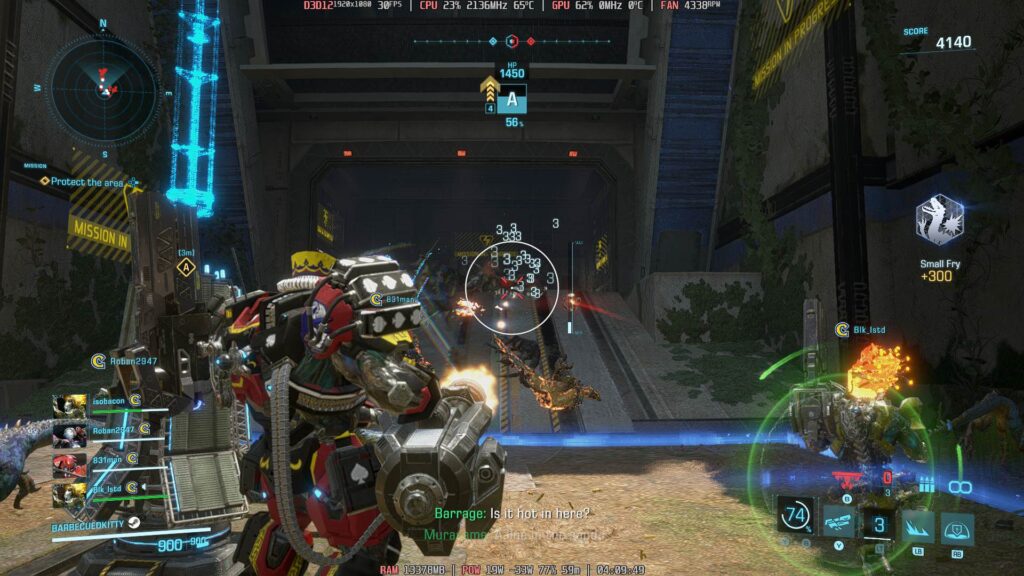
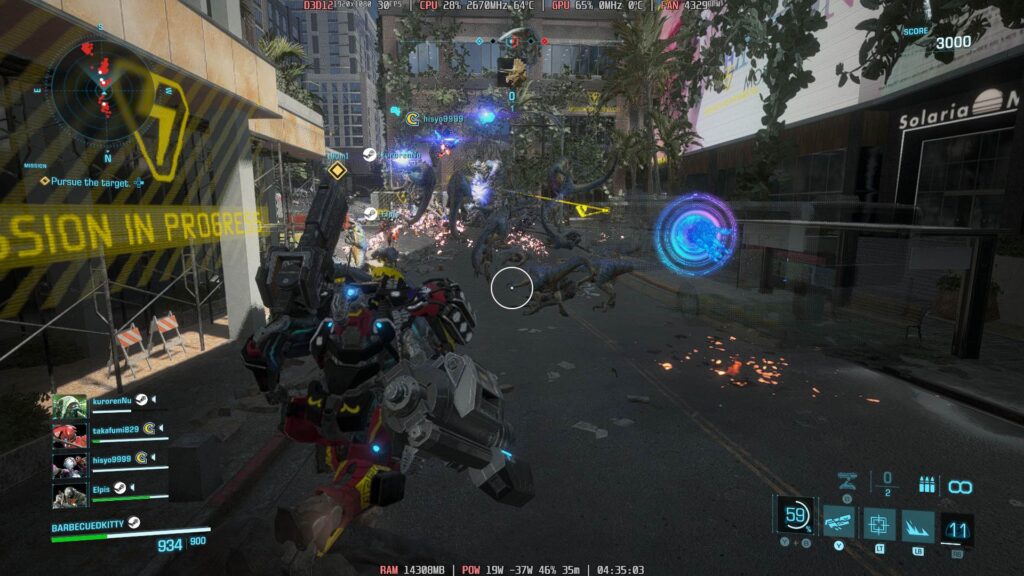
Etrian Odyssey HD
Etrian Odyssey doesn't need a ton of battery to play, so I decided to use it as a benchmark for games with low battery drain. To keep things at 60 FPS, I was able to implement a TDP limit of 6, which gave my device an overall drain of 13W - 15W. With the battery, this meant we had about 3.5 hours before it will drain. For games that don't take up a ton of power, this is around the max battery life you can expect.
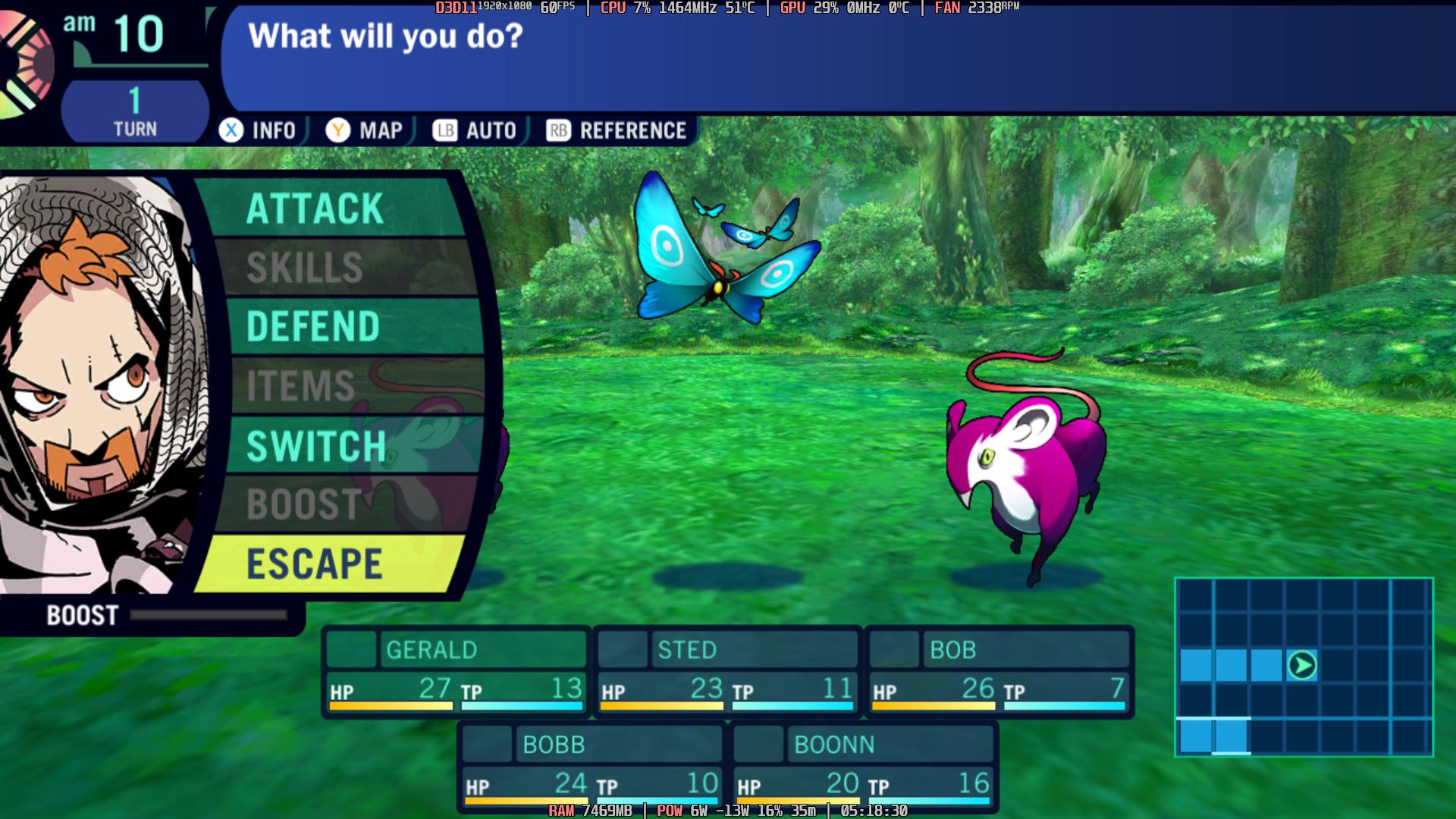
Double Dragon Gaiden: Rise of the Dragons
Compared to every other game I am testing, this is a significantly smaller one. In my testing, keeping this at 60 FPS was easy and only needed a 7W TDP limit. This does end up with about 2.5 - 3 hours of battery life. Again though, with Windows devices, always expect more battery drain due to Windows needing more power to operate in general. This is also playing at the native 1080p resolution without any other changes. There were no dips or issues as I was playing and the controls worked great.


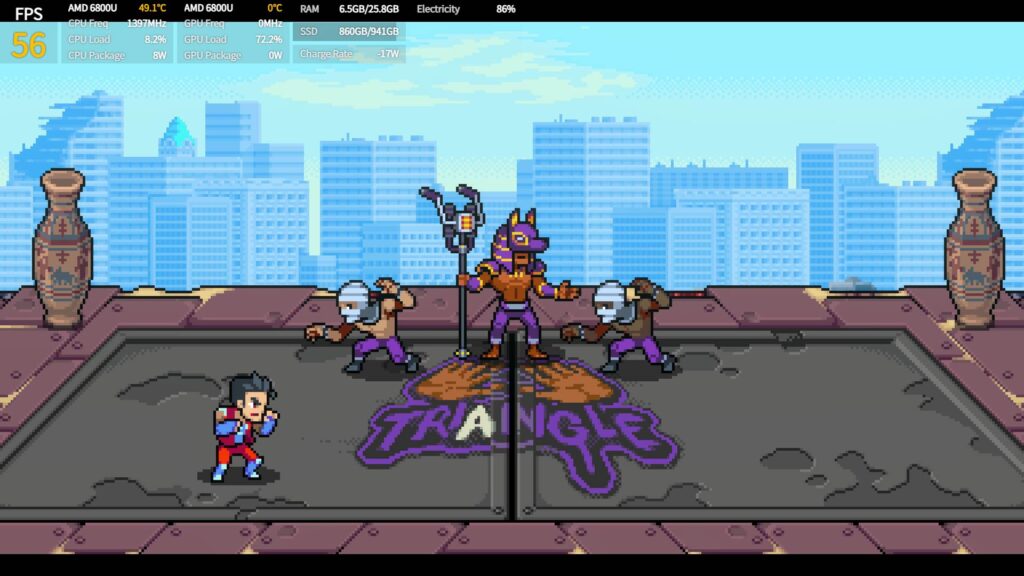

Conclusion
The AYANEO AIR Plus was not a device I was expecting to like as much as I did, but it grew on me. The small build and how the controls felt got a lot better the more I used it and the device fit my bigger hands way better than I expected. The joysticks felt like they didn't have much room to move around, but with the small figure the device has, it does work and feel alright. It is a major plus that the joysticks and triggers are hall effect and they are wonderful.
AYASpace is fantastic and, with the amount of configuration I had, I felt I was able to really customize the device to have the shortcuts that would really help me. Being able to open Steam but holding down a button and going to the Desktop with the press of another made navigating Windows so much easier than other Windows handheld experiences I have had.
Games run extremely well, including newer AAA games, and with a bright and colorful screen, I enjoyed everything I was seeing. There were a couple times where the right side of the device got a little toasty, but this didn't get so bad where I needed to take my hand off the AIR Plus. The other plus of the device having Windows is access to the Game Pass, which is a big deal for fans of the subscription service. Overall, it is a bit of a hefty price, but with the $100 off, the size, AYASpace, and the hall joysticks, I would consider this a worthwhile purchase.
You can find the AYANEO AIR Plus on the AYANEO store, just make sure to use the AIRPLUS100 $100 off coupon.
The AYANEO links above are using an affiliate link which gives us a little back from sales at no extra charge to you. All proceeds go directly to SDHQ and its development.
If you enjoyed this handheld review, be sure to check out the rest of the content on SteamDeckHQ! We have a wide variety game reviews and news that are sure to help your gaming experience. Whether you're looking for news, tips and tutorials, game settings and reviews, or just want to stay up-to-date on the latest trends, we've got your back!


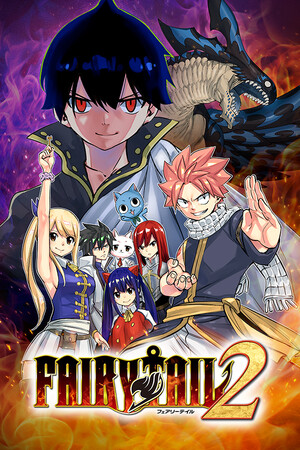


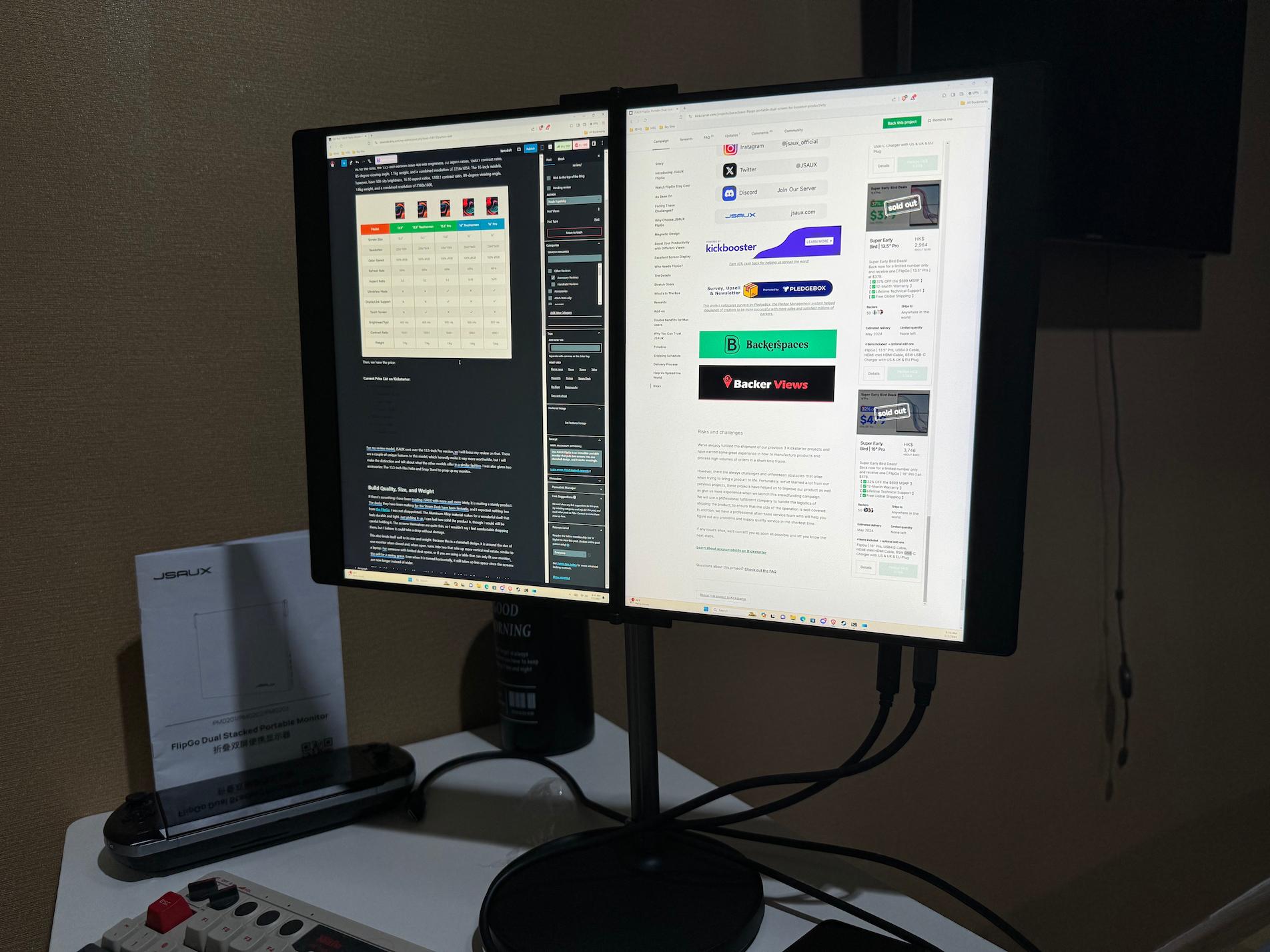


Why not support the freedom aspect more? There will be another Steam Deck eventually. No one would *really* like to use Microsoft's Windows and just keep empowering it all over again?
In this day and age a platform should not matter, but the likes of Microsoft and Nintendo don't want that. Platform freedom is a matter of time though. Would like to see it sped up though through small "sacrifices"?
But isn't this supposed to be a Steam Deck and even specifically Linux oriented website? Powerful Windows handheld?
I would consider us more a handheld PC website with a focus on the Steam Deck. We focus on Linux a bit more because of it being the Steam Deck’s OS, but we want to cover handheld PCs in general. We are still figuring out the best way to move forward, possibly a sister site for the other handhelds, but we still want to offer the content in the meantime.
Yeah, I think in terms of longevity it's good for the site to branch out a bit too. Worth bearing in mind that new AAA games coming out will just simply not boot on the Steam Deck. Starfield for example is unlikely to work on the Deck.
New releases and interest in the Deck will gradually decline over time. In 2022, the only choice people really had was a $1000 Ayaneo or a $400 Deck. In 2024, there'll be products far more powerful than the Deck, for a slightly higher price. If I was to buy a handheld PC in 2024, I would not be buying a Deck, so that's something "Deck-Specific" sites have to consider.
That's the plan. We want to evolve into a handheld PC website, focusing on optimizing games for the most popular ones!