If you haven't yet, follow us on X (Twitter) or Mastodon to know when we post new articles, and join our Reddit or Subscribe to us on YouTube to check out our content and interact with our awesome community. Thank you for supporting us!
Roblox's popularity has been growing, quickly becoming one of the biggest games on the market. Unfortunately, after integrating their own anti-cheat system, the developers opted to block Linux users, citing security concerns. This means our poor old Steam Deck was left out in the cold.
Enter "Sober," a port of the Android version of Roblox to the Linux platform. This means we can finally return to playing Laundry Simulator on our Steam Decks! This guide will explain how to get Roblox running on your Steam Deck. Sober was brought to our attention by GamingOnLinux's article on the new tool.
Note: This method requires you to use 3rd party software and download an Android APK. There are always risks associated with this. Sober is a closed-source project, so you use it at your own risk. Roblox is a free game, so downloading the APK from a mirror site is not piracy.

Table of Contents
Step 1: Download & Install Sober
First, you'll need the Sober runtime Flatpak. You can download Sober from their website. Once the file is downloaded, open it using your Discover Store app. This will allow you to install the Flatpak. Depending on your internet connection speed, the download may take a minute or two.
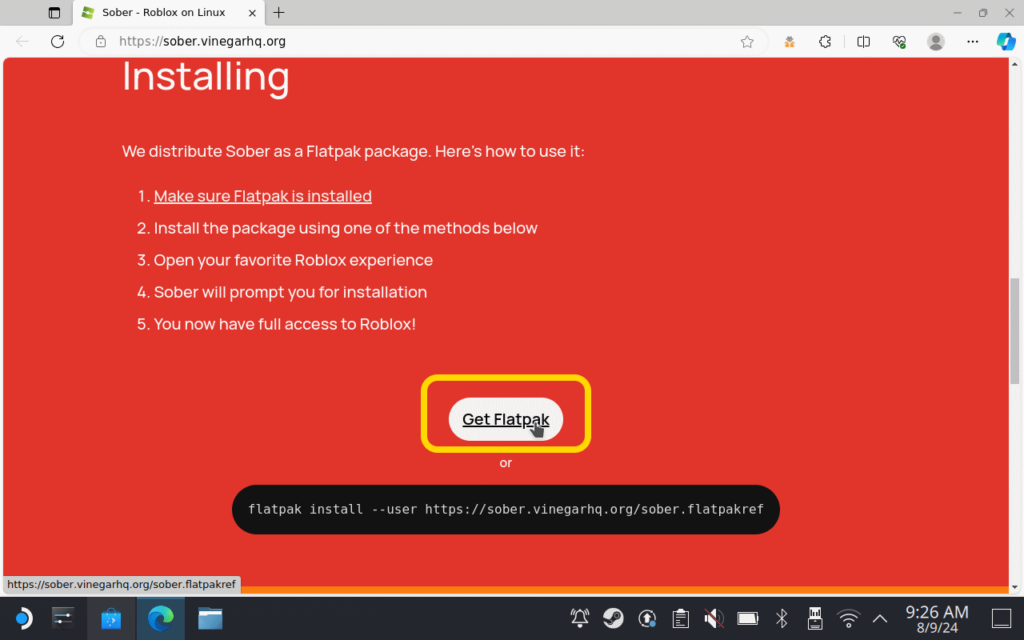
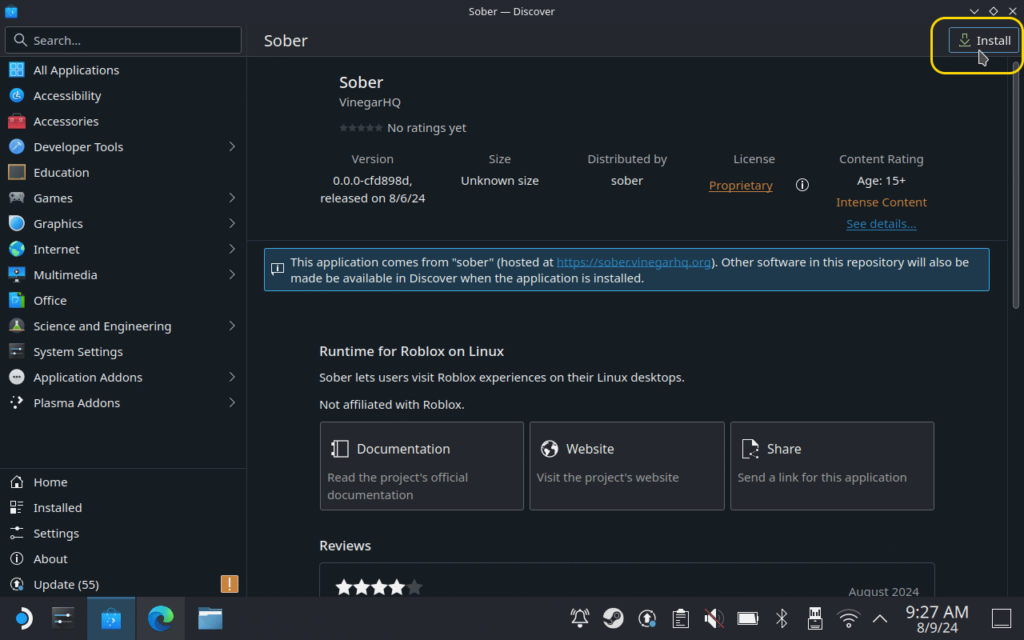
Step 2: Download a Roblox Android APK for Sober
As Sober uses an Android version of Roblox to run on Linux, you'll need to acquire an APK (Android Package) of Roblox to use it. You can get an APK of Roblox from APKMirror. Just scroll down to the available downloads and choose the latest one.

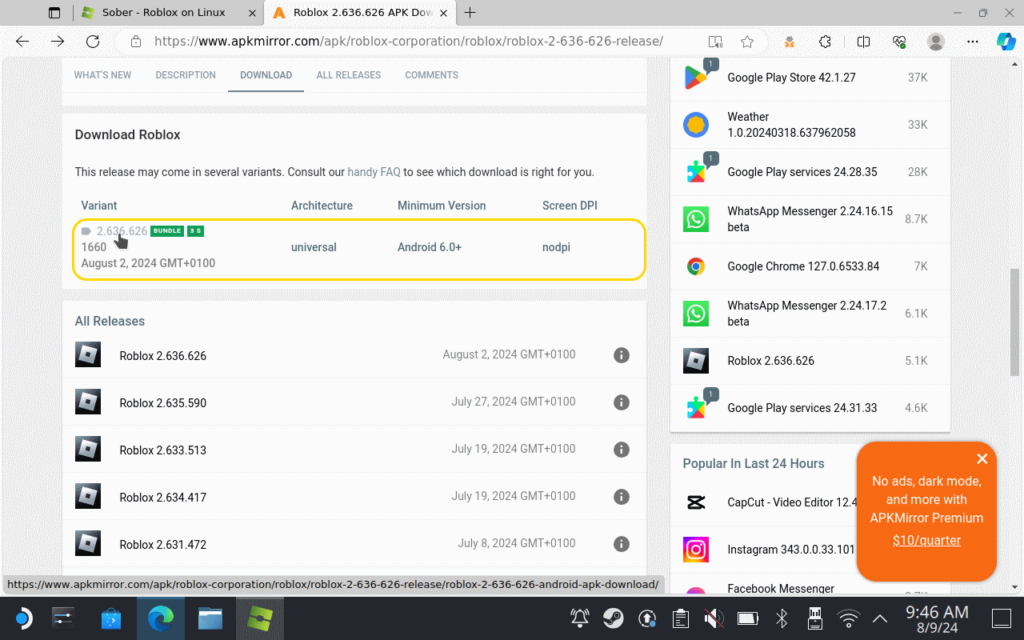
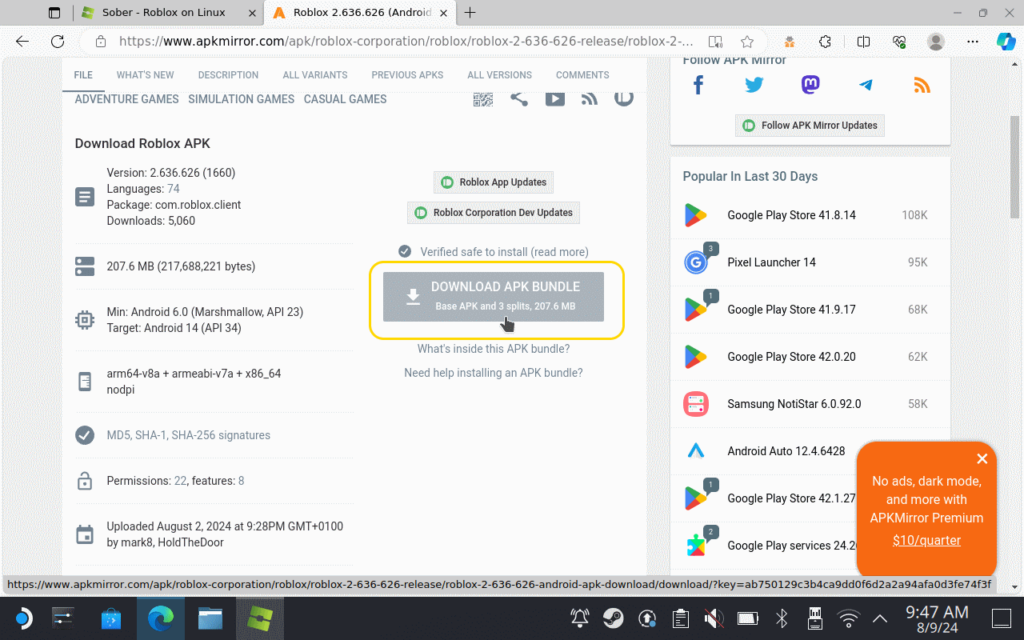
Step 3: Installing the APK to Sober
Once you've installed Sober and downloaded the APK, go ahead and find Sober in your Application Launcher (Start Menu for Windows users); it should be under the "Games" category. Once Sober boots, it'll ask you for an Android APK, go ahead and select the APK (or APKM) you just downloaded, Sober should confirm that it's ready to go, and Roblox will then boot, prompting you to log in.
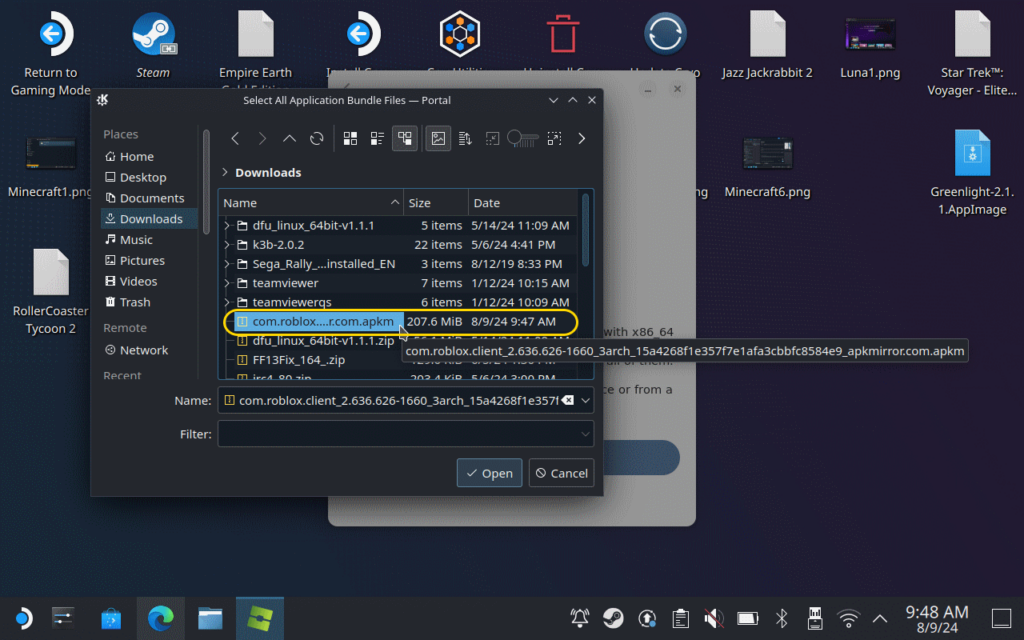
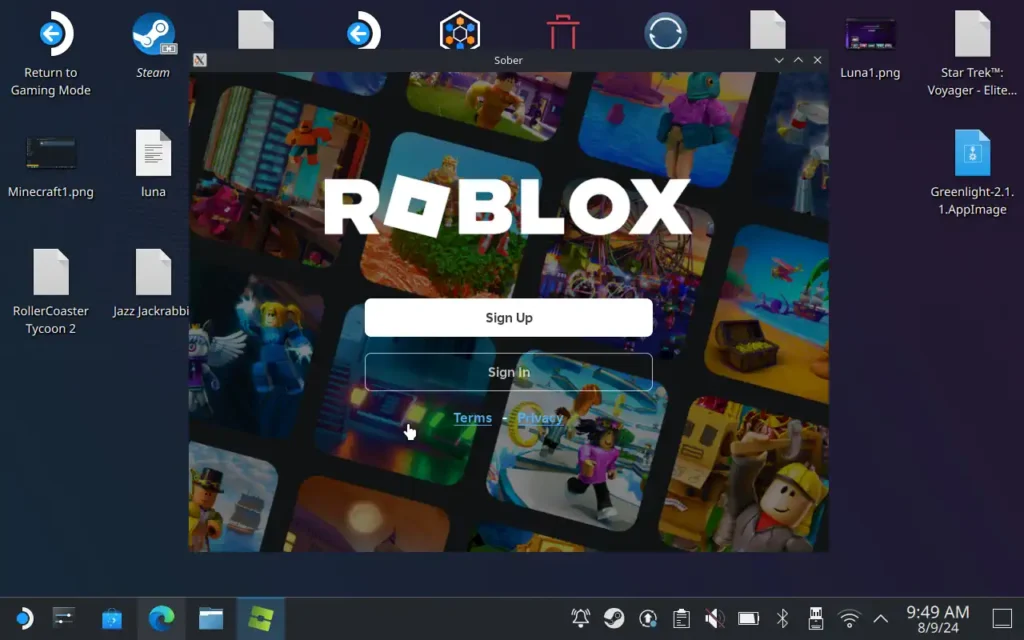
Congratulations! Once you log in, you have Roblox working on your Steam Deck! But let's do a couple more tweaks to make the experience a bit nicer.
Step 4: Optimizing for Steam Deck (Controls & Shortcuts)
We don't want to go into Desktop Mode to boot Sober each time we want to play Roblox, so go ahead and right-click on the Sober shortcut in your Application Launcher and "Add to Steam". This will allow us to boot it from game mode.
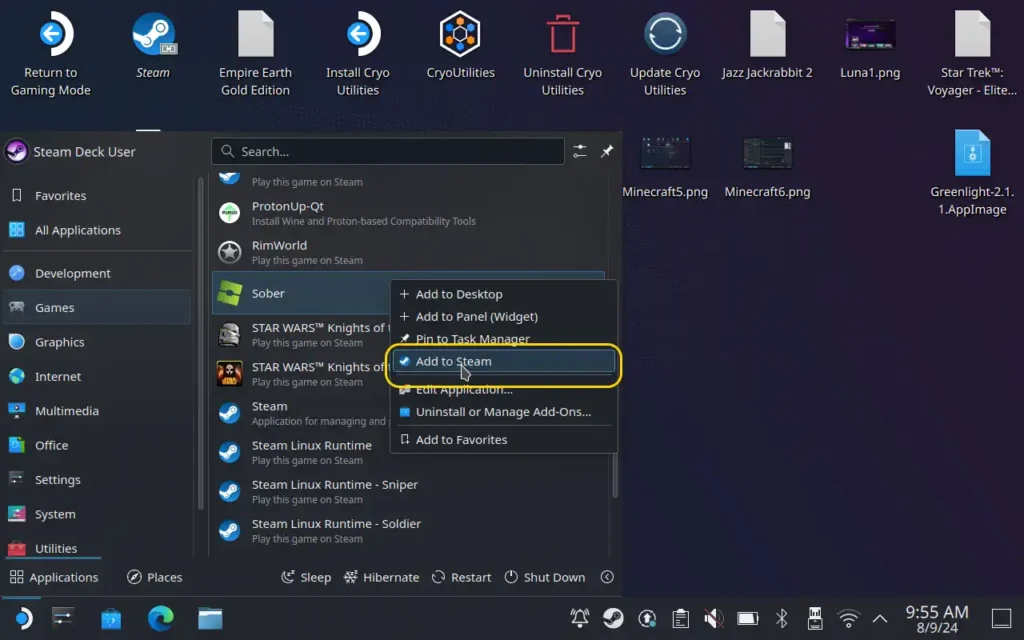
Unfortunately, Roblox doesn't recognize our Steam Deck as a gamepad through Sober by default, so you'll need to open up "Konsole" from your Application Launcher, and type this command in:
flatpak override --user --device=all org.vinegarhq.Sober
This allows Sober to detect the Steam Deck's gamepad, making many more Roblox games playable.
However, you still need the mouse to navigate menus. So I recommend using the "Gamepad With Mouse Trackpad" layout and then modifying it to add pressing the right trackpad as a left mouse click, so you can use the right trackpad to navigate the Roblox menus to get into a game. You could map the backgrip buttons to scrolling the mouse wheel up and down if you have trouble scrolling.
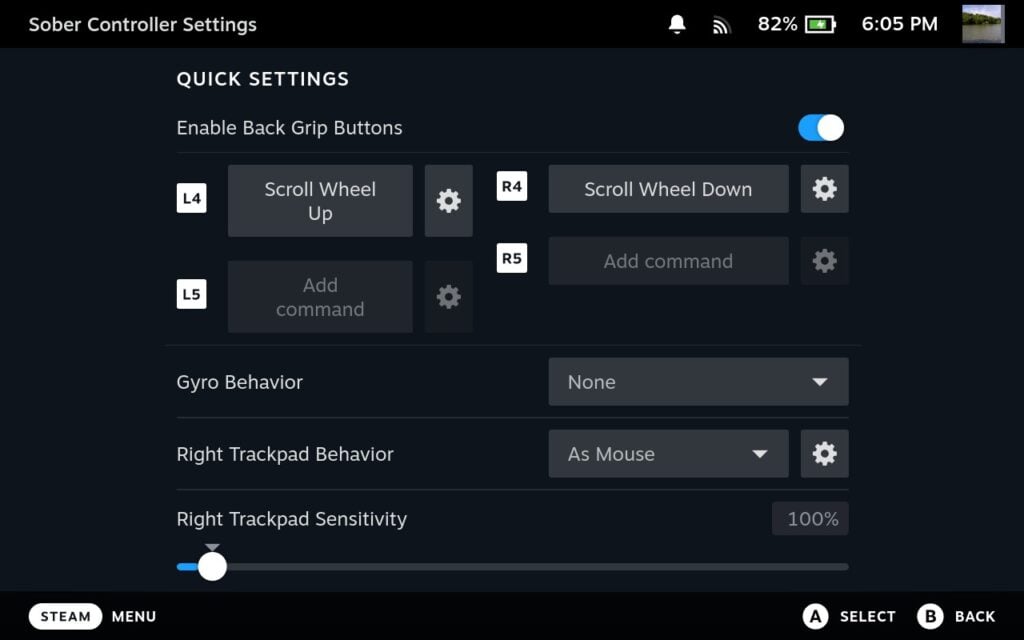
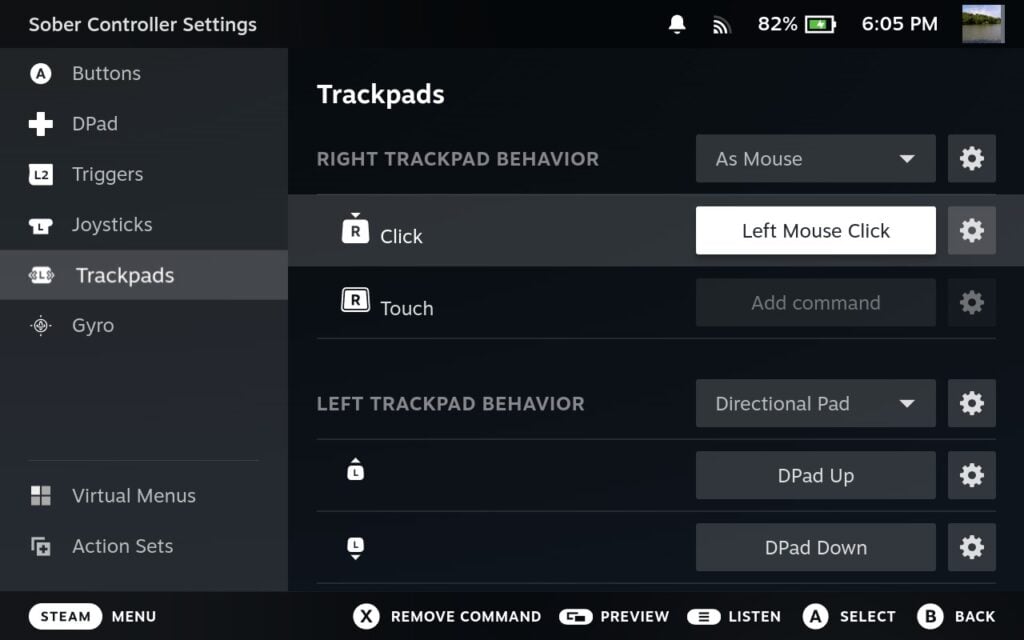
Sadly, the game is also kept in an odd resolution. It doesn't seem to like the Steam Deck's 16:10 screen, so we miss a bit of screen real estate on the sides. This can cause UI elements, such as the chat box and leaderboards, to overlap each other in many games. Fortunately, both can usually be minimized to allow more space for gameplay.


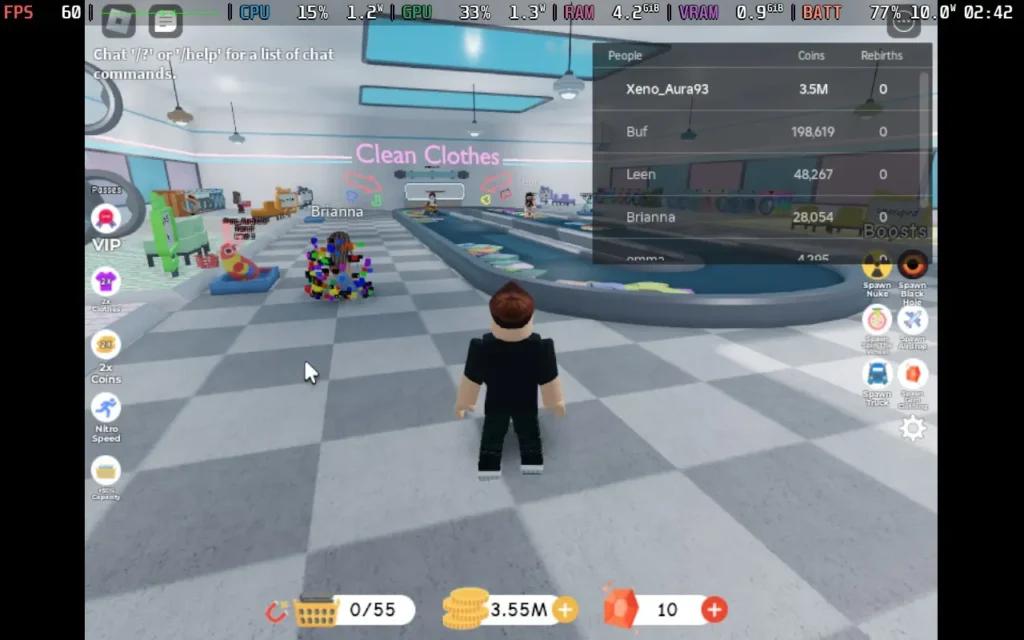
Performance-wise, you don't need to worry. The game stays at 60 FPS throughout, except for the occasional stutter, which I think is just par for the course in Roblox games.
Conclusion:
Hopefully, as Sober is developed more, new features will come in, such as better support for the Steam Deck's display. But until then, this is a decent way to experience Roblox on the Steam Deck, although your mileage may vary depending on what games you choose to play within Roblox. You can also dock your Steam Deck with a Mouse+Keyboard and external display to get around some of these issues.

Playing Roblox on the Steam Deck isn't the best experience, but it's at least a nicer experience than Roblox is on a phone. Speaking from my experience, the touchscreen controls aren't great, and the performance I got on the Steam Deck was much better than on my phone.
I hope you found this guide helpful! If you have any suggestions to improve this guide, or if you have questions you want to ask, feel free to leave a comment below.
If you enjoyed this guide, check out the rest of the content on SteamDeckHQ! We have a wide variety of game reviews and news that are sure to help your gaming experience. Whether you're looking for news, tips and tutorials, game settings and reviews, or just want to stay up-to-date on the latest trends, we've got your back.


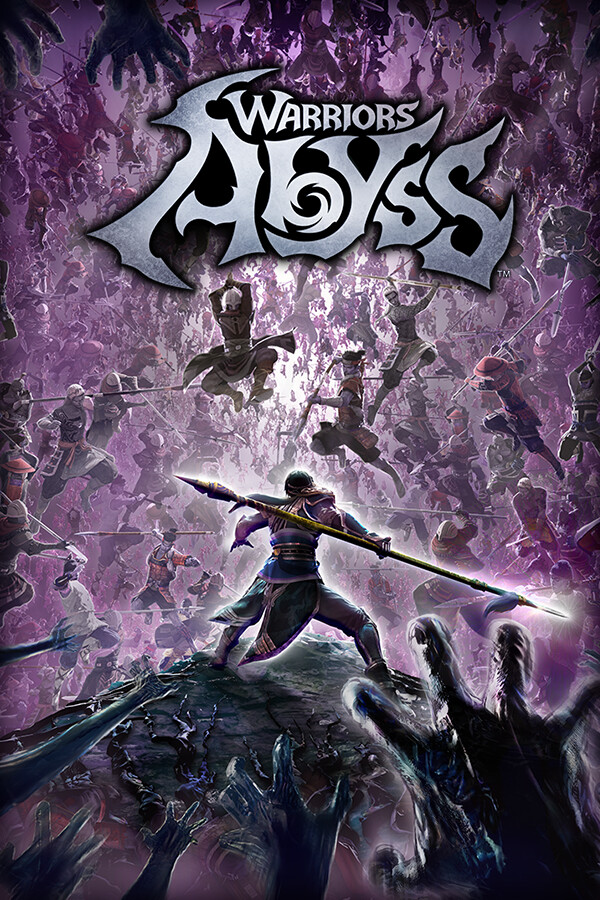


The installer automatically downloads Roblox.
I can confirm that statement at the time of me writing this.
Bind a key to F11 and it will get all the screen, and it seems to remember it on next runs.