The Steam Deck is an incredibly versatile machine that allows you so much customization and the ability to download and configure whatever you want. At its core, it is a PC, though the Game Mode is a console-like UI that feels incredibly feature-rich. But what if you want to modify even further? Completely changing how everything looks, adding in new features like a VPN, modify any game's artwork, even add in more in-depth APU controls? Well, let me introduce you to the Decky Loader plugin manager.
The Decky Loader plugin manager is homebrew plugin launcher that can be downloaded and added to your device. It works by injecting React components into the Steam UI and running scripts in the background, so no files are modified at all, while also designed to be lightweight and cause no lag. Using this plugin launcher gives you so many new options to fine-tune your experience in Game Mode and the Steam Deck in general, so what are you waiting for? Let's get to installing!
Downloading and Installing Decky Loader
The entire process for downloading and installing Decky Loader is actually quite easy and straightforward, but it does require a couple steps to be able to install it correctly. The first step in this is setting up a Sudo/Administrator password if it hasn't been done yet. Then, we will be able to download and install Decky Loader!
Setting a Sudo Password
If you don't want to set up a Sudo password, Decky can do it automatically and set up a temporary one. We still recommend setting one up just in-case, but it isn't necessary. A prompt will automatically appear if you haven't set up a pass yet when you open the Decky Installer.
Step 1: Open up the Konsole. This can be searched in the Desktop mode search bar or found in the System tab of the applications.
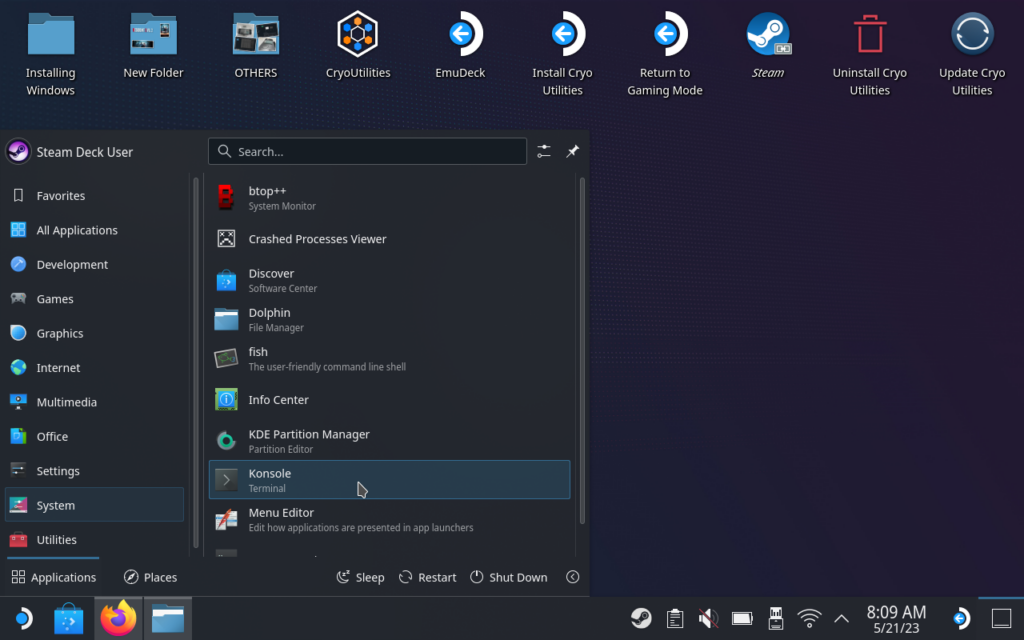
Step 2: Type in "passwd" into the console and create a password. When you are typing, it is normal to not see it written out in front of you. The Konsole is logging what you type out, so just press enter to confirm. If you have a keyboard and mouse, this will be significantly easier to do. My screen shows I am changing the passwd due to having already set one, so if this is your first time, it will just say to enter a new password.
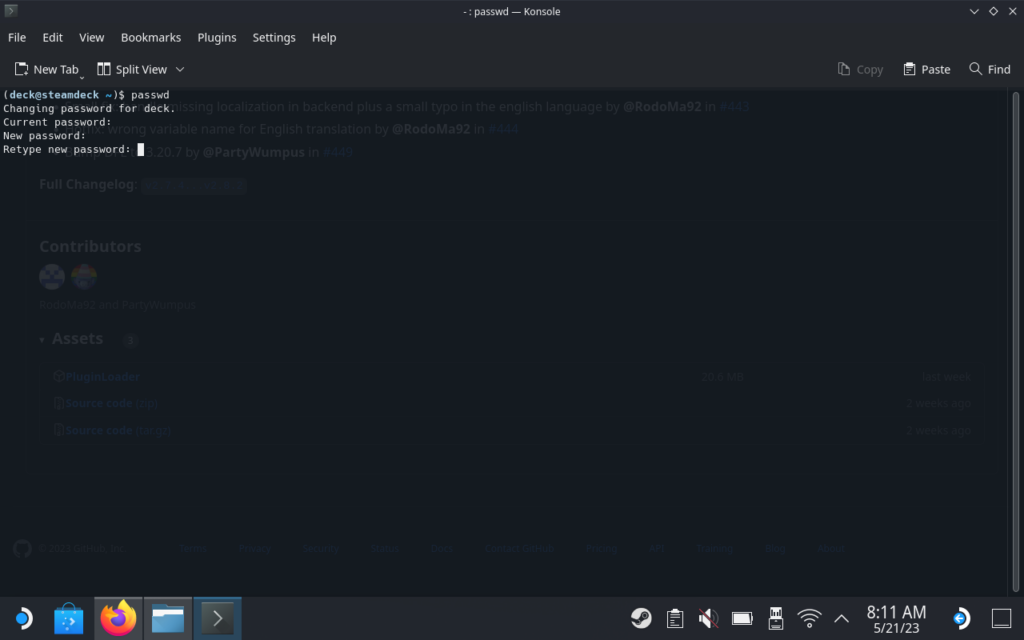
Downloading Decky Loader
Step 3: Now we download Decky Loader. You can either do this by going to the Decky Loader Github page and scrolling down to click on the giant rainbow download button or you can click here.
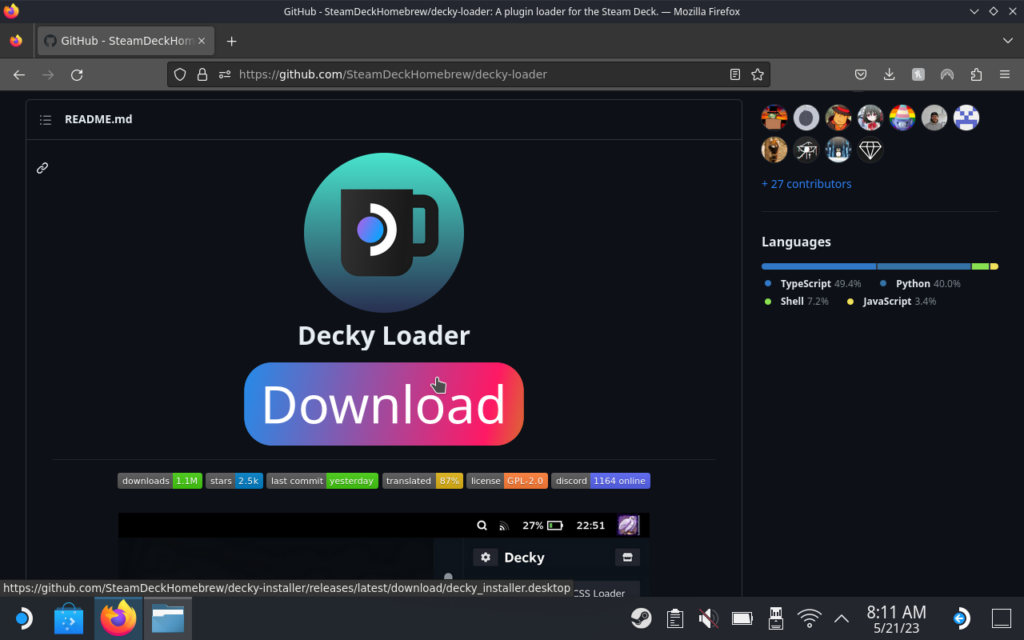
Step 4: Once the file is downloaded, open up the folder where it downloaded to. We will need to change the name of the downloaded file to make sure it can run. To do this, we will change the name from:
decky_installer.desktop.downloadTo:
decky_installer.desktopIt is possible a different browser will download without the .download at the end, so double check the name to make sure. After this, we are ready to install Decky Loader!
Installing Decky Loader
Step 5: Double click on the Decky Installer file we just downloaded/renamed. It should bring up a prompt asking if you want to continue, which you will just click on "Continue".
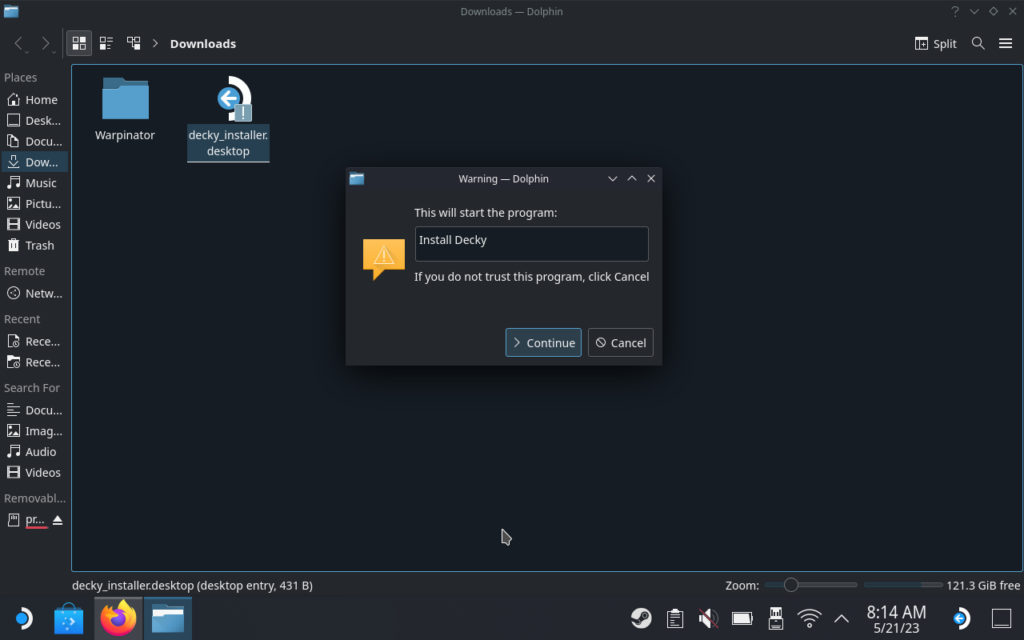
Step 6: A new Konsole window will automatically open up. First, it will ask you to input your Sudo password, so make sure to put that in here:
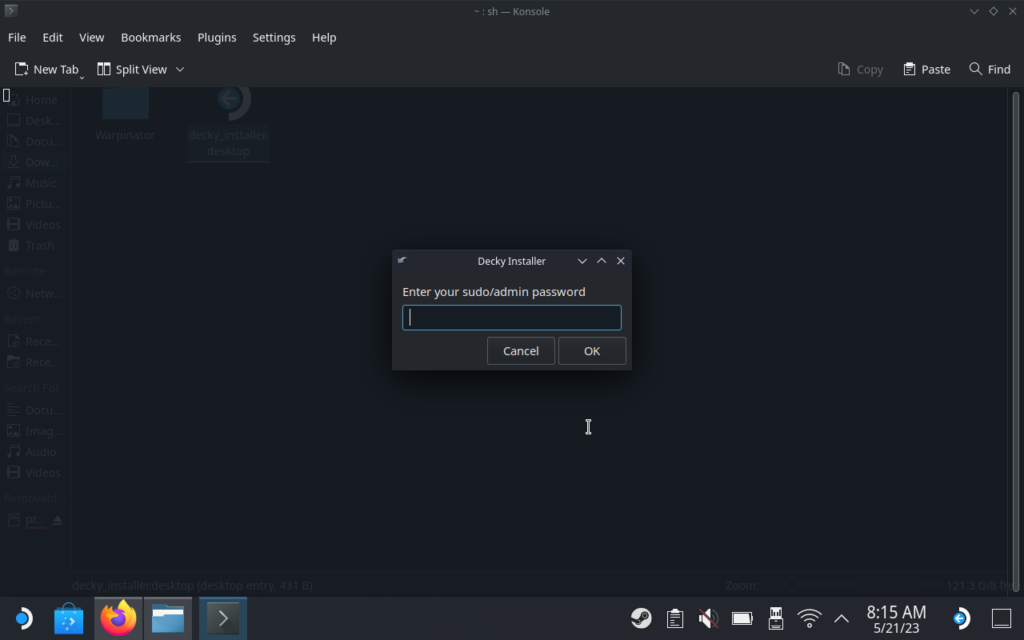
Then, you will be asked if you want the "release" or "pre-release" version of the plugin manager. I would recommend the "release" version as it is the stable one, but the choice is completely up to you:
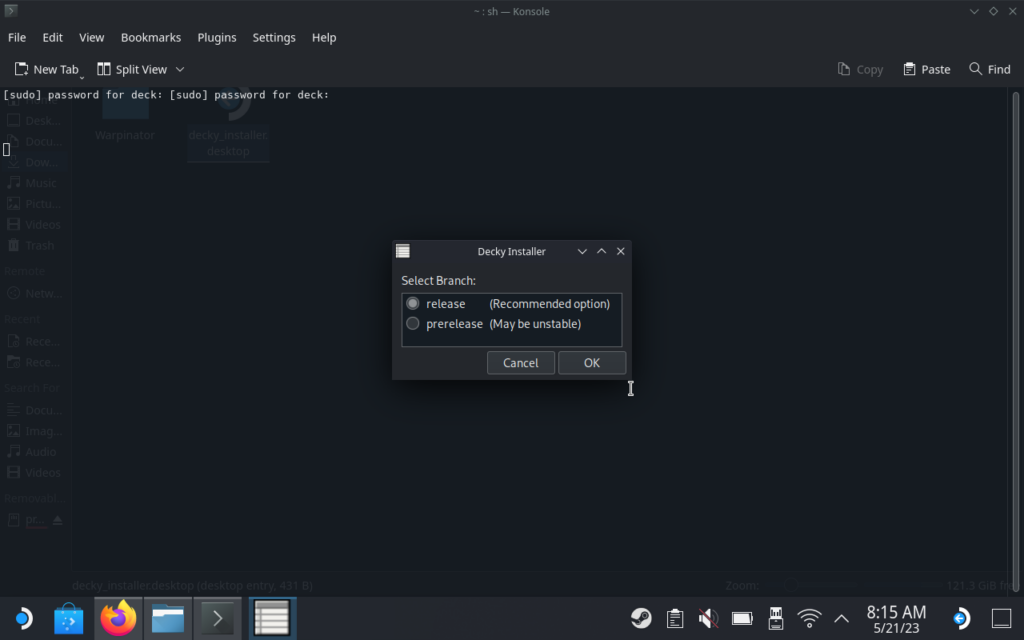
Give it a moment and after it is done, a new window will pop up and just press "ok" to close the window.
And that is it! You have now successfully downloaded and installed Decky Loader. I would just double check Decky Loader installed correctly at this point. You can do this by going back into Game Mode and going into your Quick Access menu. If you see an icon of a plug at the bottom, it is installed and ready to go!
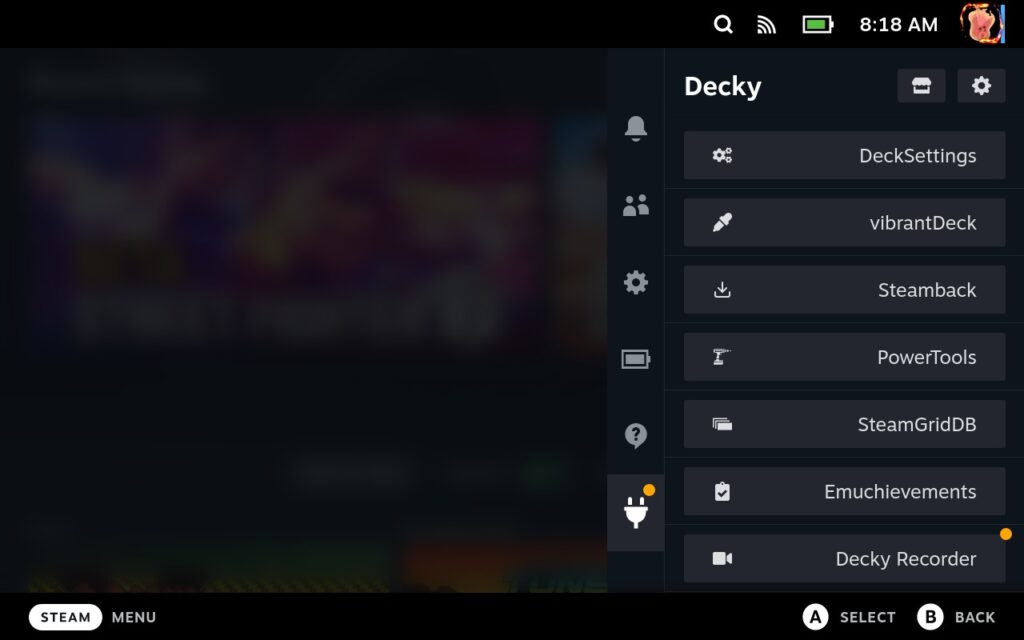
Now, let me give you a quick tour on options and how to update the plugin.
Configuring and Updating Decky Loader
With Decky Loader installed, I am sure you are gearing to get some plugins in and configure, but before we do, let me show you around. In the top right of Decky in the Quick Access menu, there are two little icons. The one on the left is the store button with the one on the right being the settings.
Decky Loader Settings
Starting with the settings, this is where you will update Decky Loader and downloaded plugins. In the general tab of the settings, you are also able to update Decky itself, as well as change to the pre-release version of Decky or even change the store to the testing branch. You can also enable developer mode, but I would leave it alone unless you know exactly what you're doing.
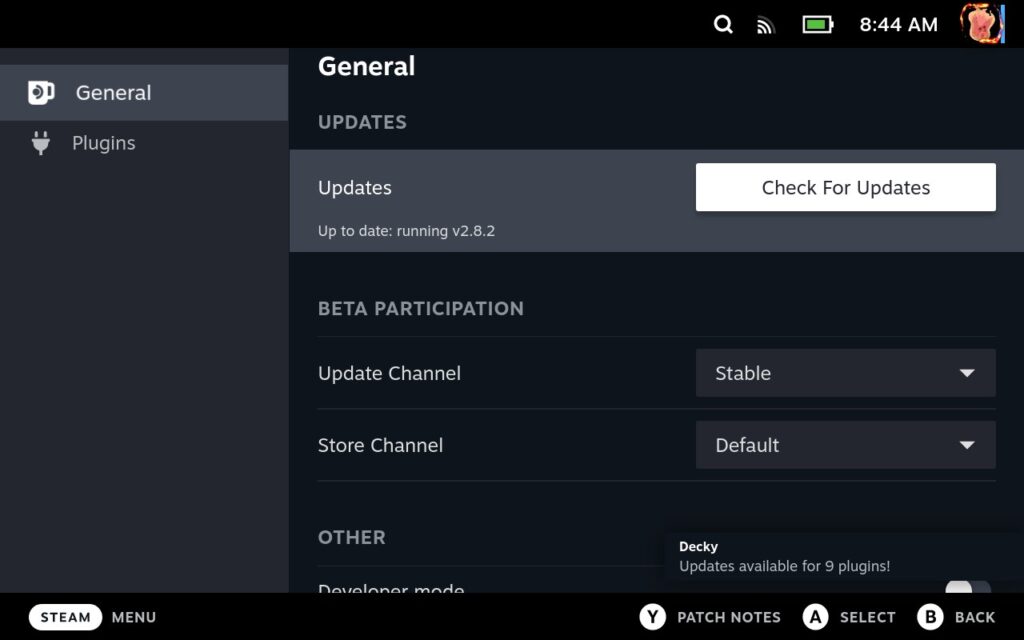
The plugins tab in the settings is where you will update the plugins. You can also reinstall and re-order the plugins here so you can change in exactly which order the plugins are listed in the quick access menu.
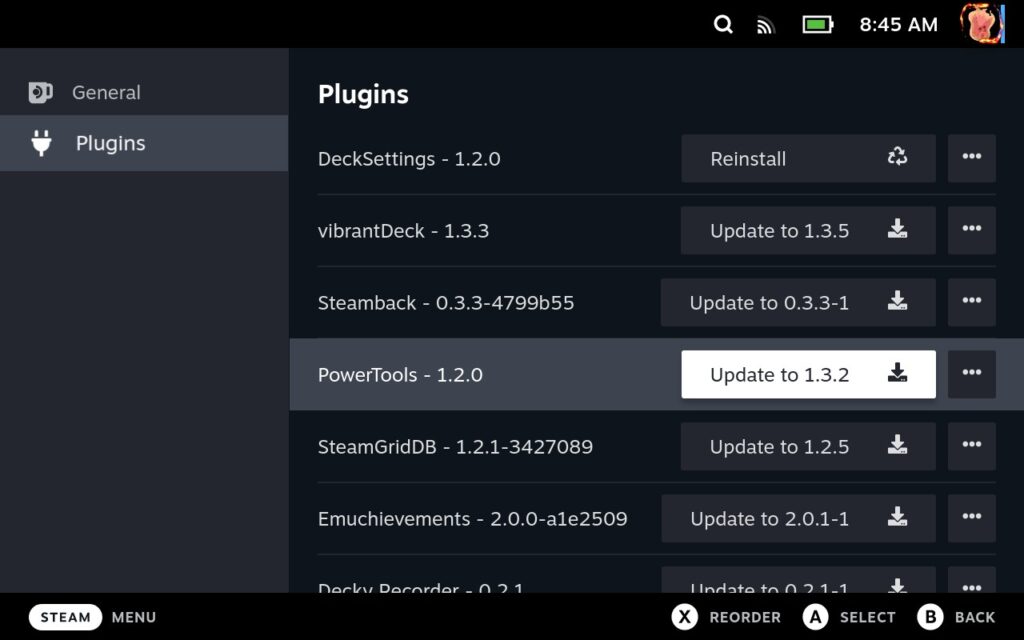
Decky Loader Store
Then we have the storefront. This is the spot where you will be able to download and install new plugins. In it, there is a small description for each plugin, a screenshot, and download button. You can also change the version number that you download, but I recommend just downloading the newest version of each (which should be default).
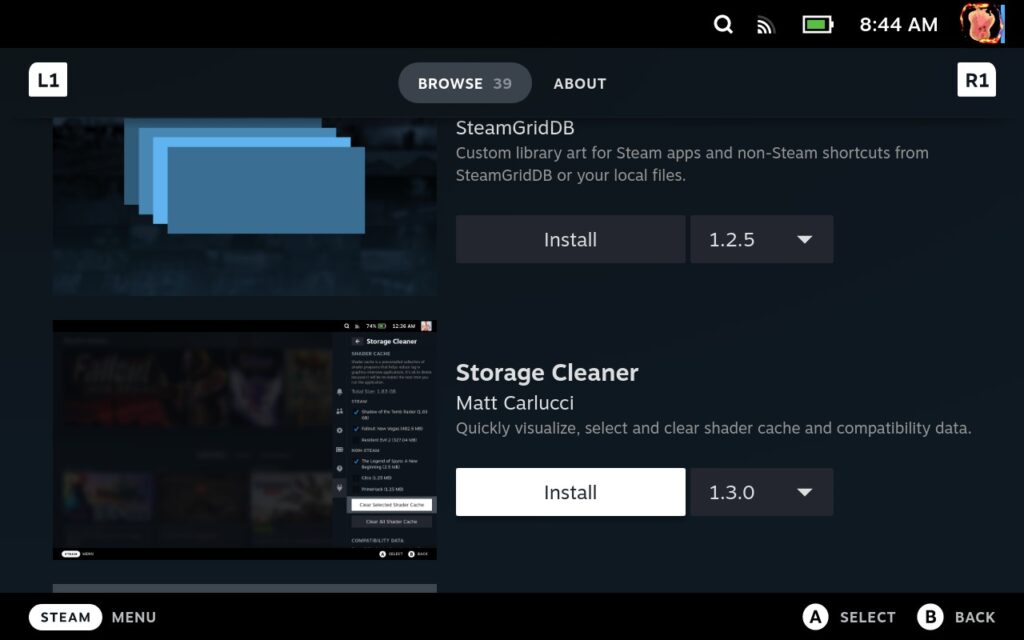
While we will create a more in-depth guide on recommended plugins, here is a small list of ones I would suggest trying out and starting with:
- CSS Loader - Modifying UI elements of Game Mode to look and feel wildly different
- VibrantDeck - Change the saturation of the screen to feel more colorful or make colors pop
- SteamGridDB - Easily change the artwork of games in your library
- DeckSettings - Easily look up recommended settings for game performance (includes SDHQ settings)
- Decky Recorder - Easily record small clips of games and save them directly to your Deck
There are many more awesome ones, but these are a great start!
And that's it! You are all set up to start using Decky Loader and getting those plugins up and running. Go ahead and explore the store and try out the plugins.
If you enjoyed this guide, be sure to check out the rest of the content on SteamDeckHQ! We have a wide variety game reviews and news that are sure to help your gaming experience. Whether you're looking for news, tips and tutorials, game settings and reviews, or just want to stay up-to-date on the latest trends, we've got your back



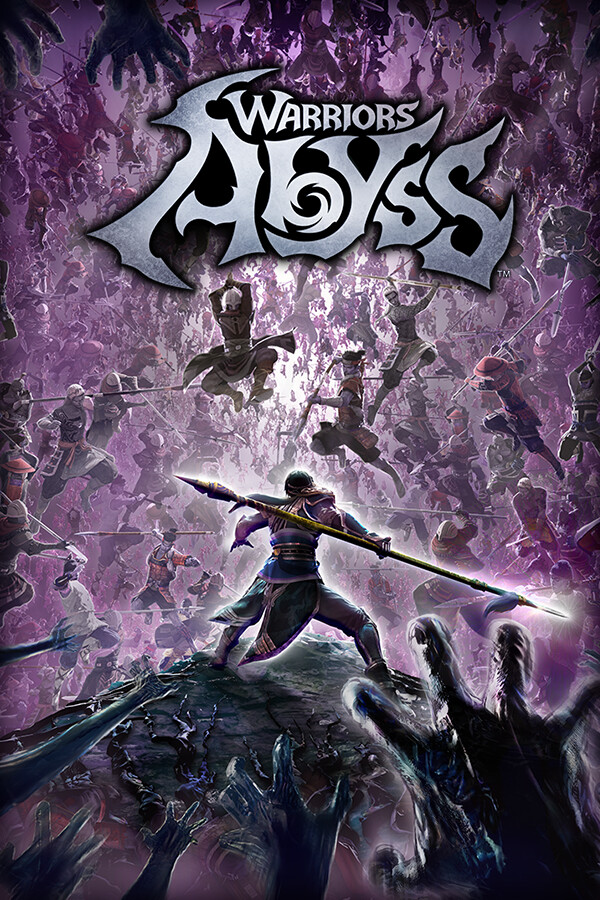


I would consider ProtonDB Badges a must as download as well.
Great article!
Oh you're right for sure! We are going to make a guide that is dedicated to plugin recommendations, ProtonDB will be on it. And thank you!