If you haven't yet, follow us on X (Twitter) or Mastodon to know when we post new articles, and join our Reddit or Subscribe to us on YouTube to check out our content and interact with our awesome community. Thank you for supporting us!
The new, gigantic overhaul mod for Fallout 4, Fallout: London, has officially been released, and it's one of the most exciting developments with Fallout that I have felt in recent years. This DLC-sized mod brings us to a whole new map encompassing London, which is as big as the vanilla Commonwealth and Far Harbor sections combined. With new factions, weapons, and an entirely new story, this one is going to give us a brand new experience that we couldn't have before.

The mod was released exclusively on GOG, which is awesome, but it means getting it on the Steam Deck isn't super straightforward. Luckily, with some testing, tweaking, and extra steps, we can install the Fallout: London mod with the Steam version of Fallout 4 and play it on the Deck. It is awesome to experience, and as long as you are willing to put in the steps (and have 200GB of space available temporarily), this will be one of the best ways to experience the mod.
How to Install and Play Fallout: London on Steam Deck
Before we begin, there are a couple of things we will need:
- Fallout 4 GOTY Edition on Steam or GOG (Must have Fallout 4 and all DLC. High Res textures is optional). We will be using the Steam version of the game for this guide.
- You can buy Fallout 4 GOTY on Fanatical for $33.19 (affiliate link). This is currently the cheapest official way to get it on Steam if you don't own it already.
- Heroic Launcher (found on Discover Store) to Download the Mod
- 200GB of Space Available (this is temporary, but needed to download the game, mod, and downgrade)
- Fallout: London Downgrader Tool Linux Version (to downgrade your install of Fallout 4)
You will also need to be in Desktop Mode for the entirety of this guide, but once everything is installed, you can play in Game Mode. So, let's begin.
Download and Install Fallout 4 and Fallout: London Mod
Step 1:
Go ahead and download Fallout 4 from Steam. Again, for the mod to work, you must own the GOTY edition or all the DLC. The High-Resolution Texture pack isn't a requirement, but it is supported with the mod if you want to download it.
Again, if you don't own it, you can get it from Fanatical for $33.19 (affiliate link).
Step 2:
Next, we will have to download Fallout: London. To do this, we are going to use the Heroic Launcher to download it from GOG. So first, download the Heroic Launcher from the Discover Store.
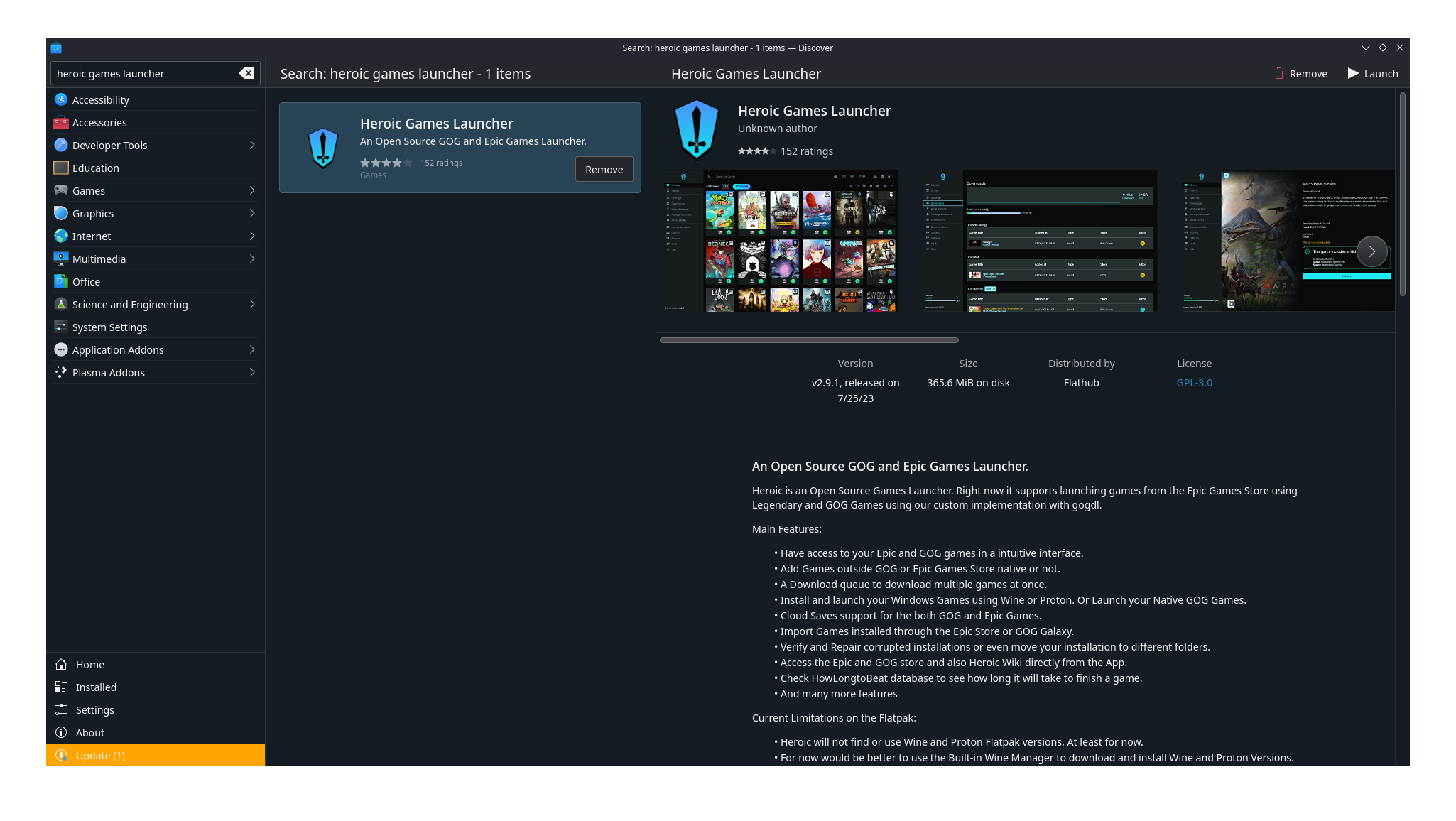
Step 3:
Then, go to the "Sign In" tab and log into your GOG account.
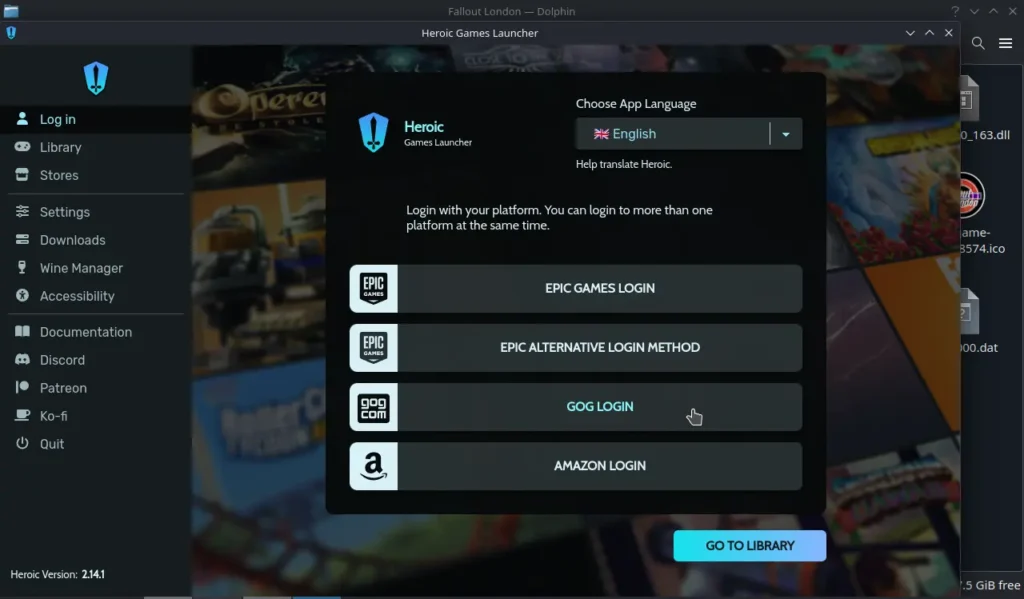
Step 4:
Go to the "Store" tab and head to the GOG store. Currently, Fallout: London is at the top of the page, but if it isn't there, go to the search bar and find Fallout: London. Since it is free, you can "Purchase" it and you won't be prompted to put in a card.
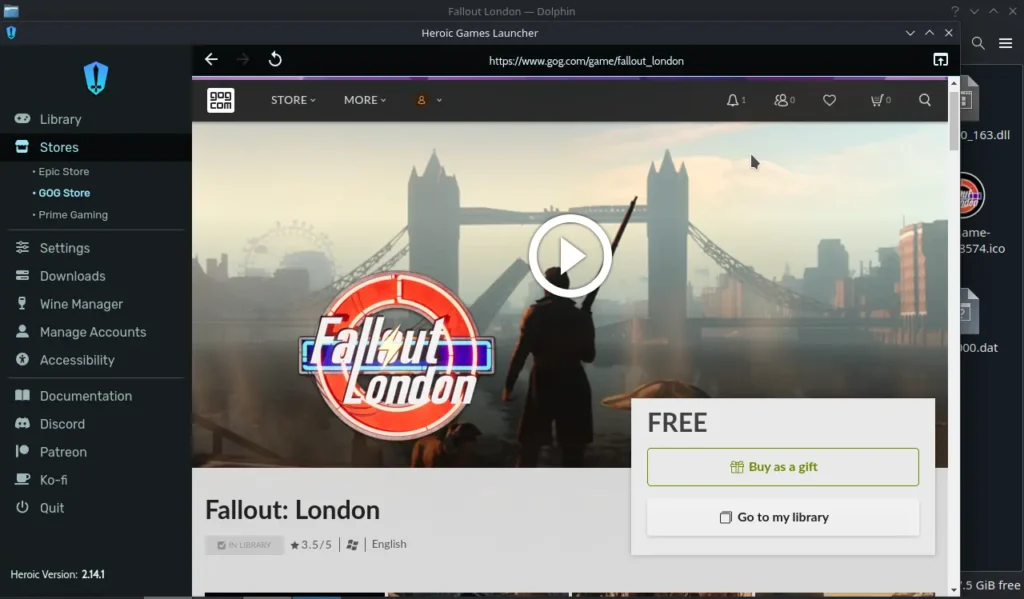
Step 5:
Go to the Heroic Launcher's "Library" tab. If the game hasn't appeared there, go ahead and hit the reload button in the top right. It will show up once the reload is done. Once it is there, install it. You can use any Proton layer you would like, but in this guide, I used Wine-GE-8-26.
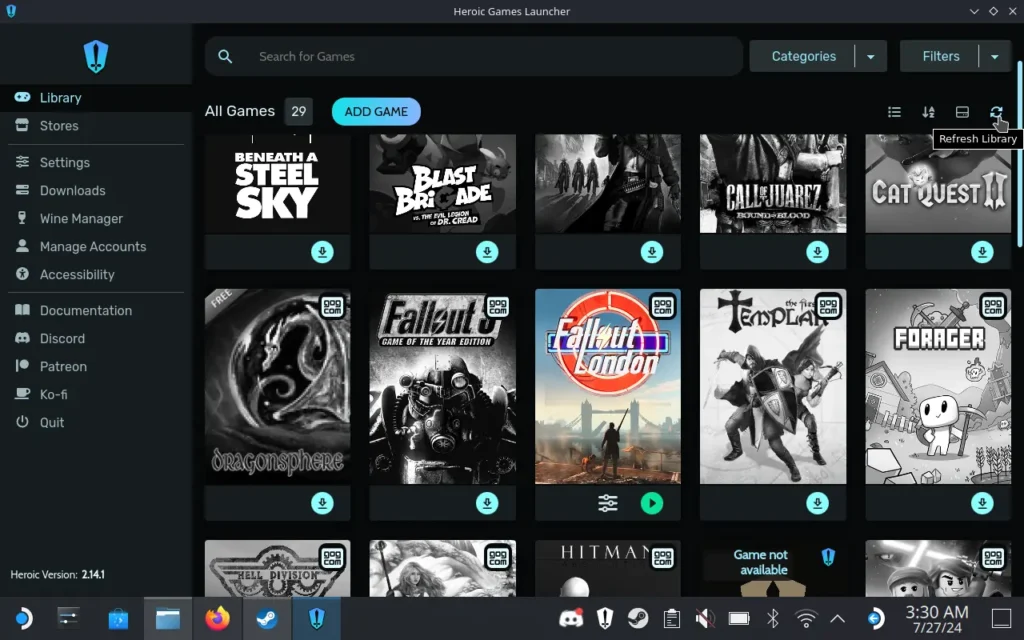
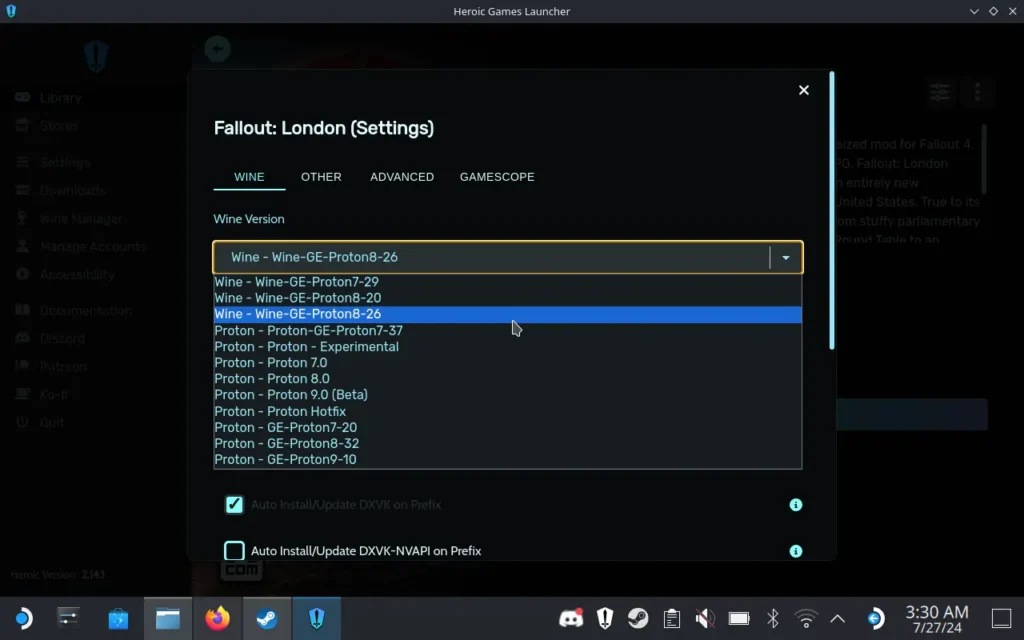
Downgrade Fallout 4
There are currently two ways to downgrade Fallout 4 on Steam, but one is more automatic, while the other is all manual, so I recommend the automatic one.
Step 1:
Download the Linux version of the Fallout: London Downgrader from Nexus Mods. You will need an account to download the tool, but there's no cost to download it.
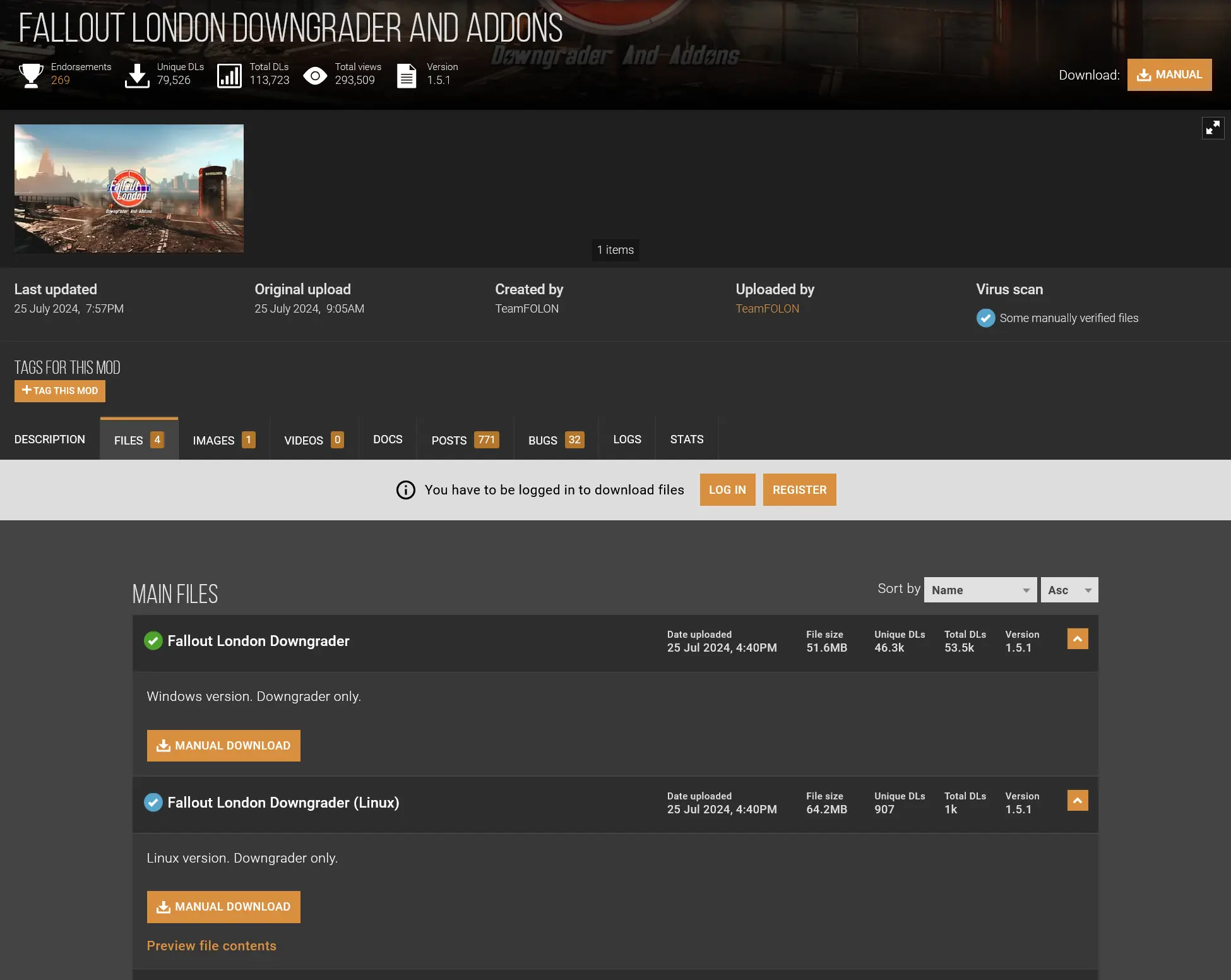
Step 2:
Extract the tool from the downloaded ZIP file to your Desktop. Once extracted, go ahead and launch it.
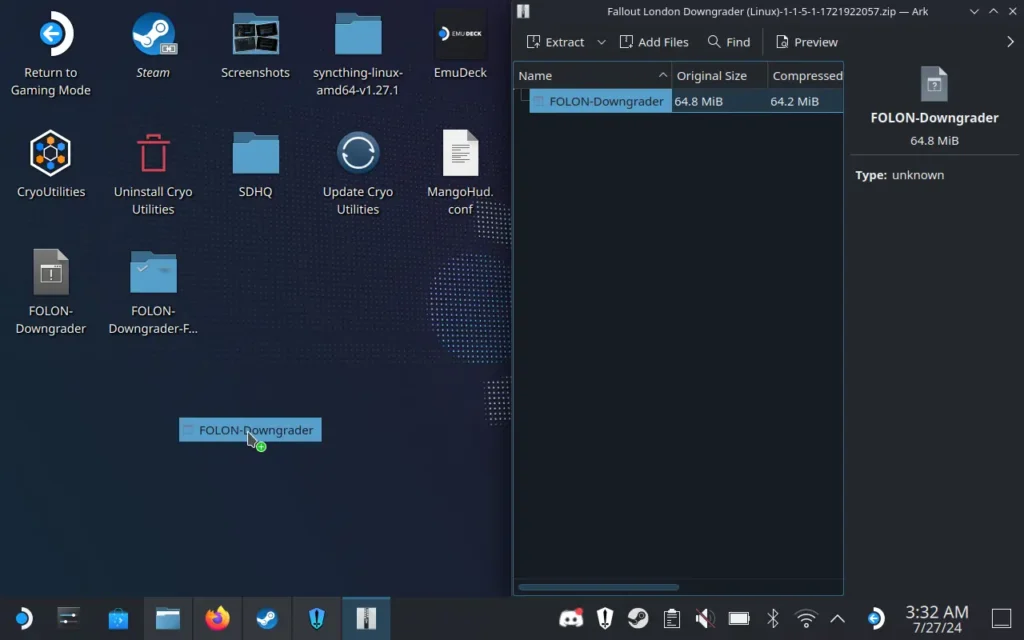
Step 3:
Once the tool is loaded, we will need to log into our Steam accounts and find the install location of Fallout 4. If you have an authenticator on, you will need to grab your phone and allow it to sign in. This is so it can download the older version of Fallout 4 directly from Steam.
As for the install location, it should get 80% of the way there for you, but in the case it doesn't, head to this install directory:
/home/deck/.steam/steam/steamapps/common/Fallout 4/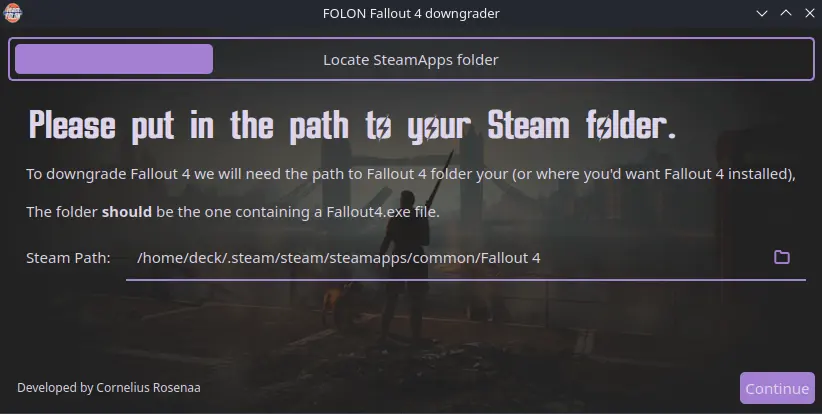
Step 4:
Once done, click on the "Downgrade Fallout 4" button. This process can be a little long, depending on your download speed, so make sure you are either watching your install progress or make sure your Deck doesn't automatically turn off. Once it is done, you should be all downgraded and we can get to installing Fallout: London!
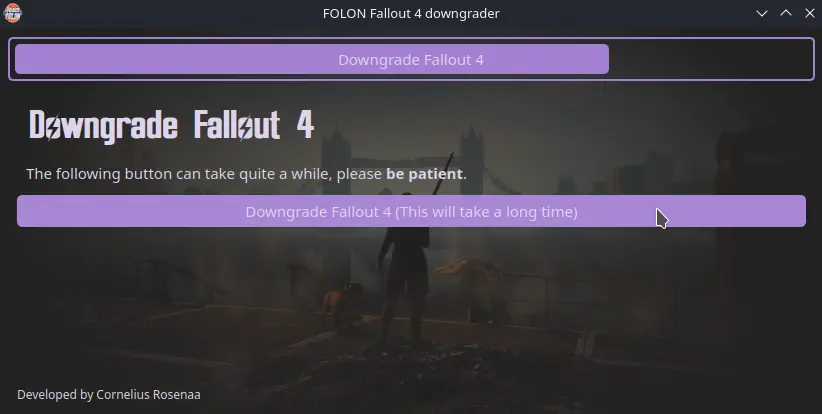
Installing the Fallout: London Mod
Now, we can finally install the Fallout: London mod! There are two ways to do this, but the installer is going to be the easiest one. Unfortunately, just launching it won't work, so we will have to do a little trick to make sure it will find the folders we need.
Step 1:
Instead of launching Fallout: London from Heroic Launcher, head to the folder where the mod was installed. If you didn't change your default install location, this is where you will find the game. Otherwise, you can check the preferences in Heroic for Fallout: London and find the "Wine Prefix" directory, which is where it is installed.
/home/deck/Games/Heroic/Fallout London/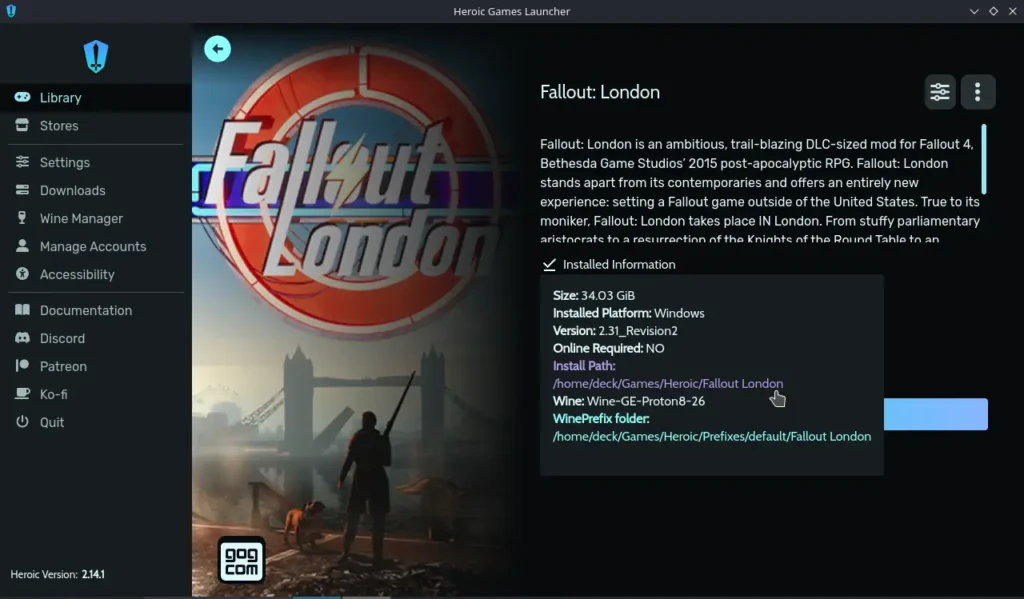
Step 2:
Once there, find the "installer.exe" file. You are going to right-click and add this to Steam.
We are doing this because trying to run Fallout: London's installer from Heroic Launcher won't find the folders where Fallout 4 is located. We have to run from Steam directly to be able to find the correct folders to install.
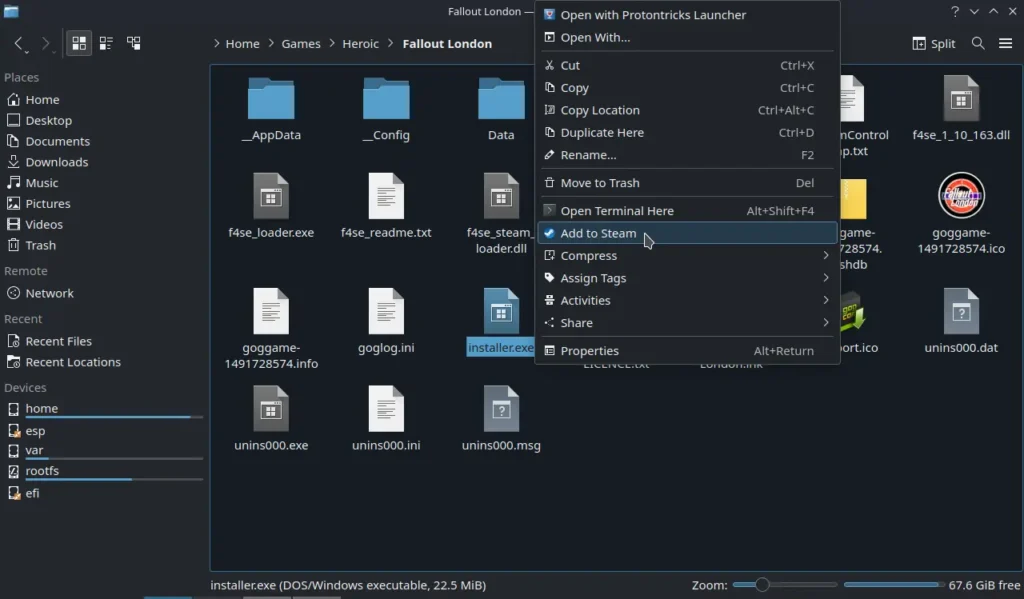
Step 3:
Once this is added, find the new shortcut on Steam. Go to the preferences for the shortcut and force the compatibility to Proton 9.0-2.
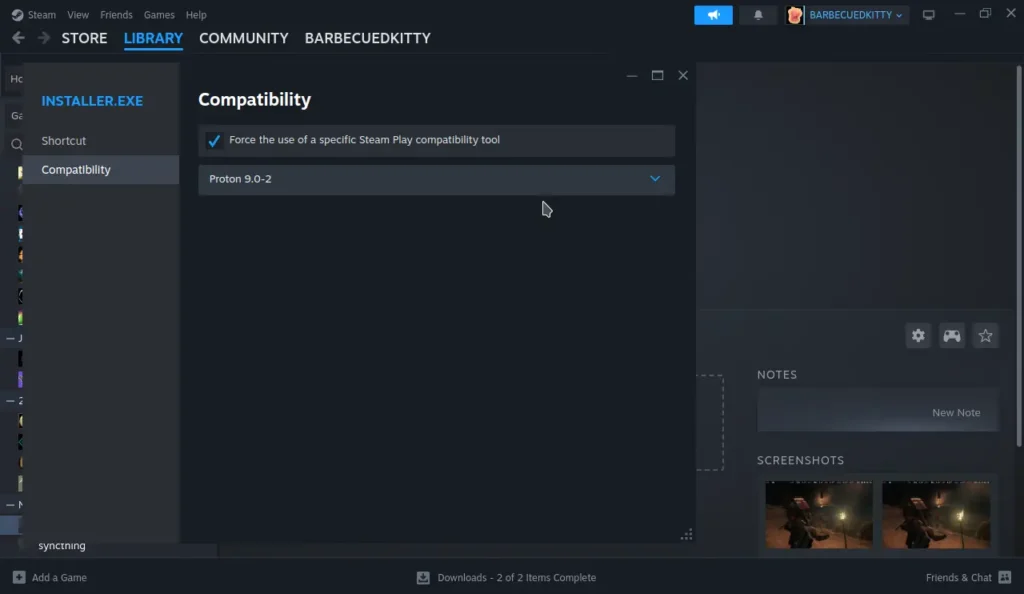
Step 4;
Now, we can launch the installer using the shortcut in Steam! Go ahead and launch it. You will have to navigate to the folder where Fallout 4 is installed. I couldn't use my trackpad to move the mouse, so you will have to use the touchscreen, and sometimes pressing on a folder would not work correctly. You may have to go back and forth in the folders to get to the right one, but it is possible! Here is the folder path you need to go to:
/home/deck/.steam/steam/steamapps/common/Fallout 4/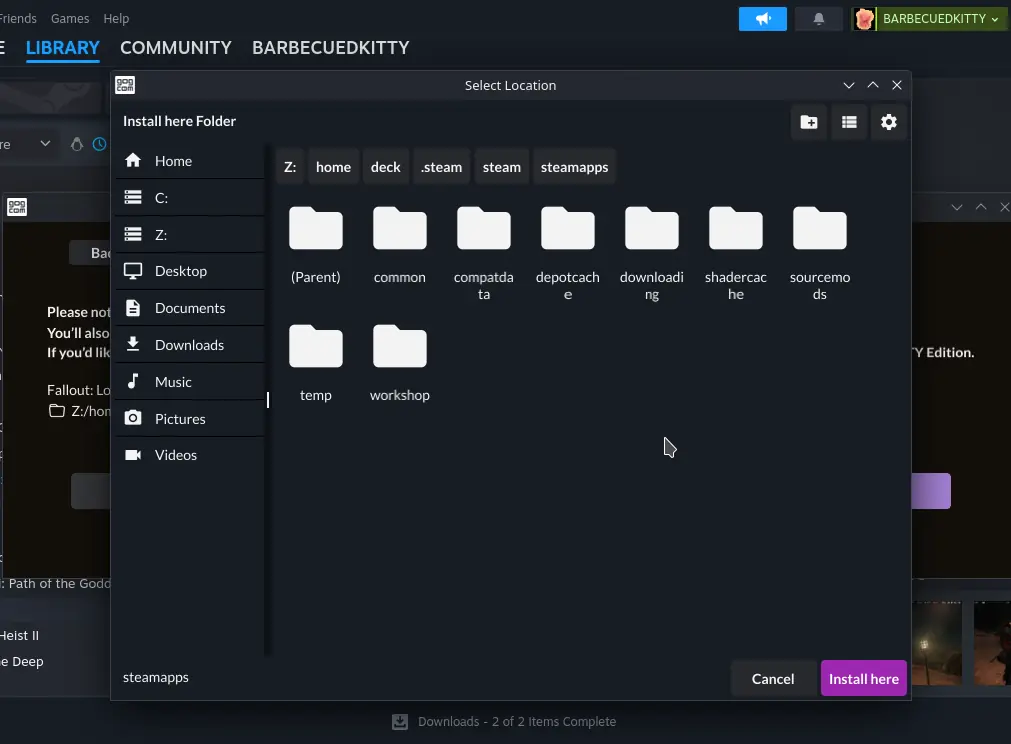
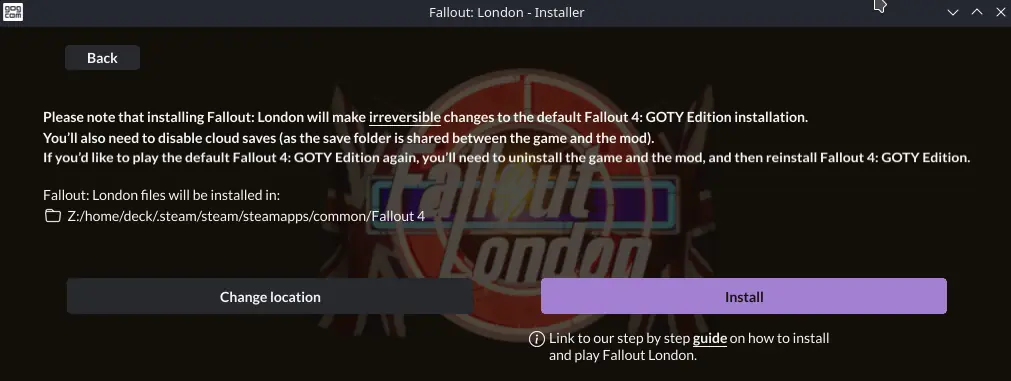
Step 5:
Go ahead and install it. Once done, instead of hitting Play, close the installer completely.
Step 6:
Now, we have to bring over the game's INI files. These will go into the game's Proton Prefix, so we will need to go into a new file path. The easiest way to do this is by splitting the screen and transferring the INI files directly. Go to these two folders and transfer the 3 INI files from the Fallout: London install to the "My Documents" folder.
When prompted, allow any files new files to overwrite the old ones:
From:
/home/deck/Games/Heroic/Fallout London/_ConfigTo:
/home/deck/.local/share/Steam/steamapps/compatdata/377160/pfx/drive_c/users/steamuser/My Documents/My Games/Fallout4/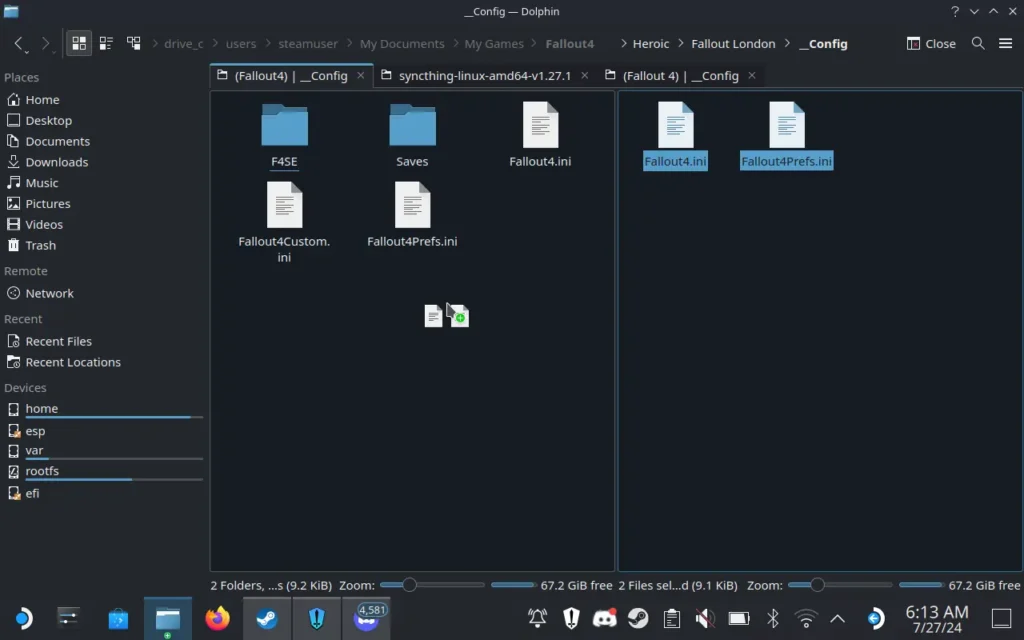
Step 7:
We are going to do the same thing but to a new AppData folder. And like the last step, if prompted, allow any new files to overwrite the old ones:
From:
/home/deck/Games/Heroic/Fallout London/_AppDataTo:
/home/deck/.local/share/Steam/steamapps/compatdata/377160/pfx/drive_c/users/steamuser/AppData/Local/Fallout4/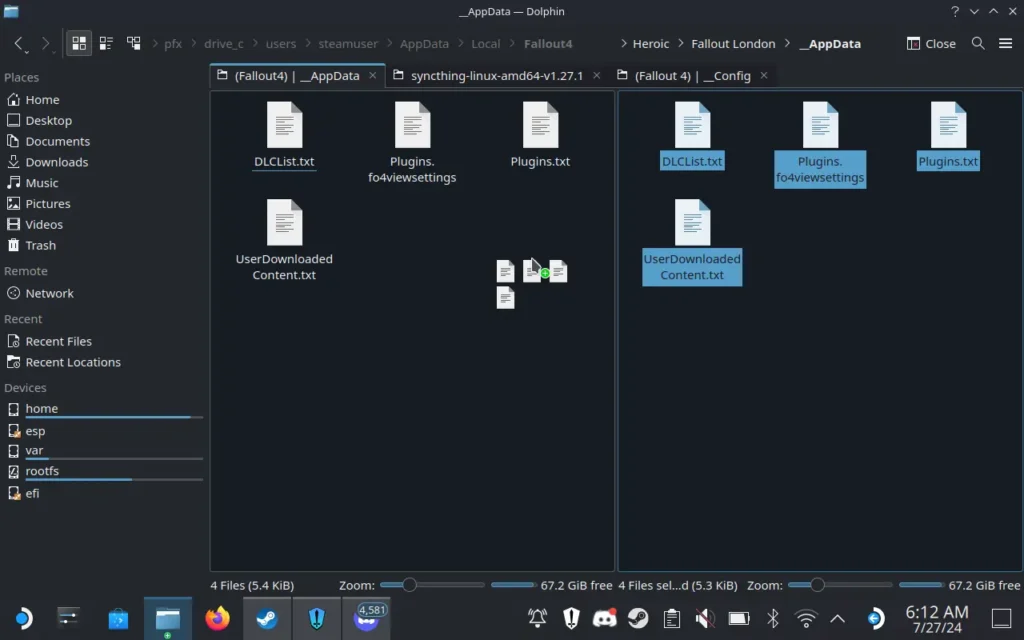
Step 8:
A final step I took, but may not be necessary (It was something I did during testing and want to provide just in-case), is to bring over the Fallout4.ini from the _Config folder to the install of Fallout 4 with the launcher.exe.
From:
/home/deck/Games/Heroic/Fallout London/_ConfigTo:
/home/deck/.steam/steam/steamapps/common/Fallout 4/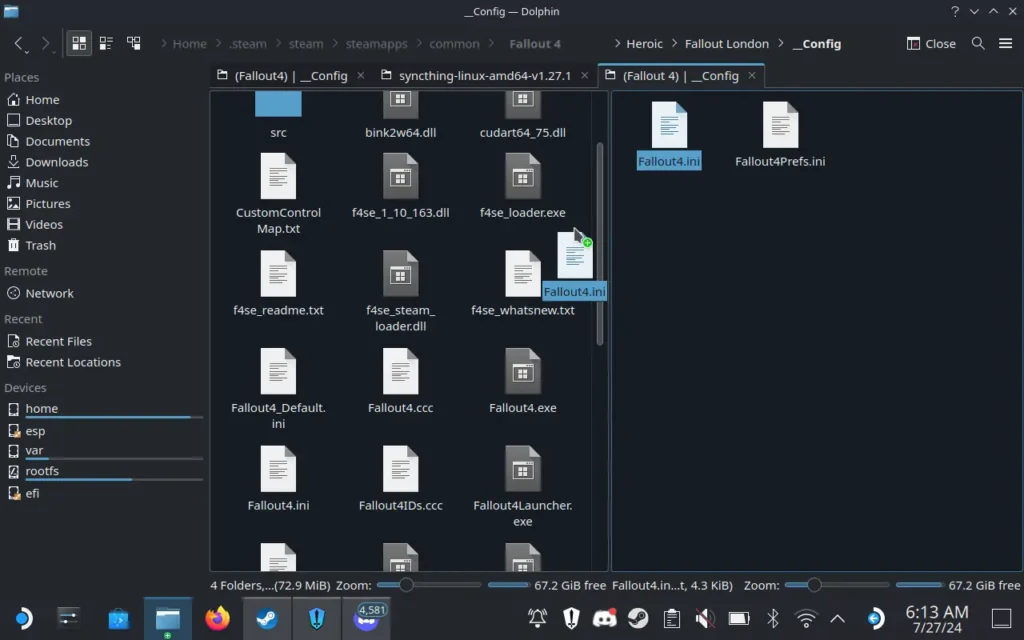
Step 9:
Finally, you do need to disable cloud saves. The save files that Fallout: London uses is the same as Fallout 4, so they could collide and cause issues in cloud saves. This may not be an issue if you are playing Fallout: London across all of your Fallout 4 instances on other devices, but better safe than sorry. You can disable this via the General preferences for Fallout 4.
And there you go! That's how you install Fallout: London. You should now be able to just press "Play" for Fallout 4, and the mod will boot up. This is a total conversion, so you won't be able to access the original Fallout 4 saves and story, so you MUST start a new game. If you want to go back to the original game, you will have to uninstall the game and reinstall it. Still, if you have already played through Fallout 4, this is a great way to experience a new world and tale!
If you enjoyed this guide, check out the rest of the content on SteamDeckHQ! We have a wide variety of game reviews and news that are sure to help your gaming experience. Whether you're looking for news, tips and tutorials, game settings and reviews, or just want to stay up-to-date on the latest trends, we've got your back.



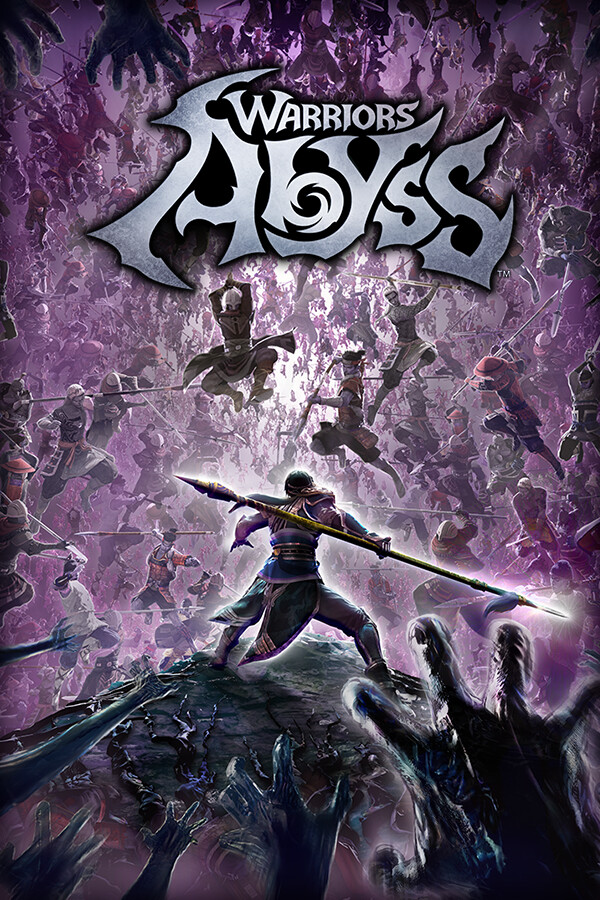


Fallout 4 downloaded and opened. Downgrader installed. When I try to install Fallout -London, i cant find the installation route. I have tried twice installing the fallout 4 in a different folder with the same problem.
It's completely crashing after adding the ini files.
Full steps to issue:
I installed it on my PC, made sure it was running with buffout 4. It runs on my PC, so I copied the files to my steam deck and ran the game. It was barely working on my steam deck.
Now, that I added the ini files, it crashes.
Do you have a fix for this?
I followed the steps and my configure folder only had two files. I set it up and the opening changed to Fallout London but then it went to the Fallout 4 character creator when I started the game and then got stuck on loading right after. Please help!
Which configure folder? The one from Fallout: London? And I had that issue as well, but putting in all the ini files from the AppData and Config, as well as the extra file in the default install location, fixed that for me.
One thing you can try is renaming the f4se_loader to "fallout4launcher" and opening the game. This is theoretically how it is supposed to be done, but my version didn't work like that.
hi Noah, same problem for me, I've followed all steps but the game just boots up as Fallout 4 despite the London intro playing. I've copied the ini files as mentioned, is there some other potential issue?
Thanks so much for this guide, v easy to follow and everything went smoothly.
Only issue is that in-game I can't seem to select female for my character, whichever gender I choose I'm given a male body to edit.
Anyone else have this problem?
That's an odd issue. I will check and try on my end, but I don't believe I had that problem.
Followed your steps but used the simple fallout 4 downgrader instead of the gog version and it worked great, thanks.
I have this installed on Windows Laptop but would like it on my deck obviously, is it possible to bring the install over that way instead of doing as your guide says?
Just thinking it would be quicker and less likely to go wrong.
What sure fire way to ensure only a small niche of players will actually ever play your game.
10 steps to install this is insane. It's no wonder many are having problems running it. You can't put the burden of manually installing all these steps.
I know the modding community are used to this, but most people are not and will make mistakes. The put so much work into this conversation it deserves a batch installer
Hello,
In addition for your tutorial, i managed to solved the missing voice trouble.
I installed xact 32 and 64 with protontrick, now i have all working.
See ya in a week 🙂
Regards,
Hello,
Followed the steps, i have no voices, nor sound in the first menu.
Regards,
If I follow these steps it will run from desktop mode fine, but if I try to run it from gaming mode it won't start and then also won't start from desktop mode anymore, I have to reinstall the whole thing. Not sure what I'm doing wrong...
Van do everything but step 6 and 7 as the folder doesn't wxist
Same for me. Anybody got a solution?
The "My Games" folder does not exist within "My Documents"
The "My Games" folder isn't there? How odd. That's exactly where it is for me. Have you run Fallout 4 before doing all of this? It may need to generate the folder.
For anyone having issues with downloading, as someone who let it try and download for 8 hours with no movement, you have to go into steam desktop site and completely disable the steam guard. As soon as I did this and re-tried the download it worked in 20 minutes. That means when typing in your username and password you shouldn't have to authenticate.
Interesting. I am surprised it's having these issues, as mine downloaded in 15 minutes with the authenticator on once I logged in for the first time. Thank you for posting about it so I can keep it in mind if the issue comes up again.
Just fixed the downgrader tkinter/ssl error. You need to be on stable, it wont run on beta. Switch back to stable and run the update in discover also.
So if the Steam Client is on Beta, it won't work? That's good to know! Thank you for sharing.
There was one further problem, it crashes after the intro when entering london proper on the train. Tried installing the buffout4 mod, which didnt seem to help, then found you are launching fallout4launcher.exe, which is wrong, you need to launch f4se_loader.exe. I renamed fallout4launcher.exe to .old and put a copy of f4se as fallout4launcher.exe, that fixed it
I think someone is sponsored by fanatical you can get it way cheaper elsewhere.
Hi, yes, looks like this was an oversight from Noah. I've added text to mark them clearly as affiliate links, and currently the game is much cheaper on GOG.com.
Hi there! We aren't sponsored by Fanatical, but I did forget to put that those are affiliate links, that's my bad.
As I said in the guide, we are working with the Steam version, so I posted the cheapest way to get the Steam version of Fallout 4 GOTY from an official store. You can get it cheaper on GOG, and there's third-party key reselling sites that may have it cheaper, but we do not post links to those kinds of sites. I chose not to include the GOG link so I didn't confuse on which one people should buy.
Looks like the downgrader is failing for lots of people with a “missing tkinter” error. If yours does nothing when launched it may be this error, run in konsole to see.
Having an issue with downloading the depots. I have decent internet can download fallout 4 in about 15 minutes. Been stuck on downloading depot [1/7] now for about an hour. Idk if it's just a badly released downgrader or if something is wrong.
Thank you! Followed all the steps and am now able to play FOLON on my Deck! Hurrah!
(Just one comment: Under "Installing the Fallout London Mod", Step 6, you mention that 3 INI files need to be moved, but there are only 2. This confused me for a moment.)