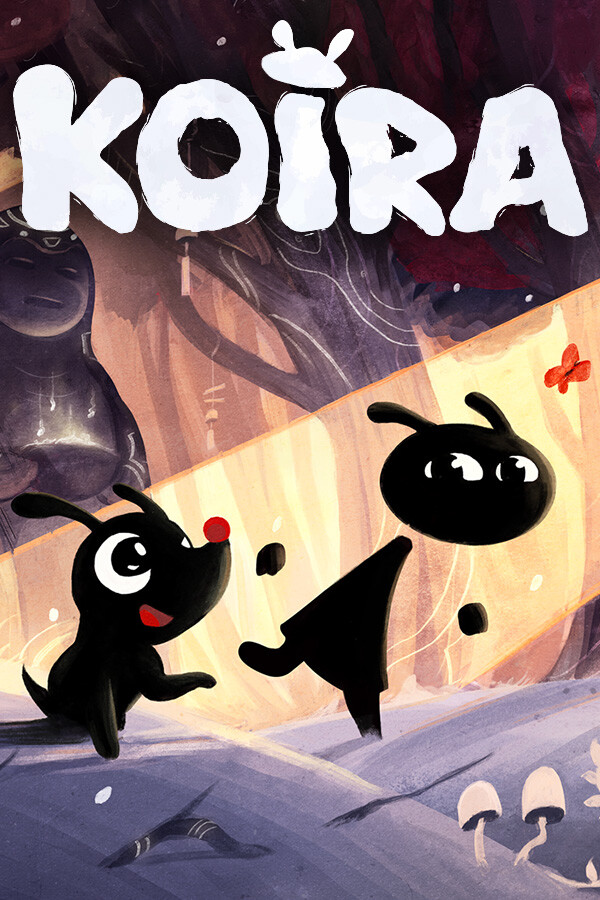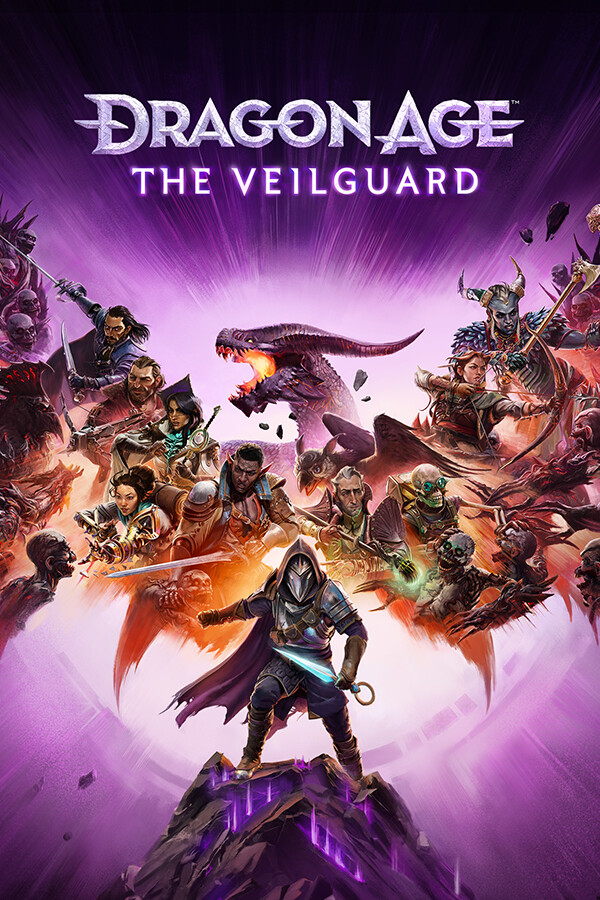Update 3/13/23: A new Stable update was pushed out today that invalidates this entire guide! While on the Stable channel, go to "System Update" and check for a new update. This includes the driver needed to fix the RE4 demo!
The new Resident Evil 4 Remake Chainsaw Demo released today and with so many people excited to play, myself included, we were ready to hop in and test out the new and improved RE4 ourselves. Unfortunately, a lot of users were coming into a graphical issue where performance would dip and black boxes would appear all over the screen, which hampered any pleasant experience the game could offer:

Thankfully, Valve came in to save the day! Pierre-Loup Griffais announced on Twitter that the SteamOS 3.4.6 Preview build is necessary to play the demo. The reason this is needed is due to a Mesa driver update which is currently only found in the preview build of SteamOS:
Since we have had a couple comments on how to do this, here is a quick guide on how to fix the RE4 demo so you can enjoy without any graphical bugs!
Fixing the Resident Evil 4 Chainsaw Demo
The first step in all of this is to get to the preview build. So go ahead into your Steam settings, go over to System, and find the System Update Channel, which should be near the top. Go ahead and click on Stable and change it to "Preview", then restart your device!
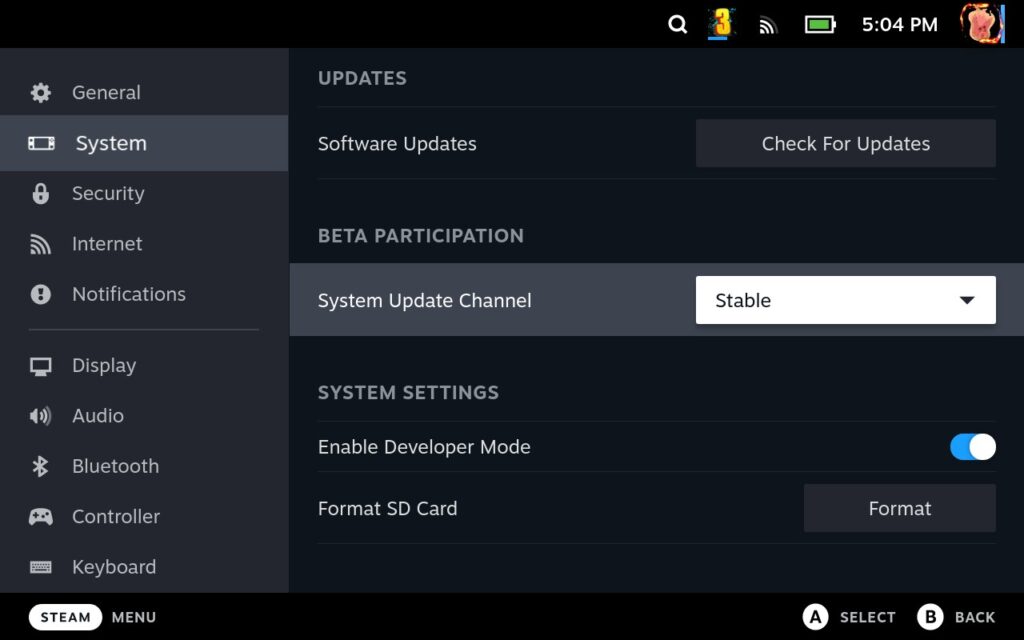
Next is to make sure you get the new Mesa driver. This doesn't automatically happen, so if you have been on Stable for awhile, you will need this. Head back into your System settings and check for any new Software Updates. This should find a new update, where you will need to apply and restart your device one more time.
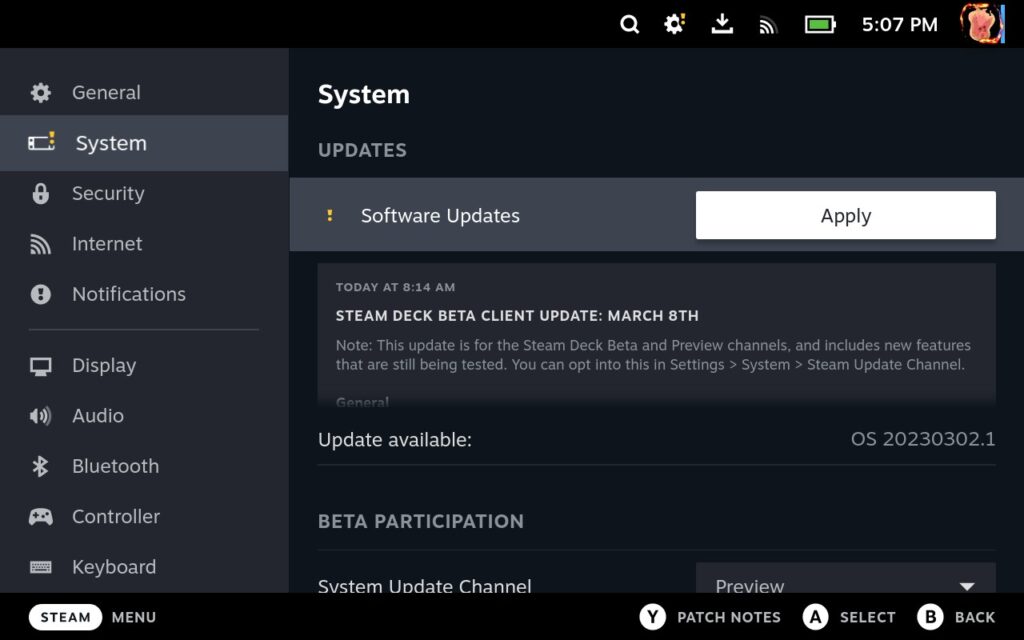
Finally, you should make sure the new Proton Hotfix is downloaded. Sometimes this happens automatically, but in the case it doesn't, you will need to go to downloads and manually check. If nothing appears after you have restarted your device from updating, the hotfix is downloaded and you should be good to go!
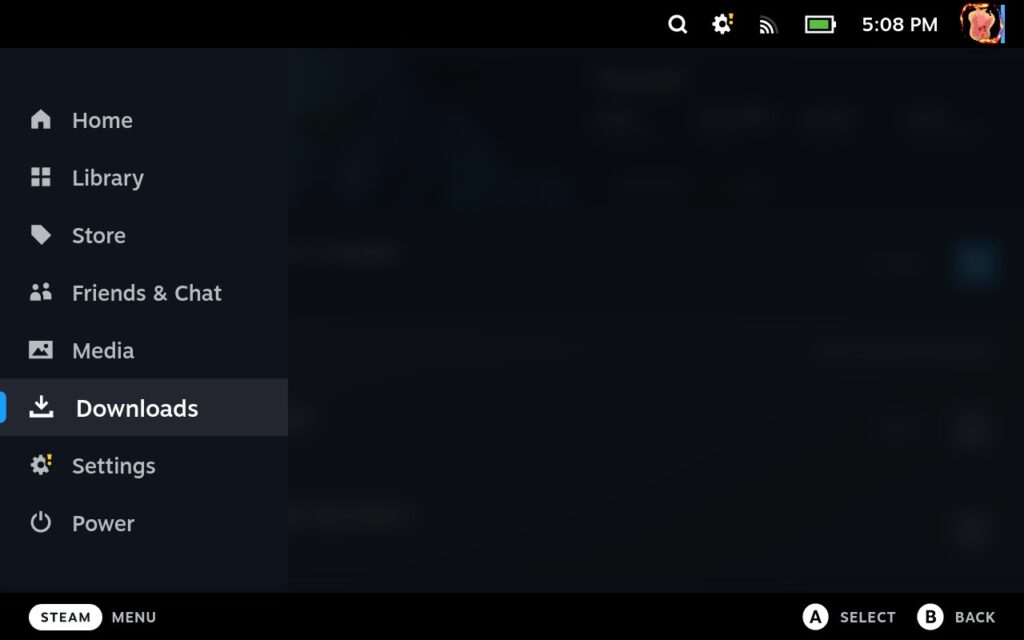
As I was playing, I moved some settings around and discovered a couple things. The game is a bit tough to run right now, but if you are okay playing it on a stable 30 FPS, you will have no issue running this game. If you want to try hitting 40, I would recommend setting TDP to 10 and GPU Clock Speed Frequency to 1200 in the quick access. This kept me at a mostly stable 40, apart from the larger open areas, with a max drain of 18W - 19W. Turning off Vsync does seem to help a little with stability, but it isn't a perfect solution (thanks for the suggestion @KazamaNabil).



If you enjoyed this tip, be sure to check out the rest of the content on SteamDeckHQ! We have a wide variety game reviews and news that are sure to help your gaming experience. Whether you're looking for news, tips and tutorials, game settings and reviews, or just want to stay up-to-date on the latest trends, we've got your back.