If you haven't yet, follow us on X (Twitter), Mastodon, or Bluesky to know when we post new articles, and join our Reddit or Subscribe to us on YouTube to check out our content and interact with our awesome community. Thank you for supporting us!
One of the beautiful things about the PC ecosystem is being able to get games from many different locations. Some of these are different launchers like Steam, including GOG Galaxy, Epic Games, and many more. There are a plethora of ways to install it on the Steam Deck, but one of the easiest is NonSteamLaunchers. The easy-to-use script will automatically download and install any of the supported launchers you want, and there are already tons on there. Today, the script got a brand new update, and it adds in some nice new options to install stuff we can use on the go.
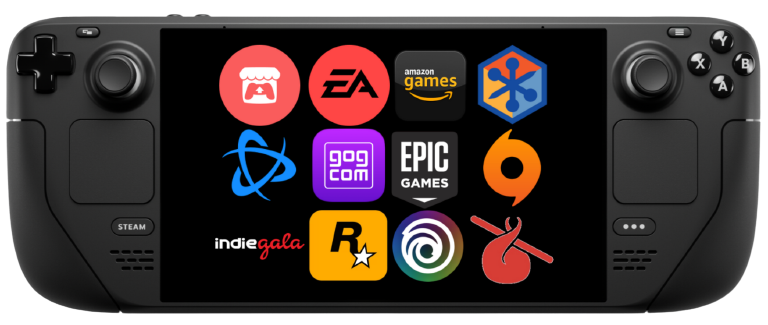
In the Desktop version of the script, there are five new options to install:
- Boosteroid Cloud Gaming
- Stim.io
- Venge.io
- Rocketcrab.com
- WatchParty.me
The top two of these options are cloud gaming, while Venge.io is a web-based FPS game, Rocketcrab is online board games, and WatchParty is a way to watch videos and movies with friends. The script already supports most, if not all, of the most important launchers, so it's great to have some less known options as well.
The Decky Loader plugin version of the script, which needs to be installed manually, brings back RemotePlayWhatever, which allows you to remote play with any game in your library, including non-Steam titles.
On top of that, the creator of NonSteamLaunchers, moraroy, announced that he would remove the Separate App ID option from the script. This means all the launchers you install will be under one prefix, and you cannot keep them in their containers. Personally, I am not the biggest fan of this idea since I like to keep each launcher on its own more easily manage it. We can still use it through a command line, but it is harder to access and use. Hopefully, it will stay an option for those who want it, like me, and moraroy will allow it to stay.
The script should auto-update if you already have it downloaded by launching it, but if it doesn't, you can download it via GitHub. You can also follow our guide on how to get it you want, and it's fairly easy to use.
If you enjoyed this article, check out the rest of the content on SteamDeckHQ! We have a wide variety of game reviews and news that will help your gaming experience. Whether you're looking for news, tips and tutorials, game settings and reviews, or just want to stay up-to-date on the latest trends, we've got you covered!



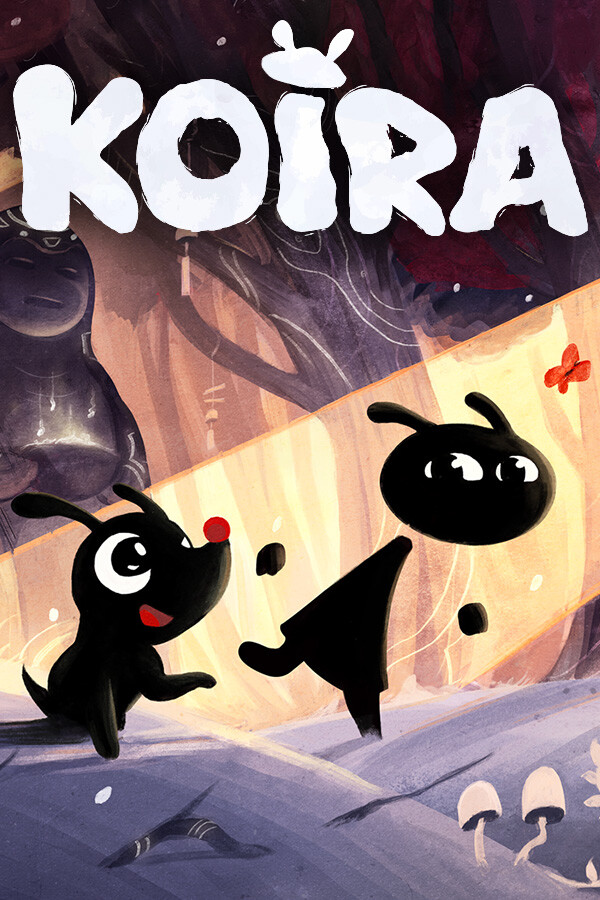
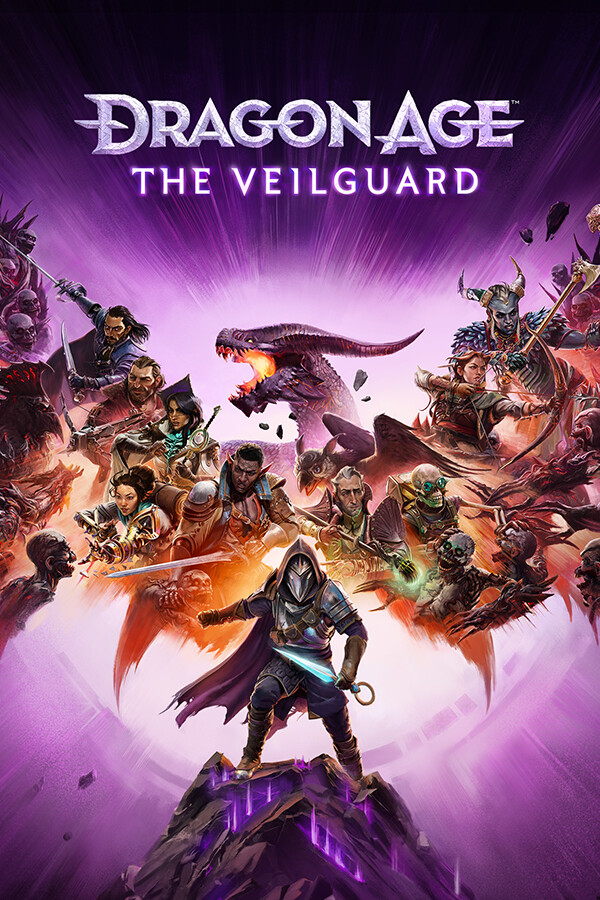
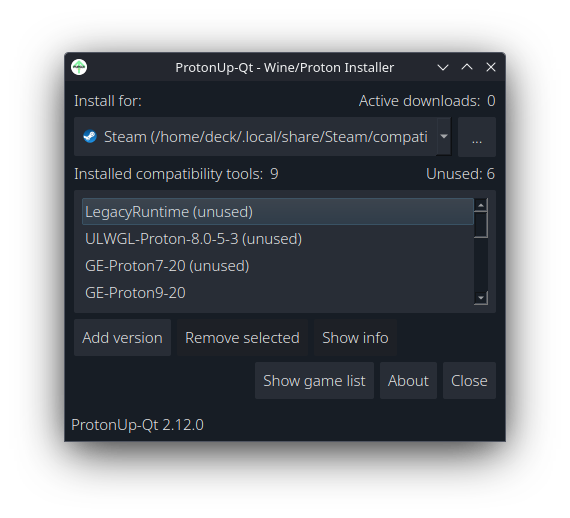
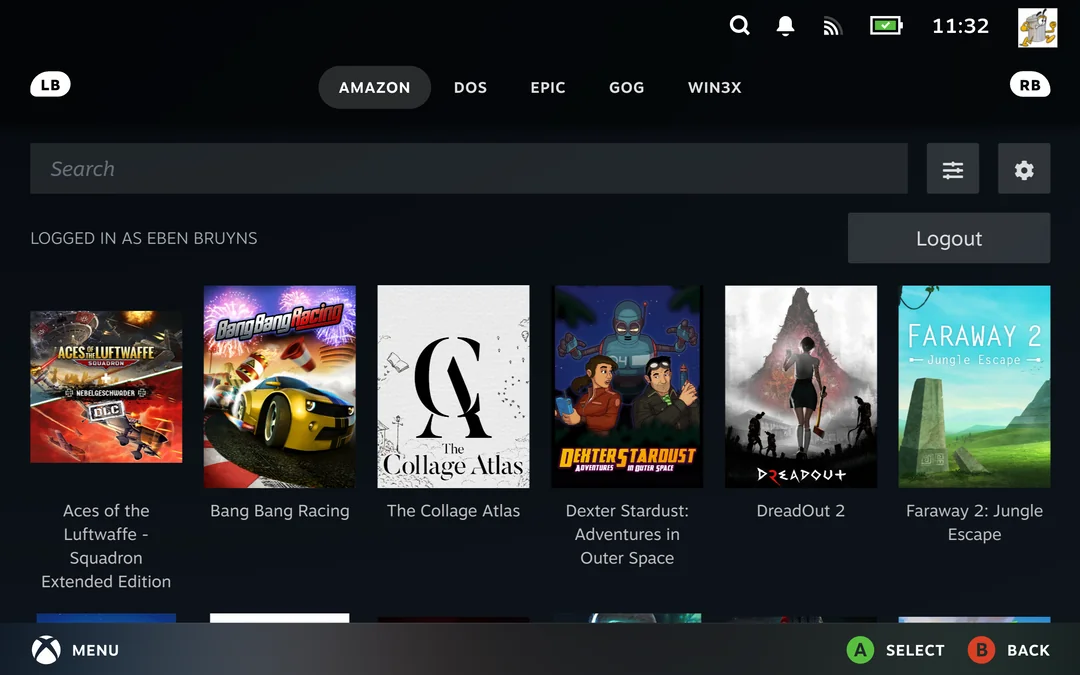

Nice, thanks I didn't even knew this existed 😁
It can definitely be helpful!