If you haven't yet, follow us on X (Twitter) to know when we post new articles, and join our Reddit or Subscribe to us on YouTube to check out our content and interact with our awesome community. Thank you for supporting us!
When it comes to playing your PS5 on a handheld via Remote Play, the Steam Deck OLED takes the cake for quality. The OLED HDR screen allows us to experience the game in the best way possible, and the program that makes it all possible is Chiaki4Deck. This is an open-source client for PS4/PS5 Remote Play that is accessible on Windows, Mac, Android, and Linux, which makes it very compatible with the Deck. Playing on the same WiFi network has always been very easy, but if you wanted to play while away from your home, it was a little bit harder. But, with a new update being tested, it's about to become a lot easier.

Before this update, you would need to port forward to play your PS5 while away from the home WiFi. This can be a bit difficult overall. To do this, you would need access to the router and change its port forwarding settings. For public networks, this is impossible to do, and it's generally a bit of a pain. But, the new update being tested now, this won't be a requirement for much longer.
Using a method called UDP hole-punching, this requirement can be circumvented. This is the method that is used by PlayStation for their Remote Play and was reverse-engineered by Florian Grill and developer Streetpea to work with Chiaki4Deck. The method goes around the NAT that would block UDP packets without port forwarding, so by doing this, we won't need to port forward anymore. In turn, there will be a night and day difference when setting up remote connections away from home.
To try this update out, you will have to go to the psn_test Github page and scroll down to download the Chiaki4deck.AppImage.zip. From there, you should be able to open it up and install it. There are some requirements for using this though:
- Console must be connected to PSN and updated to the latest firmware
- Console must be registered either locally or remotely via the traditional registration
- Home network must be compatible with UDP holepunching (not all networks are compatible)
The developer of Chiaki4Deck outlined a couple of notes, too:
- Console will show up as Remote Connection Via PSN with the console nickname
- Console will only show up for remote connection if console is not discovered locally (otherwise Chiaki4deck will use local connection)
And for setup:
Open the settings menu (gear icon) and go to the PSN tab, then click on the Login to PSN button and follow the process. You should get a message that your PSN token has been successfully generated. When you go back to the main menu you should see your available PSN consoles (Note: console must be registered first with regular local registration and not be discoverable locally [otherwise you would of course want to connect locally so it is not shown]).
streetpea - Chiaki4Deck Developer
Overall, this is a fantastic development, and I look forward to seeing it come to the stable branch after testing.
If you enjoyed this article, check out the rest of the content on SteamDeckHQ! We have a wide variety of game reviews and news that will help your gaming experience. Whether you're looking for news, tips and tutorials, game settings and reviews, or just want to stay up-to-date on the latest trends, we've got your back!



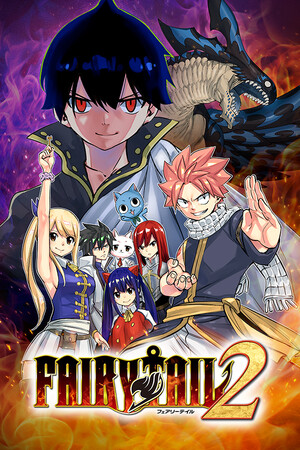





Does anyone know if this will work if Nest WiFi is your home network?
Does anyone know if this UDP hole punching will work if Nest WiFi is your home network? I’ve tried many times to get port forwarding to work on Nest WiFi, but am yet to find success. Is there anything I can do to get around this?
Have you tried using the official PS Remote Play app? If it works, UDP Holepunching should work!