If you haven't yet, follow us on X (Twitter), Mastodon, or Bluesky to know when we post new articles, and join our Reddit or Subscribe to us on YouTube to check out our content and interact with our awesome community. Thank you for supporting us!
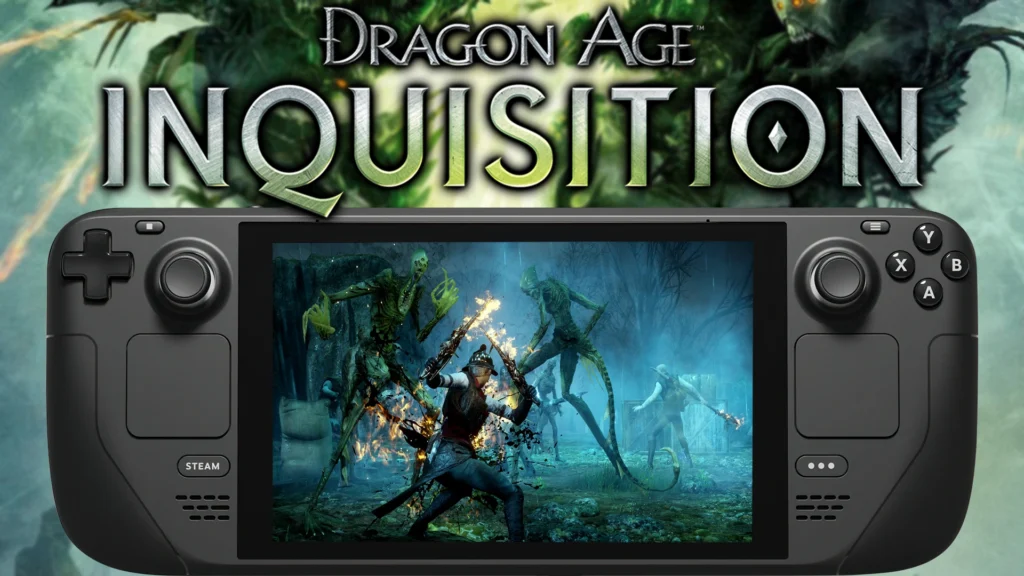
Dragon Age: The Veilguard is almost here, and it looks awesome. Veilguard is a follow-up to the last entry in the series, Dragon Age: Inquisition, and for those who may want to experience the previous entry before diving into this one, it won't work right out of the box. So, I wanted to create a quick guide for those who want to get Dragon Age: Inquisition running on the Steam Deck, which is relatively easy to do.
How to Play Dragon Age: Inquisition on Steam Deck
There used to be a specific Proton layer you needed to download, but with the newest Proton GE release, we can get it working easier than before. However, it still needs one extra step!
Step 1:
Head to Desktop Mode and install ProtonUp-QT from the Discover Store.
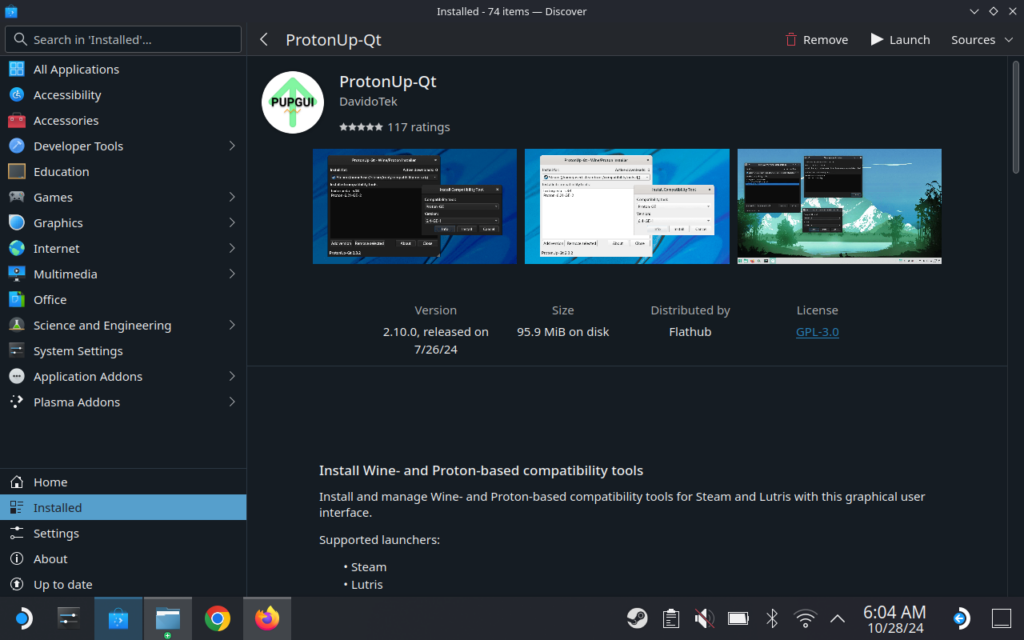
Step 2:
Once installed, open the program and download/install GE-Proton 9-16. It should be the default layer to download/install as soon as you enter the program.
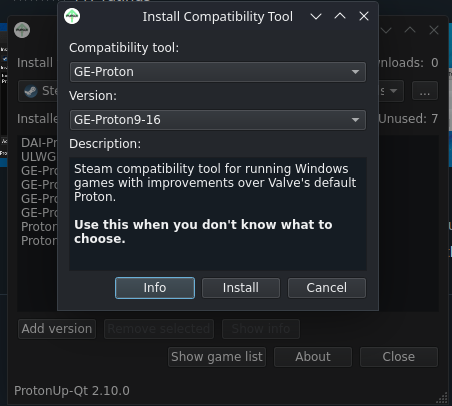
Step 3:
When the download finishes, you can head back into Game Mode.
Step 4:
Go to Dragon Age: Inquisition and to its Steam properties (cog wheel), and to the Compatibility tab. Make sure you have forced Proton GE 9-16 selected here.
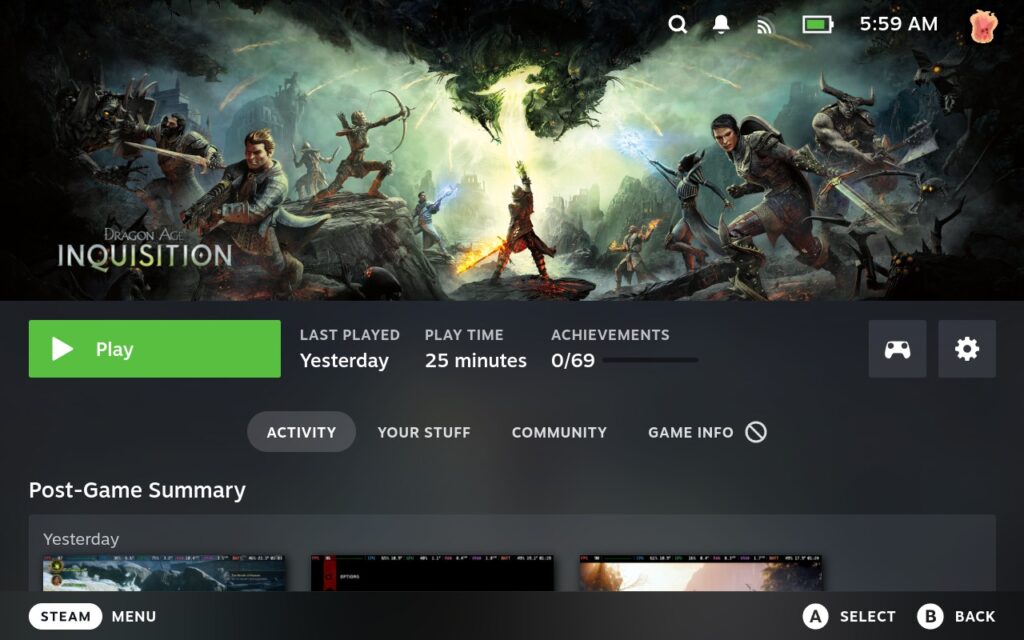
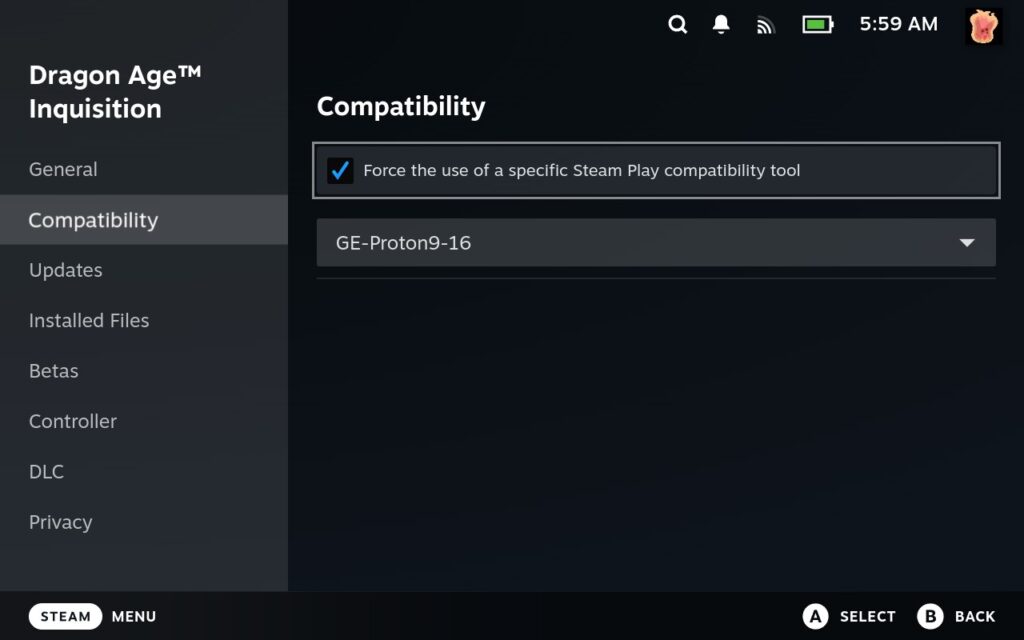
Step 5:
After it is, exit the screen and get into the game.
Step 6:
The game will not default to your controller, so you have to manually select it. To do this, you have to use the touch screen to go into the game's options. From there, tap on "Controls" and change the controller from Keyboard/Mouse to Gamepad. You have to also hit back and then confirm the changes.
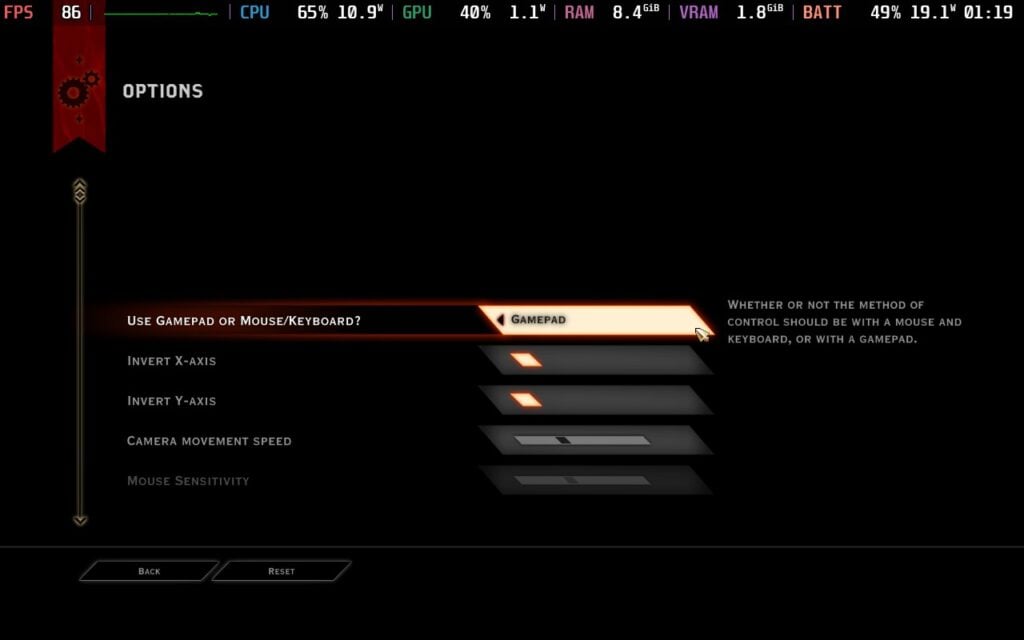
And that's it! Dragon Age: Inquisition should now be fully playable with the Steam Deck's controller. The game itself is running like a charm so far and easily hitting 90 FPS, though I would probably set it to 60 if you are on OLED to save some battery life. I do need to play more for a fuller assessment, but it does run and runs extremely well.
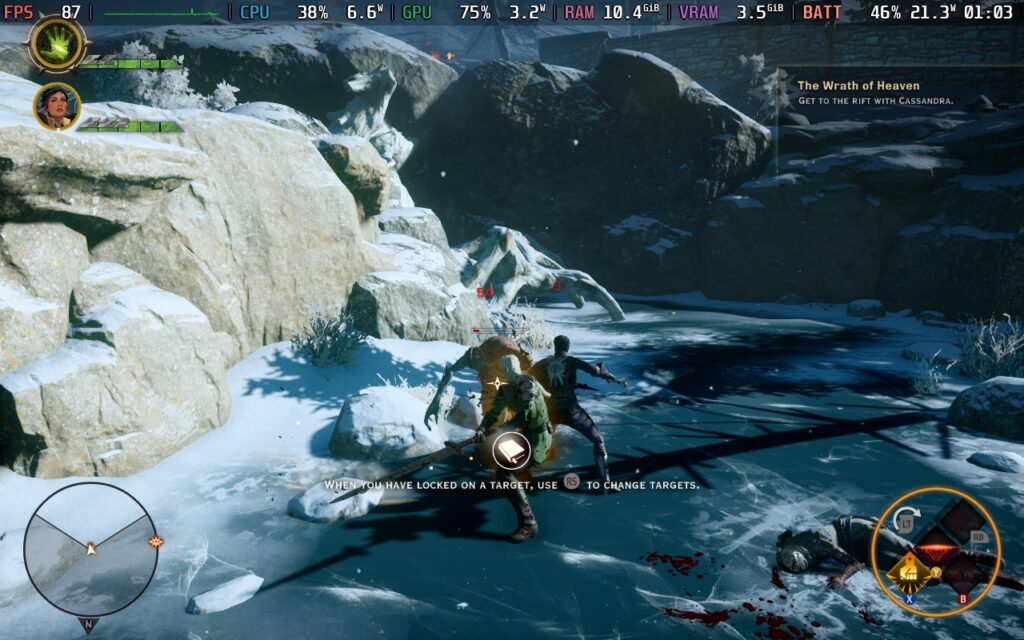
If you enjoyed this guide, check out the rest of the content on SteamDeckHQ! We have a wide variety of game reviews and news that will help your gaming experience. Whether you're looking for news, tips and tutorials, game settings and reviews, or just want to stay up-to-date on the latest trends, we've got you covered!



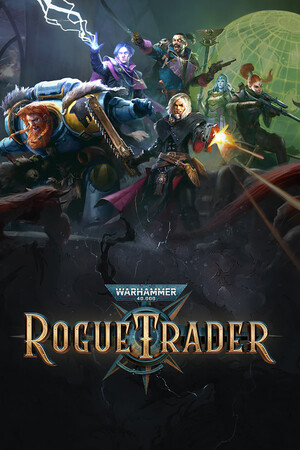
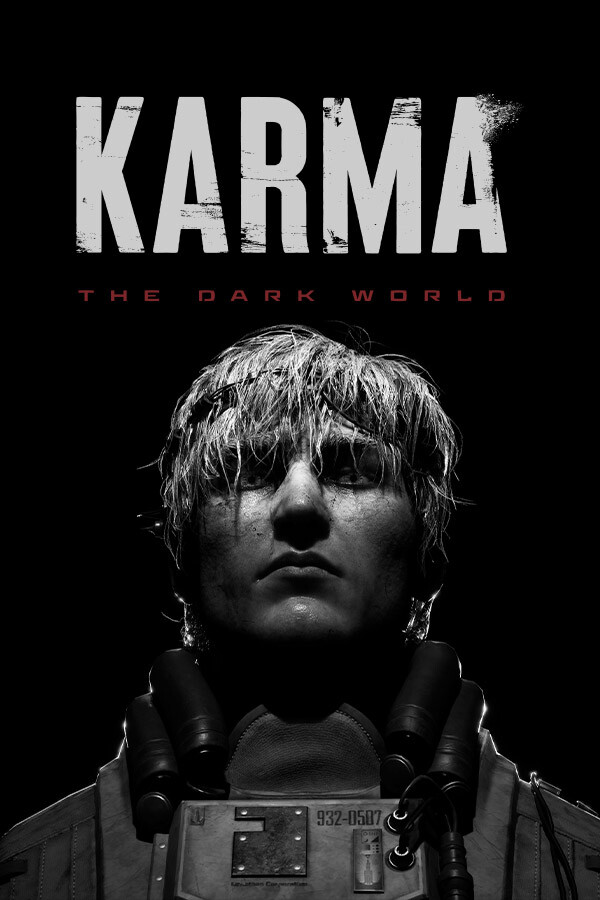

Thanks this worked for me after following comments to delete old proton and any downloaded controller configs.
Been wanting to replay this for ages
Like I mostly do with games that need tinkering to install or use external launchers, I just ended up running it through Geforce Now
Works from... months xD its nothing new XD
I've follow all the steps and the game doesn't launch, any suggestions?
Did the game launch prior to this? Or does it launch using Proton 9.0-3?
It did launch before, I tried DAI proton and 9.03, no luck
UPDATE:
once I deleted proton files and controller layout the game installed the necessary files to launch and now everything is working! So it seems if you have installed inquisition before you may need to do those extra steps to get it runnig
How do you delete the proton files and controller layout? I have the same problem. The game is launching with Proton 9.0-3, but it won't recognize the steam controller, and it won't launch when I force it to work with specific proton GE 9-16? I downloaded the game with Heroic Launcher and installed it from the EA app.
This doesn't work, or at least with the EA app version, I don't know if there is any difference with the Steam and EA app version since both uses the useless launcher from EA. I have tried it like 1 hour ago and nothing, I have selected GE proton 9.16, the same as Non Steam Launchers suggest and the moment you select controller in game and go back GG the game doesn't recognize any input from the Deck or even from the mouse and keyboard (I'm using the dock) and have to force quit the game with the Steam button.
Interesting. Have you also tried launching it with DAI-Proton? I will update the guide with that as an option as well.
I have downloaded the DAI Proton from Github and put it in the compatibilitytools.d directory (I think that’s the directory), I even downloaded the non Steam version since the creator has 2 versions and the problem is when I go to the properties of the game and try to select that proton it never shows up on the list, only the GE 9-16 and the official versions. Maybe the problem is related to using the Non Steam Launchers? I could try to install the EA app manually and add it to Steam, but don’t know if can make a difference. How can I get the .exe of the game to show up? When I check the box in the installation it never creates the shortcut on the desktop, maybe if I can do that and add it to Steam and set the proton version to that exe works. Thanks for the response
Ok I finally make it work, but only with the DAI Proton, so as I say at least for me or for the EA App/Origin version of the game you still need to download that proton version from Github :(. I reinstalled the app manually because no matter what with NonSteamLaunchers it just defaults to GE 9-16, so with the app installed manually I can select without any problem the DAI Proton and it works fine.
All of this of course is EA's fault, they can simply update the game to stop forcing you to use that crappy launcher and at least even if you have to use that specific proton version it just not going to break every time they update it
I appear to be having the same issue. I’ll do some troubleshooting and report back here if I find a fix.
It worked for me with the steam version after a few extra steps since I had already installed the game, I had to delete proton files and controller layout, not sure which one gave the game the kick it needed