If you haven't yet, follow us on X (Twitter) to know when we post new articles, and join our Reddit or Subscribe to us on YouTube to check out our content and interact with our awesome community. Thank you for supporting us!
There are a multitude of different ways to play non-Steam titles on the Steam Deck, and one of my favorites is NonSteamLaunchers. This is a script that will install third-party launchers directly, like Epic, Ubisoft Connect, GOG, Amazon, itch.io, and more, download the latest Proton GE layer, and then install a shortcut to Steam with a custom controller configuration (and here is our guide on how to install it). With a plugin being tested, you can do this all without going to Desktop Mode! And to top it all off, the newest update will allow you to use Remote Play with whatever games you want from outside of Steam, allowing you to play local co-op on games from these third-party launchers.
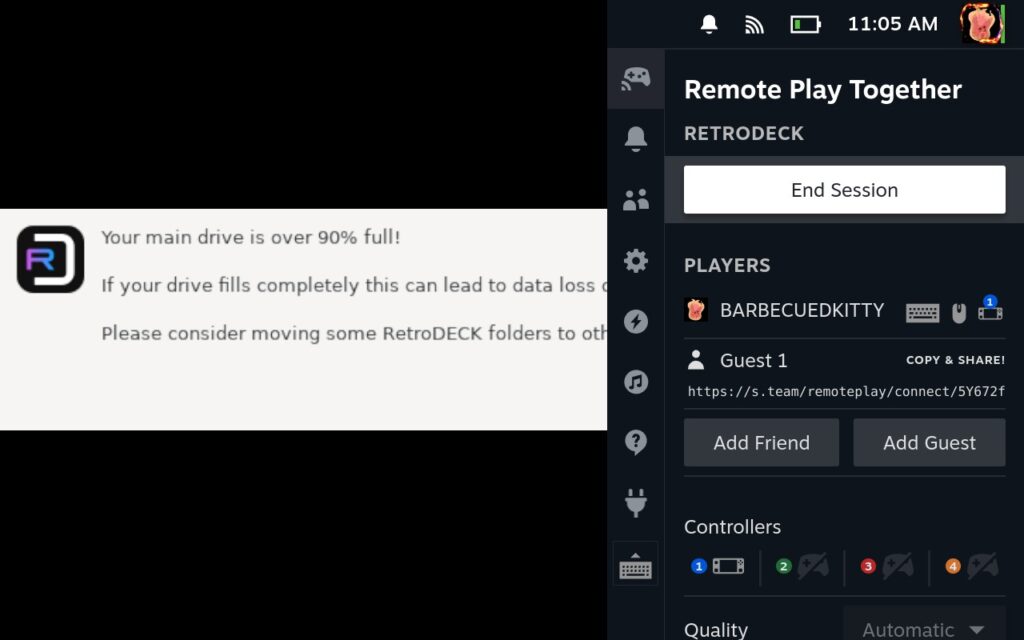
This is done thanks to RemotePlayWhatever, an application created by m4dEngi that forces Remote Play Together on any game in your Steam library. And yes, this includes non-Steam games AND EMULATORS. So, let's say you got Untitled Goose Game on Epic, and you want to try the couch co-op mode, but you can't use the Remote Play Together feature on Steam to play with your friends since you don't own the Steam copy. Well, that's where RemotePlayWhatever comes in, and you can use Remote Play! And it should work just the same for emulated games.
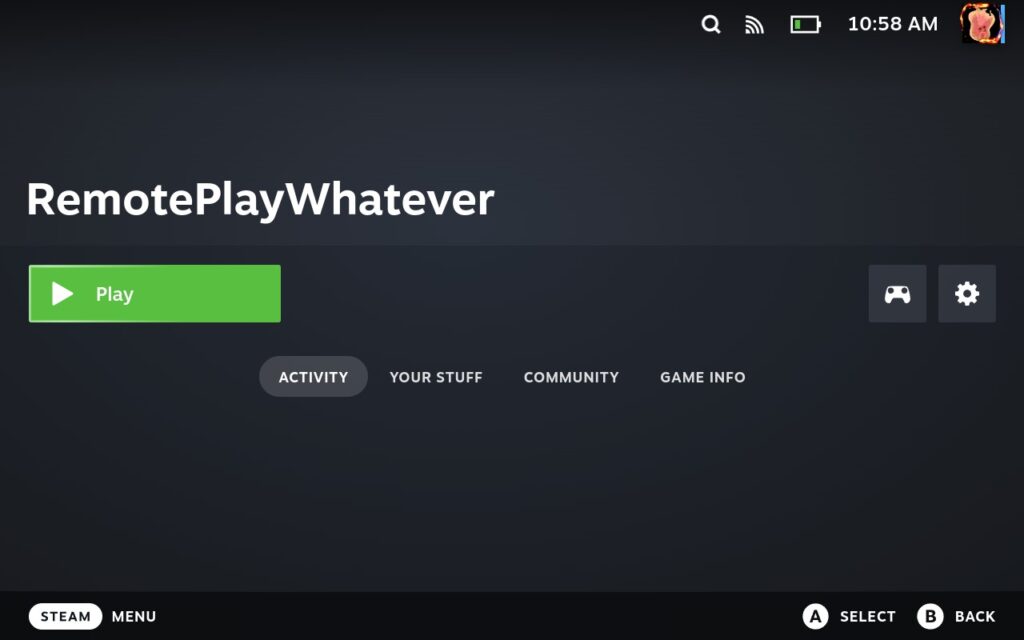
This is an awesome feature to integrate with NonSteamLaunchers, and it fits perfectly with the theme. So, once it is installed, which you can do via the Desktop or Plugin from the testing store, you will have to create a guest invite link, close the "program," and then go ahead and launch the game! It should be that easy. Moraroy, the creator of NonSteamLaunchers, details exactly what to do on the Steam Deck in the release notes on Github:
For the Steam Deck, Just open up the shortcut that was created by NSL and select "Create guest invite Link" and then press ok twice. A session will be made on your deck. this can be done in Game Mode.
After this in order to use it you must EXIT the "RemotePlayWhatever" shortcut as you would any game, in order for you to then start your own game, running for the current session. Pressing the 3 dots on your physical steam deck "..." will open up the options and at the top right will have a remote play session for any of your non steam applications! you can now game with other people across steam for games that have local multiplayer and co-op. results may vary.
Moraroy - NonSteamLaunchers Creator
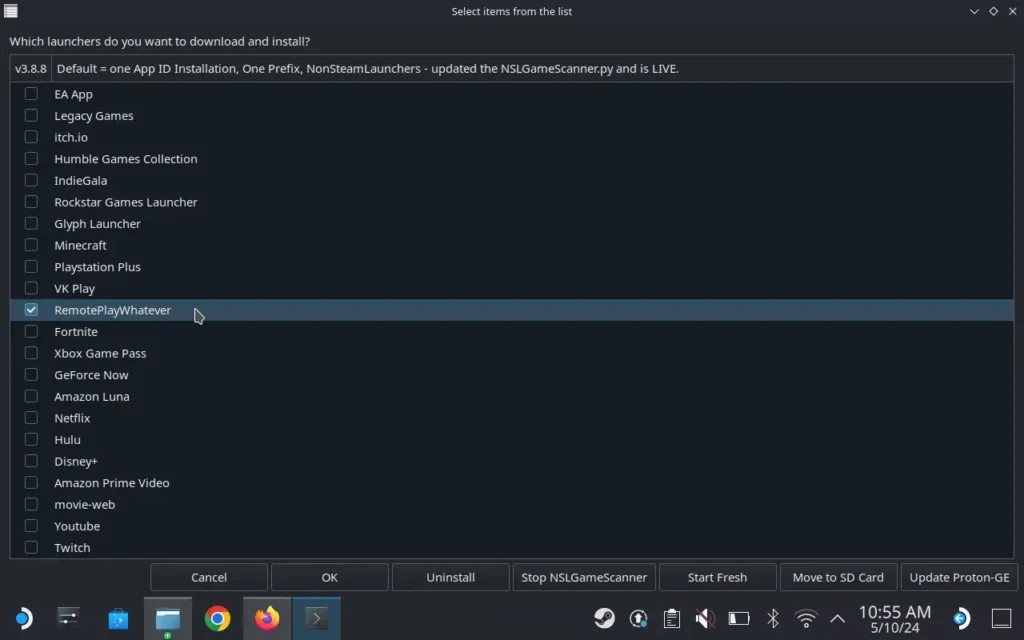
Unfortunately, I haven't had the chance to test this out myself a lot yet, but if all works as he describes, this could be a wonderful way to play local co-op games that aren't available on Steam. It is definitely going to be something I test out this weekend! I didn't see the RemotePlayWhatever option on the plugin, but it is definitely on the desktop app! You can also check out our guide on how to install through the desktop app if you are interested.
If you enjoyed this article, check out the rest of the content on SteamDeckHQ! We have a wide variety of game reviews and news that will help your gaming experience. Whether you're looking for news, tips and tutorials, game settings and reviews, or just want to stay up-to-date on the latest trends, we've got you covered!


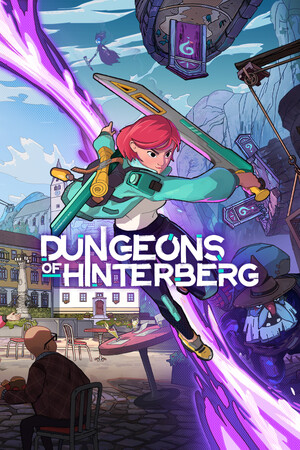


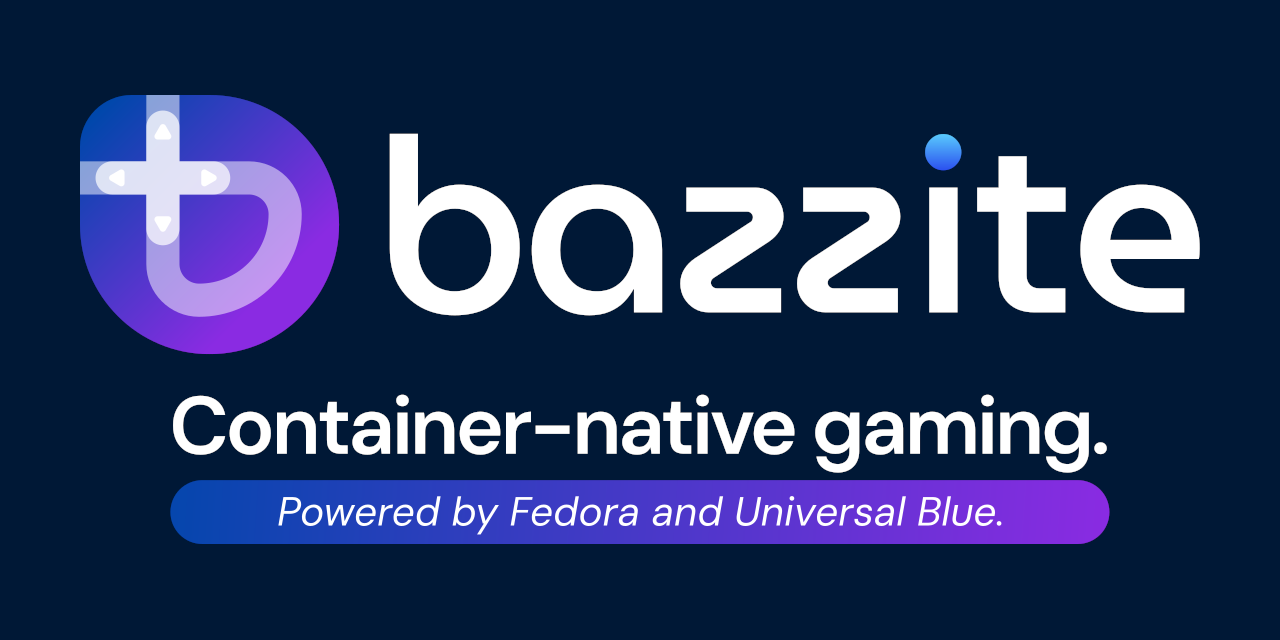


broken