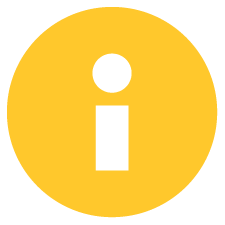
Star Wars: Jedi Fallen Order was released in 2019 as a new take on the Star Wars gaming genre. Mixing “Dark Souls”-esque combat, action-RPG elements, and “Uncharted” styled platforming, the AAA release sought to immerse players in a graphically detailed environment containing new characters and a style of gameplay that is distinctly different from past Star Wars games. Having completed my first playthrough on Playstation 4 at release, I was excited to pick this up during the Steam Summer sale and evaluate how the game would perform on the Steam Deck.
When I first booted into the game, I intended to push the Deck as far as it could go. I installed the game to the internal SSD (my Deck has the 256GB NVME SSD) and fired it up with Steam OS set to 60fps and all in-game settings set to maximum quality. While the game was certainly playable, I found it maxed out in the low 40 FPS range, frequently dropping as low as 25 FPS during heavy combat or cutscenes.
Using these settings, the game was consistently drawing 25+ watts from the Deck, leading to GPU temperatures in the high 80s and overall poor battery life of only 1.5 hours. Any changes to TDP essentially made the game unplayable, with it performing in the 15-20 FPS range. With this, I promptly decided to configure a 40 FPS build.

While max settings can look nice, the battery drain, temps, and framerate instability make it not playable.
I reduced the refresh rate in SteamOS to 40hz and set my framerate cap to match. Overall, the game performed better than when set at 60 FPS, even off the Micro SD card. I did notice slightly longer loading times, and framerate drops of 10-15 FPS when loading or entering areas with more than 4 or 5 enemies.
Upon returning to those areas, however, there wasn’t any lag, leading me to believe the stutters had more to do with the read/write speeds of the Micro SD card rather than the Deck hardware itself. Looking into it further, the Fallen Order PC port seems to suffer from “micro-stutters,” which could be what I was experiencing. Also noteworthy, menus seemed to behave in the 20-35 FPS range in each configuration I tried.
The framerate in Star Wars averaged around 35-40fps in this 40 FPS configuration, dipping as low as 25fps for a second or two when loading, which is more than playable for me. The battery lasted about an hour and a half pulling around 20 watts on average.
Further optimizing the 40 FPS build, I lowered the in-game resolution to 1152x720, set the display to fullscreen, applied FSR scaling with 0 sharpness, reduced the TDP to 10 watts, manually set the GPU clock to 1000hz, and lowered the settings to medium. I didn’t notice any difference in overall performance or visuals, but gained an extra 30 minutes of battery life and the Deck ran at lower temperatures, which is a bonus in itself.
While the issues at 40hz were minor, I did end up dropping down to 30 FPS on 60hz, which performed the best and bought me an extra 30 minutes of battery life. The only time these settings suffered was during the final cutscene (no spoilers) and menus, where the framerate dipped as low as 20 FPS.
I retained the resolution, FSR, and GPU clock settings from the 40 FPS build, but dropped the TDP even lower to 8. This build, by far, provided the best battery life, and the TDP drop had minimal impact on performance. I did notice some of the visuals weren’t as vivid as they were on high settings, but the increased battery life was worth it for me.


Both the 40 FPS and 30 FPS builds performed well, but I’d recommend the 40 FPS build due to its decent battery life, low temperatures and GPU utilization, and overall performance. If you’ll be away from a charger for a long period of time, the 30 FPS build is an excellent alternative. There is also some stuttering in every build we tested, but this could be due to the PC port and there are reports of stuttering not just on Deck, but on desktop PCs as well.
As far as controls go, the default configuration works great out of the box. I found myself preferring the left trackpad over the D-pad for actions like using stims and switching lightsaber configurations. Even though my hands are rather large, it was easier to reach the trackpad with my normal grip.
I haven’t explored the possibility, but thought the rear buttons (L4-5 and R4-5) would work well mapped to some lightsaber combos, such as jump attack (A then X), double power strike (Y then Y), throwing your lightsaber (LB + Y), etc. I didn’t end up trying this in game, but did create a controller layout, details below the review. Feel free to modify it for your own uses.
Overall, I am thoroughly impressed with the Steam Deck’s ability to handle such a graphically intense AAA game and I found myself surprised several times during the playthrough. The visuals are stunning, even on the 1280x800 screen, and I found new appreciation in the color balance.
Notably, the blacks were “blacker,” making the areas where I needed to use my lightsaber as a flashlight much more realistic. Combat and platforming were fluid, and although temperatures and battery life varied, the experience was enjoyable overall. If the upcoming sequel, Star Wars: Jedi Survivor, plays this well on the Deck, it will be a “must have” in my game library.
Need some help understanding how we got to our score? Check out our Guide to Steam Deck HQ.
Our review is based on the PC version of this game.
If you enjoyed this review, be sure to check out the rest of the content on SteamDeckHQ! We have a wide variety game reviews and news that are sure to help your gaming experience. Whether you're looking for news, tips and tutorials, game settings and reviews, or just want to stay up-to-date on the latest trends, we've got your back!
Star Wars: Jedi Fallen Order will need to be played with some compromises, but if you can get past them, playing on Deck is a premiere experience!

The controller layout is called "L4 Throw Saber L5 Jump Attack R4 Stim R5 Map" created by SimplyJuden.
This can be found in the Jedi Fallen Order community layouts tab.
SteamOS:
30 FPS Cap with 60hz Refresh Rate
Half Rate Shading OFF
TDP Limit 8
GPU Clock Speed Frequency: 1000
FSR Upscaling with Sharpness 0
Proton Version:
Proton GE 7-26
Game Settings:
Resolution: 1152x720
Graphics Settings: Medium
Display: Fullscreen
Projected Battery Usage/Temps:
14W - 16W
Around 65c - 70c temps for CPU and GPU
Around 3 hours of gameplay
I was having troubles like EA Play crashing and audio stutter or no-audio dialogues, only enviroment audio. So I tried many things and finally I got.
First of all, I've installed Proton GE and set up compatible mode to GE-Proton 7.55. After that I install protontricks (https://steamdeckhq.com/tips-and-guides/fixing-ea-play-blank-screen-for-ea-games-on-steam/). Works fine now. Excepts two points:
1. Long delay to start game (I'm acostumed with Spider Man: Remastered)
2. Every time that I start the game, the EA Play asked me to sign in (Its a suck, but works fine)
I am glad it is working now. EA Play's compatibility with SteamOS can be a hit or miss, but I am glad it works overall now.
I recently bought this game, and I installed it in my
steam deck. The games starts to boot up the it goes to a blank purple and black screen. What do I need to do to run this game?
Have you tried using Proton GE to start it?
Hey had the same problem, went to EAs page on my phone logged in and linked steam account to it and restarted the game and it startede up
Interesting. Maybe that can bypass it for some games. I was able to start up Jedi Fallen Order without any issues, but the other EA games had problems. Have you tried Lost in Random or Dead Space 3? Maybe Fallen Order hasn't migrated to EA Play yet while others have?
No have not tried any of them yet only one I have of them is dead space 3, I will give it a try in the weekend, but maybe proton experimental update should have fixed EA
It was updated to do so! I would check!
I would really like to see a section for docked mode. FSR might help with the quality when viewed on a 4k tv. Maybe not, I’m no wizard but I like pretending I could get a little better resolution without negatively affecting performance.
I want to reiterate my desires for a TINY BIT better resolution. I know full well this thibg won’t play fallen order at 4k
We can do some more testing for it for sure. FSR will help in terms of performance, so it will be a bit curious how it would look. Happy to take a deeper dive into it, though the performance of the Deck doesn't increase when docked.
Is there a way to use community control schemes when playing the game via Origin, but launched in Steam
Agreed, I'm having this same issue and it's so frustrating. Cannot play the game as the controls don't work if you own it through origin.
Let us take a look into this. We did test/play the game initially through Steam. We will see what we can do!
Hi,
Just want to say as someone who's new to all this pc graphics and steam deck graphic settings ( previous console freak ) I'm extremely happy this page and all you guys that put the effort in exist. I downloaded this game and couldn't get past 20 fps with lows of 4 and a lot of glitchy gameplay. After searching the web I came across this by chance ( Reddit isn't very helpful downvote galore for no reason ) and now I can enjoy this game followed your settings and boom! I'm playing and enjoying my experience so thank you very very very much. I appreciate what you guys are doing especially for us noobs this is extremely useful. Thanks again
We are so glad its working well for you! You have highlighted the exact experience we aim to provide at SDHQ!
Dumb question (sorry!): how do you actually set the rendering resolution for this game? It’s not in the ‘video’ or ‘visuals’ options in-game. SteamOS ‘game resolution’ in properties rarely works for me, either and doesn’t offer 1152 x 720 anyway.
So, how did you set that resolution?
Thanks in advance.
Its under the video settings! You need to disable dynamic resolution scaling to be able to manually change it.
Thank you very much. Excellent review, by the way. Your settings are so much more efficient than mine were. 👍
Seems important to select ‘fullscreen’ as well.
On my machine, it did seem like proton 7.0-3 ran smoother than GE 7-26. Would be interested in your experience as I notice you guys on SteamDeckHQ always tend to go for GE, I’m sure for very good reasons.
Loving the site. Keep up the great work, everyone!
Glad they’re working well for you! GE Proton is basically a fork off the latest stable release, containing a bunch of community patches and fixes. It sometimes solves issues with newer games before Proton stable or Experimental can, but it can be buggy given the frequency of releases.
Good call on Fullscreen. That is indeed important, but it seems like I neglected to call that out in the review. Will get that updated!
Thank you for your support! More content is on its way!