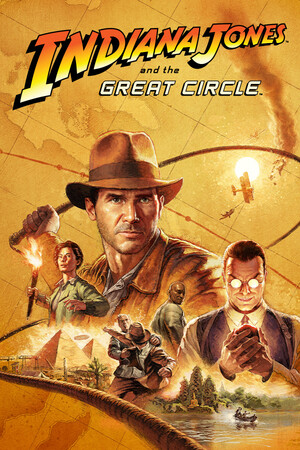If you haven't yet, follow us on X (Twitter), Mastodon, or Bluesky to know when we post new articles, and join our Reddit or Subscribe to us on YouTube to check out our content and interact with our awesome community. Thank you for supporting us!
Marvel Vs. Capcom Infinite has had a very rocky time since it launched. While it has some great mechanics, it was still flawed in many ways and needed refinements to be as good as it could have been. Many may have given up on it, but there has been a group of modders that have been working for over 8 months to turn the game into what it should have been. Two days ago, the mod was released, and it feels like a breath of fresh air has been injected into this game.

The Marvel Vs. Capcom Infinite and Beyond mod has an insane amount of changes to it. There are three new game modes, new artwork and UI overhauls, tons of balancing changes, new music, and so much more. It truly is the game that we should have had at release now, and it's all thanks to the team and Youtuber Maximilian Dood.
Getting the mod running on the Steam Deck is also fairly easy, but it does require a couple of steps to get it and the new game modes into the game. So, here is our quick and easy guide on how to do both of these!
How to Install Marvel Vs. Capcom Infinite and Beyond Mod on Steam Deck
Before getting into how to install the mod, there are a few prerequisites to go over. For this guide, you will need:
- A Steam copy of Marvel Vs. Capcom Infinite
- Removal of all previous versions of the mod (if you used any beta version)
I am also assuming that the game has been downloaded through Steam.
Step 1:
Head to Desktop Mode on your Steam Deck and go to mvcib.com in your favorite web browser (I am using Firefox).
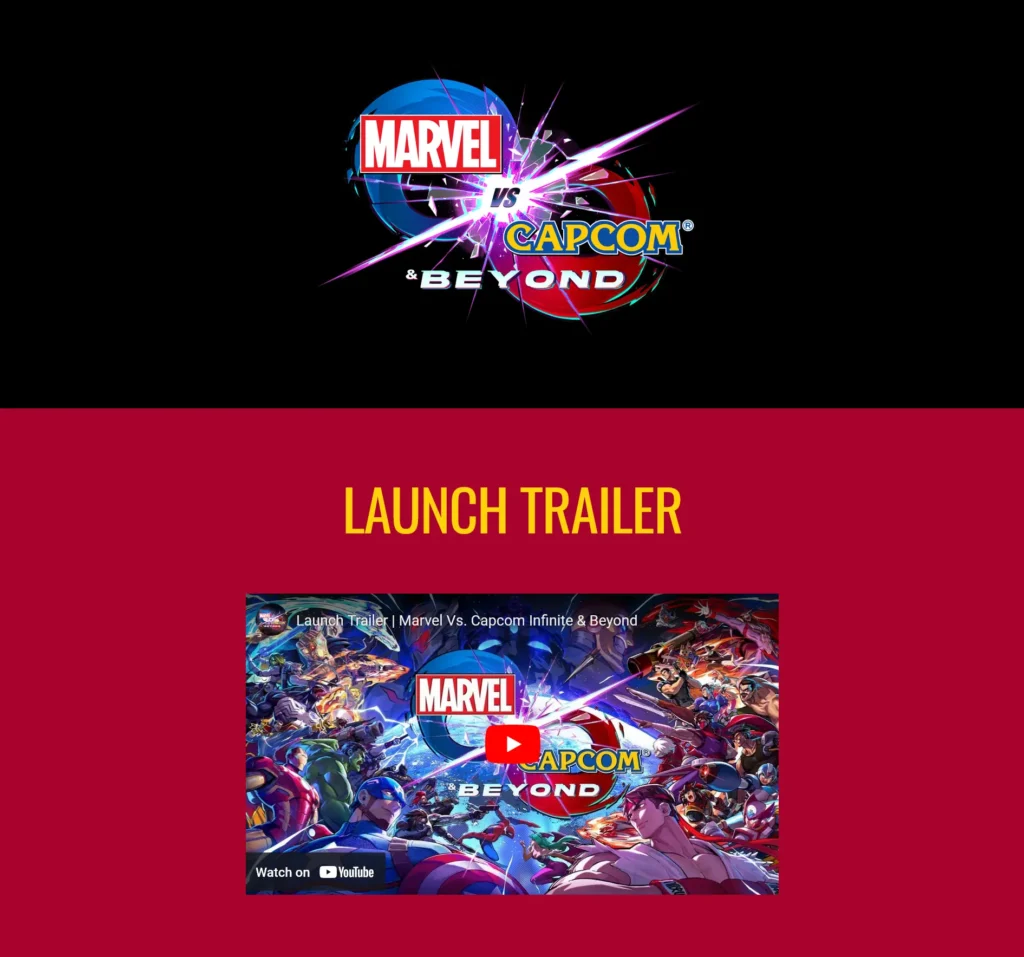
Step 2:
Scroll down slightly to find two download links for the Marvel Vs. Capcom Infinite and Beyond mod. If you have a premium Nexusmods account, I recommend using that link for faster download speeds. Otherwise, use MediaFire. The download should be around 7.8GB, so make sure you have enough extra space.
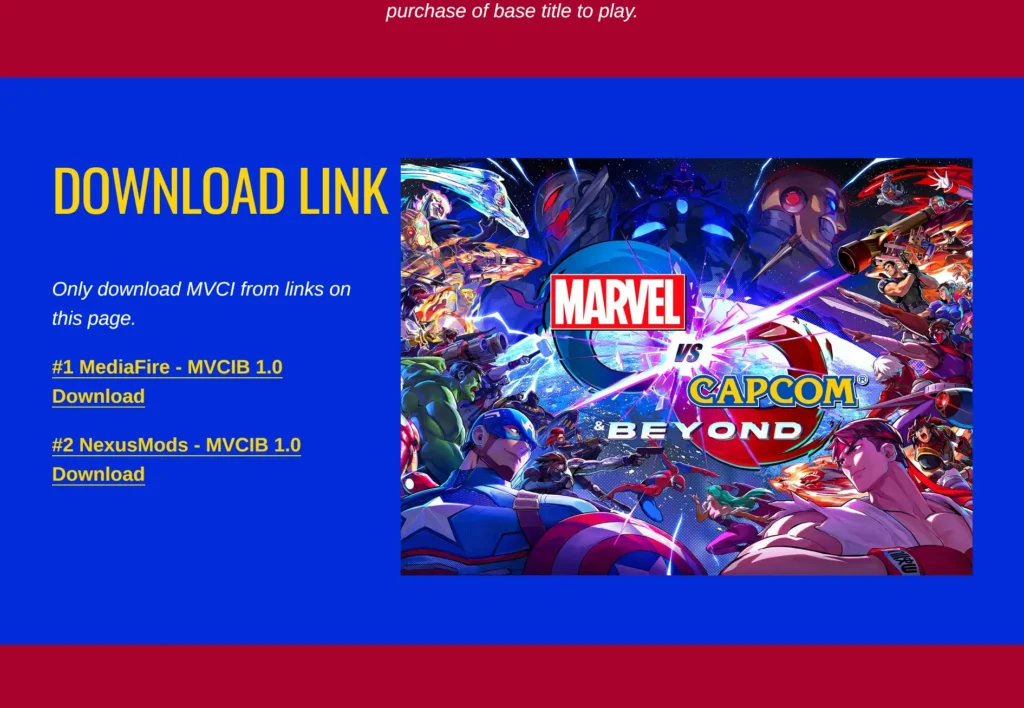
Step 3:
Once downloaded, open up the ZIP file and leave it open momentarily.
Step 4:
Now we have to go to Marvel Vs. Capcom Infinite's install folder. The easiest way to do this is by going to Steam and finding Marvel Vs. Capcom Infinite. Either right click the name in your library or go to the Settings cogwheel to see the game's preferences. Under the Manage tab, select "Browse local files." This will open up a new window to the files where the game is installed.
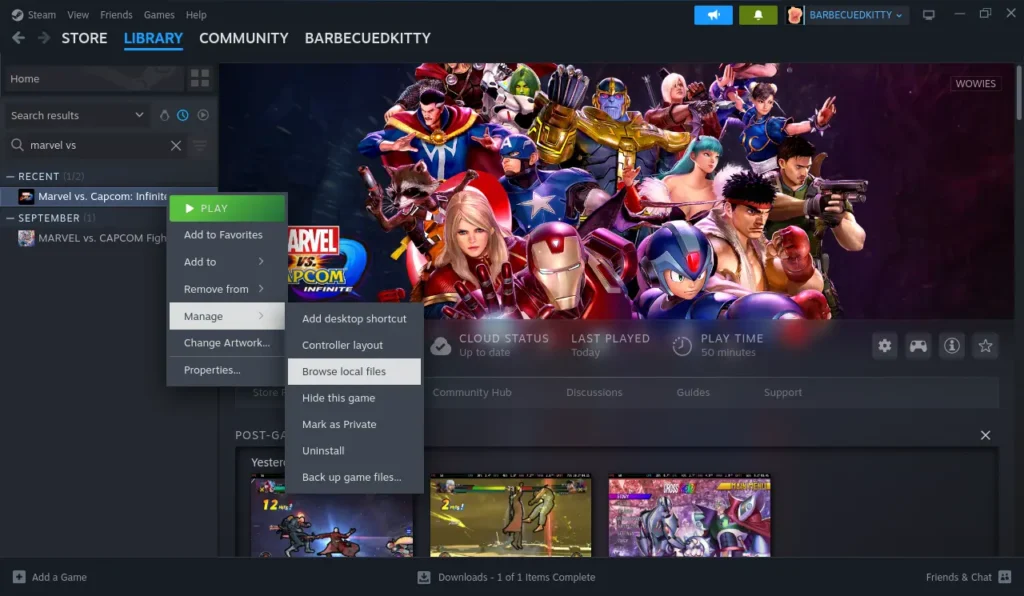
Step 5:
Now, just drag the MVCI folder into the MARVEL VS. CAPCOM INFINITE game folder. It should just put everything in automatically, but in case it needs to, allow it to overwrite any files it needs to.
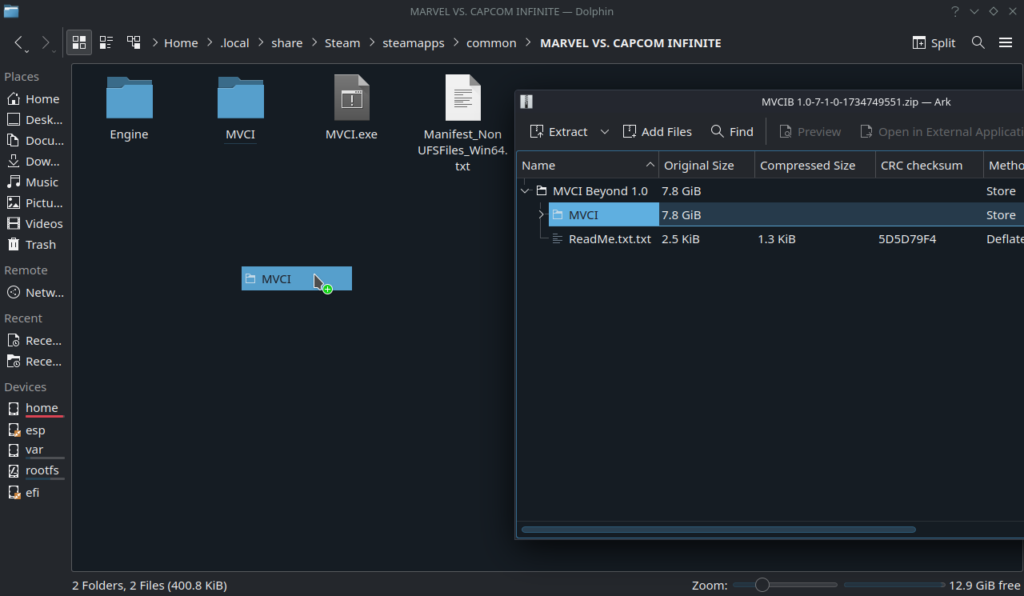
Step 6:
You can now delete the downloaded Beyond mod ZIP folder and head back into Game Mode. And just like that, the mod has been installed and will automatically launch when you launch the game.
How To Access New Game Modes With Beyond
With the Beyond mod, you do have multiple new game modes you can play. It's not hard to do, but you do need to change your controller's inputs a bit to activate them.
The new game modes are activated by pressing the F1, F2, and F3 keys. So, you can either set a virtual menu to choose which ones you want to activate or assign the keys to the back buttons of the Deck. The Virtual Menu option is a little more complicated, so unless you want to use the back buttons for something else, I recommend just setting them this way.
You can find more details on these modes on the MVCIB website.
Step 1:
While in Game Mode, go to the Marvel Vs. Capcom Infinite library page and click on the controller icon.
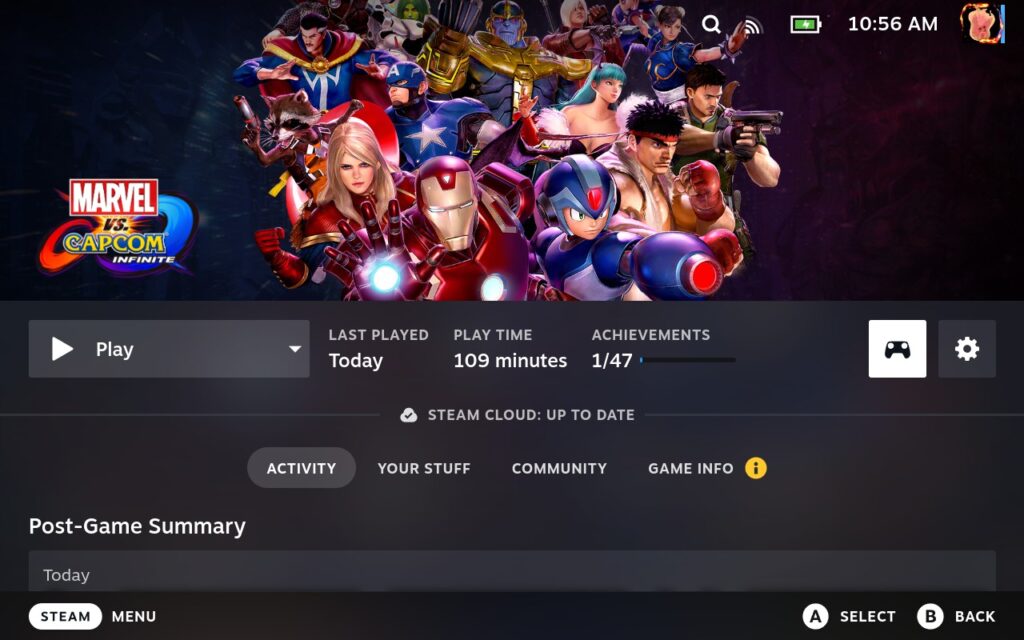
Step 2:
Go to Edit Layout and, while staying on the Buttons tab, scroll down until you hit the Back Grips.
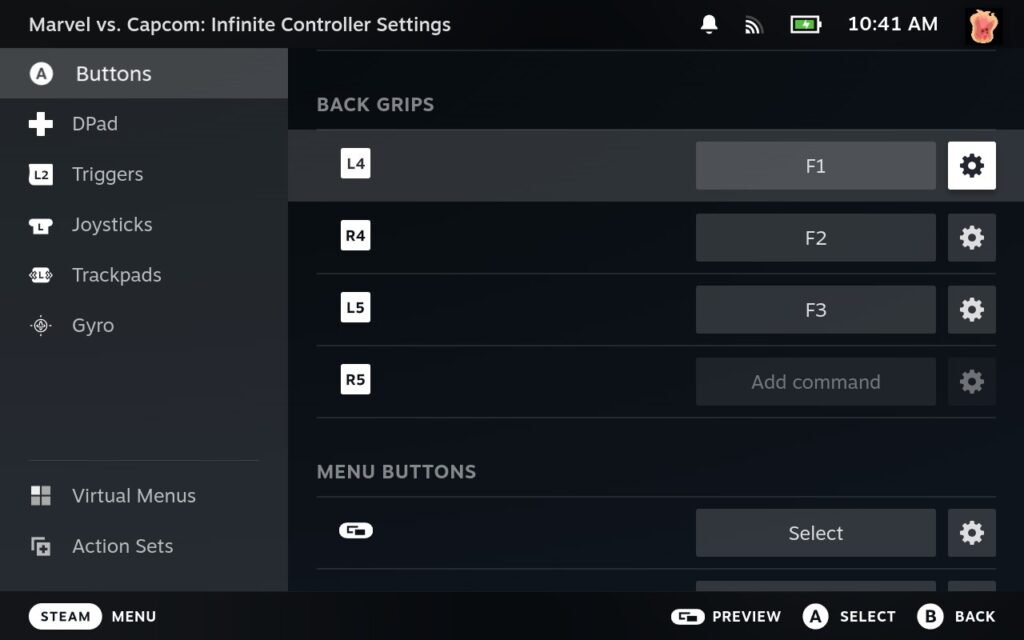
Step 3:
Go to each of the back grips you want and change them to F1, F2, and F3. You can do this by clicking on the rectangle next to each button and going to the Keyboard tab to find the corresponding buttons.

Step 4:
Exit out of this menu. Now, you can get in game and activate the new modes! To do this, you have to be at the Main Menu of the game, and if done correctly, the name of the mode you activated will appear at the top.
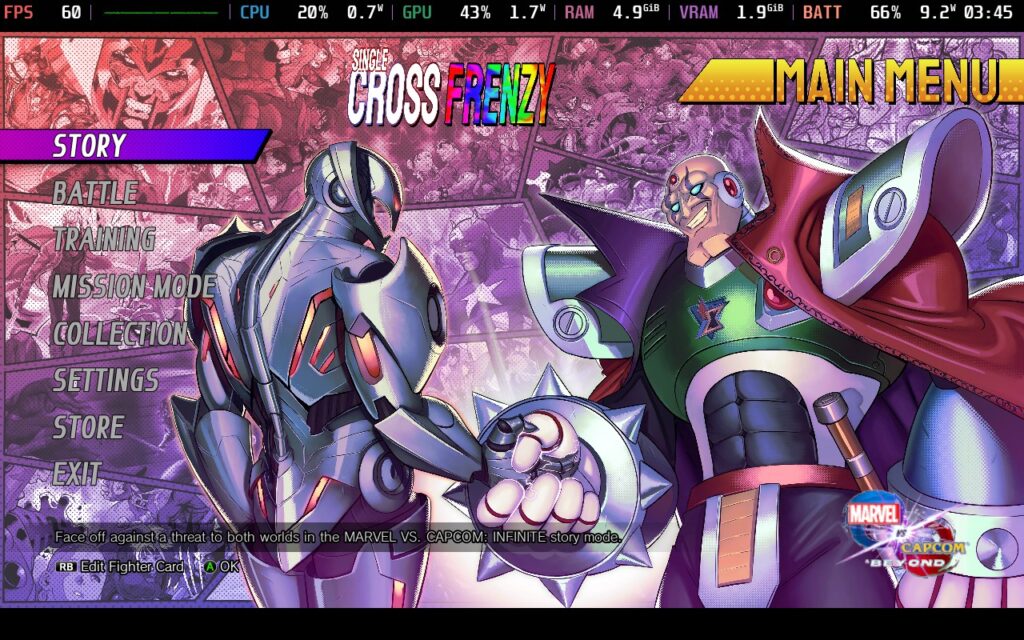
Step 5:
To change the mode or deactivate it entirely, you will have to completely exit and reopen the game. There is no way around this.
Now, if you want to do the virtual menu, you can check out my Radial Menu in the picture below. I won't go too in-depth into it, but it's pretty similar to the Back Buttons. Just create a new Radial Menu in the Virtual Menu tab, add three entries with the F1, F2, and F3 buttons, and then just go to the Trackpads tab to assign one of them to the Virtual Menu you created. You can also rename these if you want to.

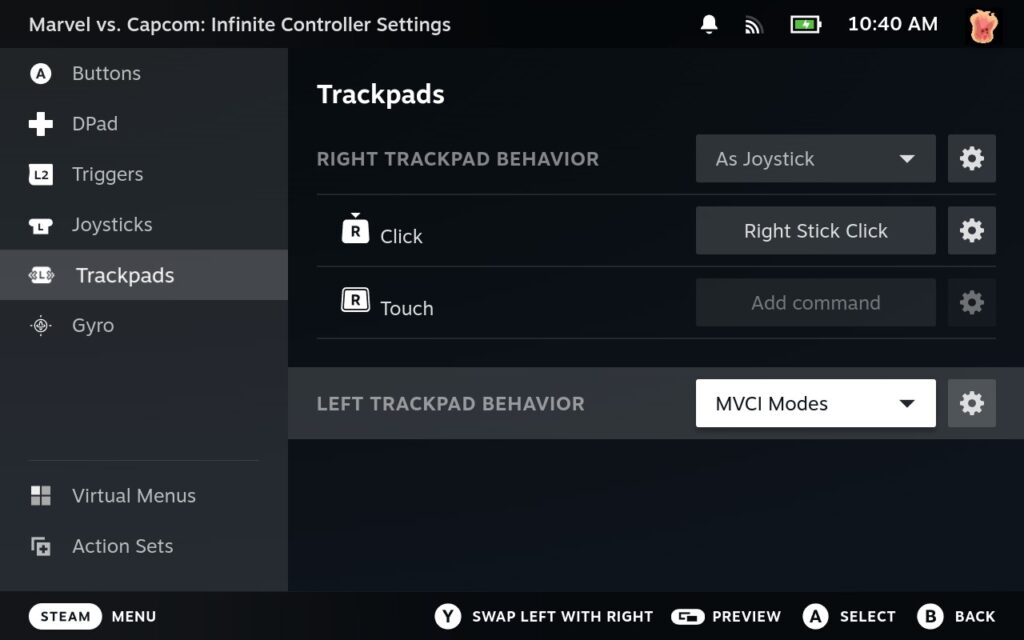
Marvel Vs. Capcom Infinite (and Beyond) Steam Deck Performance
As for the performance of Marvel Vs. Capcom Infinite on the Steam Deck, it's a bit of a mixed bag, depending on the stage. Some stages are extremely tough on the Steam Deck, while others are more simple and much easier to play on. However, it appears that the game is CPU or Engine-bound, meaning changing the graphical settings won't do much for performance. I saw this evidence when I turned all the settings to the lowest, including the resolution scaling, and was still under 60 FPS on several stages.
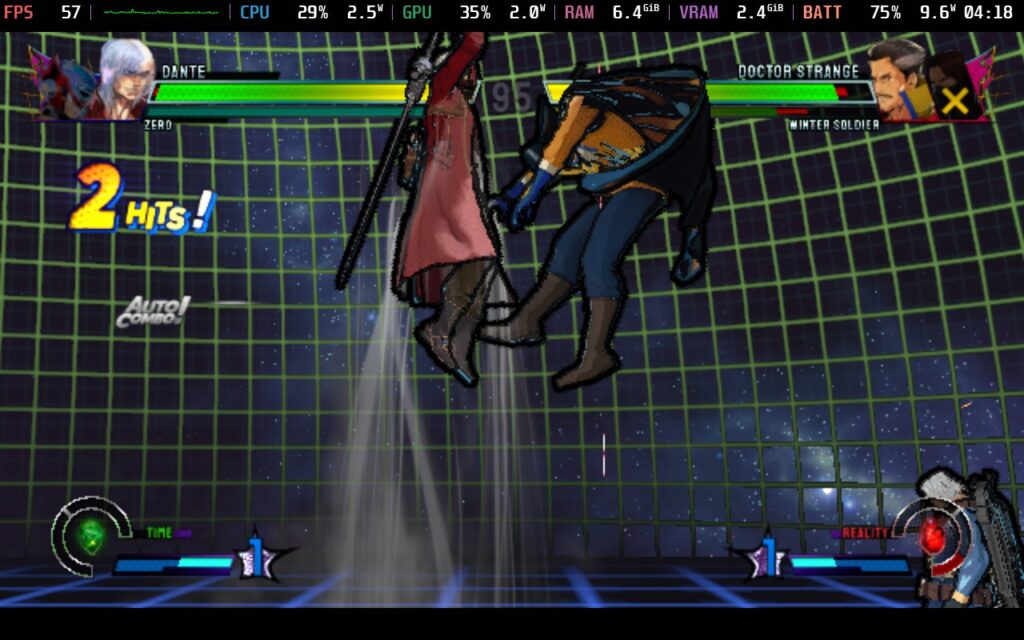
Due to the game being CPU or Engine-bound, there aren't many settings you can change to push performance further, and this is a game that needs to be played at 60 FPS. I would either recommend putting all settings on the lowest or keeping everything at the highest, with either of these at the resolution scaling at the halfway mark. Going any lower will make the character and stage selections blurry and doesn't really help performance as much. The game looks great either way, but it does help with stability as much as possible.
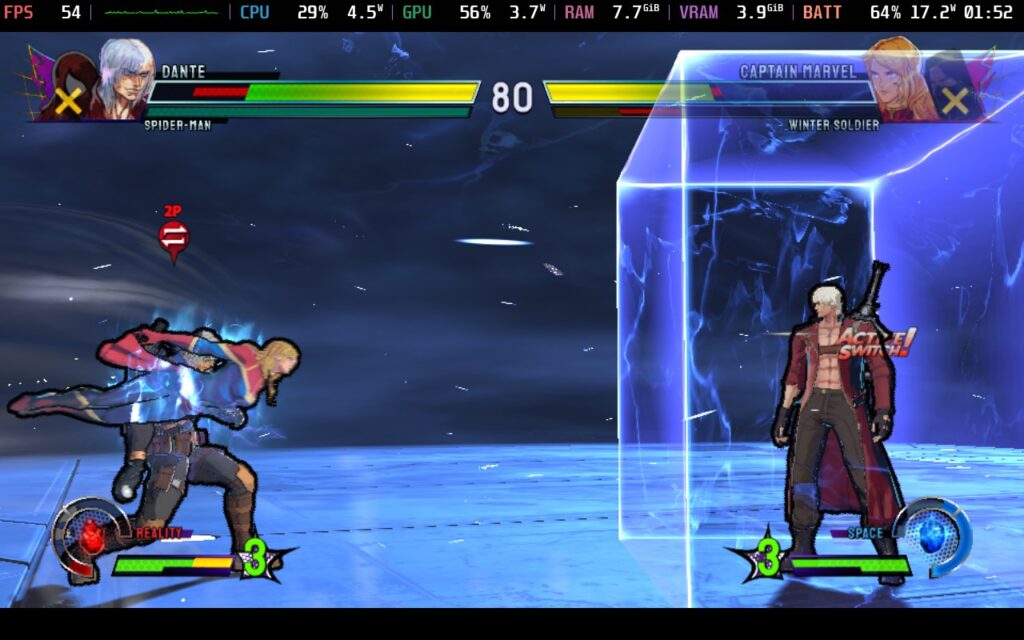

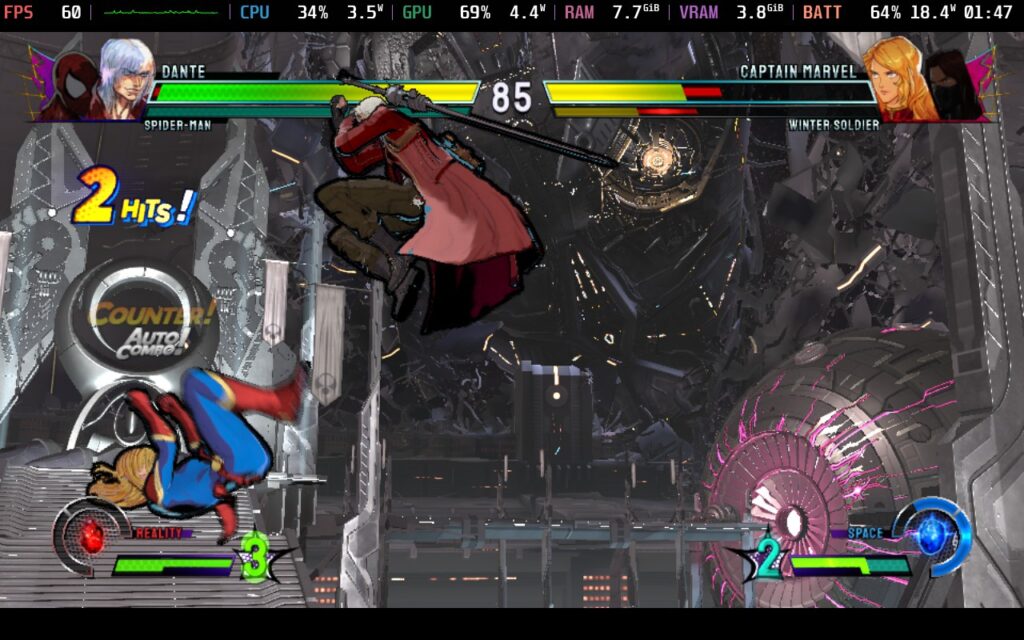
I found that the XGARD Throne Room, MVC Legacy Room, Valkanda-Plains, MVC Legacy Square, and A.I.MBrella Control Room worked the best. All of them are playable, but the others have more drops. As long as you can handle those, it should still be enjoyable. However, I would not play on the Steam Deck competitively.
And that's all you have to do! While the game is just Playable on the Steam Deck, it's still an experience worth trying if you already have the game. I can't say I would necessarily recommend it due to the limitations stopping it from running at 60 FPS the whole time, which it definitely could do, but still, it feels like it has a new lease on life thanks to this mod.
You can currently get Marvel Vs. Capcom Infinite on Steam for $11.99, but if you want to save even more money, you can grab it on Fanatical for $6.99 for the next three days.
If you enjoyed this article, check out the rest of the content on SteamDeckHQ! We have a wide variety of game reviews and news that will help your gaming experience. Whether you're looking for news, tips and tutorials, game settings and reviews, or just want to stay up-to-date on the latest trends, we've got you covered!