If you haven't yet, follow us on X (Twitter), Mastodon, or Bluesky to know when we post new articles, and join our Reddit or Subscribe to us on YouTube to check out our content and interact with our awesome community. Thank you for supporting us!

Yesterday, Satisfactory released an early version of the 1.1 update into their experimental branch, bringing along with it fantastic controller support that makes it significantly more playable on the Steam Deck. It's awesome to play, but after some reports from other users, we discovered that enabling controller support isn't straightforward and is a little bit of a process. So, we wanted to create a quick, short guide to help out getting the game working with your Steam Deck gamepad!
How To Enable Controller Support For Satisfactory on Steam Deck
Step 1:
Once Satisfactory is downloaded, you have to be on the Experimental branch. First, head to the game's preferences. You can get to it by clicking on the cogwheel icon at the Game Details page.
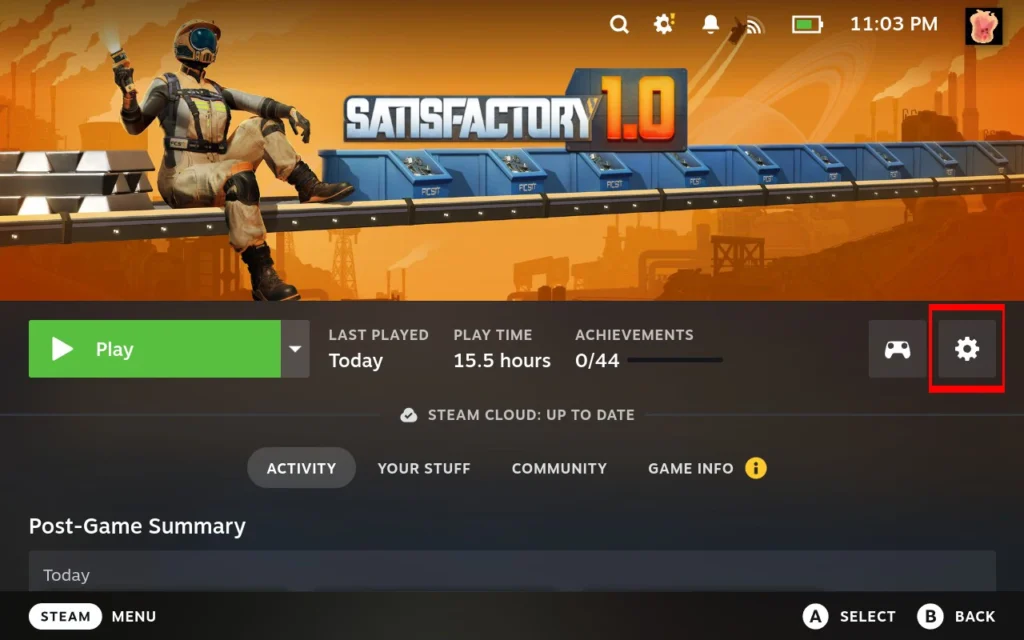
Step 2:
Scroll down to the "Betas" tab. From here, you will click on the top-most drop-down menu and select "experimental-experimental."
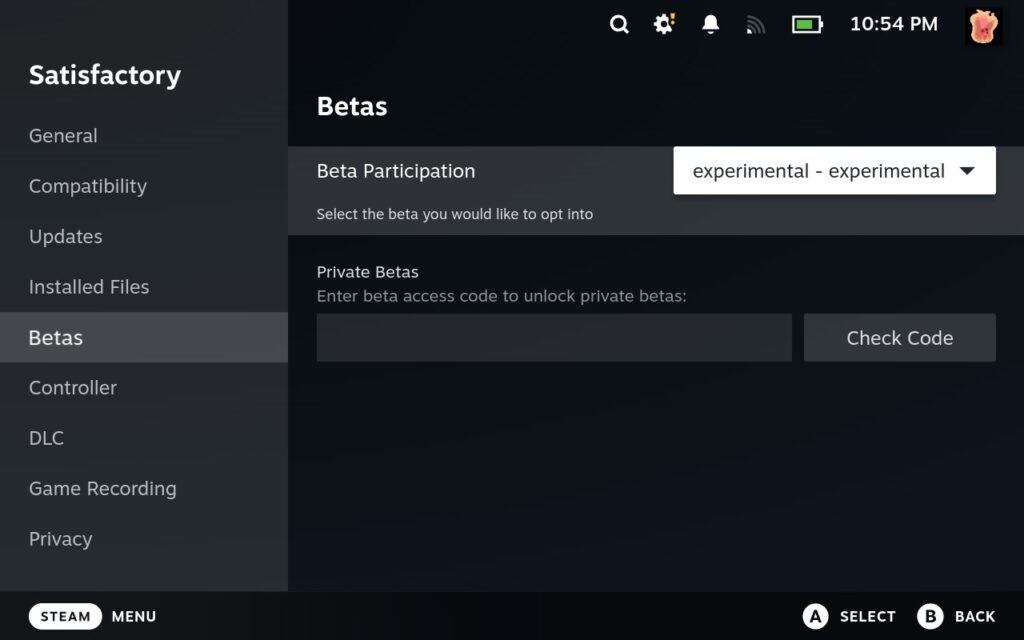
Step 3:
Head back to the Game Details page and update the game. This usually involves downloading a couple of new files and patching the others to reflect the new beta branch you are on.
Step 4:
Next, we have to change the controller layout. Satisfactory defaults to Keyboard and Mouse, and if left alone, it won't recognize the gamepad. So, head to the layout screen by clicking on the controller icon next to the cogwheel on the game details page.
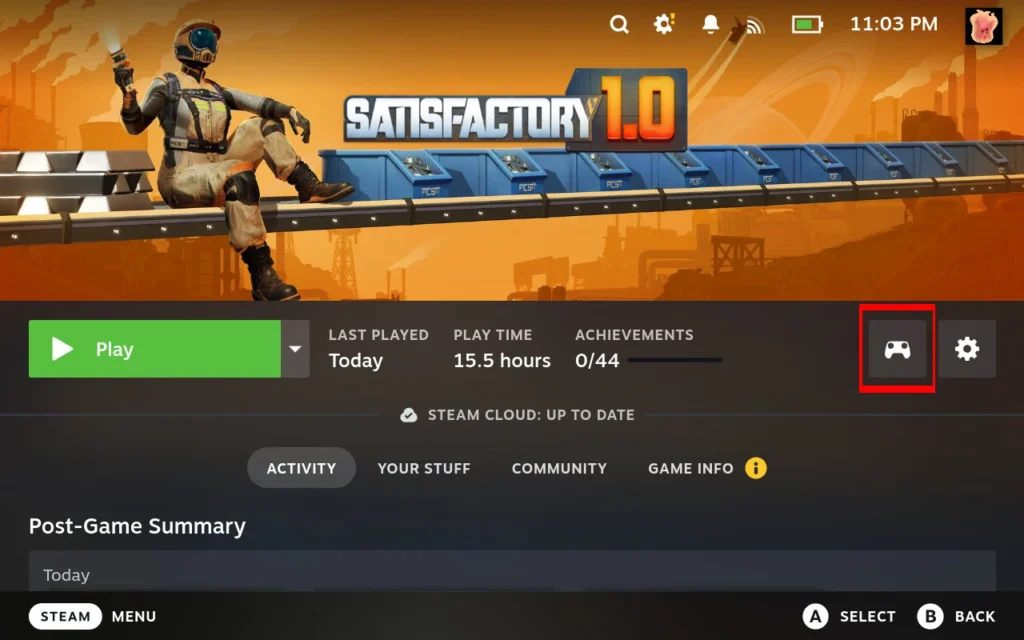
Step 5:
Click on the top template that should say "Keyboard (WASD) and Mouse" and change it to "Gamepad With Joystick Trackpad." You can use any other Gamepad option you want if preferred, just make sure it says "Gamepad."
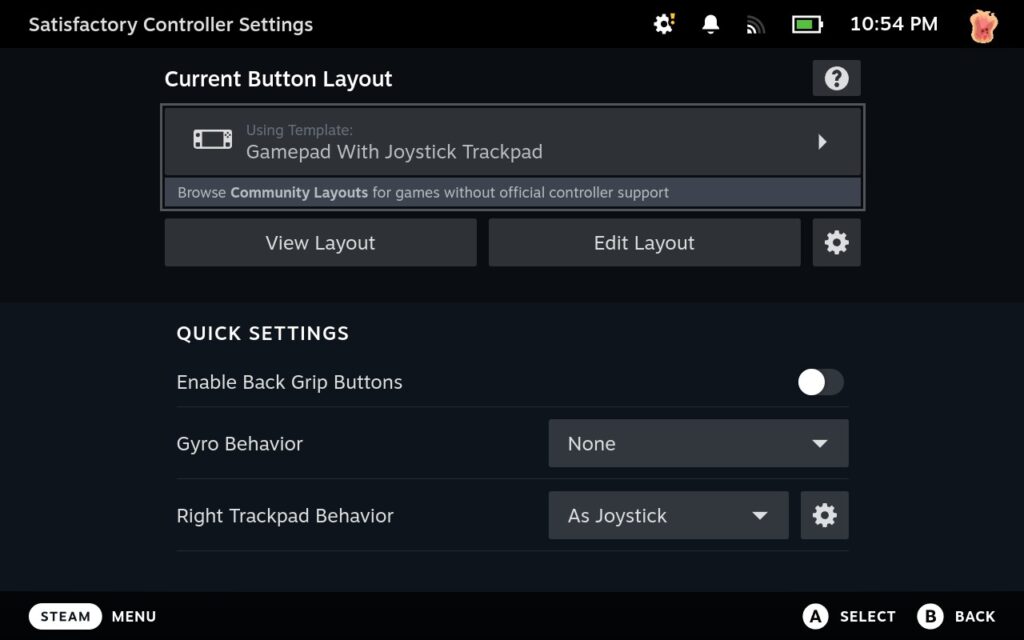
Step 6:
Head back and open Satisfactory.
Step 7:
With Satisfactory open, we have to manually change the settings in-game to let us start using the controller. Using the touchscreen, press Options and then go to the Control tab. Then, using your finger, change the "Select Controls" from Keyboard and Mouse to Controller. Then, click on Apply and confirm!
You won't have to change it again as long as you stay on the Experimental branch. But if you go back to stable, you will have to manually change this option again.
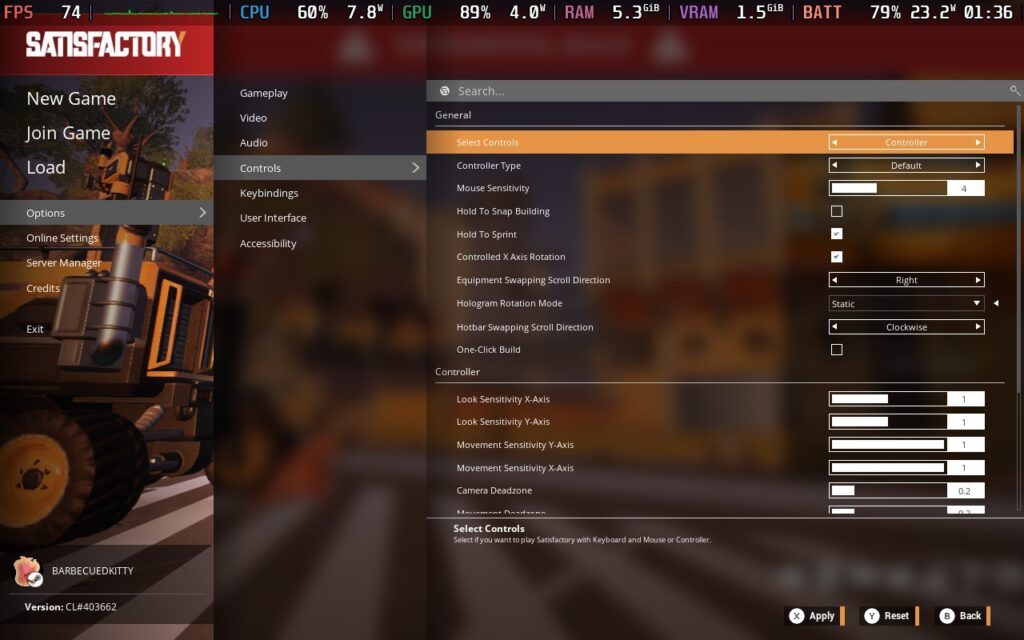
And that's it! You should now be able to enjoy Satisfactory with a gamepad on the Steam Deck. It feels significantly better when using a controller, though I did have to change some sensitivity to suit my taste. Still, I am elated, and I can't wait to really play more on the go.
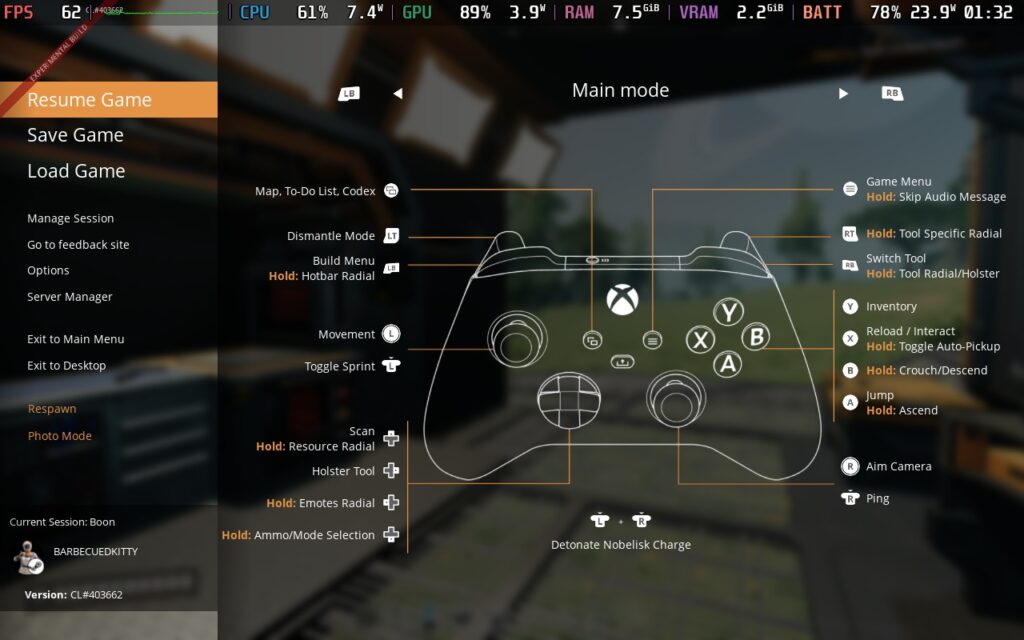
If you enjoyed this guide, check out the rest of the content on SteamDeckHQ! We have a wide variety of game reviews and news that will help your gaming experience. Whether you're looking for news, tips and tutorials, game settings and reviews, or just want to stay up-to-date on the latest trends, we've got you covered!



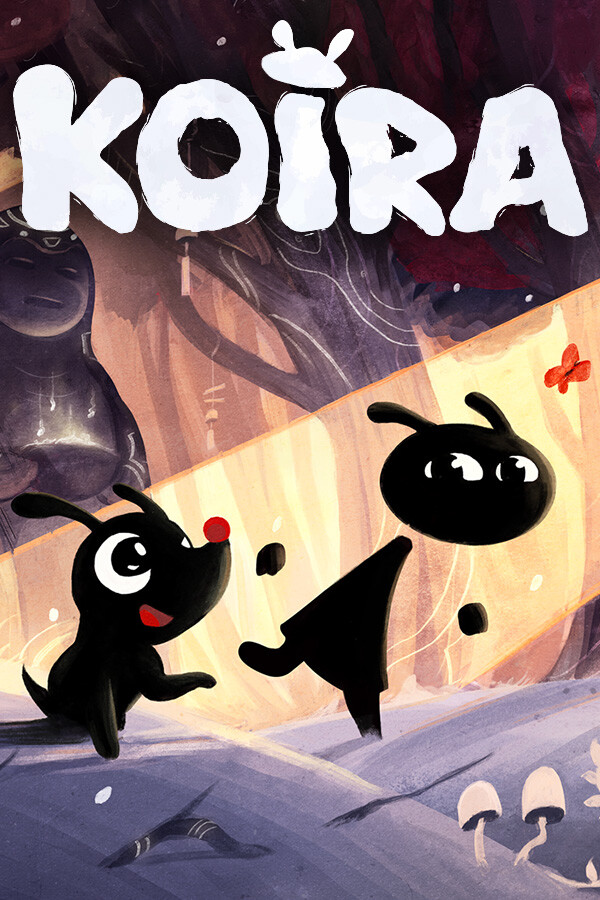
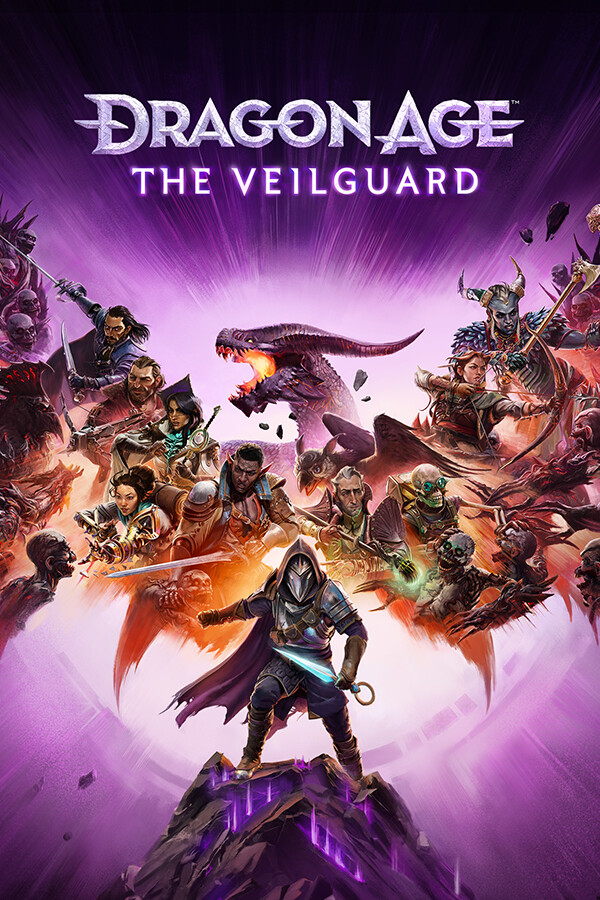

I've been playing Satisfactory with an Xbox controller for ages. Do people realise EVERY single game works with a controller on Steam whether it supports it or not.
That is thanks to Steam Input. The game did not have native controller support, so while it could be played with a controller, it didn't feel as good as it could. This 1.1 update adds actual controller support and it feels significantly better!