If you haven't yet, follow us on X (Twitter) or Mastodon to know when we post new articles, and join our Reddit or Subscribe to us on YouTube to check out our content and interact with our awesome community. Thank you for supporting us!
While I love Dragon Ball: Sparking Zero, it wasn’t the best experience on the Steam Deck. It needed 60 FPS to run at full speed, and anything lower would cause the game to slow to a crawl. We referenced this issue in our full review of the game, and really wished for some change. Luckily, there is a way around it, and it makes it so much better to play on the Steam Deck.
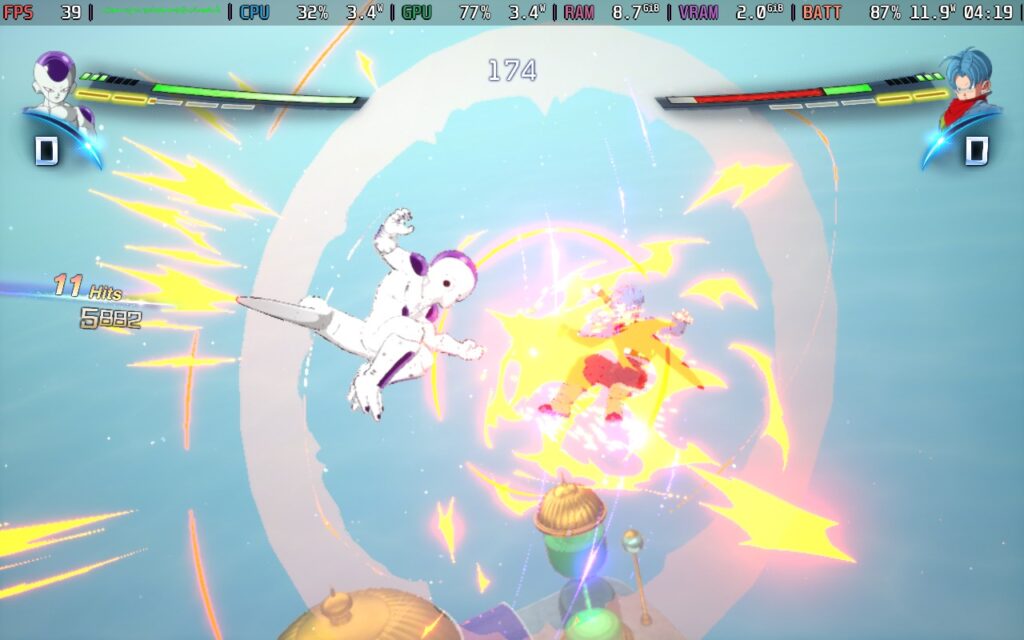
Using a small Engine.ini tweak, we can bring down the framerate without slowing the entire game down, and it makes it much more worthwhile to play on the Steam Deck! So, here is our guide on how to do that, along with the code that we used:
How To Fix Dragon Ball: Sparking Zero's Framerate For Steam Deck
Step 1:
Go to Desktop mode and head to the location where the Engine.ini for Sparking Zero resides. You can copy paste this location into your search bar in Dolphin to immediately get there:
/home/deck/.local/share/Steam/steamapps/compatdata/1790600/pfx/drive_c/users/steamuser/AppData/Local/SparkingZERO/Saved/Config/Windows/
Step 2:
Open up the Engine.ini and scroll to the bottom. This is where we are going to paste the code we need.
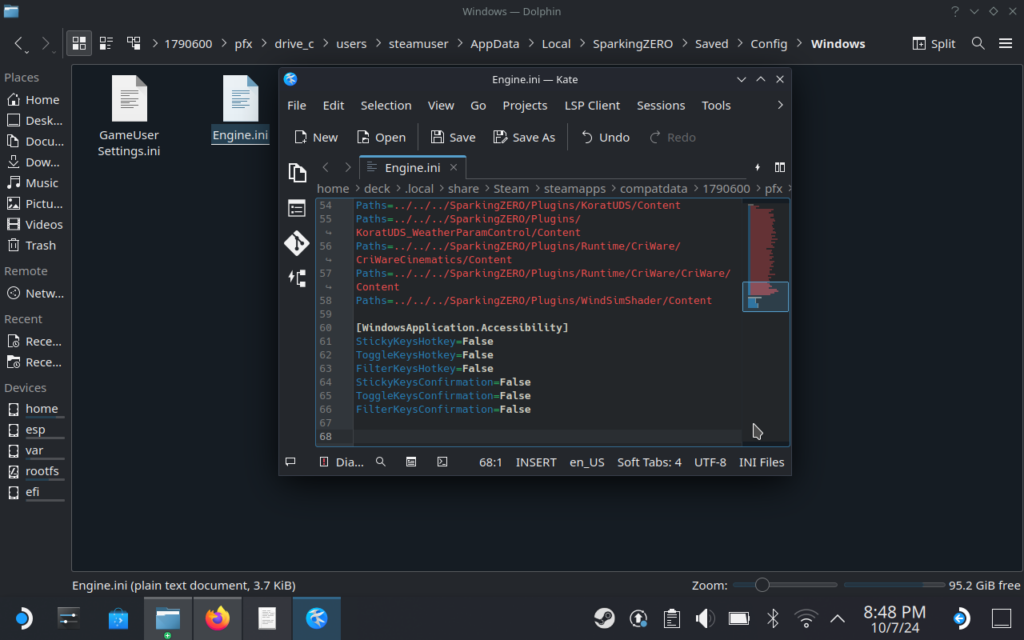
Step 3:
Go ahead and copy/paste the code into the Engine.ini. If you want to push for a higher framerate like 45 or lower it to 30, just change all the numbers to match whatever framerate you want. For us, our favorite is 40 right now.
[/script/engine.engine]
FixedFrameRate=40
[SystemSettings]
bUseFixedFrameRate=True
bSmoothFrameRate=False
FixedFrameRate=40
FrameRateLimit=40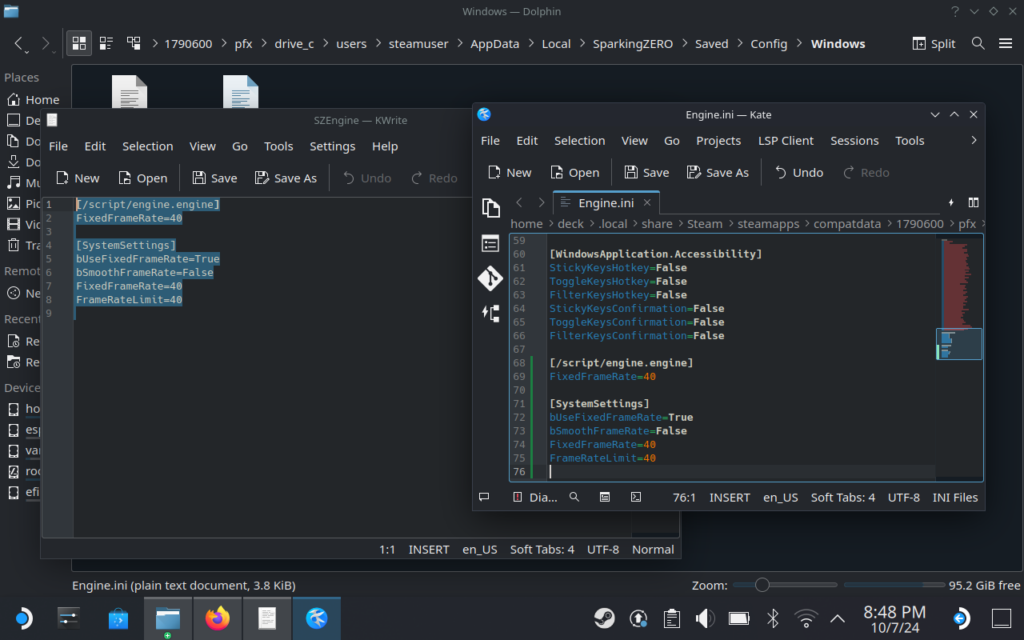
Step 4:
Save the Engine.ini file once done.
And that's really it! Now, you can head back into Game Mode and play. Make sure to change the SteamOS framerate/refresh rate for the smoothest experience. Right now, I am playing with a resolution scale of 75 and almost all Medium settings across the board, with some lowered to mitigate random spikes. I was able to almost completely stay at 40, with only one moment I noticed dipping down to 37. I kept the TDP limit off just in-case, but this is something I plan to play around with a bit more.

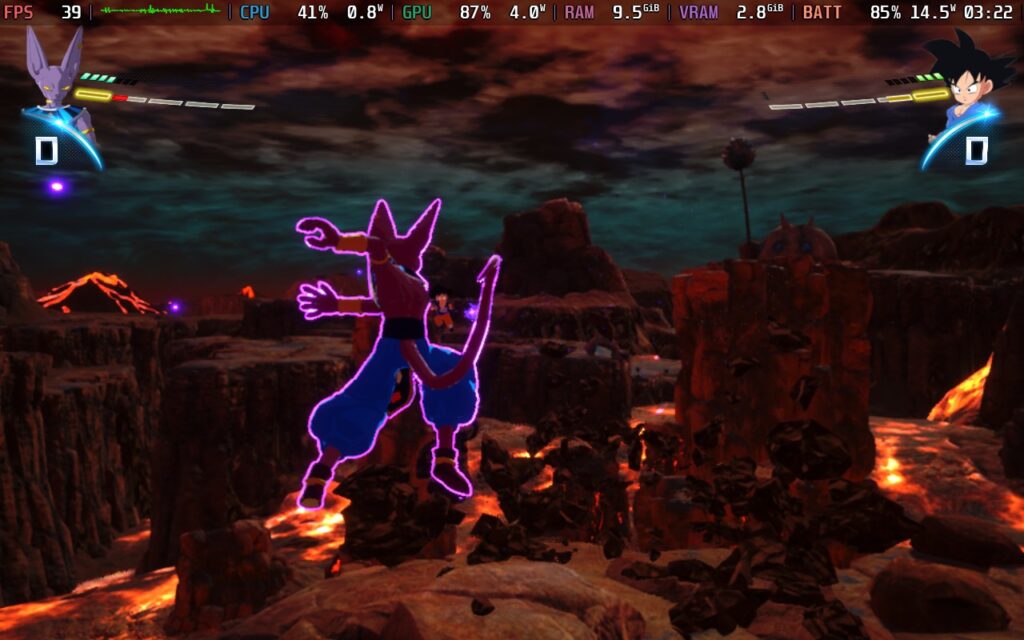
I am so glad this was figured out, and thank you again to Jerk48 on Twitter for introducing us to this method. It is awesome being able to play the game without slowdowns and keep it as smooth as possible. This makes Sparking Zero significantly better to play on the go, and I will be amending our review to match it. This is easily the best way to experience the game, and I haven't been able to stop playing since I discovered this.
You can play Dragon Ball: Sparking Zero right now with the Deluxe Edition, which is $99.99 on Steam. If you want to save some money, you can also get the version on Fanatical for $87.99, or the standard version for $61.59!
If you enjoyed this article, check out the rest of the content on SteamDeckHQ! We have a wide variety of game reviews and news that will help your gaming experience. Whether you're looking for news, tips and tutorials, game settings and reviews, or just want to stay up-to-date on the latest trends, we've got you covered!



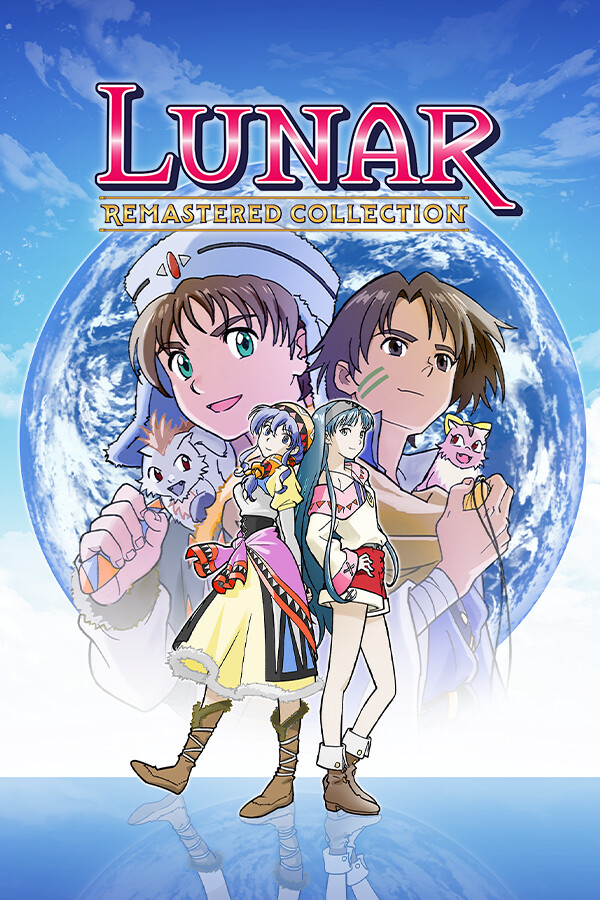
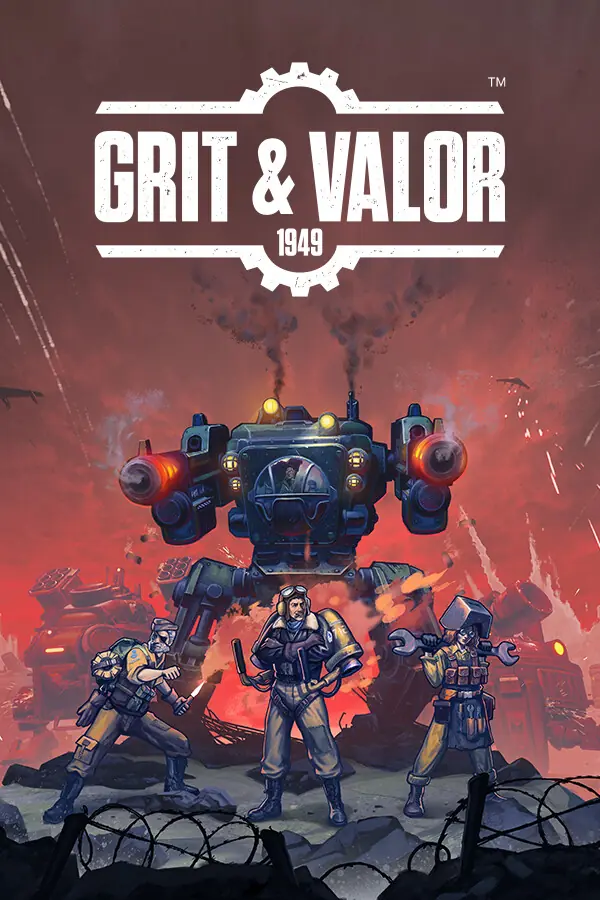

Obrigado resolveu a limitação de 60 fps.
Does setting it to 40 FPS mess up the frame timing? Would setting it to 30 (or 45 for OLED) be better? I imagine then you'd be able to play the game at higher resolution anyways.