Outcast: A New Beginning was provided by THQ Nordic for review. Thank you!
This game was tested with a Steam Deck LCD. OLED testing is coming soon.
I had pretty low expectations for Outcast: A New Beginning when first setting out. Having covered the game and keeping an eye on it pre-release, I wasn't sure how the quality of the game would hold up. It seemed like an arcadey shooter that would fail to hold up to its promises, with weak combat and grating dialogue. Having played the game and giving it a fair shot, I think I was both right and wrong about it.
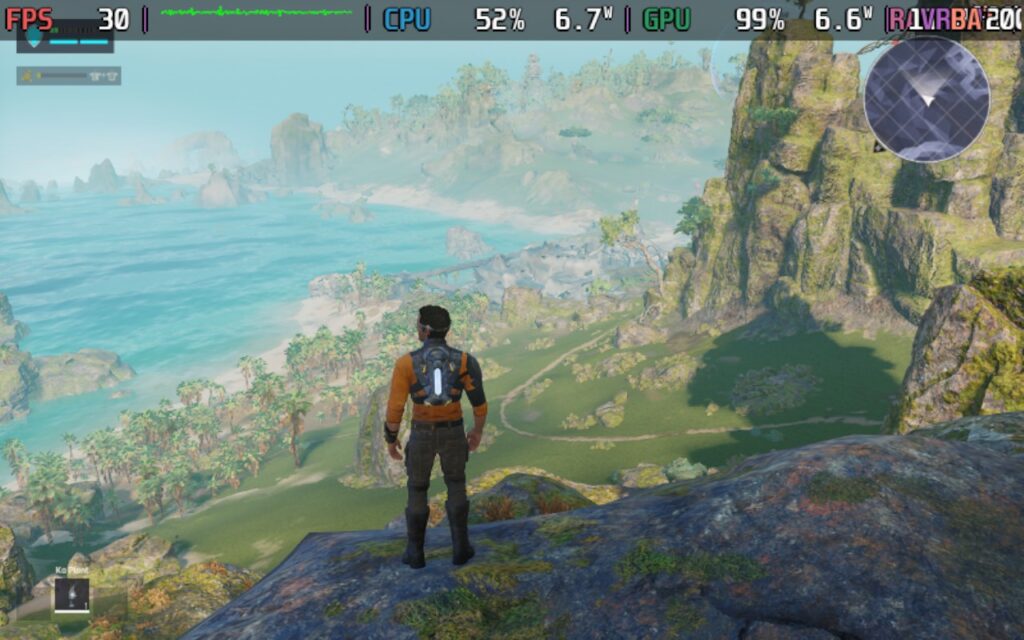
Let's cover the basics of the game, movement, and combat. The movement feels quite nice. Your character is maneuverable and gains more maneuverability as you play through the start of the game, gaining a jetpack, which lets you jump higher and dodge, both adding a new dimension to your movement. The jetpack is also upgradable, allowing even more flexibility. While I did find it somewhat difficult to control at times, I think that's more down to how the game runs on the Steam Deck, but more on that later.

The combat of the game is more satisfying than I expected. When looking at the trailers for the game, it seemed as though firing a weapon would feel weak and offer little feedback, whereas the opposite is true. Although there's a pretty hefty auto-aim in the game, lining up your shots and ensuring your hit is vital. Headshots do count here, and enemies die in a few shots, provided you've got the right equipment for the job. I am happy that enemies aren't bullet sponges.

In terms of visuals, the world of Outcast: A New Beginning is quite beautiful, and largely based in forested areas with plenty of foliage and dense tree cover. The game makes use of this to create subtle lighting effects of dappled shade. Other areas in the game are more open, however, such as grassy plains, beaches, and some mountainous areas. Regardless of where you are, there are probably lots of trees or lots of grass. The downside of all this foliage, however, is performance. The trees cast shadows, and a lot of the foliage is interactable, too, moving when the player character gets near; all of this undoubtedly has a toll on the game's performance.
While I don't feel that Outcast breaks any new boundaries in terms of graphical fidelity, I do feel that the choice of location/environment greatly helps Outcast look its best, even on low settings.
When it comes to character visuals and design, there's nothing too much to complain about here. The animations and visuals do the job they have to do, although I will say that at times, the player character's animations do look a little stiff and stilted. Jumping while standing still looks a bit... odd to me.
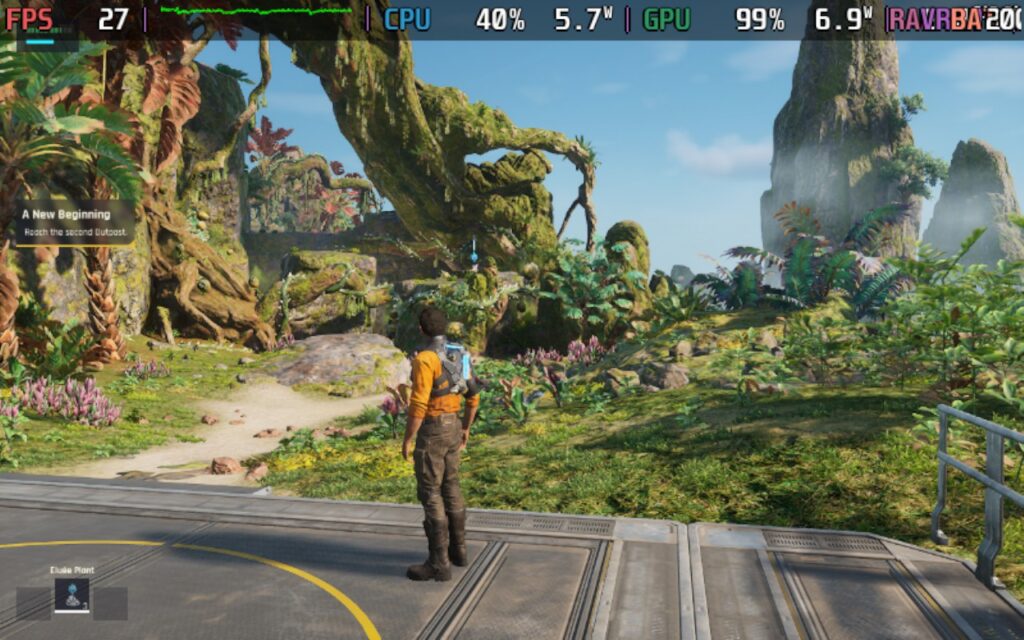
In addition to satisfying combat and a beautiful game world, Outcast also has an upgrade system in place, where you can use resources found in the game world to upgrade your weapons, equipment, and jetpack. Weapons, for example, can have modules fitted to them, and your jetpack and general combat skills can be upgraded by finding resources/crystals in the game world and collecting them. This helps to keep the game from becoming monotonous. You're always on the lookout for those crafting and upgrading resources so you can better yourself. As it happens, the guns in the game also use certain crystals as ammunition, so it's good to keep scanning so you can find any that are nearby.
In terms of storyline, Outcast: A New Beginning has a reasonable story that punctuates gameplay with cutscenes from time to time. It is technically a sequel to the original Outcast game, but at the same time, a reboot. I wouldn't say you need to be familiar with the original to enjoy this game's story. Long story short, you are resurrected back to life on the planet you originally visited in the first game. However, much has changed, and a robot army is invading Adelpha, a planet of the mostly peaceful Talan race. In the original game, you were hailed as a "Messiah," so you again take up the mantle to protect the Talan race from the robot invaders and find out who is behind this invasion.
You aren't just doing this for the Talans' sake, though, and you are in danger of running into more cliches. You also have amnesia. You get glimpses into your past as you play through the game, which is centered on you and your family relationships. Your main aim is to help the Talans, with the belief that this will help you return to Earth and find out what happened with your family.
The dialogue can be a little grating, and Cutter Slade (the player character) is a little irksome at times. I think the game tries to pass it off as him being dead for a while, so his vocabulary is a little dated, making him an "old-school Navy SEAL," but I could have done without it.
But now we get onto the real killer: performance on the Steam Deck.
When booting Outcast: A New Beginning, you'll be asked if you want to boot in DirectX 11 or DirectX 12 modes. Make sure you pick DirectX12, as in my testing, DX12 tended to offer about a 3-5 FPS performance improvement depending on where you are in the game.
The game does get some basics right. It supports 16:10 resolutions and has pretty solid controller support, covering both the menus and the gameplay. However, the occasional menu is still controlled via a gamepad-controlled mouse cursor, which is very odd and does actually cause some issues.
Shockingly, the game has no upscaling support, there's no integration of FSR, XeSS, or even DLSS here, very strange for a fairly demanding title in 2024. Because of this, we'll need to use the FSR1 built into the Steam Deck when setting up our Deck for the game.
There's also no support for going below 720p when using the in-game resolution selector, so we'll need to force a lower game resolution in the Steam Game Properties.
In the Game Properties, force a Game Resolution of 800x500. Please note that forcing this resolution does cause some oddities, such as the cursor not reaching the whole screen. This doesn't matter for most menus, as they use the gamepad for controls, but a couple of menus use a gamepad-controlled cursor, and these menus do not work if we force the resolution this low.
In your SteamOS settings, set a 60 FPS/ 60Hz limit and your TDP limit to 15W or Off. Make sure your scaling filter is set to FSR and the FSR Sharpness is set to 5.
In the in-game graphics settings, you can go ahead and select the "Low" Preset. This sets everything as low as it can go, and that's what we'll need. You'll also want to set the "Max FPS" to "30." We're using the in-game FPS cap rather than the Steam Deck's, as it introduces less input lag, and we need to minimize that as much as possible.
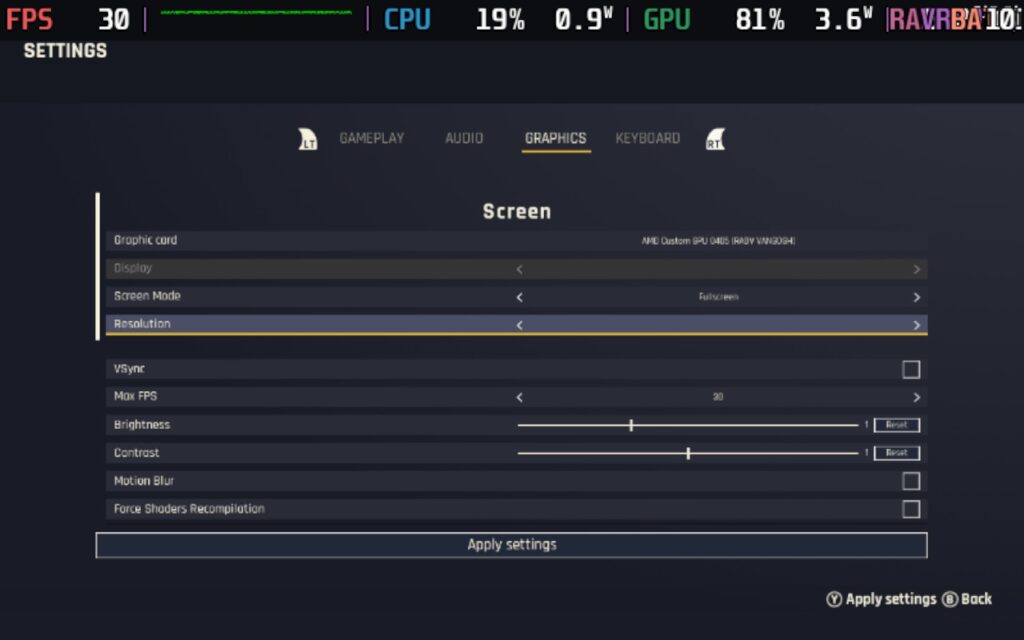
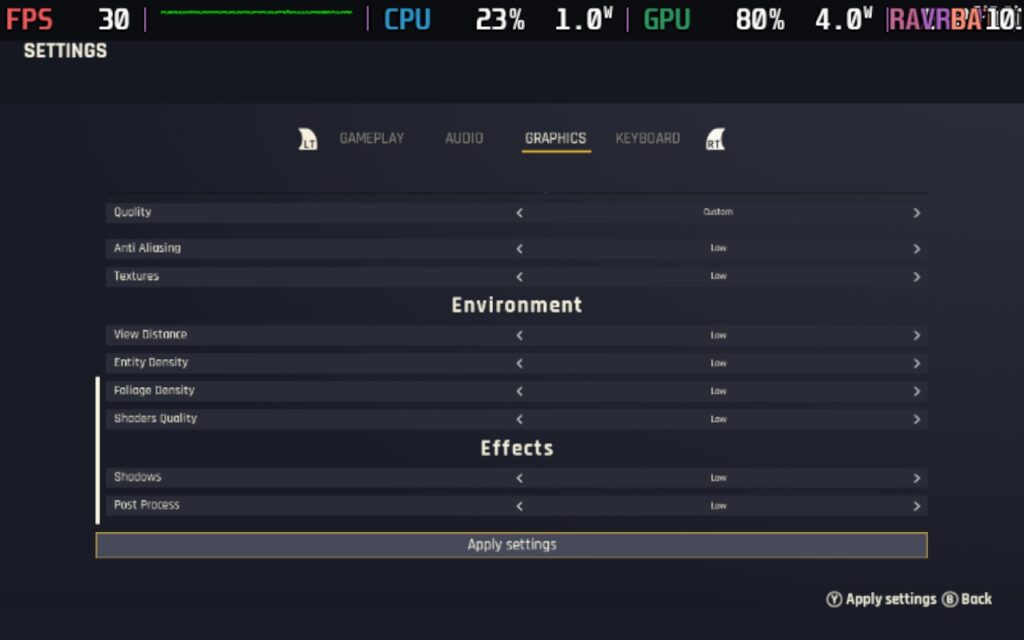
Using these settings, we can hit 30 FPS at points in the game, often in the open plains or when overlooking a vista. Unfortunately, a lot of the game takes place in dense forests or places with lots of close vegetation, and in these places, the game will typically run around the mid-20s in FPS. Any areas with a great deal of NPCs, such as villages, will also tend to run closer to 20 than 30 as the CPU starts to take more power away from the GPU.
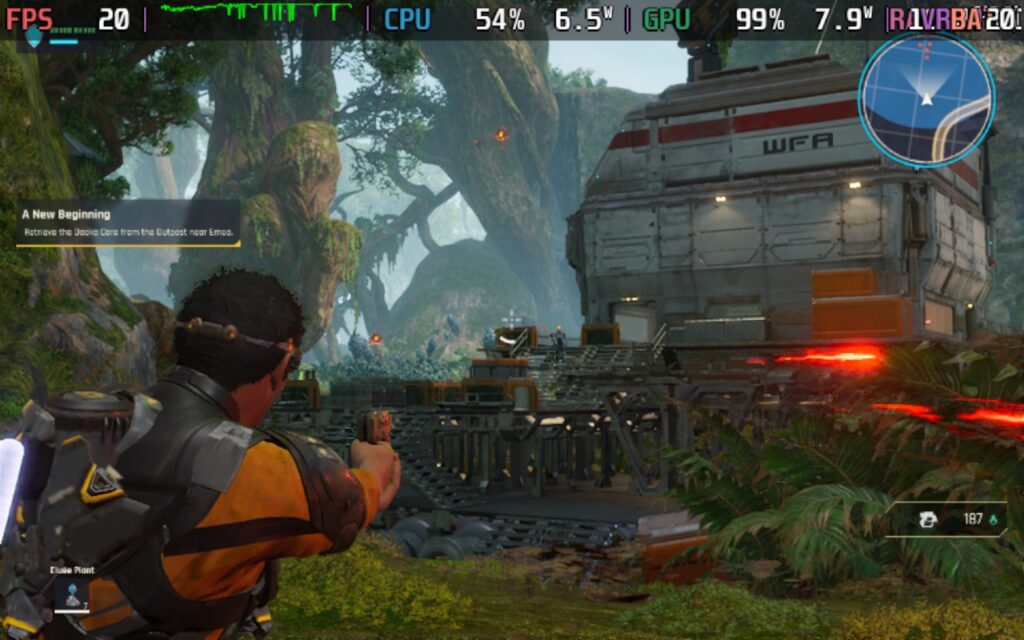
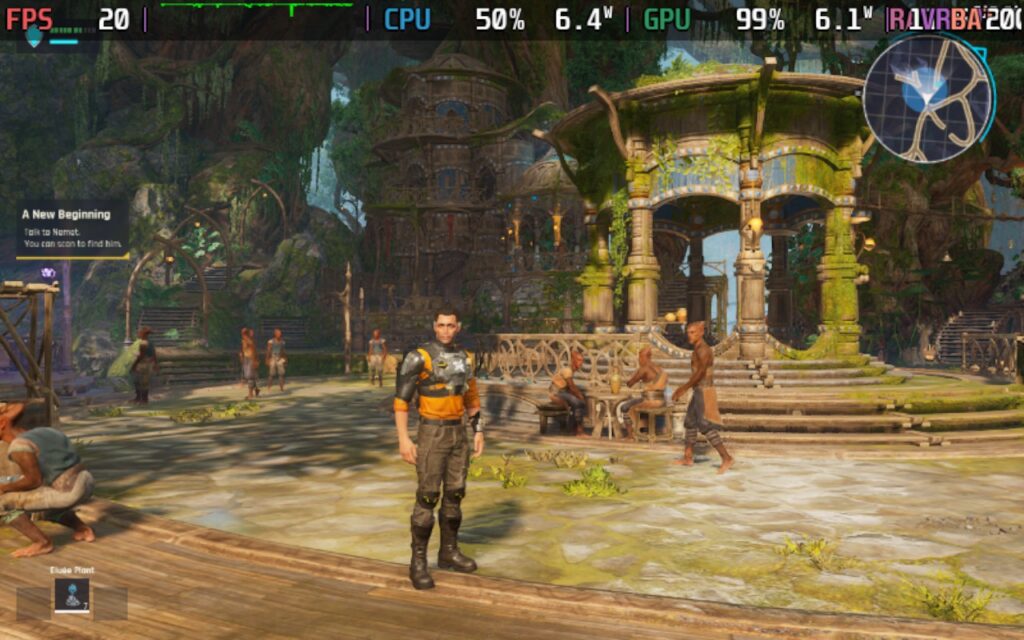
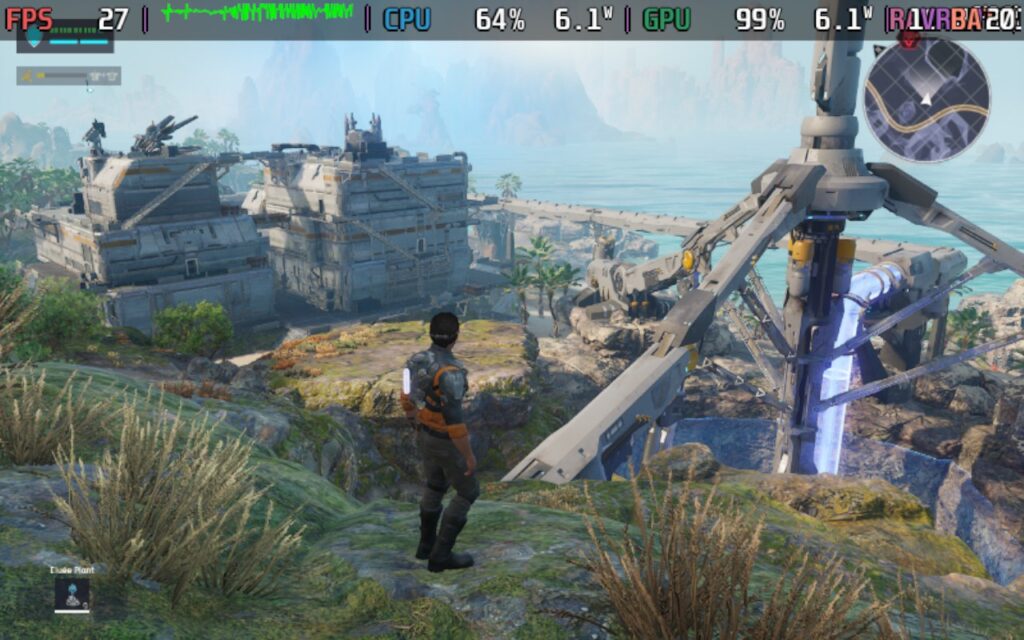
As you can see from the screenshots above, the game is both CPU and GPU-bound, which results in the game almost never achieving a fully stable 30 FPS, regardless of where you are. The game heavily leans on single-thread performance, a weak point of the Steam Deck. Often, one of the threads is almost locked to 100% load.
Unfortunately, these low frame rates introduce some input lag, which can make the game's combat a little difficult. The low frame rate can easily cause you to miss shots or overreact to movement, not to mention making combat difficult in the first place.
Outcast maxes out the Steam Deck, even in menus, so battery drain is around 25-26W the entire time, which puts your expected battery life at around 80-90 minutes at best. Temperatures can vary, but generally expect 80-90C, with the CPU being more towards the higher end and GPU towards the lower end of that range. In short, your Deck will get hot.
There isn't too much accessibility in Outcast: A New Beginning. You can have subtitles, although they are a little difficult to read, given the low resolution we need to use on the Steam Deck. You can also change the basics like sensitivity and FoV, as well as the contrast/brightness and re-bindable keys. Sadly, there's no UI scaling, which could have benefitted the Steam Deck or other handhelds. There is, however, a filter for different types of colorblindness. Presumably, this would alter things like blips on the minimap and icons for resources to be different colors.
I think Outcast: A New Beginning is an enjoyable game at its heart, far more enjoyable than I first thought when I was watching the trailers for the game. However, the Steam Deck isn't the place to enjoy this game.
If you have a decent gaming PC, laptop, or maybe even a higher-end handheld running an AMD 7840U or 8840U, I think Outcast: A New Beginning could be a great third-person Shooter with RPG elements. It's not a game to be taken too seriously, but to pick up and play in 30-minute stints, I think the game has the potential to be a good bit of fun. The upgrades keep things fresh, and the game world is large, but there's usually something to do, so it doesn't feel sparse or empty.
All-in-all, I would recommend the game itself, as long as it's played on the right hardware.
Our review is based on the PC version of this game.
If you enjoyed this review, be sure to check out the rest of the content on SteamDeckHQ! We have a wide variety of game reviews and news that are sure to help your gaming experience. Whether you're looking for news, tips and tutorials, game settings and reviews, or just want to stay up-to-date on the latest trends, we've got your back.
South Park: Snow Day! was provided by THQ Nordic for review. Thank you!
South Park: Snow Day! is an interesting game. After the successes of South Park: Stick of Truth and Fractured But Whole, I expected a continuation of this type of game, but instead, Snow Day! It goes in a completely different direction as a third-person action game with Roguelite elements.
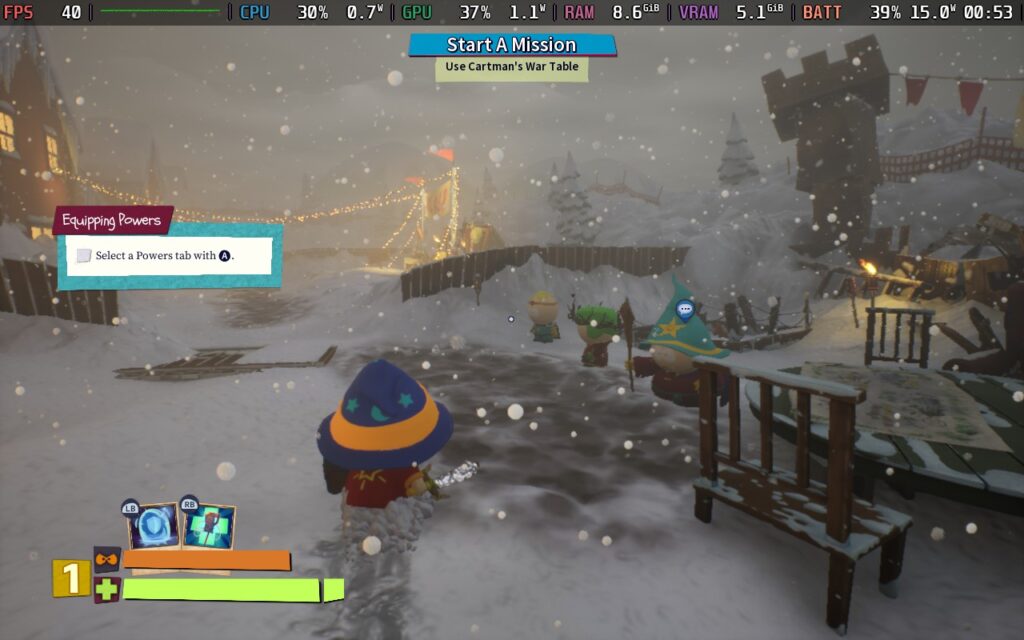
Now, as a general rule of thumb, games in the Roguelite genre tend to be fairly short games but lean on their difficulty and progression systems to allow players to do repeat playthroughs of the game to gain power, try out new strategies, and sometimes visit new areas. South Park: Snow Day! is definitely on the shorter side, but seemed to miss the memo regarding difficulty and progression. The game is short; you can play through all 5 levels in 4 - 5 hours, even less if you're playing a co-op game with decent players.
As it was, I had to play single-player for my review with AI party members, who aren't the sharpest tools in the shed, often walking around and attacking the wrong enemy, such as focusing on a healed enemy instead of the one healing them.

There are 6 weapons in total, 3 melee and 3 ranged, with the game allowing you to have 1 ranged and 1 melee weapon equipped. Melee consists of spamming the X button to do a repetitive combo against your enemies. the ranged weapon has you holding down LT and letting it go in the case of the Bow and Staff, or just holding down LT and aiming at enemies in the case of the wand. It's mindless, and combat doesn't feel satisfying, with melee attack sounds seeming quiet and having no impact.
There are "elements" to your attacks, such as being able to set enemies on fire or cause them to vomit, but once you get your weapon, you just kind of stick with it. There isn't a huge variety of weapons you can use, and I just found myself using the fire wand and holding LT while looking at enemies. That did the job just fine, so there was no need to experiment.

You'd hope that the game would be difficult to prolong the length of the game and to allow players to improve their character and give it another go with a stronger set of skills or a new and better set of cards, but playing on the "Normal" difficulty setting, I wasn't particularly troubled by anything at all. As long as you keep moving/dodging and placing down the infinite healing totem you get, it's quite difficult to die.
There is an "Easy" and a "Hard" difficulty setting, and on "Hard," I could imagine finding things quite challenging. Still, I'm not the best gamer anyway, so being unphased by the "Normal" difficulty is quite concerning. I think some of my difficulties came from the incompetence of my AI partners. Had I been playing with a 4 player human group, I would imagine the game would become mind-numbingly easy. A case in point: when fighting against the 2nd boss in the game, I was only hit once.
South Park: Snow Day! uses a system called the "Pissed Off" meter to limit how often you can use your special moves. The problem is, it's nearly always full. I don't think there was ever a point where I tried to use an ability but couldn't. Your character gets pissed off at everything: dealing damage, taking damage, and even looking at snow. It makes the meter seem pretty pointless, and you can just spam attacks or heals because of it. Upgrade your meter to hold more and ensure you never run out!
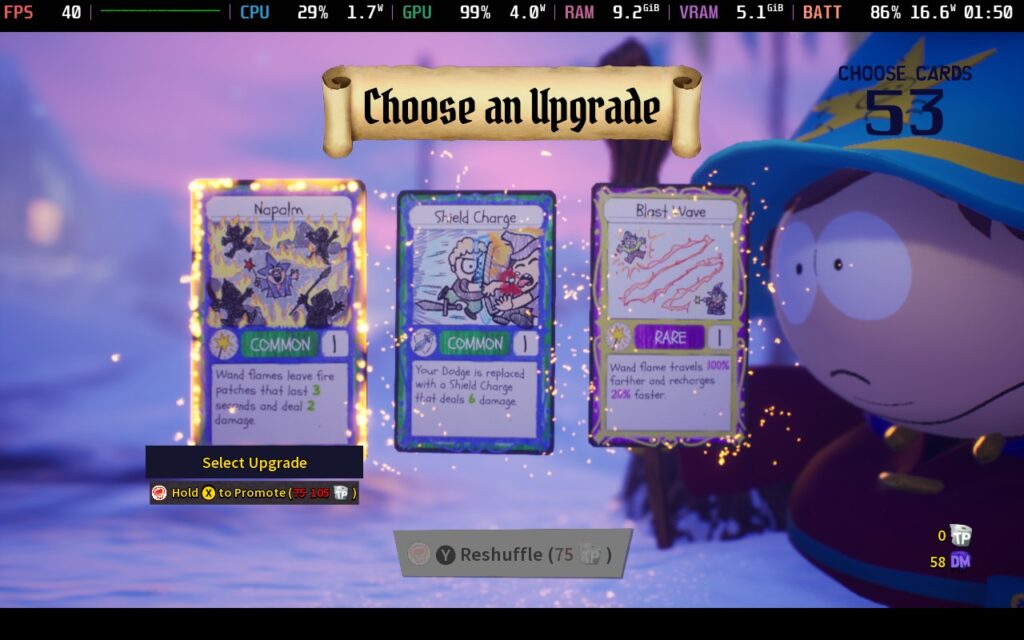
The card system is one of the only positives I found with the game. At the start of each "run," you'll get to pick a couple of starting cards, giving you a buff to one of your skills or weapons and an ability you can use during the run. The card's power adjusts depending on the rarity of the card, and you can pay to increase their rarity. Periodically, while playing, you can also encounter Jimmy or Henrietta, who will allow you to bring additional cards into play. This system was well made, and you certainly get excited when seeing what cards you're being dealt.
Many people complained about the game's transition from South Park's usual 2D approach to a 3D style; however, I wasn't too bothered by it. It may lack some of the charm of the 2D style, but I think the characters were transitioned fairly well into 3D, and the game world still maintains a cartoony feel. It's basically how you would imagine South Park would be in 3D.
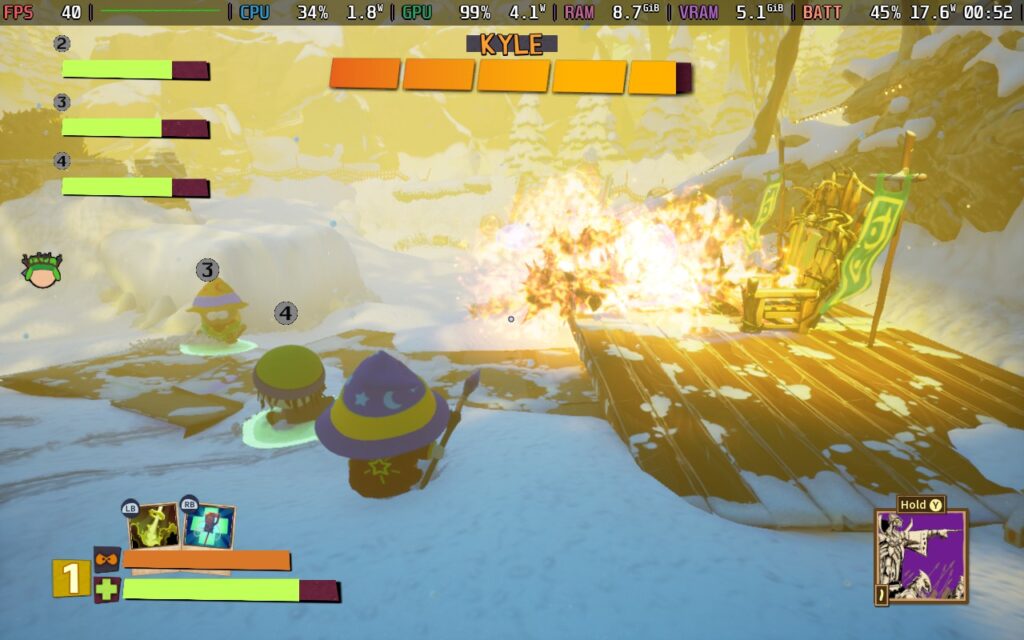
But surely the story is good. I mean, it's a South Park game, right? Well, things get a little confusing here. The writing and storyline are inspired by South Park and its humor, but at the same time, it feels a bit watered-down. I don't know if this was done to ensure the game received a 16+ age rating instead of the 18+ rating both of its predecessors received, but the somewhat off-color humor of South Park was toned down a bit for this game.
Certain jokes from the main series are referenced here but are slightly censored. While South Park is known for targeting certain groups, that doesn't seem to be the case in Snow Day!, simply preferring to use generic toilet humor for many of the gags rather than jumping on the bandwagon of disparaging certain demographics.
So, if you find the humor in South Park's TV series funny, you will probably be disappointed by the toned-down humor. And if you find the humor in the TV series distasteful, you'll probably still find Snow Day!'s humor, too. It feels like the writers chose the worst possible path of being inspired by South Park but were unwilling to follow it fully. Despite all this, I found the voice acting to be quite good.
South Park: Snow Day! gets some things right when it comes to working with the Steam Deck. For one, it supports 16:10 aspect ratio resolutions, so we can run at the Deck's 1280x800 resolution. It also has excellent controller support, with all menus and gameplay elements fully accessible using nothing but the gamepad. There is no need to use the touchscreen or touchpads at any point.
We also have a nice array of video settings to choose from, although many of the settings seemed to have negligible impact on performance. The main exceptions to this are the Volumetric Lighting and Shadow Quality.
So, let's dive into my first and only settings preset for South Park: Snow Day!:
The game may appear to run well at Ultra settings and is able to hold 40 FPS in some areas. However, once combat starts, it often runs in the low to mid-30s, and intense combat drops it into the 20s with a solid 25W battery drain.
So, for my recommended settings, set a 40 FPS / 40Hz limit and turn off your TDP limit. A lot of the game ran fine with a 12W TDP limit, but there are certain points when the screen gets busy with enemies and effects where the 15W TDP limit will have fewer frame drops.
We will set everything to "Low" or "Off," except for Texture Quality, which we can keep on "Ultra." I also set the Resolution Scale to 80% here. With the game's style, the resolution scale saves us a few FPS without being noticeably worse in quality.
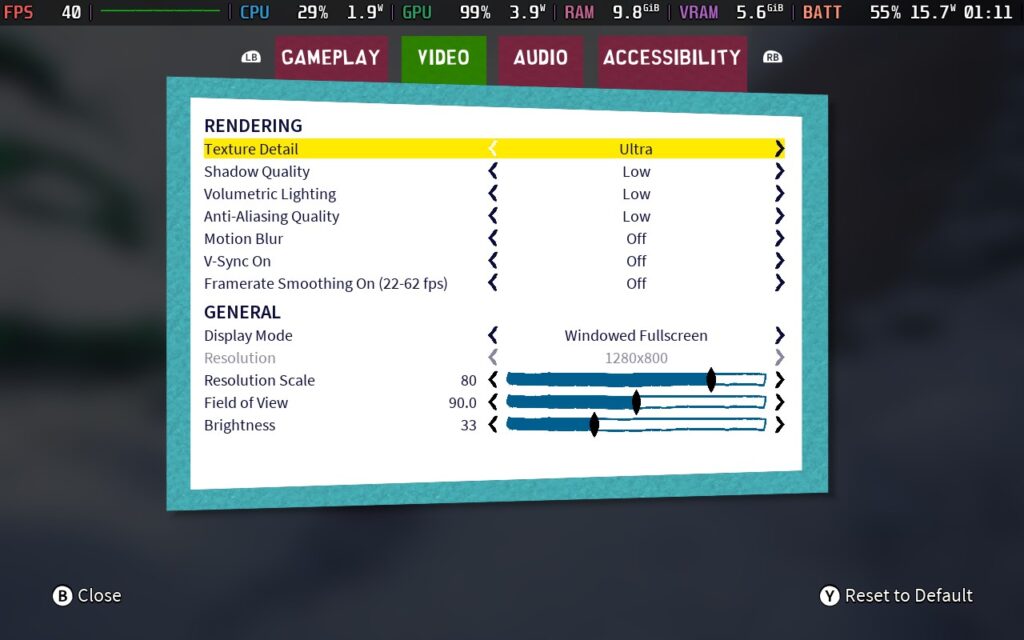
With these settings, we get an almost constant 40 FPS. There's the odd dropped frame here and there, but it's mostly consistent. Towards the latter stages of the game (Level 3-5 in my experience), I did get dips in certain places to around 37-38 FPS.
The Level 4 Boss also has a lot of fire/explosions, which caused severe drops down to the low 30s and occasionally high 20s that aren't avoidable.
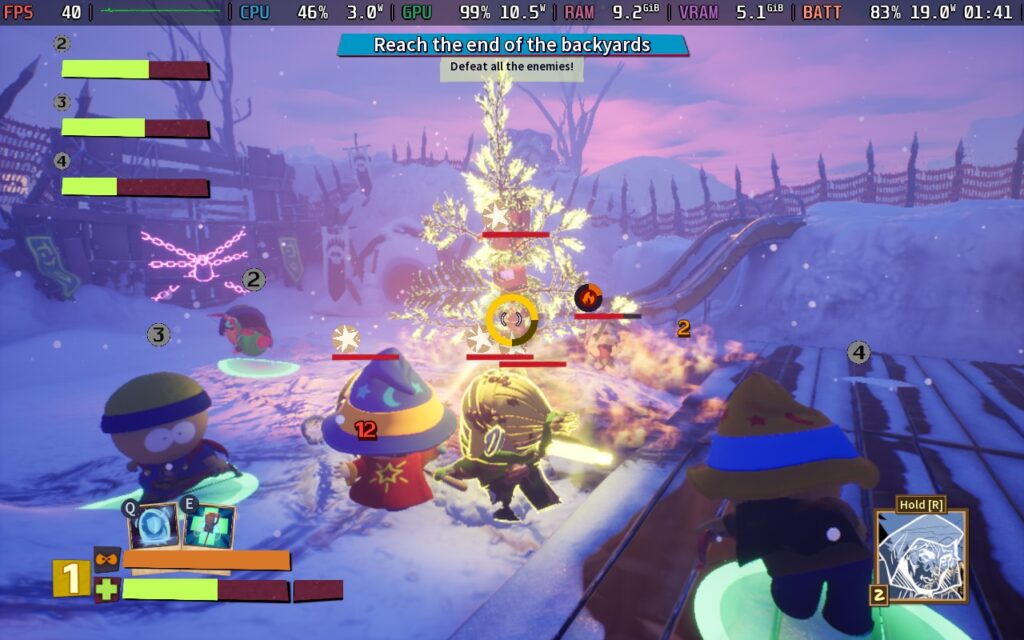
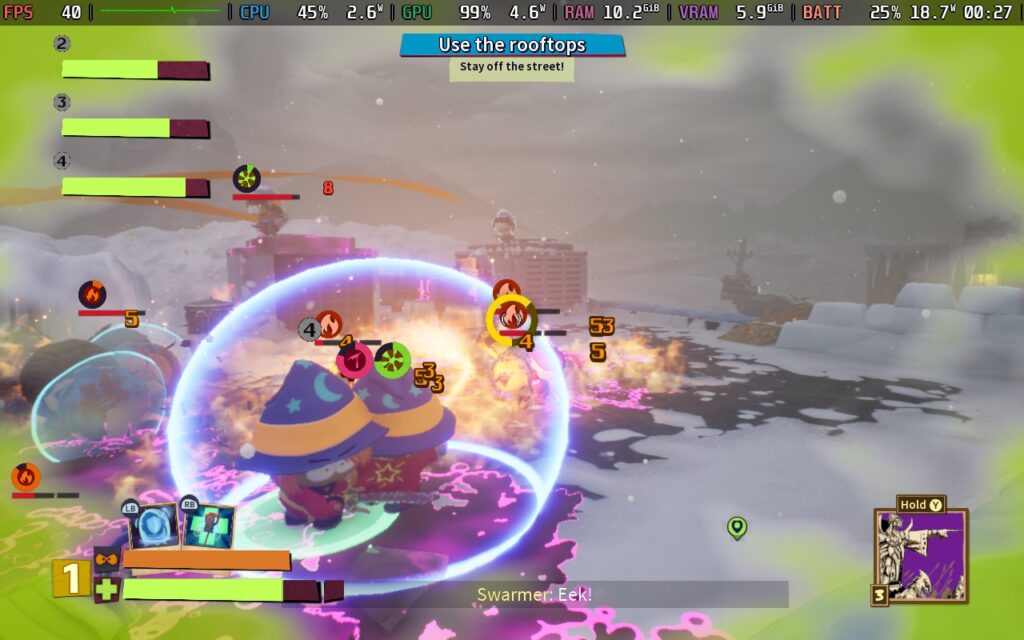
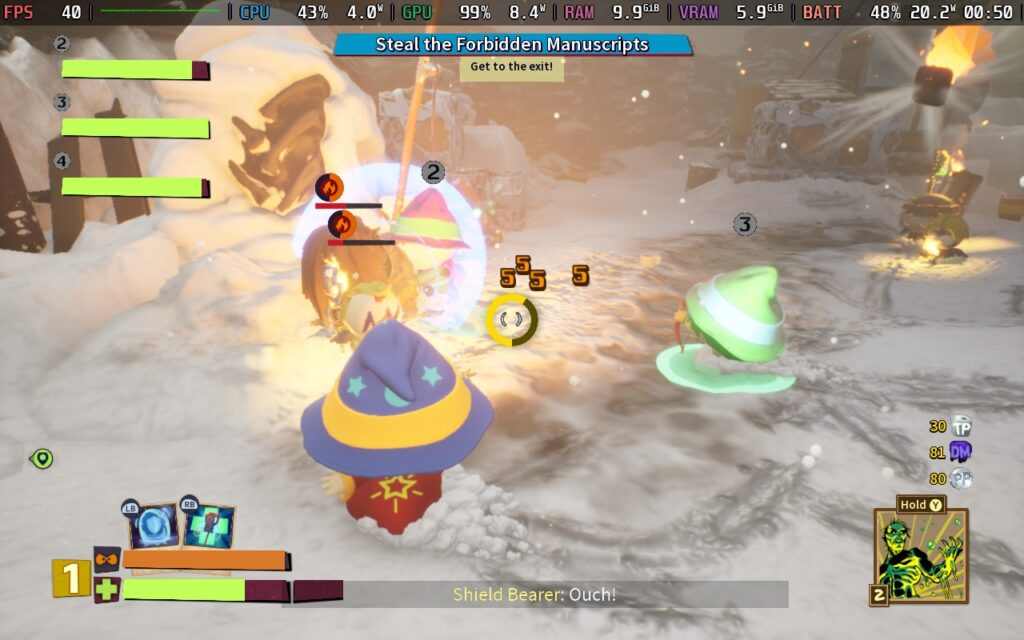
South Park: Snow Day! varies quite wildly when it comes to power draw, most of the time drawing around 16-18W. However, in intense combat situations, this can go up to 25-26W. I expect an average battery life of about 2 hours from a Steam Deck LCD and about 2.5 - 3 Hours from the OLED. Temperatures range around 70-75C when in light combat or just walking around the levels. I noticed a peak of about 80C in an intensive combat situation with 10+ enemies and many visual effects.
It's also worth noting that for whatever reason, there appear to be moments of intense CPU usage, at which point the FPS will plummet to about 15-20 FPS for several seconds, and there's not much you can do to stop it.
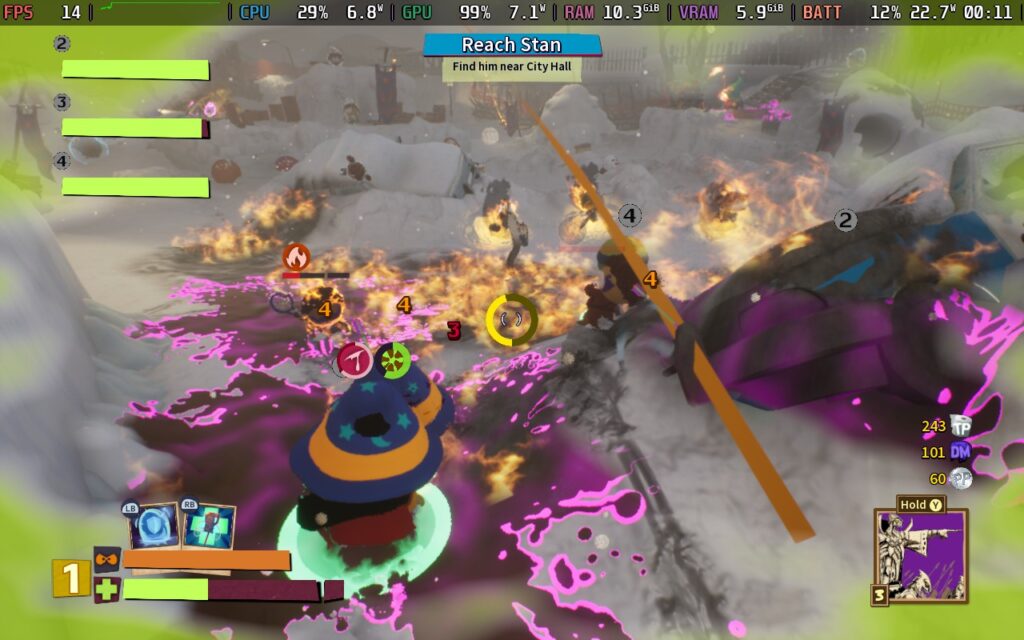
There is an accessibility menu in South Park: Snow Day! which has a few nice features, such as subtitles and their size, color blindness modes, and the ability to skip certain button-mashing sequences that occasionally pop up in the game.
South Park: Snow Day! feels like it suffers from an identity crisis in numerous ways. It falls partially into the "roguelite" genre, with "runs" and different cards you can play to make each playthrough feel "slightly" different. However, it's too easy to require multiple runs, and the cards don't really change the gameplay all that much.
The writing adds further to its identity crisis, feeling like it's trying to bridge the gap between being as crass and edgy as South Park while trying not to offend. A lot of South Park's humor comes from its indifference to whether something is offensive or not; the two can't mix.
While performance on the Steam Deck is generally fine and perfectly playable, I can't recommend the game itself. If you can get it for cheap, like say, $10, then it might be worth picking up and playing with some friends in the co-op mode for an afternoon gaming session, but it's a one-and-done game, you won't be back for more of South Park: Snow Day! once you finish the 4-5 hour campaign.
Our review is based on the PC version of this game.
If you enjoyed this review, be sure to check out the rest of the content on SteamDeckHQ! We have a wide variety of game reviews and news that are sure to help your gaming experience. Whether you're looking for news, tips and tutorials, game settings and reviews, or just want to stay up-to-date on the latest trends, we've got your back.
This game was tested with a Steam Deck LCD. OLED testing is coming soon.
I'm back again, with another Yakuza review, the third this month! Every time I close my eyes, I see Kiryu...
As usual, if you're interested in the Yakuza series, you should definitely start with Yakuza 0. All the games are inter-linked, and if you start the series at number 6, you're going to be confused as to who all these characters are and the background behind them. But trust me, the time commitment to play all of these games is worth it thanks to how well-rounded and meaningful the stories are.

Yakuza 6's story takes a page out of the Fast & Furious book, it's all about family. Family has been a running theme throughout the Yakuza games. There's probably a family member protecting another one, or you know, killing another one in every game. But Yakuza 6 is very much based around Kiryu protecting those closest to him, even if they aren't related by blood.
Story-wise, a lot of your time will be spent running around trying to gather information on what happened to your "family" member, whom I won't disclose to keep from spoiling. The information gathering is pretty painfully slow, so you might want to mix it up with some intriguing side stories before you get frustrated about being told to go somewhere to get information and finding out that person doesn't know what you wanted to know, but they do want you to help them out with something!
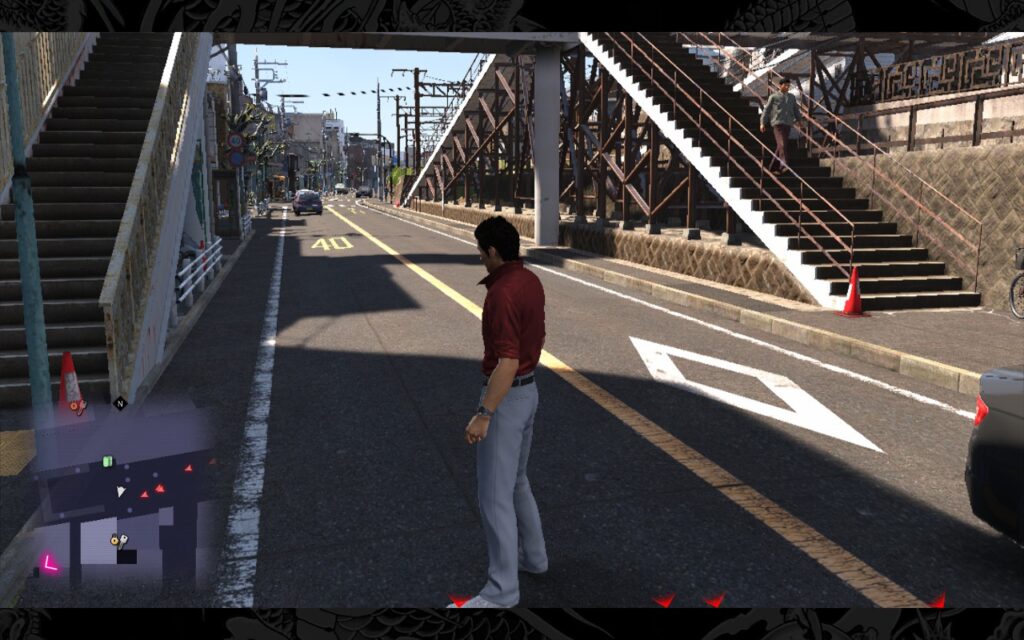
Yakuza 6 actually turns in as the shortest game in the mainline Yakuza series (If you count Kiwami 1 and 2 as replacements for Yakuza 1 and 2), but it's still a good length. You'll likely still be plodding your way through the story at the 20-hour mark, and that's not including all the side missions and minigames that Yakuza games always have in abundance.
Combat gets a bit of a re-vamp with the newly introduced Dragon Engine. For the first time in the series, we actually get proper ragdolls, which are put to great use given that Kiryu can punch and kick people with the power of a thousand intercontinental ballistic missiles.

However, I found some frustrating points/issues with the game. The new combat system feels more fluid but seems to suffer from a bit of "looseness." This is most noticeable when locking on a target in combat. In older Yakuza games, the lock-on felt instant. If you were locked on, close to the target, and threw a punch, that punch would connect if the opponent didn't dodge. Now, although the combat feels more fluid and natural, it also means features like lock-on don't always work as well, and even when locked on, you can simply miss a punch or a kick and end up kicking to the side of an enemy, even if they didn't dodge.
Ultimately, it isn't a deal breaker, and most of the hitboxes are generous with Kiryu's moves so that attacks usually connect regardless. Still, on the odd occasion where Kiryu does kick thin air right next to an enemy, it is frustrating.
Regardless, it still doesn't excuse the developers from putting minigames like calming a crying baby every 30 seconds as you move through the city. Thankfully, it's only in a small portion of the game, but boy, was I getting annoyed by the end of it.

But let's get onto what you're here for: how the game performs on the Steam Deck.
Don't ask why, but while Yakuza 4 Remastered supported 16:10 resolutions, Yakuza 6 still does not. It uses the same trick as Yakuza 5 Remastered, where the game runs at 1280x720, and then artistic borders are put around the top and bottom of the screen to make it up to 1280x800. It's a novel idea, but it's still annoying that the game is restricted to 16:9 aspect ratios.
As we're accustomed to for Yakuza games, we have full controller support, and as always, it works without a hitch, so you won't have any difficulties playing on the Steam Deck itself. It's worth noting that Yakuza 6 does allow the player to pause the game at most points and save anywhere, and also allows players to reload at basically any point too, so having a long battery life isn't quite as urgent here as it was in the previous games.
Yakuza 6 is a little more customizable in the graphics settings than Yakuza 4 and 5 Remasters, so let's take a look and see what we can get out of our Steam Decks with this game. The basic graphics settings are the same across both presets we have here. Fortunately, one improvement Yakuza 6 does have over the remasters is that game logic is not tied to frame rate, so we can run at 40 FPS if we desire, not just 30 or 60.
This newfound ability to run at 40 FPS comes in handy because, regardless of what we do, we cannot maintain 60 FPS in Yakuza 6 on the Steam Deck, sadly. These settings are for the best-looking experience while still maintaining a smooth framerate, and are my preferred way to play Yakuza 6 on the Deck.
Set your Frame Rate Lock in SteamOS to 40 FPS/Hz and remove any TDP Limit, we'll need the full 15W for this. Then go into your advanced graphics settings and make sure they are configured as they are below. I found that keeping shadows on Medium instead of turning to Low helps prevent some strange artifacts on shadows when moving, which can get distracting. SSAO is a bit of a killer on performance, but it also improves how the game looks, especially the darker alleyways.
Yakuza 6 also gets a Resolution Scale option, and we're setting that to 85%, as it's hard to notice the drop, and it gives us the extra bump in performance we need for those Shadows and that SSAO.
With these settings, our power draw varies between 18W - 21W, which means we can expect around one and a half hours of battery life, maybe just a bit more, from a full charge. Temperatures reach around 80C in intensive areas, which can be a little hot, but it's only for brief periods, and the game often runs closer to 70C than 80C.



As you can see from the frame time graphs (upper left corner) of the above screenshots, in certain intensive battles, you will get slightly erratic frame times, but for 99% of the game, it is a fairly consistent experience. The 1st screenshot is an extreme example, where you are in a battle of over 20 individuals, once there were around ten remaining, the frame-pacing evened out, and most battles are with less than ten fighters.
First, we'll set a 30 FPS / 60Hz lock in our SteamOS settings, we can set an 8W TDP Limit here and hold the 30 FPS we need for a playable experience. We're losing out on the shadow quality and SSAO of the quality preset above, and we're also lowering our resolution scale to 75% here. While these are fairly big compromises on the visual quality of the game, they greatly reduce power draw. Because of the "Low" setting on shadows, though, you will likely notice shimmering/artifacts.
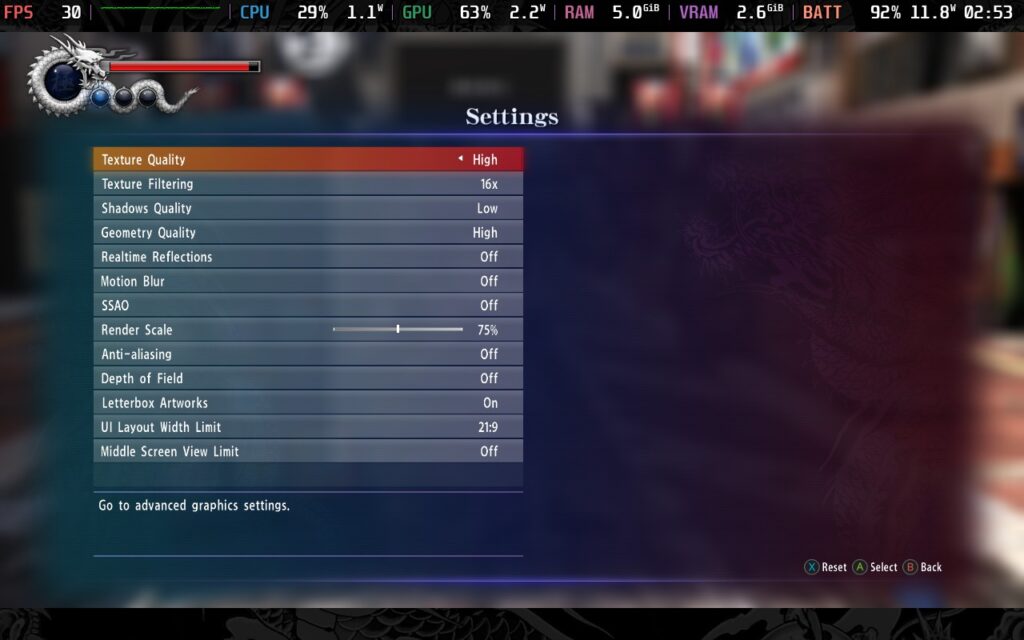
With this TDP limit, we get a power draw of around 10-12W, which gives us around 3 hours from a full charge, more than I expected to get, if I'm honest. The frame rate is pretty stable, and the game still looks decent, although far-away objects will appear aliased and slightly pixelated due to the lower resolution scale.
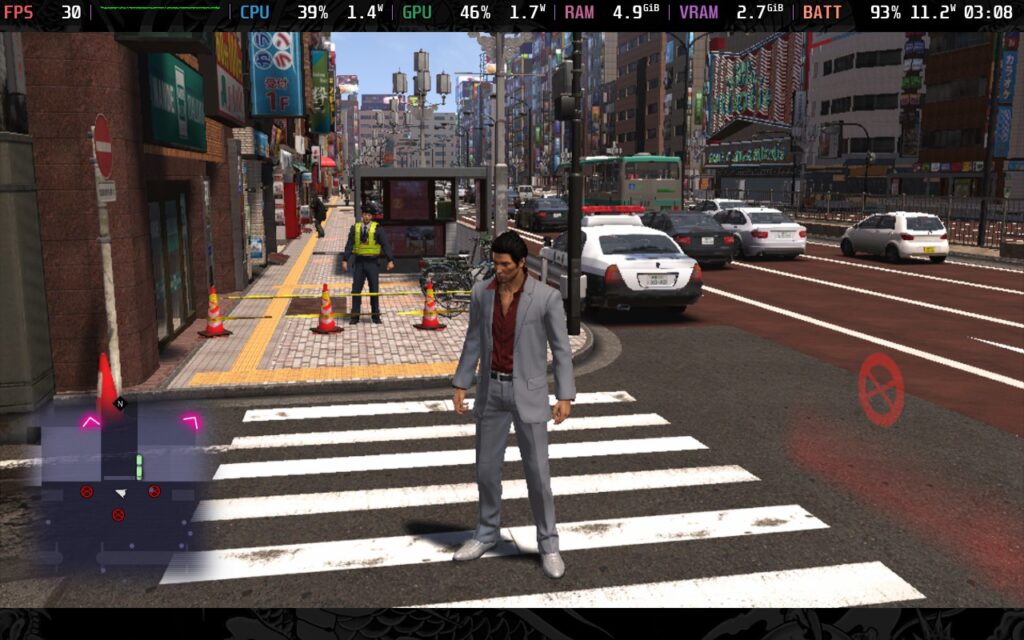
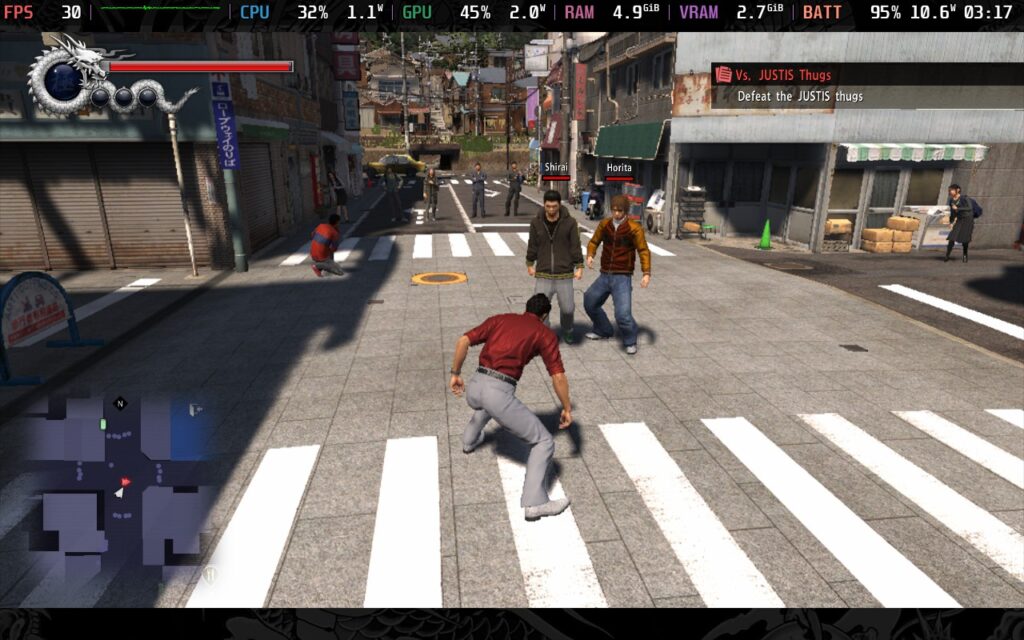

Personally, I'd rather play at 40 FPS and have greater visual quality than play at 30 FPS and gain an hour or so of battery life, but if you want to sit down for a longer play session, then this might be the right preset for you.
This is just a small note, but one worth making. Currently, the Puyo Puyo minigame will crash your Steam Deck if you attempt to play it. I tried it with Proton and Proton Experimental, and they resulted in an immediate crash back to SteamOS, Proton GE didn't crash, but resulted in garbled graphics inside the minigame, so you'll need to avoid it in Club SEGA venues.
Yet again, the only accessibility option in Yakuza 6 is subtitles. You can also limit the amount of gore shown, which I don't believe has been an option in previous Yakuza games, but you can't disable it entirely.
Yakuza 6 is a pretty short experience in the grand scheme of the series. It brought in a new game engine with pros and cons that would later be refined by its successors. While I don't think it's the best Yakuza game out there (that goes to Yakuza 0), it's another decent entry. In my opinion, Yakuza had a bit of a streak of "Good, but not great" games from Yakuza 3-5. Yakuza 6 has started to make changes to pick things up, but it's not quite there yet. That could have prompted the developers to completely change to a new protagonist and a turn-based combat system in the next release.
Regardless of the gameplay itself, I can't help but feel proud that the Steam Deck can handle every Yakuza game we've thrown at it. Even now, we still have some flexibility and can go for 40 FPS with nice visuals or drop down to 30 FPS and preserve battery life.
Yakuza 6 has received "Very Positive" user reviews on Steam and has a Steam Deck Compatibility Rating of "Unsupported." However, we found that it runs just fine without any tweaking, except the Puyo Puyo Minigame.
Our review is based on the PC version of this game.
If you enjoyed this review, be sure to check out the rest of the content on SteamDeckHQ! We have a wide variety of game reviews and news that are sure to help your gaming experience. Whether you're looking for news, tips and tutorials, game settings and reviews, or just want to stay up-to-date on the latest trends, we've got your back.
Star Wars: The Force Unleashed is a third-person action-adventure title where you take on the role of Starkiller, Darth Vader's apprentice, intending to ultimately overthrow the Emperor. Follow Starkiller on his journey in this look at an alternative history of Star Wars.
Graphically speaking, The Force Unleashed holds up pretty well for a 2009 game. It’s nothing to write home about, but there are some nice reflections in areas such as Imperial ships. They do have lovely shiny floors in those things. Characters also have basic shadows, and there are some decent visual effects when using force powers such as shockwaves and distortions.

Combat is, however, what most of this game is about. I found the lightsaber to be a somewhat ineffective and clunky weapon, nor did it feel very satisfying to use. The somewhat stunted movement when using the lightsaber makes it feel useless at anything but very short range. The force powers, however, are really fun to play with. You can pick up enemies, throw them about like ragdolls, push them against objects, and throw objects into them; all are valid ways of defeating enemies. The physics system is really nice for a 2009 game and creates an environment where a lot of weaker enemies feel like toys, making you feel extremely powerful.
But how does the game run on a Steam Deck? Well, let's find out:
When first booting the game, you are presented with a launcher. You can’t control this with anything but your touchscreen. All I had to do was change the resolution to 1280x800 (which the game does support) and change the input device from Keyboard + Mouse to Xbox 360 Controller. This makes the game control perfectly fine with the Steam Deck controller. Also, make sure “High Detail” is ticked if it isn’t already. This is the only graphical setting I noticed, and interestingly, there are no graphics settings in the game.
By default, the game has a 30FPS lock, and you can’t remove it without modifying the game. There is an FPS unlocker out there, which you can use to set your FPS to 40, 50, 60, or unlimited; however, physics bugs will appear at higher frame rates. Because of this, I’m only recommending the 40FPS executable. The physics issue is very minor at this frame rate. Having tested the 60FPS version, the physics issue could cause you to make mistakes, so I don’t recommend using it.
Just copy the 40FPS EXE for The Force Unleashed and overwrite your current SWTFU.exe in your installation directory in Steam.
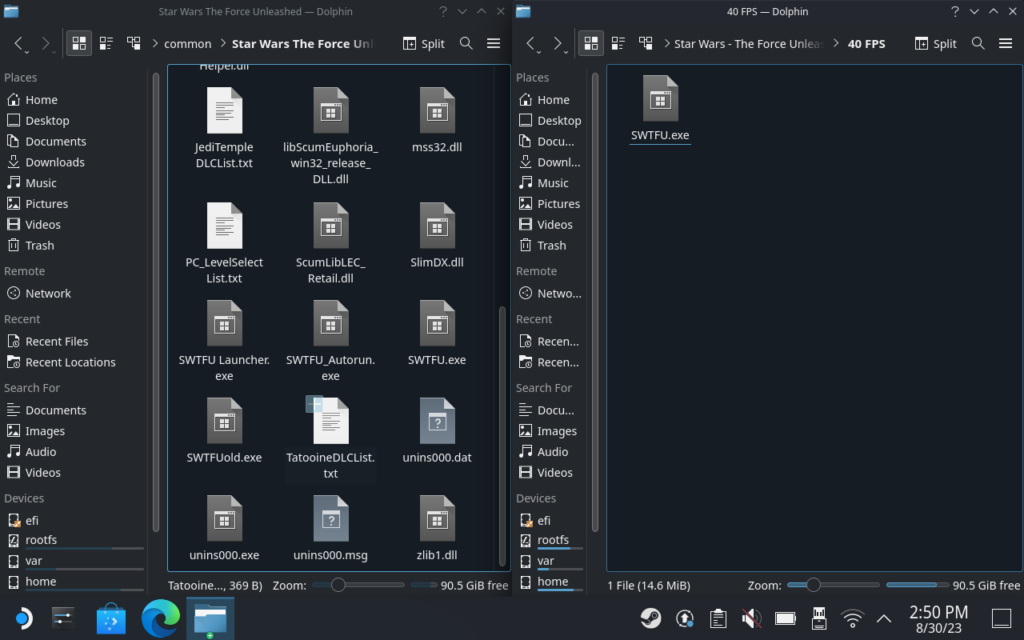
Installation Directory:
/home/deck/.steam/steam/steamapps/common/Star Wars The Force Unleashed/We’re using 1280x800 resolution and “High Detail” in the launcher. You should enable the frame limiter in SteamOS, as the CPU seems to work overtime if we don’t impose our own framerate limit.
For 40FPS, we can set a 5W TDP and run the game smoothly. Battery life stays strong, hovering at just above 5 hours. If you’re fine with downloading the FPS Unlocker, we definitely recommend these settings. The extra FPS makes the game feel and look smoother, with hardly any compromise on battery life.



30FPS likewise needs a 5W TDP setting to stay stable. The game can get pretty intensive on a single CPU thread, especially when first loading an area. This can result in inconsistent frame times, but they usually clear up after a few seconds. A 5W TDP gives a solid 30FPS performance and good battery life. You can expect around 5 and a half hours of battery life at these settings.



In terms of accessibility, the game offers subtitles for dialogue, 4 difficulty levels that can be changed during gameplay, and a couple of ways to simplify controls, such as toggling instead of having to hold certain buttons. The subtitles are also of a good size and easily readable on the Steam Deck’s screen. There are also cloud saves and controller support in this game.
If you are encountering inconsistent frame times, try to pause and unpause the game; this will even out the frame pacing. I’m not sure why this happens, but it fixes it. It seems to happen each time you enter an area, load a saved game, or any form of cutscene plays. We do recommend enabling SteamOS’ built-in frame rate lock since this helps the frame time be more consistent, as the game naturally has poor frame pacing. At points, I noticed the game will suddenly accelerate to 50 or 60FPS before relocking if you don’t use the SteamOS lock.
There are some graphical glitches in the game, although it appears that they may be the game itself rather than any fault of Proton or the Steam Deck, most noticeable on far away objects and on some liquid surfaces.

The Force Unleashed wasn’t my favorite Star Wars experience. I’ve had a lot more fun with Jedi Knight: Jedi Academy in the past, and the newer games like Fallen Order definitely surpass TFU. But if you haven’t played this game yet and you’re looking to get a quick and cheap Star Wars fix, I don’t think TFU is a bad choice. It also runs pretty well on the Deck, especially when using the FPS Unlocker to make it feel extremely smooth.
Our review is based on the PC version of this game.
If you enjoyed this review, be sure to check out the rest of the content on SteamDeckHQ! We have a wide variety of game reviews and news that are sure to help your gaming experience. Whether you're looking for news, tips and tutorials, game settings and reviews, or just want to stay up-to-date on the latest trends, we've got your back!
The Expanse: A Telltale Series was provided by Telltale for review. Thank you!
Due to this game having an episodic release, we will update the review as new episodes come out and re-check how performance is.
Telltale Games is back and it's wonderful. I have always been a huge fan of deep story-driven experiences and Telltale are the masters at that. And thankfully, I am so happy to say that with The Expanse -
A Telltale Series, they are back and better than ever.
Just like past Telltale games, The Expanse is closer to a interactive movie rather than a video game. You do have some parts where you can control your character and move around, allowing you to choose different parts of the world to interact with and expand the story past the defined narrative. You will have some quick-time events where you have to push a button or move the joystick within a certain amount of time and, of course, moments within the game's cutscenes where you have to make a decision that will reverberate throughout the rest of the episodes.

In The Expanse, all of this is here and really fantastic. As Camina Drummer, you are the captain of The Artemis where you, with your crew, will explore, scavenge, and survive the dangers of uncharted space beyond The Belt. The game is a prequel to the TV series, so you won't be missing a ton if you haven't seen the show, and it is fantastic. Without spoiling the story, which is the biggest aspect of this game, I will say the first episode sets up the story really well. It does a great job starting to show the characters and what you can expect from the rest of the episodes.
The first episode is very short, which I was surprised by, but I think it did a great job setting up the core of the story. Paired with the great-looking visuals and world building, The Expanse is shaping up to be exactly what Telltale needed to come back to. When buying this game though, don't go in looking for a 5-6 hour experience right away, this will be an investment for the other episodes, which come out every 2 weeks. This looks like it will be a worthwhile investment though, both with the game and on the Steam Deck.
The Expanse is not currently on Steam, it is an Epic Store exclusive. This won't last forever though, the game will come to Steam, but you can play it right now regardless! It will require installing a new launcher, which is where I recommend the open-source Heroic Games Launcher, and there will be an error that needs to be fixed. Don't worry though, I wrote a guide to both of these and how to just get the game up and running!
To preserve as much of the story as possible, I will be limiting my screenshots and blurring out some text. I want to avoid any spoilers, even smaller ones.
Since The Expanse is an Epic Exclusive, I was worried it would suffer from some performance issues or stuttering due to the missing shared shader cache, but I am happy to say that the game is very well optimized in most areas. Most of the time when you are running around, you will sit between 11W - 14W battery drain across all builds, while most cutscenes will sit around 13W - 17W. There are a couple of scenes or spots you can look at that will crank battery drain up, but these are far and few. The worst one is a spot where Camina turns on a mirror and performance will tank, though it will go right back up after the mirror is turned off.
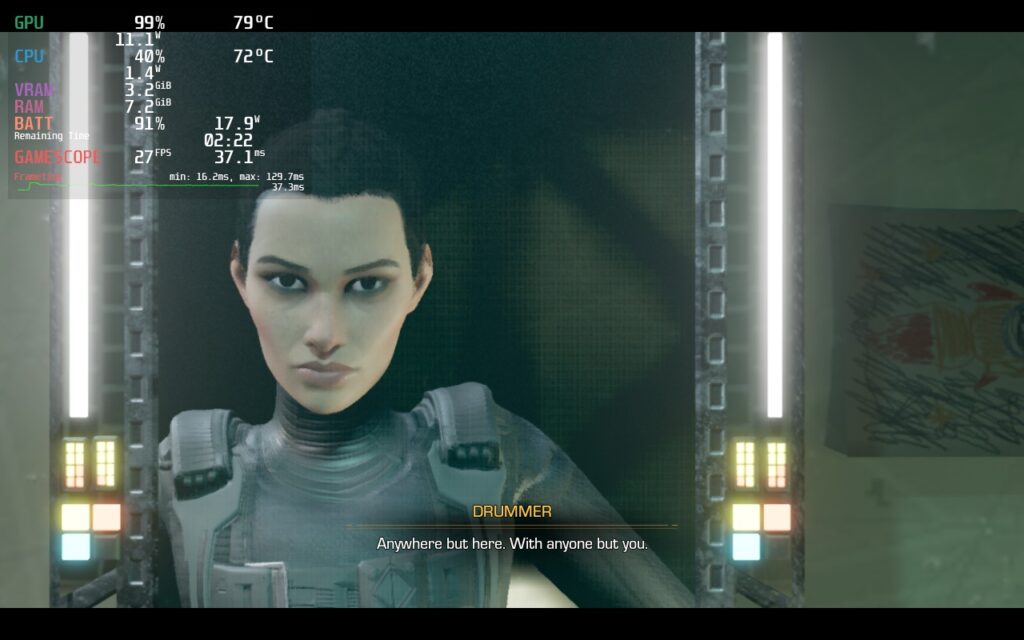
Overall, I am impressed by the game so far and think this is very playable on the Deck regardless! I was shocked that The Expanse can hit 60 FPS on Steam Deck with some tweaking, but in the majority of areas, the drain will sit around 13W - 18W. There are many ways to enjoy the game on-the-go, so here are the ways I would recommend:
For our recommended build, I went for a mix between good quality settings and a decent framerate. For this, I set everything except Shadows and Effects quality to High, while keeping those two at medium. I was able to push a 45 FPS lock with these settings and the game looks fantastic.
I decided to keep the game's resolution down to 1152x720 to stabilize the framerate and use SteamOS's FSR at Sharpness 0 to upscale. The game honestly looks almost the same as native, maybe just slightly sharper. I personally like how this looks though as it helps the dark world stand out a bit more.
With all of that, the 45 FPS is able to stick through most of those hard scenes, with the exception of the mirror part and two others. Otherwise, I can guarantee you will have a great experience with this build!
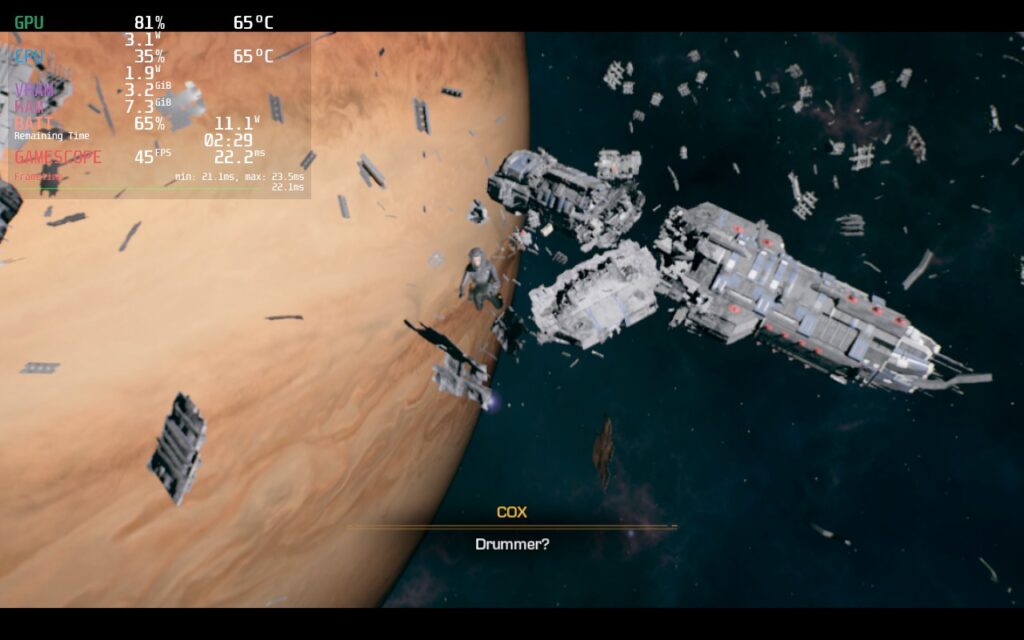
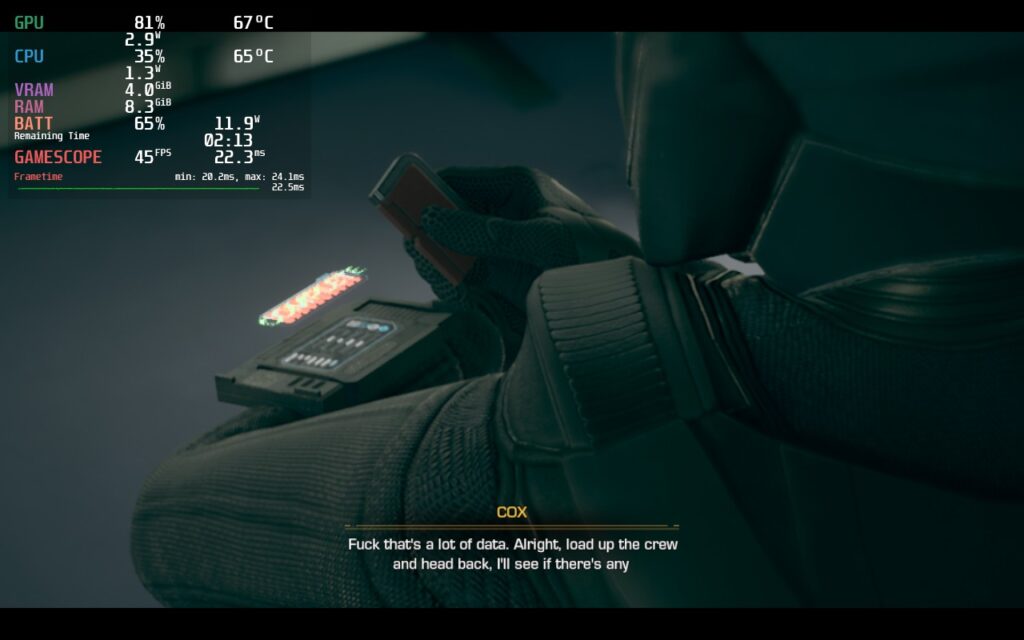


Next, I wanted to see how far I could push the device with its quality settings, which I was actually able to do quite well. With resolution at 1280x800 and everything on Cinematic (highest setting) except for Effects at High and Shadows at Medium, we can get a solid 40 FPS with no drops other than the harder scenes mentioned above. The majority of the game will be between 13W - 19W, but there will be some areas where it pushes to 21W - 22W, but these are not often.
There might be some minor dips in framerate during 1-2 cutscenes, but if I didn't have the overlay on, I wouldn't have noticed. The game looks phenomenal and it is great being able to push it like this.
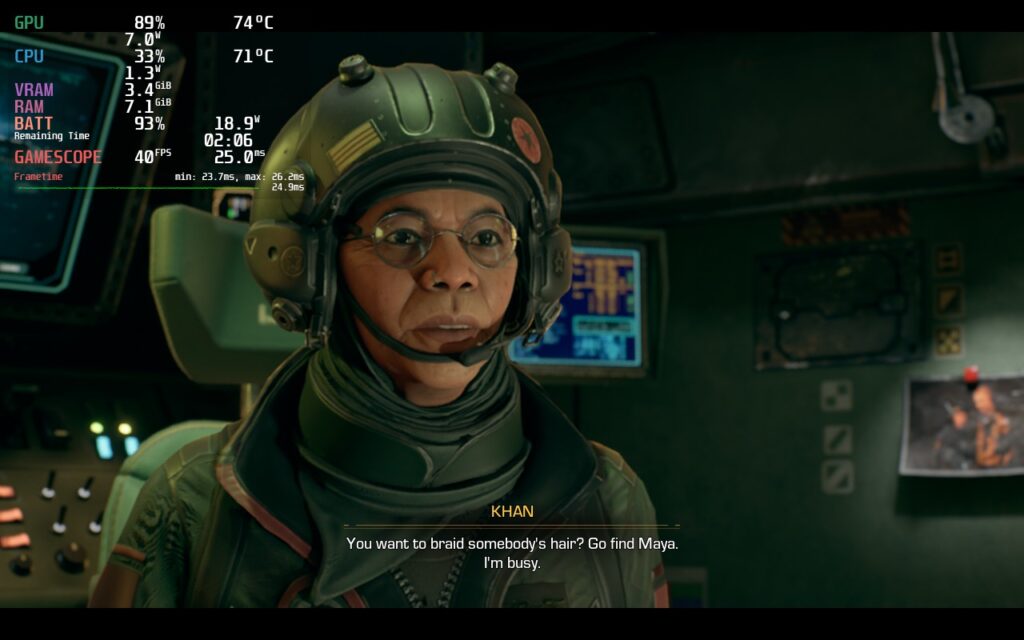
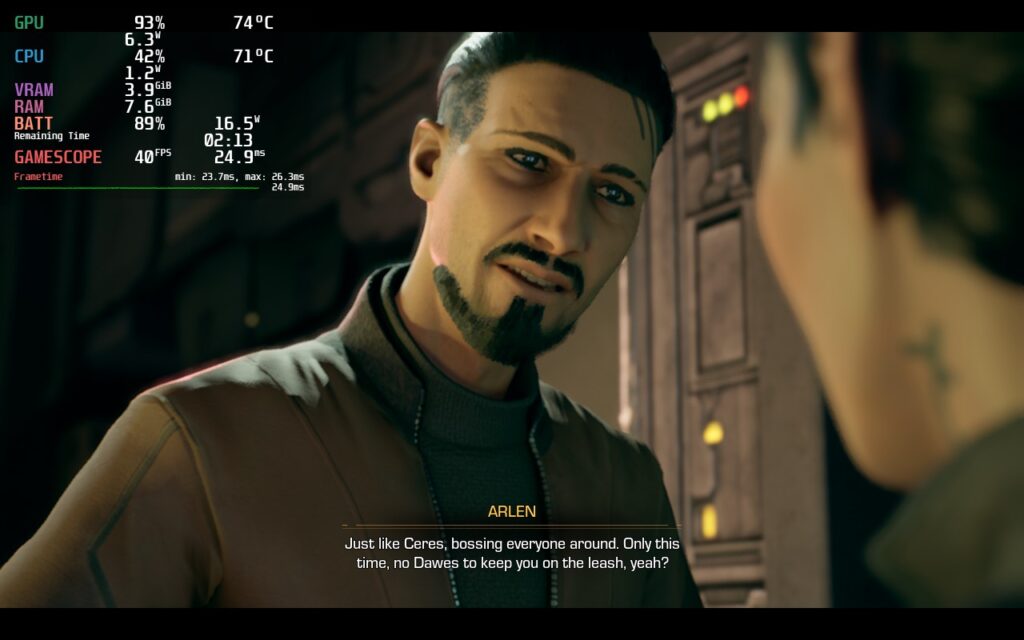


Finally, we get to the 60 FPS build. Personally, I am still pretty amazed that the game can hold 60 FPS at all, but here we are! There will be a bit heavier drops during the harder scenes, but 95% of the game will stick to 60 and those include the most important parts of the game. The drain is a bit higher than the other builds with an average between 14W - 20W, but it will be smooth as butter.




While the in-game resolution says it is using 1280x800 and 1152x720 resolutions, which are 16:10, the game does have those black bars, so it doesn't actually support those resolutions. Luckily, the game has full controller support. Since the game is using Epic, there are no cloud saves here either.
The Expanse is Telltale Game's first release since its return and they showed that they still got it. The first episode, while short, got me into the characters and made me start wishing episode 2 was released. The world is looking great, the voice-acting is well done, and I am hooked on the story. I am constantly thinking about what could be coming next and how the choices I made could impact the story. And I know I will be able to enjoy it on the Steam Deck, even without it being on Steam.
If you miss Telltale or want an engrossing story, do not miss this one. It will start off short, but in the coming weeks, there will be so much more to get excited about, I am sure of it!
Our review is based on the PC version of this game.
If you enjoyed this review, be sure to check out the rest of the content on SteamDeckHQ! We have a wide variety game reviews and news that are sure to help your gaming experience. Whether you're looking for news, tips and tutorials, game settings and reviews, or just want to stay up-to-date on the latest trends, we've got your back.
Like a Dragon: Ishin! was provided to us by SEGA for review. Thank you!
The Like a Dragon series is back and taking us to the past! Like a Dragon: Ishin! puts us in the role of the samurai of legend, Sakamoto Ryoma, in his quest to find your father's killer, restore your honor, and save your home. Use a combo of your sword and gun to fight your enemies while leveling up and upgrading the 4 different fighting styles: Fists, Sword, Gun, and Gun+Sword. It's time to join the revolution and forever change the future of Japan!
Like a Dragon: Ishin! is a remake of the PS3-era game of the same name, but has some notable updates to it! Other than the graphical overhaul, the remake comes with new bosses and attacks, new minigames, cast changes, trooper cards, and QoL additions that make it much easier to play and enjoy. While the game definitely has some roots in PS3-era gameplay conventions, the game has that same spark that RGG puts into the other games in this series and I love it. Thankfully, they also put in some fantastic optimization to get this one running on the Steam Deck.
I noticed a few things when playing Ishin that I thought were interesting. First, it felt like the settings didn't change a ton. For example, FSR 2.1 did make some minor changes, but the overall quality of the game wasn't affected. It did help a little with stability, but not nearly as much as I had assumed it would. This could either mean it isn't implemented well or the game is optimized pretty heavily already, and with how far I have gotten in-game so far, I am willing to bet it is the latter.
This was similar to other settings like shadow quality and geometry. The settings, from low to medium, didn't change as much as I thought, but it did affect the game's power draw. With a combo of Low and Medium settings, as well as FSR 2.1, getting a solid 40 FPS in the important areas was easy. There are some slowdowns when running through the town, or when standing still too long and your "thoughts" come on screen, but that was really it. I saw a slowdown once when doing a finisher in battle, but that was the only time it happened during fights.
I did try a couple of things like turning resolution down and using SteamOS FSR to upscale and turning FSR 2.1 down, but nothing seemed to improve performance or lower battery drain. I also noticed some cutscenes slowdown a bit as well. I did try setting a clock speed frequency to see if this would help, but it didn't seem to do much for any of the stutters or slowdowns.
I would say this is a great experience overall though and definitely enjoying the game. The slowdowns are a little bit of a nuisance, but they don't last long or impact the game where it really matters. Overall, Ishin delivers where it really counts. The game looks beautiful and runs at 40 FPS, which feels fantastic and smooth. I would consider this a great experience on the Deck.
I will continue to assess for our full review, including a 30 FPS quality build and trying to push to 45 or 50 for a framerate focus. Right now, I would consider this a safe buy to play on the Steam Deck. Just beware that there will be some slowdowns, but nothing that will harm the experience.







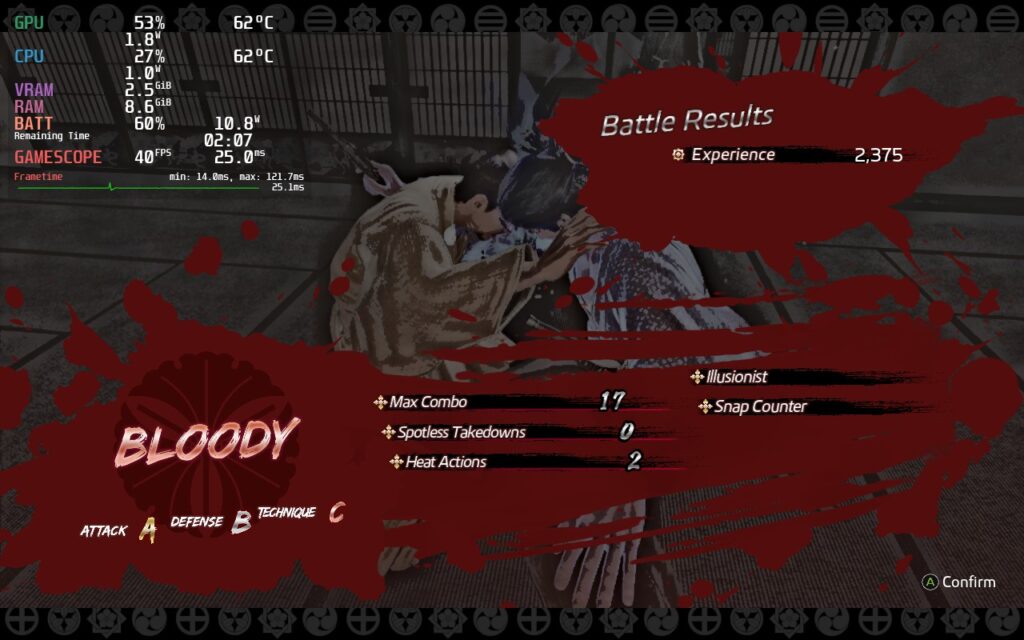
If you enjoyed this first look, be sure to check out the rest of the content on SteamDeckHQ! We have a wide variety game reviews and news that are sure to help your gaming experience. Whether you're looking for news, tips and tutorials, game settings and reviews, or just want to stay up-to-date on the latest trends, we've got your back
This game was provided to us by Inti Creates and PressEngine to review. Thank you!
When a demon turns your school into a massive demonic castle, the demon hunter Kamizono siblings must work together to save the day! Grim Guardians: Demon Purge is a 2D Castlevania-esque game set in a twisted demonic world. Swapping between the two sisters, you will slash and shoot your way through the castle and the monster that inhabit it. Save your classmates and destroy gigantic bosses to unlock new sub-weapons to reach new places in the castle.
Grim Guardians: Demon Purge is a game that wows on multiple different fronts. The artstyle is beautiful, the mechanics are interesting, but my favorite part by far...the animations. The developers meshed the visuals with very fluid animations that I love to see on my screen. Slicing up enemies with Maya feels awesome watching her slash them in half so cleanly with 1-2 strokes (some enemies do take more hits). Regardless, I love everything about the aesthetic and animations with this game.
I also do enjoy the gameplay, but I have some reservations about some elements. I like that Maya, the melee sister, has less health, but does more damage, while Shinobu, the ranged sister, has more health but does less damage. My biggest issue was the switching mechanic and Shinobu's movement. While I do like the idea, the switching can only be done when standing still instead of anywhere and I would have loved to be able to switch mid-jump. It also feels a bit weird that you can't move around when you are shooting your gun. These could have been done for balance reasons and it didn't stop me from enjoying the game, but I definitely tried to continually do both of these often enough.
Luckily, enjoying this game on the Steam Deck is easy and optimal right out of the box! This will be a game you can play through fully with a minimal amount of drain and low temps, all at 60 FPS. I did feel a couple of times where it slowed slightly, but it seemed to be frame pacing issues and they didn't happen often enough to be really noticeable.








Otherwise, I found no controller/input lag that impacted my playthrough and the game output to a native 1280x720. I did try to force this to 1280x800, but it wouldn't budge. The game has full controller support, which you can customize as the game starts, cloud saves, and local coop that is drop-in (no online though).
Grim Guardians: Demons Purge is a beautiful and well-made game that shines in its presentation and animations. The gameplay loop is pretty wonderful as well, but there are those little nuisances that can feel jarring at times and mess up fluidity of other Castlevania-esque games I have played. Overall, this is still a competent and enjoyable game to play and, thanks to how easy it is to run out of the box, it has become our newest Best on Deck game!
If you enjoyed this review, be sure to check out the rest of the content on SteamDeckHQ! We have a wide variety game reviews and news that are sure to help your gaming experience. Whether you're looking for news, tips and tutorials, game settings and reviews, or just want to stay up-to-date on the latest trends, we've got your back
Wild Hearts is a monster hunting game set in a medieval Japan world. Using ancient technology, you will go out to hunt fearsome beasts that are ravaging the land. Go solo or with up to 2 friends (cross-play enabled) and gear up with countless materials and loot you will gain from the monsters you bring down. Will you be able to utilize the ancient technology you have and stop the Kemono rampage?
Before I get into the game's performance, I will say I enjoy the game itself. It looks beautiful and I love this kind of gameplay. The similarities with Capcom's Monster Hunter series are bound to happen, but I really like this vibrant take on the genre. That being said, as of right now, I would avoid getting this on the Steam Deck.
Right out of the gate, you are thrown into the tutorial and it is very heavy. Even on the lowest graphical settings, I couldn't hit 30 FPS, regularly dropping to 21 - 22 with a 24W - 25W drain. This was made worse during certain fights, and even went down to 15 FPS in a boss fight. On top of that, I did get some stutters that completely paused the game for a moment or 2 before resuming and it did crash my game completely once.
The game also has some cutscenes that need Proton GE to play, otherwise it will be the rainbow bars. I did try with multiple launch commands too, but nothing has helped bring framerate up.
Wild Hearts is also lacking some graphical options, mainly lower resolutions below 1280x800 and no upscaling methods like DLSS or FSR 2. For newer more intensive games, this is almost essential for the Deck and, according to reports from Desktop PCs, essential there as well. I tried forcing the resolution down through Steam too, but it completely shrinked the screen and didn't help performance.
It is possible that using CryoUtilities could help the performance a bit, but from the performance I am seeing without it, and the lack of options to enhance it, I would say the gains would be minimal.
Wild Hearts is an awesome game at its core and I can tell from the time I have played with it. Unfortunately, it was hard to really enjoy the great content in the game due to the inability to play at a consistent framerate. While there were some areas that could handle higher framerates (staring at a rock wall almost got me to 40), it couldn't handle the bigger areas. For that, I would say this is one to avoid for now.
We will take another look when the game is fully released and a shader cache has been built. While that is happening, we plan to test out other ways to run the game, including CryoUtilities, to see the difference it makes. Though our review will be based on the default Steam Deck configuration with no modifications. We do this since we will never expect someone else to do something more to modify their device other than what is given from SteamOS and Valve.
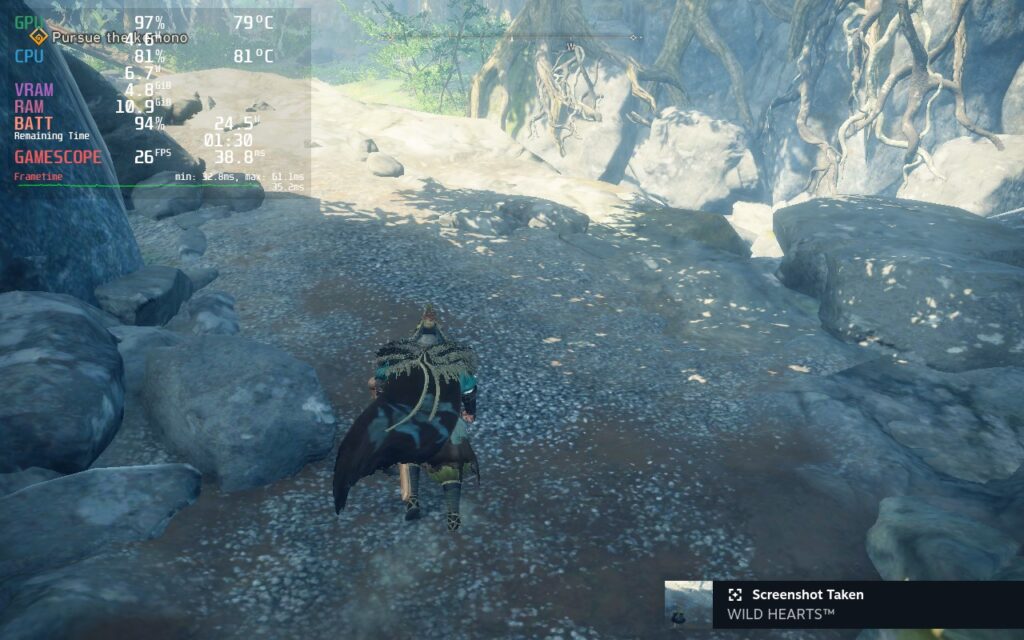

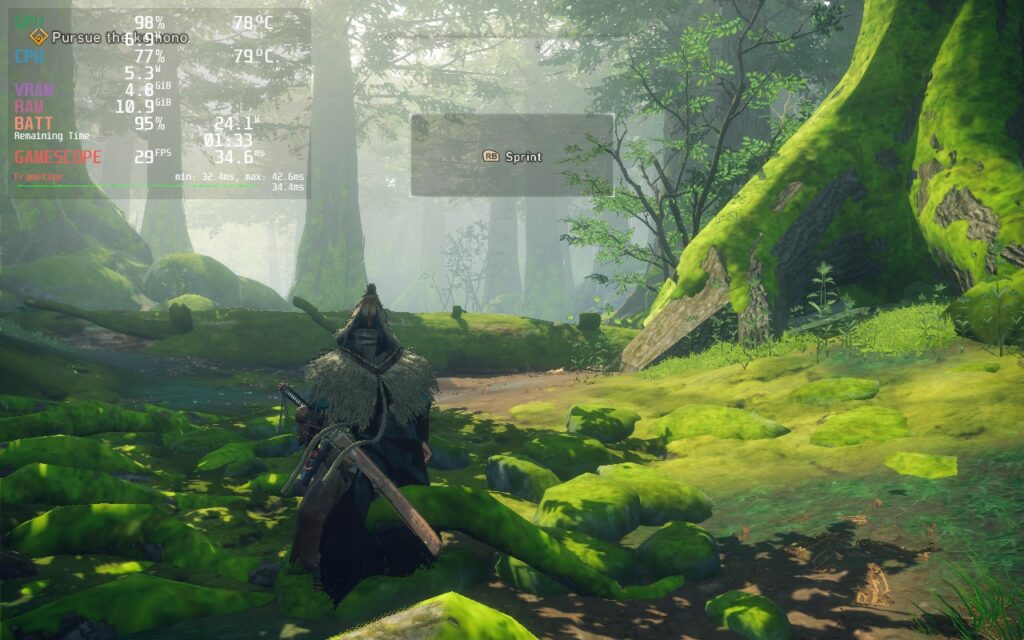
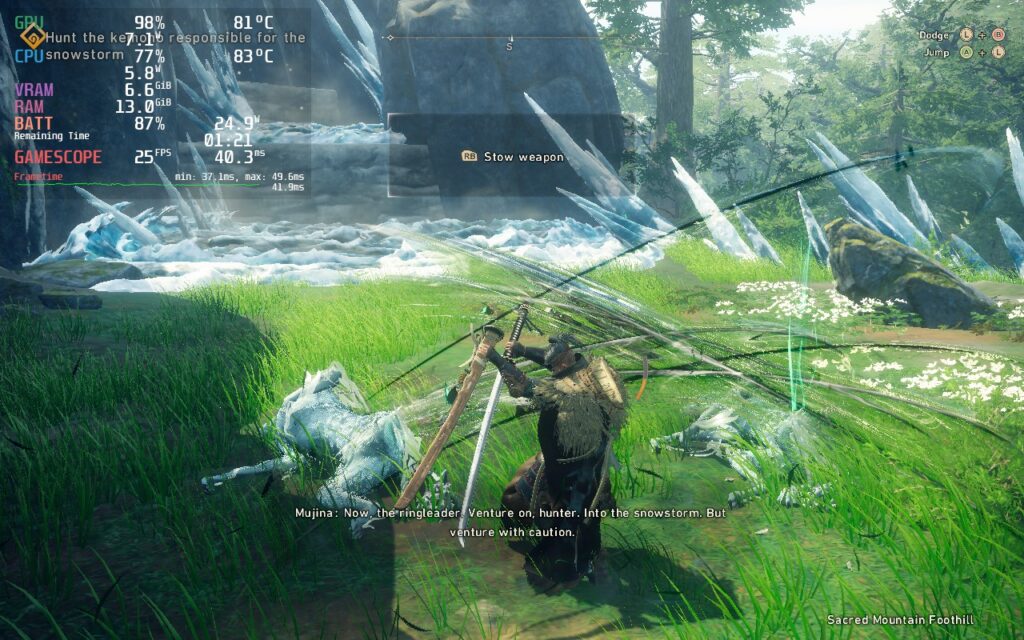



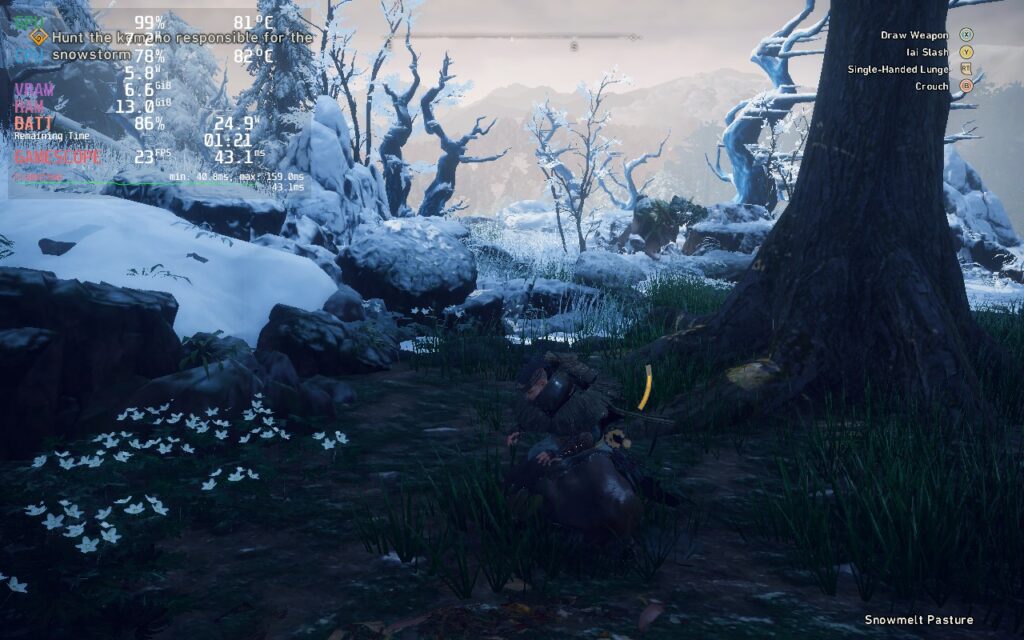
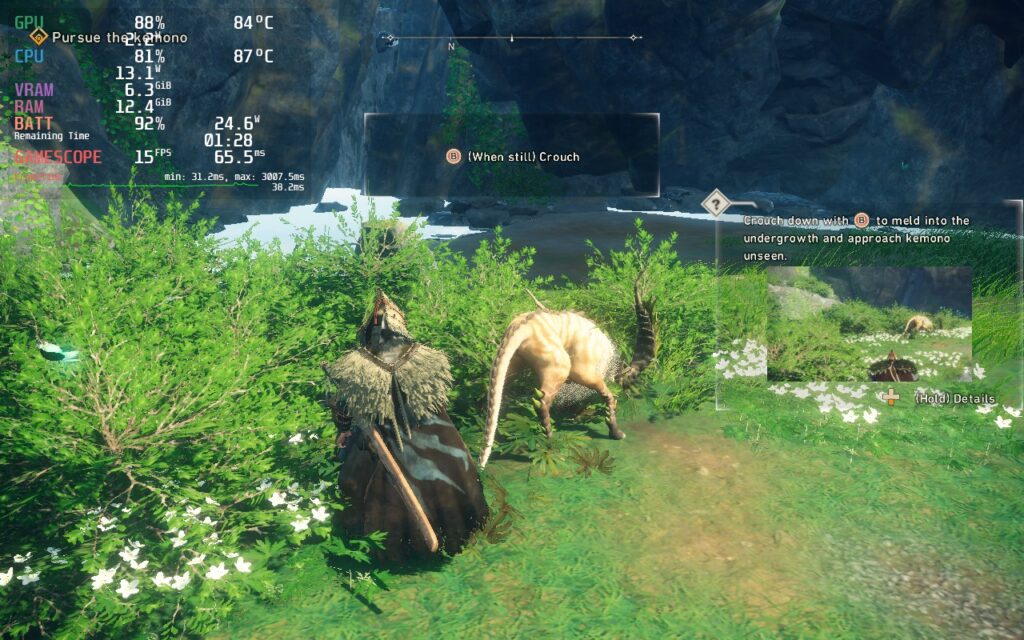
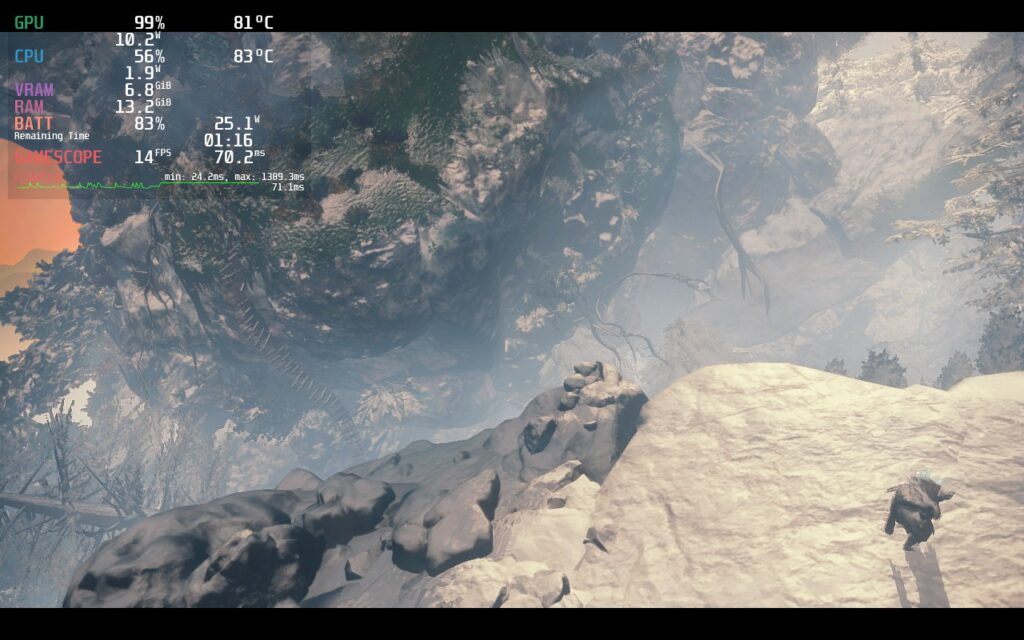
If you enjoyed this review, be sure to check out the rest of the content on SteamDeckHQ! We have a wide variety game reviews and news that are sure to help your gaming experience. Whether you're looking for news, tips and tutorials, game settings and reviews, or just want to stay up-to-date on the latest trends, we've got your back
Saints Row the Third: Remastered is a...well remaster of the original SR3 game. Think of this game like the crazy version of GTA. You run around in an open-world, kill whoever you want to, steal vehicles, and much more. You also have insane weapons like a dildo and...well I don't want to spoil TOO much, but it is a great game, my personal favorite in the series.
The game does seem to cap itself out at odd times when it comes to the settings. I found a nice couple builds that work well too, perfect for any scenario. The recommended build focuses on a mix of all of them with a slightly higher priority on battery life with primarily medium settings and a 50 FPS cap. The build keeps the game looking nice and sharp with silky smooth gameplay.
The other builds tend to have a couple odd issues, but work fine generally. There are some points where these builds will actually have better temps and battery drain than what I am reporting. I haven't figured out exactly why yet, but it doesn't last that long and everything will spike back up.
Overall, the game runs and looks wonderful on the Steam Deck. It's a great alternative...considering we can't play the new one on SteamOS (there's a possible workaround editing the EXE, but have not tried it yet).



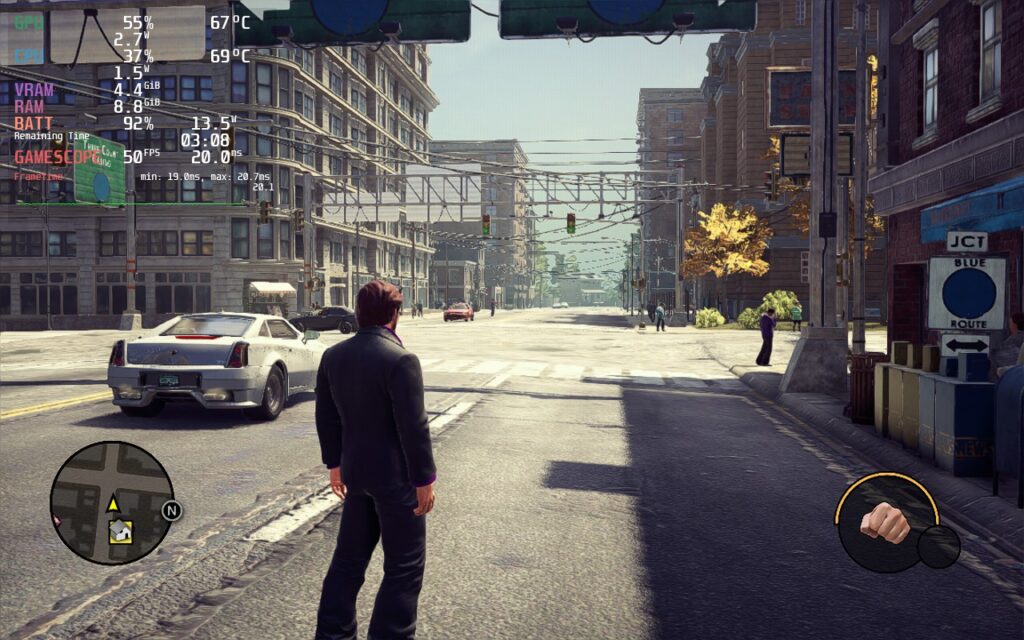


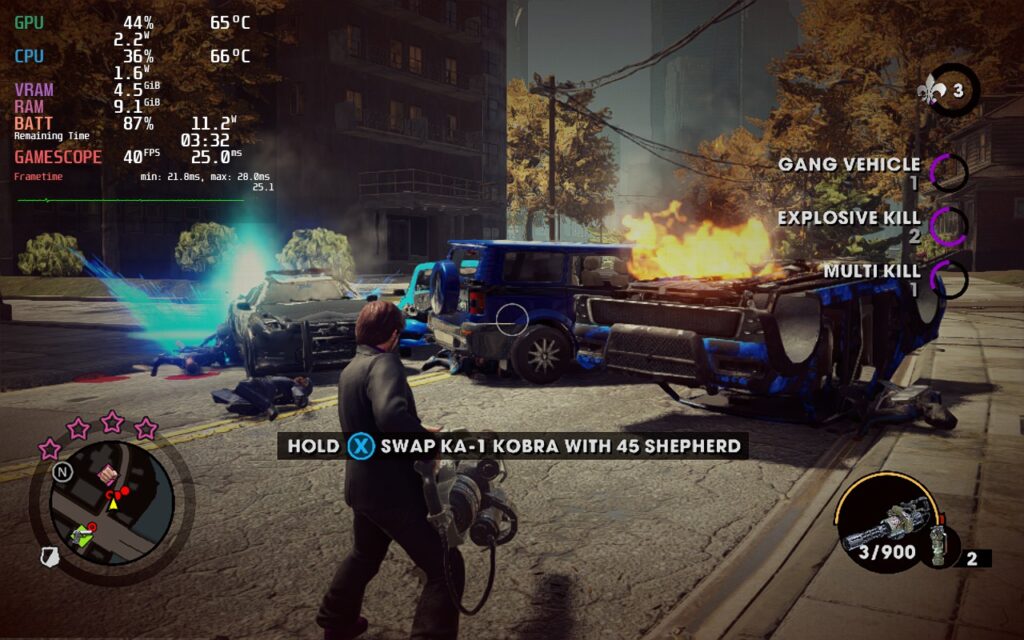




Note: This was one of the times the Quality build had lower temps, these shot up as soon as I moved away from this spot.




Our review is based on the PC version of this game.
If you enjoyed this review, be sure to check out the rest of the content on SteamDeckHQ! We have a wide variety game reviews and news that are sure to help your gaming experience. Whether you're looking for news, tips and tutorials, game settings and reviews, or just want to stay up-to-date on the latest trends, we've got your back!
Game was provided for free by THQ Nordic for review. Thank you!
In 2005, the world was introduced to Destroy All Humans. As an alien nicknamed Crypto, you arrive on Earth in the 1960s where you must harvest the brain stems of humans to continue cloning your species. With an assortment of crazy weapons, including an anal probe and PsychoKinesis (telekinesis), you would kill and fling humans, animals, and objects around, wreaking havoc and getting those sweet sweet stems. In 2020, the original game was remade, turned open-world, and expanded in almost every way conceivable, and 2 years later, the second game in the franchise has been remade.
Destroy All Humans 2 Reprobed is a massive expansion over the second game too. Set 10 years after the original game, Crypto is back and bigger than ever. With new weapons, new locations, a coop mode, and body-snatch humans, the crazy is cranked up to 11! The game looks gorgeous and, while it doesn't innovate from the original game much, the possibility of coop rampages is enticing. So while I know we would all love to probe humans on-the-go, we first have to find out how well we can do it. So, let's dive right in to performance on the Steam Deck.
At max settings, the game does look gorgeous and sharp, but your battery life will not thank you. The game will easily push the limit to a 25W drain for only around an hour of batter life with temps that will climb up to the 80c area. While this isn't terrible itself, framerate will not be stable and regularly dip under 30 FPS.
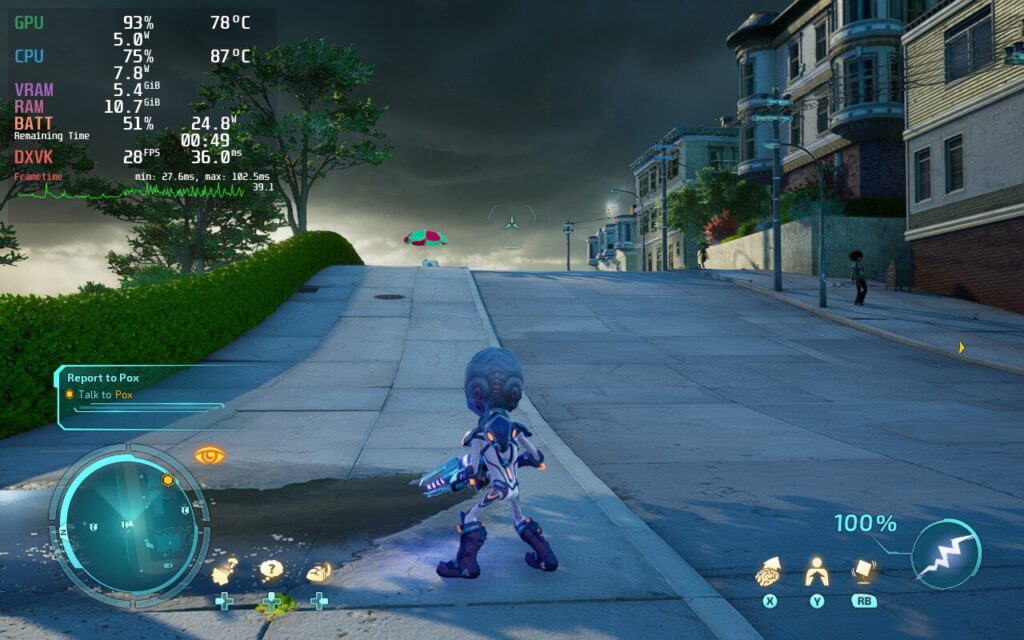
While Destroy All Humans 2 can look great, those temps and battery drain do not!
Destroy All Humans 2 has a solid amount of settings to play with, but these definitely needed some tweaking. There were a couple issues I noticed initially, with the first being ghosting. While I was playing with the settings, I noticed that there was a ghosting trail around me where I walked. Usually, this is a bi-product of FSR, but I didn't have it enabled yet for my testing. It turns out that the Anti-Aliasing setting was causing it though. Setting it to low or medium made the game way too sharp looking (especially the grass), whereas setting it to High caused the ghosting effect. The only way to get the best of both worlds was setting it to Ultra. Generally, I try to lower AA due to how taxing it can be on the system, but I had no choice in this case.
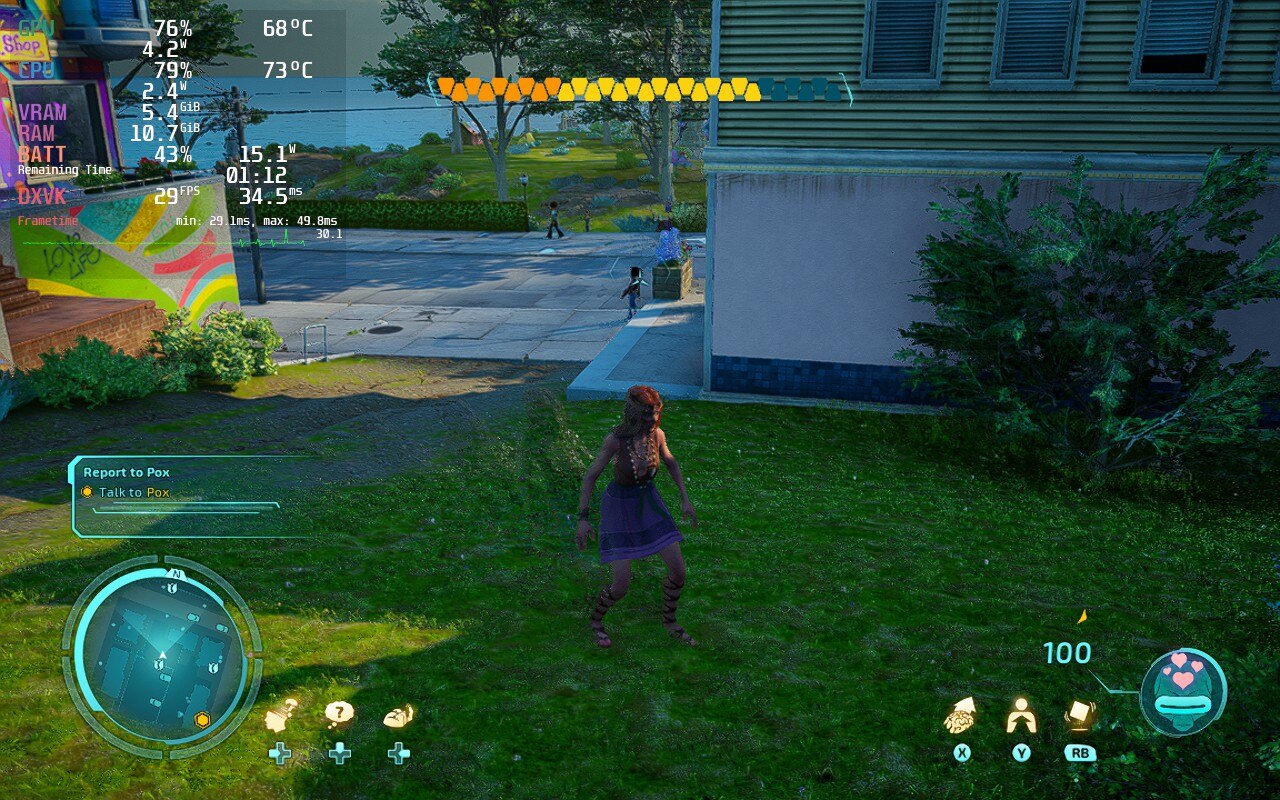
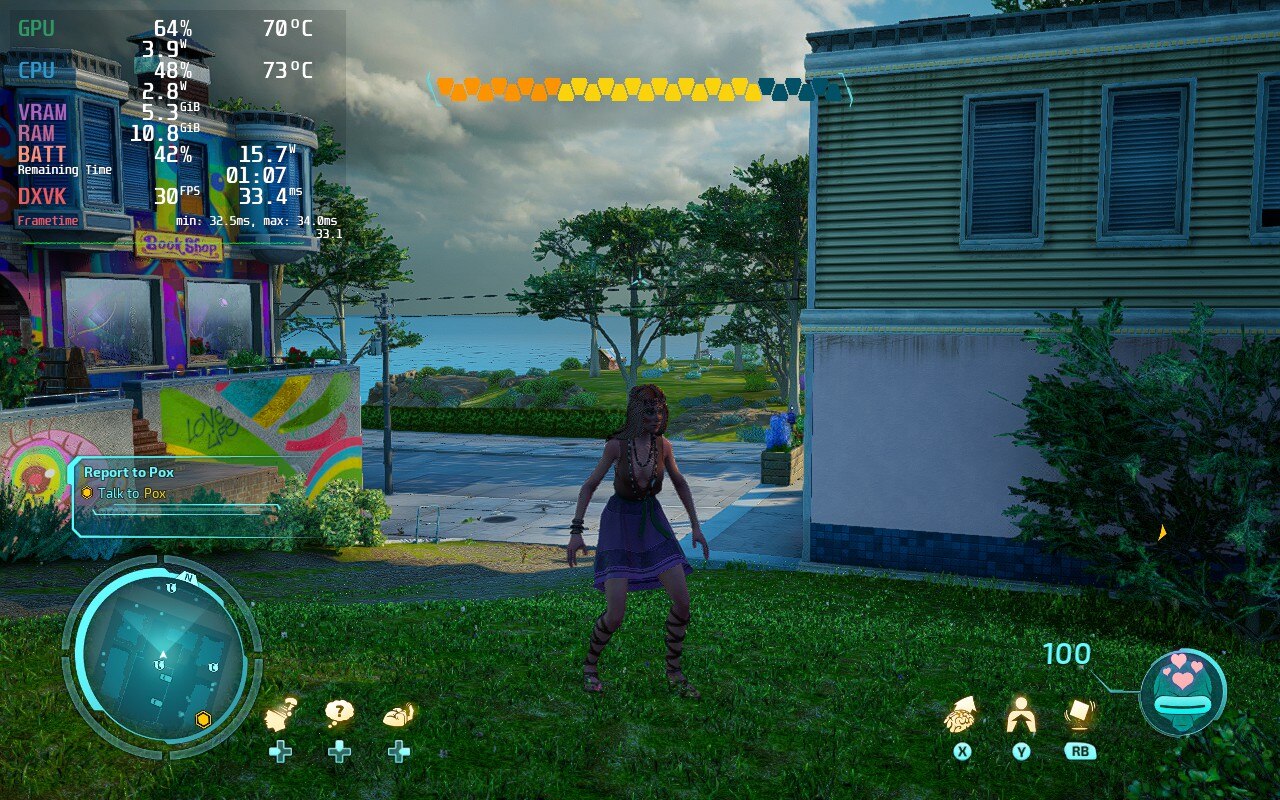
In the first image, you can see right behind the character are "reflections" of her. This ghosting is prevalent on Anti-Aliasing high setting. Anything below that setting gets rid of ghosting, but becomes way too sharp. If you look at the grass, it appears to be glowing on then tips a little, but this is actually over-sharpness at play.
The second issue I came across was shadows. Shadows can be really heavy on the system and turning them down can dramatically help the internals run the game better, but in this case, the settings dramatically changed shadows way more than I expected. Low got rid of almost all of them, medium turned them all into blobs, but high gave them just enough detail to look significantly better. It helped the overall atmosphere, so I kept the shadows at High as I felt they were a happy medium for what I was looking for.
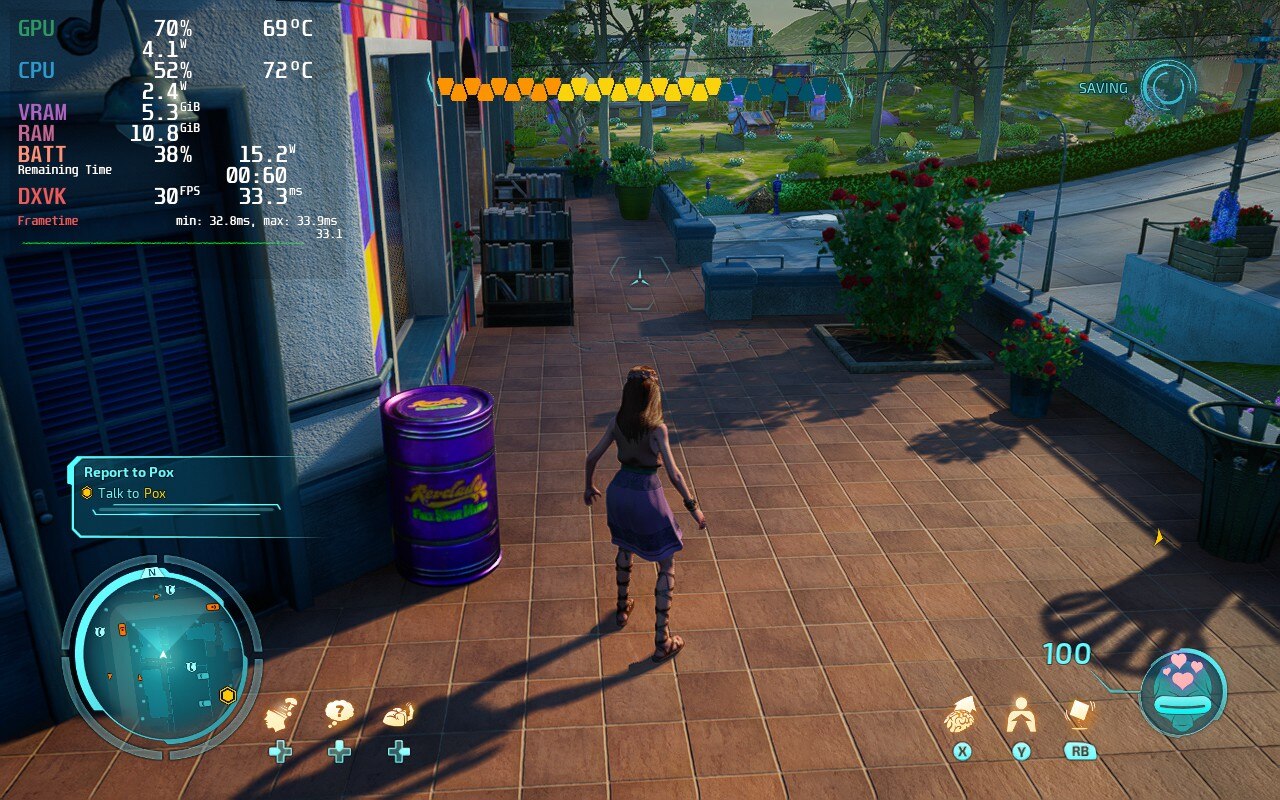
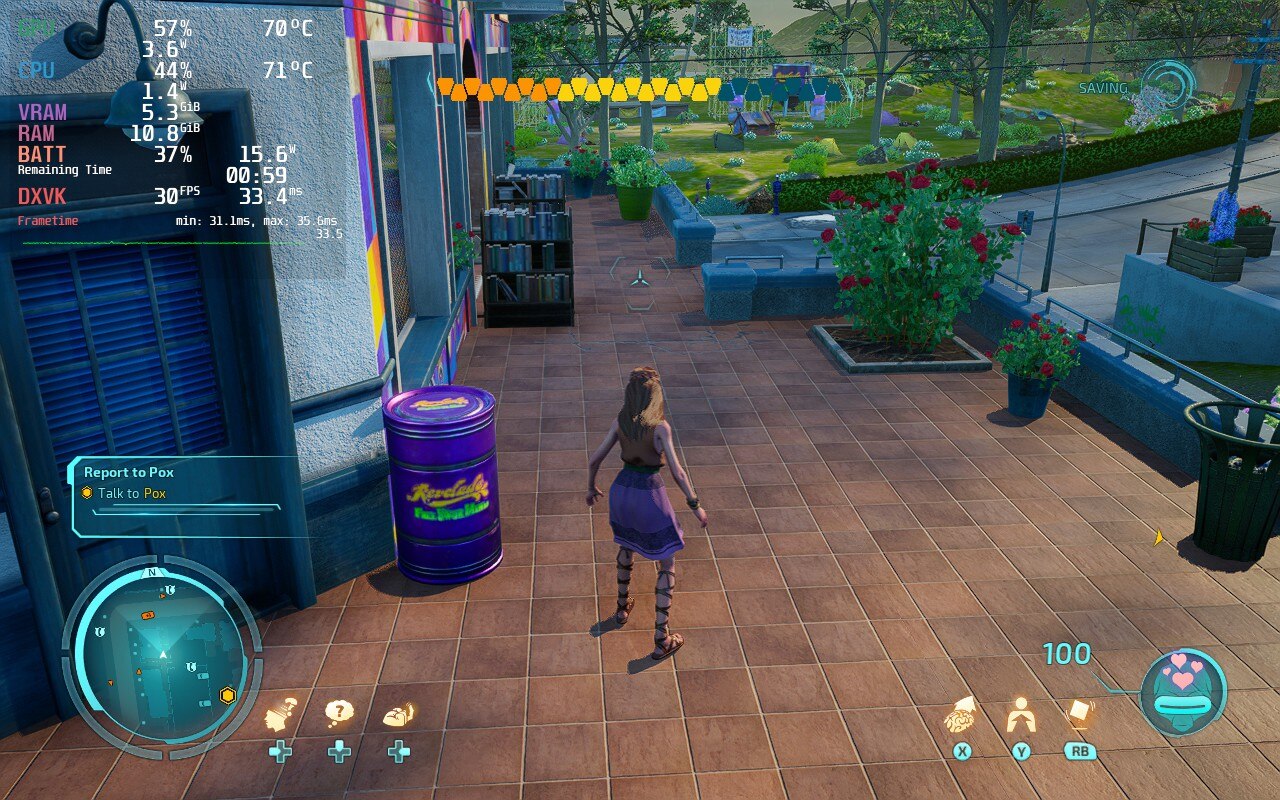
While shadows can be taxing, the difference between the 2 is astounding. High heavily increases the overall quality of the game.
Once finished with my settings, I wanted to try turning FSR 2.0 on, though this gave me another weird effect. It is hard to take a screenshot of, but the ghosting was back...but it was transparent. This caused a weird bubbling that wasn't super noticeable, but I felt it was enough to mention. Keeping FSR 2.0 off eliminated that though, so I opted for not using it.
With the recommended settings, Destroy All Humans 2 looks gorgeous and runs smoothly at 30 FPS. I felt this was a great compromise between stability, battery, and graphics. It can push up to a mix of high/ultra settings with sacrifices to battery life, but I felt they were miniscule compared to what you are saving here. I will mention, however, if battery life is no issue to you at all, we will provide a build that will prioritize stability at 30 FPS at the highest quality settings possible.
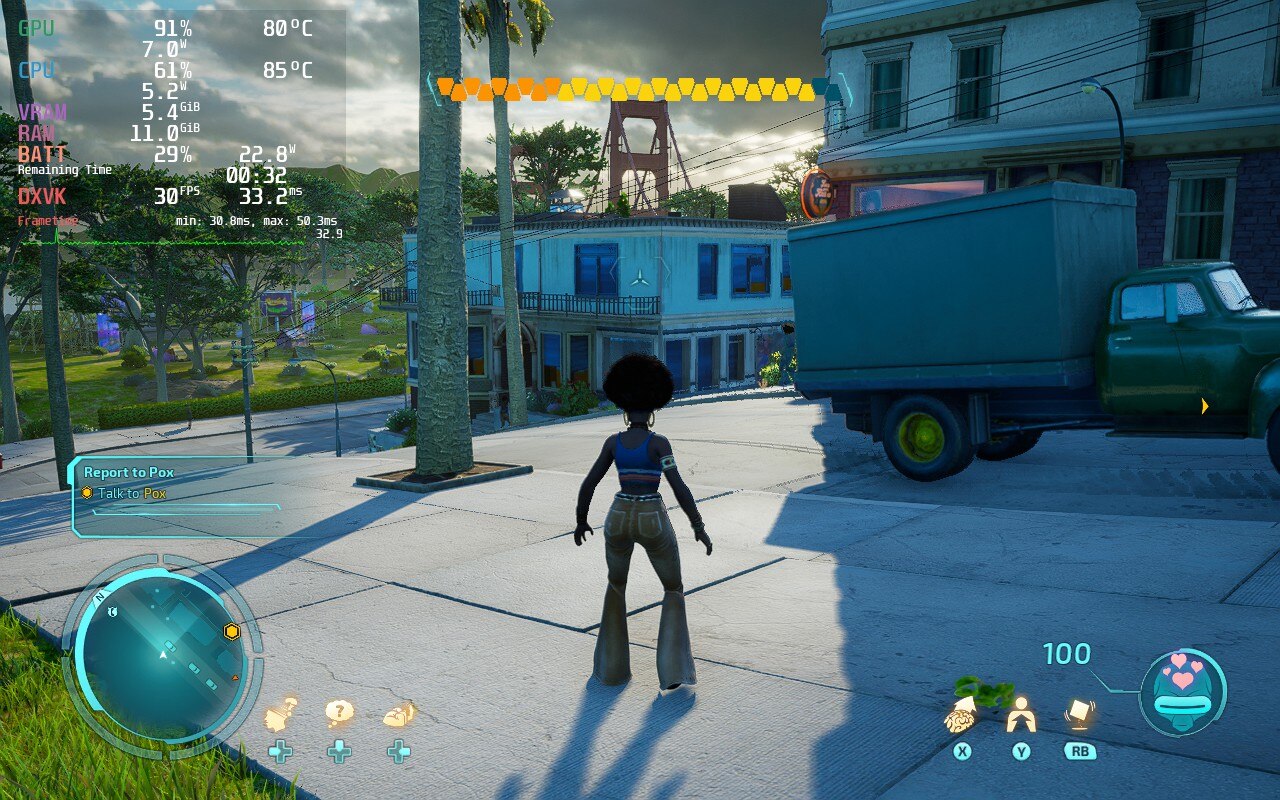
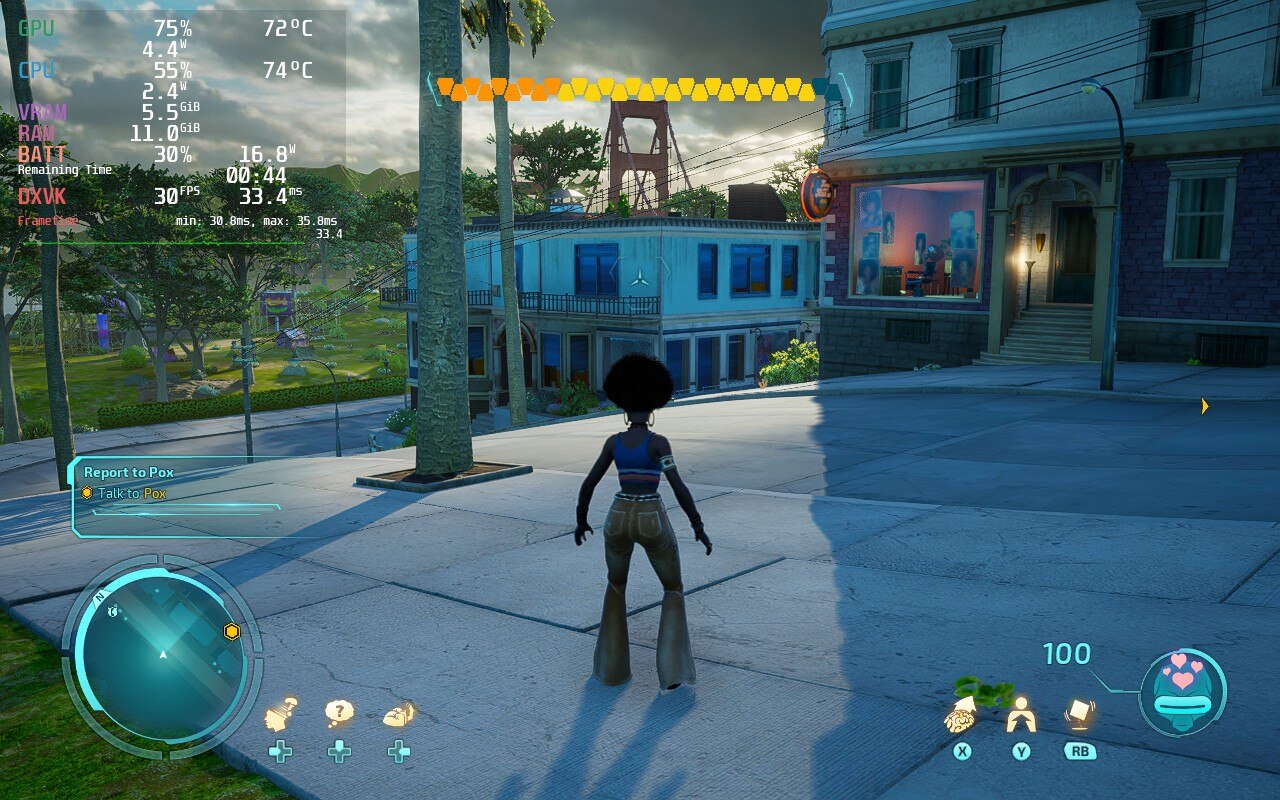
The differences feel minimal visually, but the recommended gives a night-and-day difference to battery life and temps.
I wanted to put together a 40 FPS build as well, but holding a stable framerate was near impossible. The game is made with Unreal Engine 4, which does have some issues when loading in new assets and does provide some drops in framerate. This is prevalent even in our recommended build, but you can feel it much much more in 40 as it will drop all the way down to 32. Thankfully, the drops don't last long and quickly recover. This also comes with a reduction in quality and much more battery drain to even come close to holding it at 40. This is why I can't recommend it, but I feel we may have found a sweet spot that works 95% of the time, albeit with a much higher drain.
I did touch on a few of the weird settings earlier, like shadow and anti-aliasing quality, but I need to mention the Unreal Engine 4 aspect again. This game will have slowdowns as you are moving into a new area, no matter what settings. I have turned the settings all the way down and even still when walking into new areas, there will be some drop. The odd ghosting effects from anti-aliasing and FSR 2.0 are a bit jarring as well, it was either normal ghosting or transparent bubble ghosting with those 2.
Destroy All Humans 2 itself played really well and I didn't encounter any bugs in my playthrough of it. It was just the odd settings that I had to choose. The game also runs offline without any issues thankfully!
While I am critical of the settings, I had a lot of fun playing the game. It brought back the fond memories I had of playing the original games on the Xbox 15 years ago. I am so glad Destroy All Humans 2 Reprobed was able to run as well as it did on the Deck. There will be some unavoidable drops due to UE4, but it does recover fast. Overall though, even with the sacrifices being made, the game was a lot of fun to play on the Deck.
Our review is based on the PC version of this game.
If you enjoyed this review, be sure to check out the rest of the content on SteamDeckHQ! We have a wide variety game reviews and news that are sure to help your gaming experience. Whether you're looking for news, tips and tutorials, game settings and reviews, or just want to stay up-to-date on the latest trends, we've got your back!