Wo Long: Fallen Dynasty was provided to us by Koei Tecmo to review. Thank you!
From the developers of Nioh comes a new action RPG that will test your skill and resolve. Wo Long: Fallen Dynasty is a new souls-like game from Team NINJA putting you in the role of an unnamed militant in a dark fantasy world. Taking place during the Han Dynasty in China, you will face off against deadly monsters and soldiers using a multitude of weapons, magic, and divine beasts. Attack, dodge, deflect, and demolish your foes and level up at various resting points while getting new weapons and gear to help you increase your morale rank to become even more powerful. Will you be able to overcome the odds and rise from being a nobody?
I have played a lot of souls-like games recently, but Wo Long has hit all the right spots for me. The fast-paced combat, the setting, the story, everything just clicked. I loved the different weapon types and mixing them with strategic spell casting to maximize the damage I inflict. The enemies are devastating and the game is as tough as many souls-like games are. It might be easier than others as I was able to deflect attacks more than other similar games, though I still died more than not, but I really enjoyed it. But now, we get to take a look at how it plays on the Steam Deck.
Before I go into performance, I want to make note that I was told the game was not considering making the game playable on the Steam Deck during development. This means that there aren't many optimizations included specifically to help the game run on Deck. There could be patches that release later on to make the game more playable, but there has been no confirmation yet.
So to start, I decided to try Wo Long at its out of the box graphics and it is not reasonably playable. The game defaults to its "standard" settings, which I would consider as "Medium" with 100% render scale. This ran the game around 20 - 25 FPS for the majority with some dips below and a couple of big stutters. Going to max settings only made this significantly worse with performance going below 20 and not remotely playable. There are some compromises to be made, but if you're willing to take a hit to visual quality, and put up with some performance issues, Wo Long can be played on Deck.

To start, I had to find the source of what's causing the issues. The RAM usage is under 13gb and the CPU usage is under 70% most of the time, but I noticed that GPU usage is generally around 95% - 97%, meaning that's where the hitches are coming from. To combat this, I started by dialing down the visual quality all the way to the lowest possible, which definitely helped with performance. Combine this with turning resolution scale to 60% and prioritizing FPS over resolution and the game is able to hit 30 FPS.
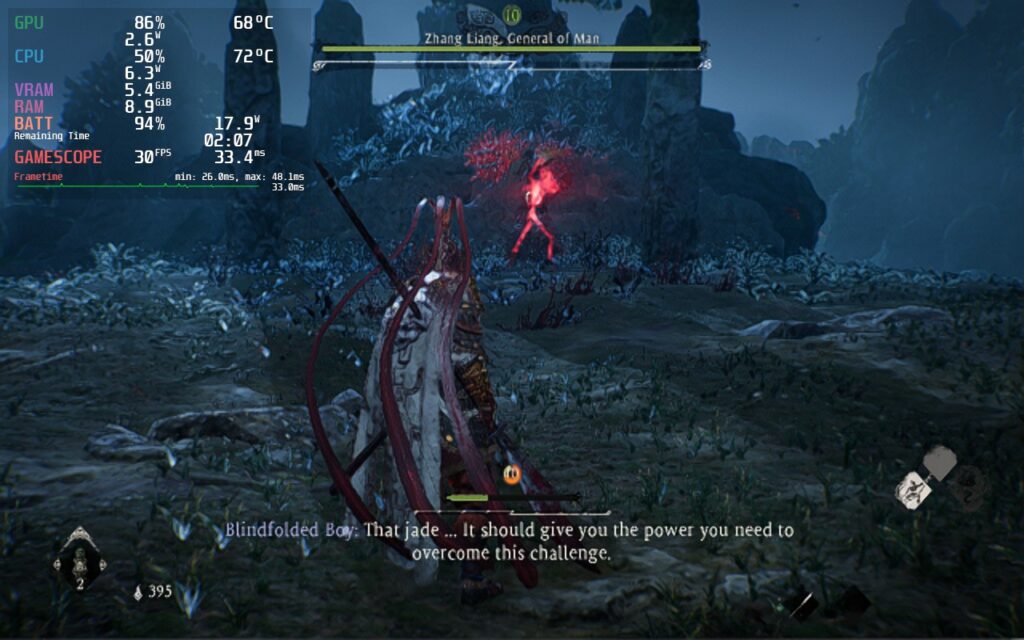
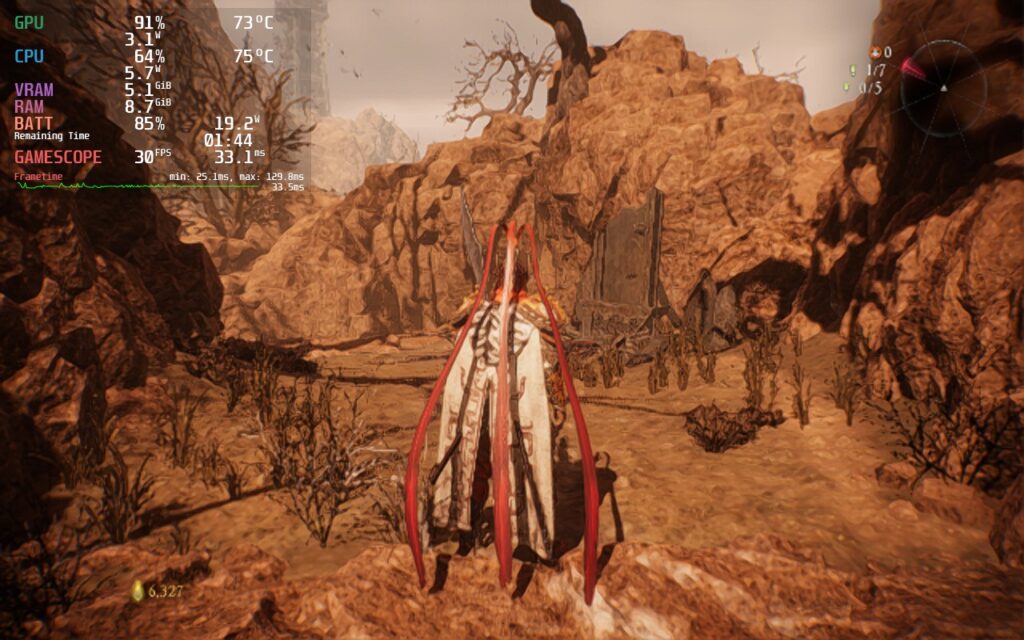
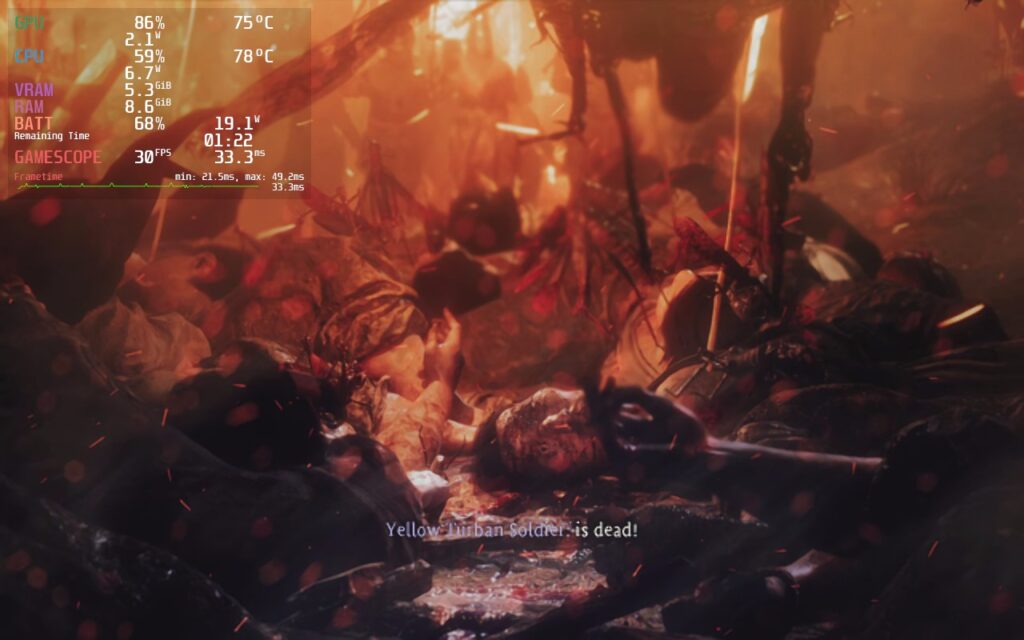


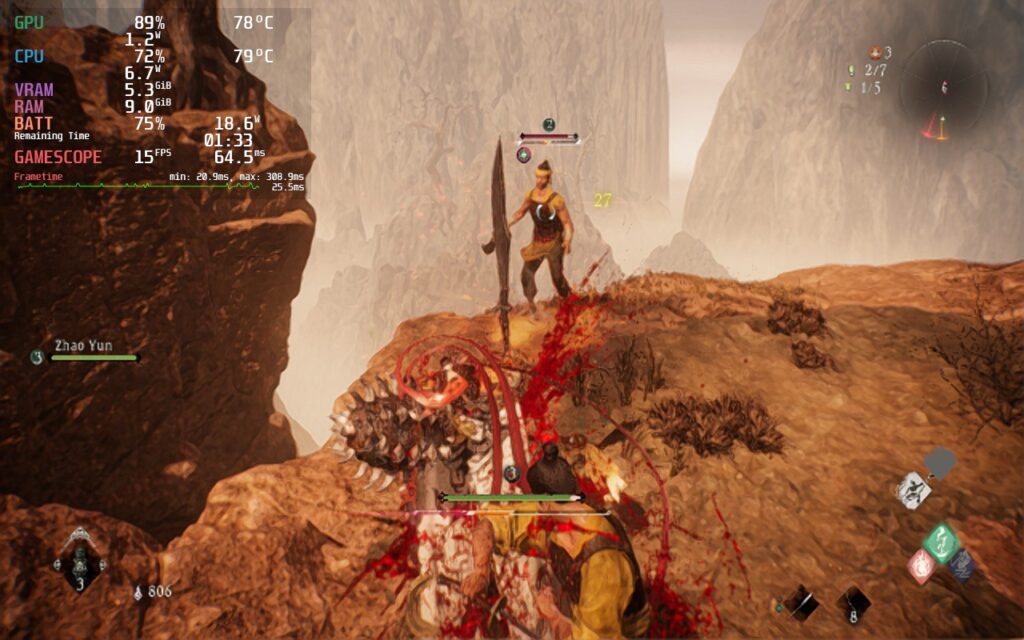


While these images here look not so great, it looks significantly better on the Steam Deck screen. We will still show them regardless, of course, but it will look better on your device.
While playing with these settings, I did encounter some framerate instability and stutters when running through different places or looking at large-scale areas. I wanted to see if I could reduce resolution and that would help, but since in-game didn't have options below 1280x720, I had to force the resolution through Steam's preference settings for the game. After trying multiple, I settled on 800x500, which turned the game into one that fit the entire screen. This also got rid of the major stutters and a lot of the framerate instability I was seeing before, while sticking below a 19.5W battery drain (make sure the internal and external resolution box is checked).
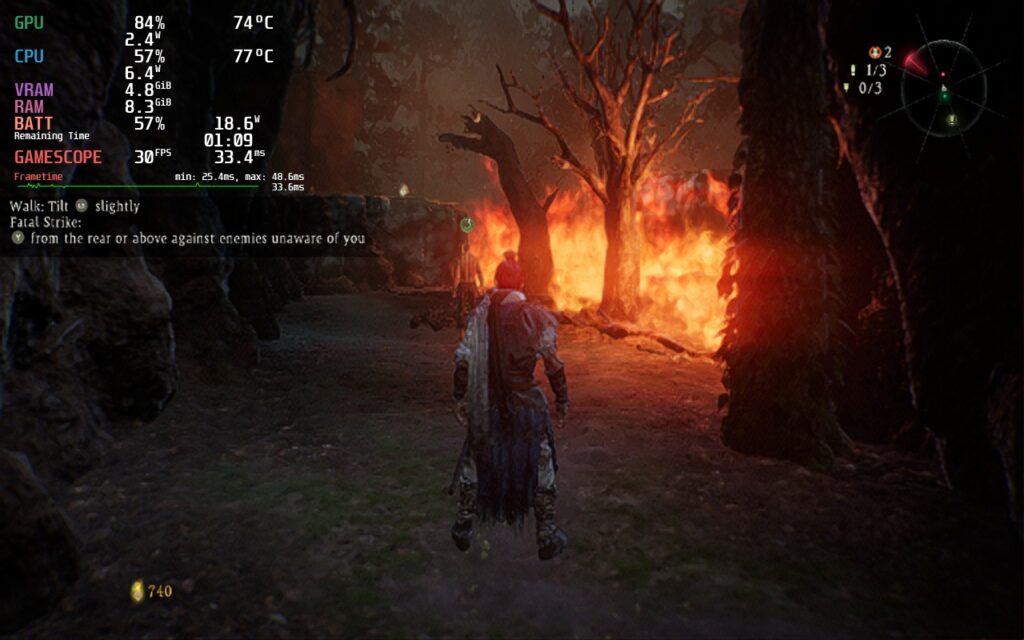

Even though Wo Long is hitting close to 30 without any forced resolution, the framerate bar is much more erratic. This will present itself as noticeable stutters when moving around.
While forcing the resolution is necessary for the most stable framerate, it comes with an odd price. If you force a resolution down from the native 1280x720, you will not be able to navigate down all the way in menus. This really isn't a huge issue throughout most of the game's menus, but it will prevent you from creating your character. For Wo Long, I would recommend playing the game at 1280x720 to start, creating your character, and then after loading in and you can move around, quit the game and change the resolution to 800x500 on Steam.
If you're curious about other resolutions, well the lower one, 640x400, prevents you from accessing even more of the menu and while the one above, 1024x600, let's you access the entire menu, it also creates a horrifying reflection effect among the ground. This effect is present at 640x400 as well, but not at 800x500.

Have I been able to play the game and generally not feel like my timing or experience was disrupted? For the most part, yes. While the game would be amazing running at 40, Wo Long is a brand new game that has decently high minimum specs. I would consider the performance in this case a pretty massive win. I did still encounter weird issues from time to time though.
The biggest one I have seen so far was actually during the first boss. I fought him...over 50 times (because I am not good at souls-like games) and while 49 of those times felt perfectly fine at 30 with some very minor framerate drops to 28 or 29, which I didn't feel, 1 time stood out. During the second phase of the boss, after I had landed a critical strike, the game went down to an average 15 - 18 FPS. This was super odd since I had never experienced this issue before and, when I died, the framerate went right back up to 30. I never experienced that phenomena again, but I think it should be brought up.
There are also some freezes/stutters during some cutscenes and running around some areas, but these are more minor with the changes I made. The framerate will sometimes go down to 29 while running around and combat can sometimes make it dip to 26 if there are a bunch of enemies on screen, but since I am playing at 30 FPS, it wasn't that impactful.
There are reports of crashing that came from the demo, and while I did experience one crash before I changed my settings, I have not experienced another yet.
Due to how heavy the game is, I decided to try playing with CryoUtilities and the UMA Buffer changed to 4gb to see if these would help. For those who don't know, CryoUtilities is a suite of tools aimed to help games run better on the Steam Deck. It isn't an end-all solution, but it can be a massive help to some games. Unfortunately, Wo Long: Fallen Dynasty isn't one of those games.
Due to it being GPU heavy, using the recommended settings for CryoUtilities and changing the UMA Buffer didn't impact performance at all. Playing through the same spot with each gave me near similar results with almost no change. I tested using CU alone, the UMA Buffer alone, and both of them together, but none had an impact on the performance.
Wo Long: Fallen Dynasty is an addicting game and one I personally enjoy more than other souls-like games so far. I would consider it tied as my second favorite with Sekiro, and yes, Elden Ring is at the top. I love the Three Kingdoms setting, the story is interesting, and the fast-paced combat isn't as punishing as others before it. It is still plenty hard, don't get me wrong, but I felt a deep sense of gratification being able to deflect and time my attacks so beautifully. If you have a desktop computer that can run this game, and you enjoy souls-like action RPGs, get this game.
On the Steam Deck, there are a lot of compromises to be made to play this one. That being said, I was able to play it with the same skill as on my desktop PC without my experience being compromised. Yes it is 30 FPS, the visuals are downgraded, and there are some minor stutters and freezes, but these evened out a lot during gameplay. With Steam Deck compatibility not being in Team NINJA's mind during development, I am happy it is playable to an extent. If you are willing to look past these faults and give them a chance to patch, and for the shader cache to come out, Wo Long will be a unique and enjoyable experience on the portable platform.
This review is still characterized as a first look as there is more I need to play of the game and make sure these settings still hold up. So far, it has been, but I will need to keep going before making a full assessment. I also want to give the shader cache a chance to help with performance, which will take a couple days after release. Seeing as how much I am enjoying the game, and the potential of how it is working now, I am staying optimistic. If you're wondering if you can play Wo Long right now on the Steam Deck, I would say yes you can, but there will be sacrifices.
If you enjoyed this first look, be sure to check out the rest of the content on SteamDeckHQ! We have a wide variety game reviews and news that are sure to help your gaming experience. Whether you're looking for news, tips and tutorials, game settings and reviews, or just want to stay up-to-date on the latest trends, we've got your back.
It's time to re-experience the defining game that started an entire genre! Dark Souls Remastered is a glorious return to Lordan that has been remastered in high definition detail, all designed to run at 60 FPS. Create your character and run around, killing your enemies in deadly combat to gain souls to level up your skills, but be careful, one false move and any enemy can kill you easily. Take on insane bosses and get ready to die over and over in one of the hardest games to play.
Dark Souls Remastered is an older game, but still holds up as one of the pinnacles of the notorious souls-like genre. It is a grueling game where timing of your dodges, parries, and attacks are key to survival against all the enemies in this game, including the grunts. It does feel really surreal being able to play this at such high quality and at 60 FPS on the Deck, and while it is able to hit this pretty effectively, I did notice a couple quirks.
The biggest performance one I noticed is that in most areas of the world, it drains the battery higher than it needs to. With some areas draining up to 19W - 20W, this felt significantly higher than it should be for a remaster for an old game. By setting a TDP of 7, and a GPU Clock Speed Frequency of 1200, the game was able to cap out a battery drain of 13W while keeping a solid framerate line. I did notice some instability in the framerate without any changes either, so the GPU frequency lock helps a lot.
I did try lower framerates to see if I could save battery there and still feel really smooth, but there were slight stutters when using them. 55 FPS can be done, but I would say staying at 60 is going to be the best way to play.
Dark Souls Remastered controls really well already, but there are recommendations to use the "Dark Souls 3 style controls" community configuration, but I didn't feel it was necessary to enjoy the game. If you start the game when connected to the internet and go to sleep mode, it will bring you back to the main menu when you load it back up. I would recommend starting the game with WiFi turned off and then turning it back on when you load into the world to avoid this.
Overall, Dark Souls Remastered holds its own on the Steam Deck! Playing at 60 FPS feels amazing and being able to bring battery drain down to 13W max helps a ton with battery life and temps. There are still more bosses and areas I need to test, but overall, I have found no issues so far in all the areas I did try. But if the game runs through as well as it has so far, it will be another Best on Deck game!
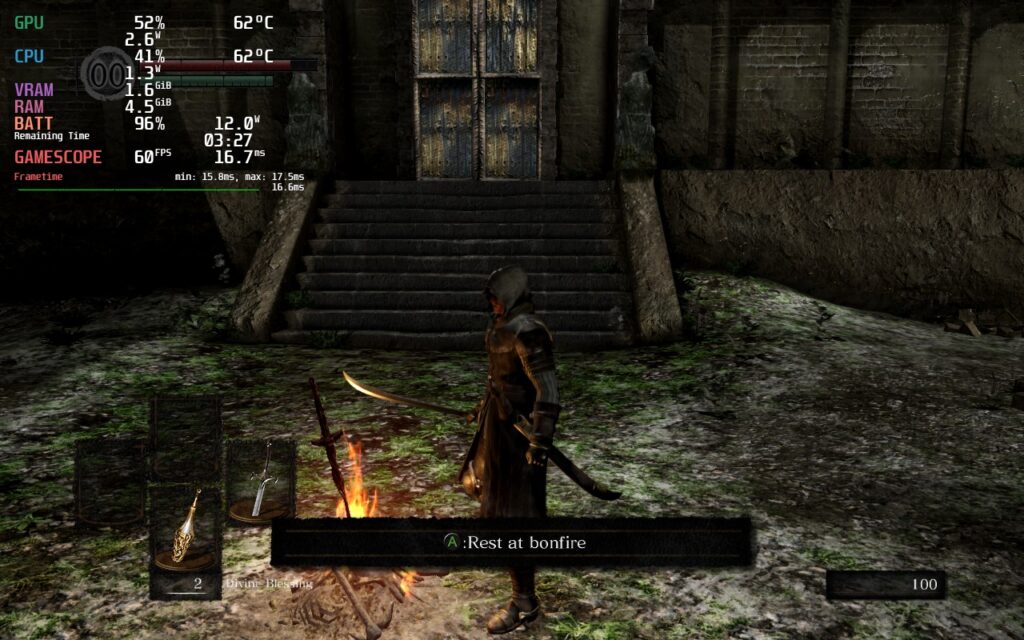
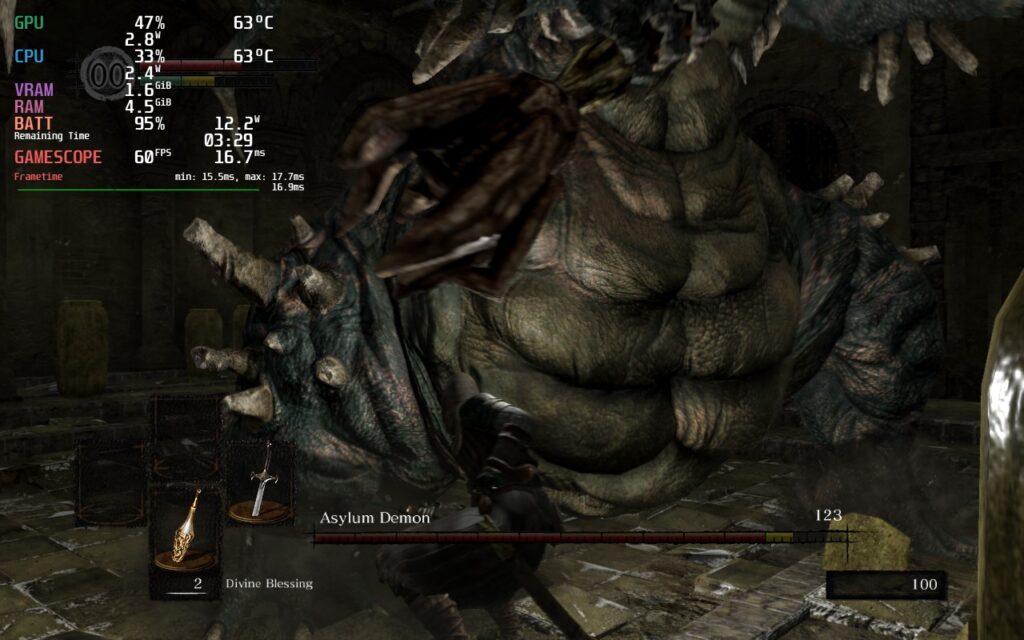


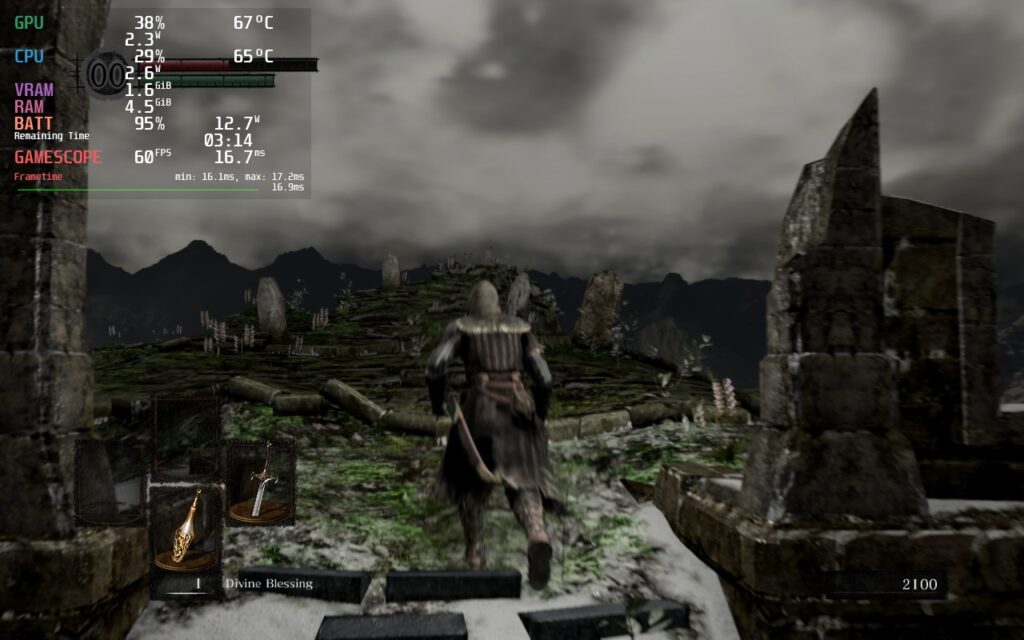



If you enjoyed this first look, be sure to check out the rest of the content on SteamDeckHQ! We have a wide variety game reviews and news that are sure to help your gaming experience. Whether you're looking for news, tips and tutorials, game settings and reviews, or just want to stay up-to-date on the latest trends, we've got your back
Ghost Song was provided by Humble Games to review. Thank you!
Ghost Song is a metroidvania with some souls-like gameplay elements all wrapped up in a gorgeous-looking package. As a long-dormant deadsuit that has woken up, you will traverse the depths of the desolate moon of Lorian on an adventure to discover who you are. Along the way, you will encounter cosmic threats and ancient mysteries all while acquiring new abilities to crush those standing before you. Will you be able to handle the truth nesting itself in the darkness and overcome?
Ghost Song is by far one of the most beautiful metroidvania games I have played recently. The artwork and atmosphere is pristine, while the combat mechanics felt fantastic. Unfortunately, this was hampered a bit by the amount of backtracking and lack of enough fast travel points. I liked going through and seeing the serene underground as I ran through, it felt tedious with the amount I had to do. I also felt the save points were a bit sparse, which made itself apparent the more I played and constantly died, losing hours of progress (some of this was me forgetting to save). The movement system felt a little static at times too, but it didn't inhibit my enjoyment. Overall, I felt this was a great game and I was absolutely having a great time playing this, and with some tweaking, this was a wonderful experience on the Steam Deck!
In the beginning, I noticed the game defaulted to a 16:9 aspect ratio of 1280x720, which is fine, but was draining the battery around 14W - 15W, which I felt was a bit high considering Ghost Song is a 2D game. It was able to handle 60 FPS for the most part, but I noticed that in some areas, and when some particle effects were happening, the game would spike and drain way more battery than it should. Luckily, just a couple setting changes actually capped the game at 13W, while also expanding the resolution to cover the entire 16:10 screen.

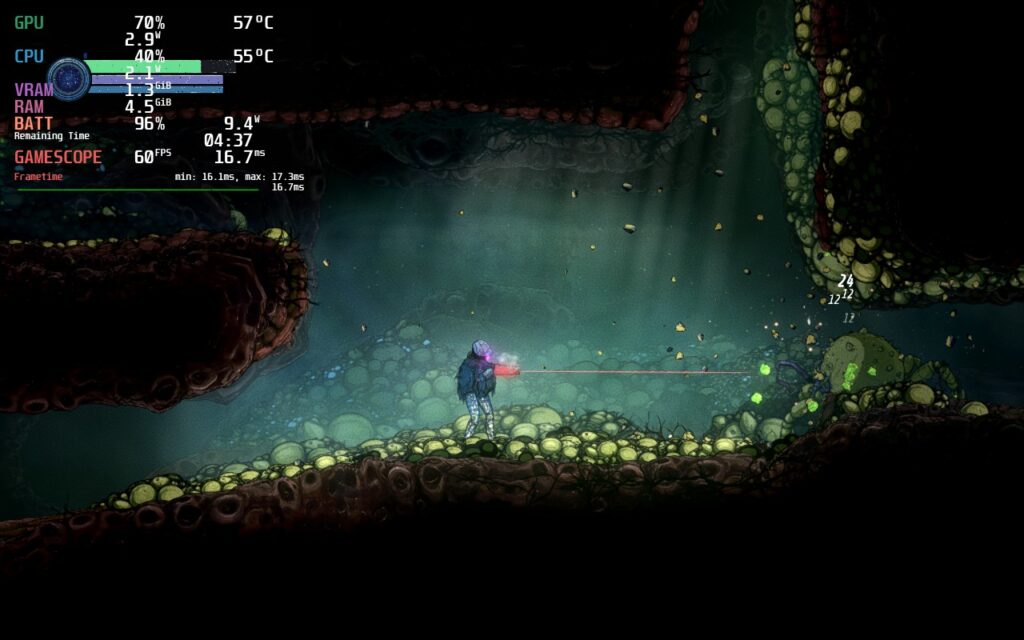

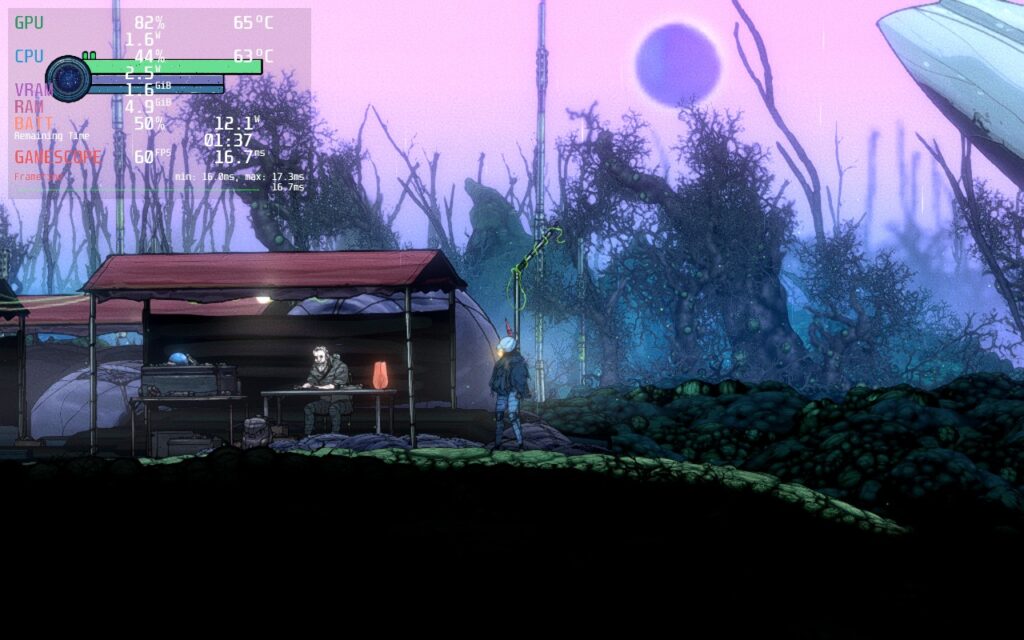


By going into the preferences of the game and using Steam to force the resolution to 1024x640, Ghost Song had not only covered the entire screen of the Deck, but also saved a significant amount of battery life while keeping 60 FPS. Using a TDP limit of 7, the game stuck at 60 FPS and kept a battery drain of 13W or under. I also used FSR to upscale the game and compared to the native 1280x720, it looks significantly better!
While I could make a battery build that pushes framerate or resolution down further, I feel this hurts the overall experience of the game. Any lower framerate makes the game feel much less smooth and, while it could be brought down to 55 and still feel mostly smooth, it felt something was off when I was playing it. And resolution down further would help battery too, but start to lose too much quality that it doesn't need to. A quality build for Ghost Song would be just bumping up the framerate and unlocking the TDP limit.
From time to time, in certain areas, I did encounter a little stuttering. This really only happened when I was running around areas and not in combat, which I am thankful for, but it still happened enough for me to notice. Since it wasn't during my fights, I didn't feel it really affected my enjoyment of the game since it held strong where it counts! I also didn't find any controller issues or visual bugs, it just fit perfectly in the handheld format.
While a lack of save points and a lot of backtracking with a more static movement system was plaguing the game, the pros outweighed the cons. The vibrant and beautiful visuals, the fantastic atmosphere, and great combat system all worked together really well to create a wonderful experience I am happy to have played. And with these adjustments, Ghost Song plays extremely well on the Steam Deck.
If you enjoyed this review, be sure to check out the rest of the content on SteamDeckHQ! We have a wide variety game reviews and news that are sure to help your gaming experience. Whether you're looking for news, tips and tutorials, game settings and reviews, or just want to stay up-to-date on the latest trends, we've got your back
With a gritty take on a genre dominated by FromSoftware, Thymesia embraces the souls influence and decides to go on a slightly different path. As a man codenamed "Corvus", you must recover your memories to save the kingdom and decide the fate of Hermes. Harnessing the plague as your weapon, you will encounter unforgiving enemies and horrifying bosses which you must defeat to find out how to save this world. You will be able to level up your plague weapons throughout the game, as well as upgrade potions and even your own basic movements, giving you more freedom to play the way you want to. Thymesia sounds like a gem for the Steam Deck, but of course, we have to really find out for sure just how well it can run.
Thymesia is a gorgeous looking game, it really is, and at max settings that is still true. Unfortunately, max settings is definitely not the way to play. Not only will you have an unstable framerate, but you will also be met with a 25W drain and 80c-85c temps. Now, if you are fine with that, the framerate will generally stay above 30 FPS so you could cap it there, but with a drain like that, I wouldn't. You would get maybe 1 hour of battery, 1.5 if you stay in smaller areas. Luckily, there's a couple ways that we can fix this while retaining a significant amount of the quality of the game!
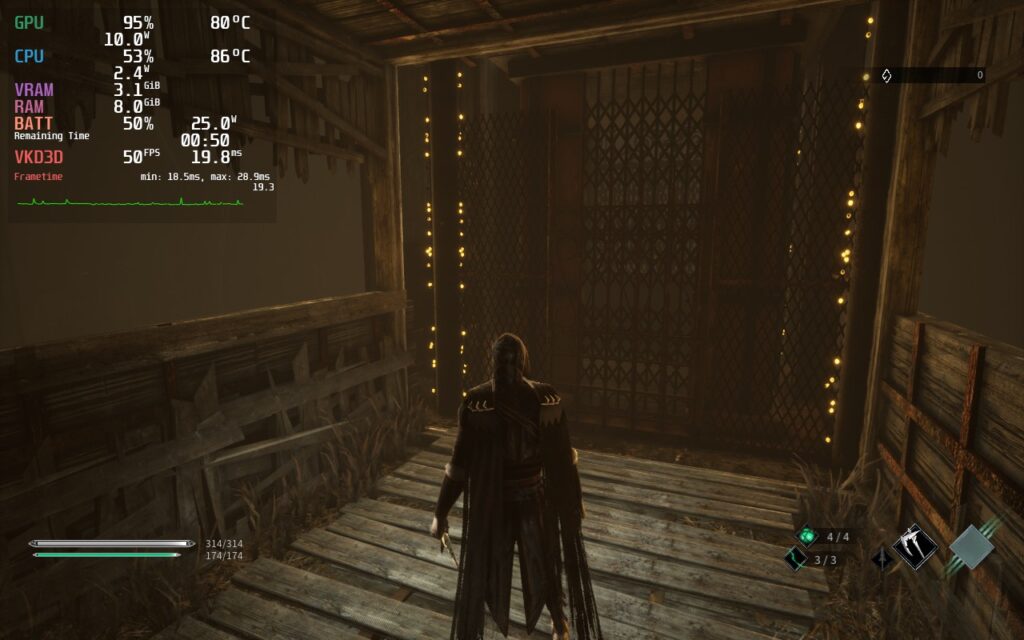
Thymesia at max settings can hit higher framerates...sometimes...but it generally dips below 32 and drains battery way too much!
When opening Thymesia, I had a feeling I was going to want more smooth gameplay over visuals. This is a souls-like game and that means more intense action and precise movements. My goal was to keep visuals looking sharp while holding a stable 40 framerate. Through my testing though, I found a decent build that keeps a stable 40 around 95% of the time. Now I know it isn't stable, but let me tell you, 40 vs 30 makes a big difference. Though, I did notice some settings interact oddly with each other. I noticed this primarily with anti-aliasing quality and the in-game FSR. The FSR felt like it did nothing, but as soon as I turned anti-aliasing down to medium, it became significantly more pixelated with no changes to battery drain or temps.
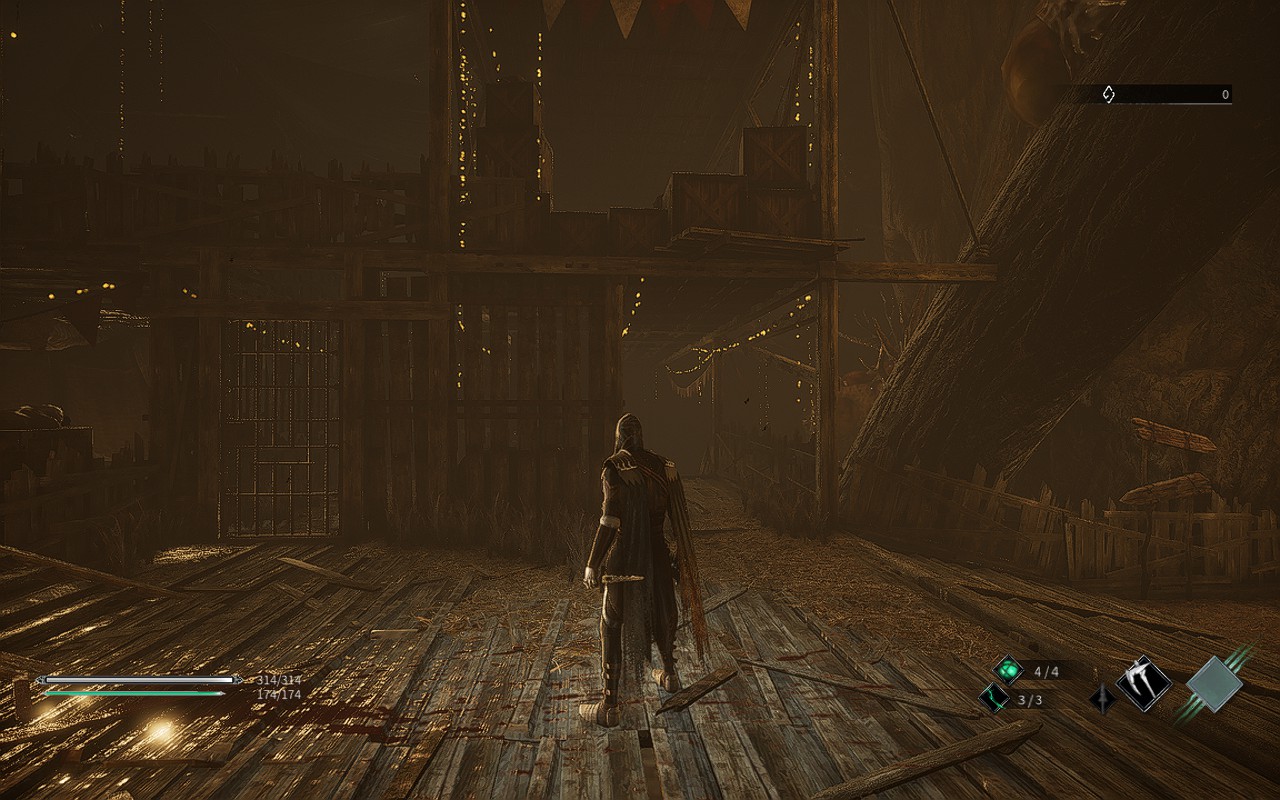

Changing Anti-Aliasing from High to Medium shows a significant change in quality, way more than it should. And yes, this was the only setting I changed here.
Though, with textures and FSR being low, Shadows and Filter being on medium, anti-aliasing on high, and using 1152x720 with SteamOS FSR on with sharpness of 0, you get a very clear picture with almost no visual difference on the surface. Turning TDP limit to 10 and GPU Clock Speed Frequency to 1100 helps with keeping battery below a 18W drain with most microstuttering solved. Battery will generally stay around 13W - 16W with spikes to 18W. The hub world will experience a significant slowdown (down to 30 FPS), and while it can be fixed by increasing the TDP limit, I felt it wasn't worth it as you don't spend enough time in the hub world at all. We also changed FPS limit to unlimited while the screen refresh rate is set to 40hz. This is to ensure the least amount of input lag possible, as Thymesia definitely needs more precise timing.

Recommended Build screngrab. Thymesia looks absolutely gorgeous, and thanks to TDP limits, stays well underneath the 20W drain mark!
Now even with the more instability, I felt this was the best way to play. The smoothness of running around and fighting was just so fluid and wonderful. I did, however, want an option to increase quality even further and provide a more stable framerate with lower battery drain. By capping to 30 FPS, I was able to set all the settings to High while lowering TDP limit to 8. This brought the overall drain to around 14W-15W while keeping temps cool below 72c. The framerate at this is stable, but comparing 30 to 40 in a game like this is...well hard.


Recommended build vs Battery build. The battery build does have better quality too, and it does show a difference, but it is very minor.
The game itself runs really well for the most part, controls felt nice and easy to utilize, though some in-game settings are not implemented well. Like I mentioned above, the in-game FSR doesn't work correctly. While it does have some impact, it is not as much as it should. Hopefully future patches can fix this behavior so we can utilize it much more effectively in Thymesia.
For the first time, I am recommending an unstable build. This is in part due to the kind of game it is and input. You will experience slowdowns in the main hub of the game, like stated before, but since you don't stay in the hub that much, it feels like a mute point. I did experience some other spikes here and there, but it was much less noticeable with the framerate graph off. Some executions did cause slowdowns too, but then bounced right back when you could control Corvus again.
I would recommend, if you decide to tinker with the settings further, keeping "Shadows" and "Filters" Medium or above. Anything lower dramatically affects how the game looks and it loses a lot of the gloomy charm it has.
I personally really like Thymesia. It feels like a faster-paced souls game that utilizes some unique mechanics, while still retaining some of the aggravating staples that makes other games in the same genre flourish. The performance could be better, and FSR could work correctly, but it wasn't terrible. While it is playable and runs well at 40 FPS, I felt keeping it unstable and saving more battery was more worthwhile than pushing it further. This could change in the future and I will update this review if it does! Overall, I would recommend the game and I genuinely had a good time with Thymesia, even if it just reaffirmed how terrible I am at souls-like games.
Our review is based on the PC version of this game.
If you enjoyed this review, be sure to check out the rest of the content on SteamDeckHQ! We have a wide variety game reviews and news that are sure to help your gaming experience. Whether you're looking for news, tips and tutorials, game settings and reviews, or just want to stay up-to-date on the latest trends, we've got your back!
Star Wars: Jedi Fallen Order was released in 2019 as a new take on the Star Wars gaming genre. Mixing “Dark Souls”-esque combat, action-RPG elements, and “Uncharted” styled platforming, the AAA release sought to immerse players in a graphically detailed environment containing new characters and a style of gameplay that is distinctly different from past Star Wars games. Having completed my first playthrough on Playstation 4 at release, I was excited to pick this up during the Steam Summer sale and evaluate how the game would perform on the Steam Deck.
When I first booted into the game, I intended to push the Deck as far as it could go. I installed the game to the internal SSD (my Deck has the 256GB NVME SSD) and fired it up with Steam OS set to 60fps and all in-game settings set to maximum quality. While the game was certainly playable, I found it maxed out in the low 40 FPS range, frequently dropping as low as 25 FPS during heavy combat or cutscenes.
Using these settings, the game was consistently drawing 25+ watts from the Deck, leading to GPU temperatures in the high 80s and overall poor battery life of only 1.5 hours. Any changes to TDP essentially made the game unplayable, with it performing in the 15-20 FPS range. With this, I promptly decided to configure a 40 FPS build.

While max settings can look nice, the battery drain, temps, and framerate instability make it not playable.
I reduced the refresh rate in SteamOS to 40hz and set my framerate cap to match. Overall, the game performed better than when set at 60 FPS, even off the Micro SD card. I did notice slightly longer loading times, and framerate drops of 10-15 FPS when loading or entering areas with more than 4 or 5 enemies.
Upon returning to those areas, however, there wasn’t any lag, leading me to believe the stutters had more to do with the read/write speeds of the Micro SD card rather than the Deck hardware itself. Looking into it further, the Fallen Order PC port seems to suffer from “micro-stutters,” which could be what I was experiencing. Also noteworthy, menus seemed to behave in the 20-35 FPS range in each configuration I tried.
The framerate in Star Wars averaged around 35-40fps in this 40 FPS configuration, dipping as low as 25fps for a second or two when loading, which is more than playable for me. The battery lasted about an hour and a half pulling around 20 watts on average.
Further optimizing the 40 FPS build, I lowered the in-game resolution to 1152x720, set the display to fullscreen, applied FSR scaling with 0 sharpness, reduced the TDP to 10 watts, manually set the GPU clock to 1000hz, and lowered the settings to medium. I didn’t notice any difference in overall performance or visuals, but gained an extra 30 minutes of battery life and the Deck ran at lower temperatures, which is a bonus in itself.
While the issues at 40hz were minor, I did end up dropping down to 30 FPS on 60hz, which performed the best and bought me an extra 30 minutes of battery life. The only time these settings suffered was during the final cutscene (no spoilers) and menus, where the framerate dipped as low as 20 FPS.
I retained the resolution, FSR, and GPU clock settings from the 40 FPS build, but dropped the TDP even lower to 8. This build, by far, provided the best battery life, and the TDP drop had minimal impact on performance. I did notice some of the visuals weren’t as vivid as they were on high settings, but the increased battery life was worth it for me.


Both the 40 FPS and 30 FPS builds performed well, but I’d recommend the 40 FPS build due to its decent battery life, low temperatures and GPU utilization, and overall performance. If you’ll be away from a charger for a long period of time, the 30 FPS build is an excellent alternative. There is also some stuttering in every build we tested, but this could be due to the PC port and there are reports of stuttering not just on Deck, but on desktop PCs as well.
As far as controls go, the default configuration works great out of the box. I found myself preferring the left trackpad over the D-pad for actions like using stims and switching lightsaber configurations. Even though my hands are rather large, it was easier to reach the trackpad with my normal grip.
I haven’t explored the possibility, but thought the rear buttons (L4-5 and R4-5) would work well mapped to some lightsaber combos, such as jump attack (A then X), double power strike (Y then Y), throwing your lightsaber (LB + Y), etc. I didn’t end up trying this in game, but did create a controller layout, details below the review. Feel free to modify it for your own uses.
Overall, I am thoroughly impressed with the Steam Deck’s ability to handle such a graphically intense AAA game and I found myself surprised several times during the playthrough. The visuals are stunning, even on the 1280x800 screen, and I found new appreciation in the color balance.
Notably, the blacks were “blacker,” making the areas where I needed to use my lightsaber as a flashlight much more realistic. Combat and platforming were fluid, and although temperatures and battery life varied, the experience was enjoyable overall. If the upcoming sequel, Star Wars: Jedi Survivor, plays this well on the Deck, it will be a “must have” in my game library.
Need some help understanding how we got to our score? Check out our Guide to Steam Deck HQ.
Our review is based on the PC version of this game.
If you enjoyed this review, be sure to check out the rest of the content on SteamDeckHQ! We have a wide variety game reviews and news that are sure to help your gaming experience. Whether you're looking for news, tips and tutorials, game settings and reviews, or just want to stay up-to-date on the latest trends, we've got your back!
Elden Ring is an open world Souls game, which features a large variety of enemies and areas with plenty to explore and experience. With many possible builds to play your way, you will trek across a unique land that makes you want to explore every inch of it. Use magic, swords, halberds, and even prayer, to dispatch a variety of enemies that can range from giant crows to giant shrimp to giant dragons...I might be seeing a pattern here. Be ready though, this game is not for the faint of heart. Plan your strategy wisely and enlist the help of your friends, though this could be your undoing. Now, how does this open-world AAA game that came out last year run on Steam Deck?
When trying Elden Ring out at max settings, it actually ran ok. It would stick above 30 FPS, which would mean capping it could be do-able. The biggest problem though was temps being around 80c just standing still and a whopping 24.9W battery drain. To me, the best way to play is a combination of high, medium, and low settings, but set to a locked 30 FPS. This was by far the smoothest and most stable way to play, while also allowing a longer battery life. Sadly, the game does have about 6 areas that I can’t list, due to spoilers, that no matter what the settings are, drop 1-2 frames. The good thing is that those frames don’t cause a noticeable stutter so gameplay felt quite smooth. I also locked the TDP to 9, making sure the battery usage doesn't go up much further than 16W almost the entire time. I also tried Elden Ring with this build while docked to my TV and thought the game was still able to look quite appealing even on the larger screen.
I really wanted to do everything I could to get a 40 FPS build up and running. Unfortunately, I couldn’t get a fully stable build for it. I was able to get very close, with framerate dips down to 36-37 that weren’t super noticeable, but it did come with a cost. Pushing the resolution down to 1152x720, and turning graphics settings to lowest, got Elden Ring the closest it possibly could to a stable 40. There is a quite noticeable difference, and the framerate isn’t stable, but it is the closest I believe is possible to hit something higher than 30 FPS without the Deck overheating and losing too much battery.
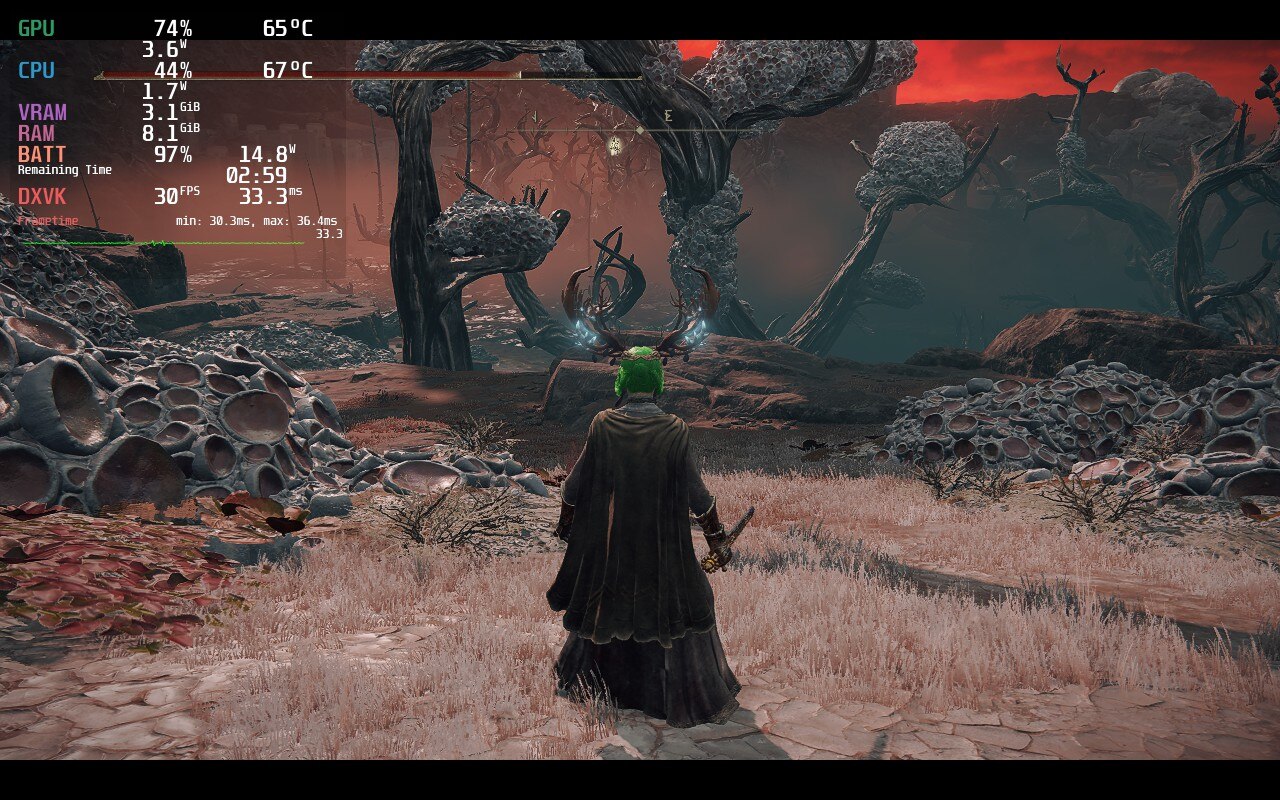
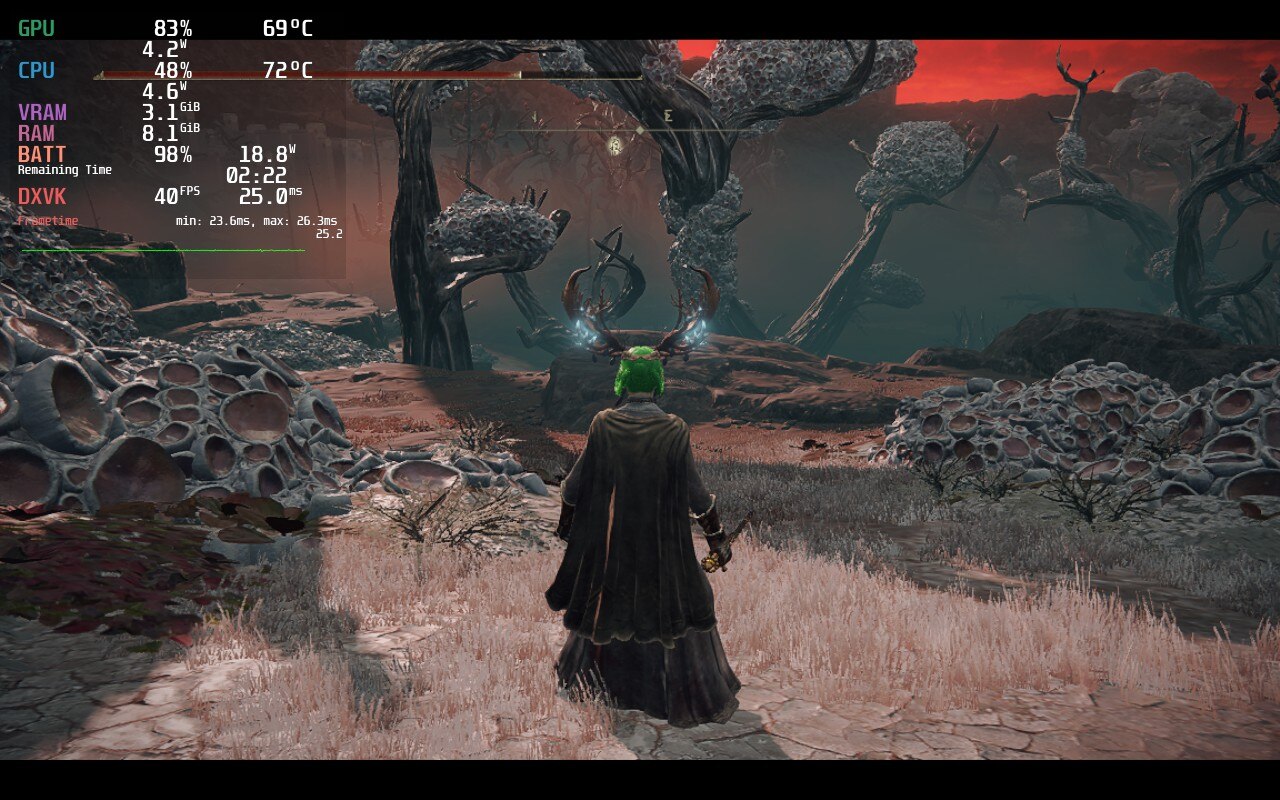
While both are stable here the recommended has much better temps and battery, while looking much more sharp.
In the end, the game finds it impossible to hit 60 FPS, but can be stable at 30 FPS and low battery usage with some compromises. Elden Ring on the deck is for people that will accept those shortcomings in exchange for portability, which still baffles me. This is a AAA open-world game that just came out and looks sharp and beautiful, but still runs at a stable rate. While it cannot hit 40 FPS, Elden Ring runs like a charm with minimal issues and will be a fantastic addition to anyone’s library for their Deck.
Liked this review? Check out our Game Review page for more reviews and optimizations!
Our review is based on the PC version of this game.
If you enjoyed this review, be sure to check out the rest of the content on SteamDeckHQ! We have a wide variety game reviews and news that are sure to help your gaming experience. Whether you're looking for news, tips and tutorials, game settings and reviews, or just want to stay up-to-date on the latest trends, we've got your back!
Tunic is a top-down isometric action game reminiscent of the good old Zelda days. You play as a little fox and explore an island filled to the brim with secrets, treasure, and pages of the game’s manual that you can put together. You will also come across unique enemies and colossal beasts while uncovering new secret techniques and relics. The world is absolutely gorgeous with a colorful, yet simple art style that pops out and pleases the eye at every turn. Paired with a pleasing combat system and a plethora of secrets, Tunic is a game worth discovering.
Luckily for Deck users, Tunic is not an intensive game. The game’s recommended settings were actually the maxed out ones at native resolution, and after some initial testing, I can happily say it will run most of the time at 60 FPS. With temps around 65-70, depending on the area, and battery sticking average around 15W, playing like this is possible, but it can be improved. If you do decide to play at max settings, make sure the TDP is set to 8 as well to avoid it using too much power.
I decided to try to curb these FPS spikes first. Through my testing, it turns out SSAO (Screen Space Ambient Occlusion) was causing most of them. SSAO is used a lot in Tunic and really makes the world pop just a bit more, but turning it off almost instantly fixed most of the spikes. I do believe that SSAO on medium works very well while retaining the quality it gives.


While there is a difference, it didn't affect the overall aesthetic of the game and ran much more smoothly.
I also decided to limit the TDP to make sure it didn’t try to go overboard on power consumption. I landed on using 8 as it kept the game at 60 FPS and temps down to an average of 65. Limiting the TDP did mean some of the graphically intensive areas ended up causing framerate drops to around 45-50, but I remedied that by turning shadows to low (which showed almost no visual difference to me) and brought resolution down to 1152x720. Paired with FSR upscaling and sharpness of 1, the game looked almost exactly the same as native. I did turn off FXAA as well, which made corners of all models look sharper, but I feel it makes the game stand out more with reduced graphical quality.


1280x800 vs 1152x720 really didn't show a significant difference to quality, but did provide a more stable 60 FPS.
It is possible to turn everything off or to low and set the resolution to 960x600 and upscale that to save as much battery as humanly possible while still looking pretty decent. While changing resolution down to 1152x720 didn’t affect the battery as much, going to 960x600 with the same settings did lower it by about 1-2W. This also creates a super stable 60 FPS with almost 0 drops at all. The game still looked quite good for the most part though, but it was obvious that there were some downgrades to it. Turning FXAA off does help tremendously with a lower resolution and FSR though.


1280x800 vs 960x600 definitely showed more of a downgrade in quality, but it wasn't horrible.
Luckily, no bugs or glitches were caught and the game ran smoothly in general. Tunic is a game meant to be played at 60 FPS though, so any drops were quite noticeable. If it wasn’t, I would say the game is 100% playable from maxed settings all-around, but it did hurt my eyes a bit in the areas where there were a lot of SSAO effects on screen and the framerate dropped to 45.
All-in-all, Tunic is a really fun game to play. The gameplay and artstyle mesh together very well, while the stable performance on the Deck make this a wonderful game to take on the go. I didn’t expect it to be a powerhouse game really, but it did perform better than I expected after minimal changes to the settings. Personally, I prefer a sharper look and stable 60 FPS for a game like this, and luckily, it was able to hit that quite easily.
Our review is based on the PC version of this game.
If you enjoyed this review, be sure to check out the rest of the content on SteamDeckHQ! We have a wide variety game reviews and news that are sure to help your gaming experience. Whether you're looking for news, tips and tutorials, game settings and reviews, or just want to stay up-to-date on the latest trends, we've got your back!