VED was provided by Fulqrum Publishing for review. Thank you!
With a name like VED, you're not able to glean much from just the title, so what exactly is VED? Well, to use the developer's own words, it's a hand-drawn, story-driven RPG with turn-based combat. And it's one of the more unique games I've had to review as a video game journalist.
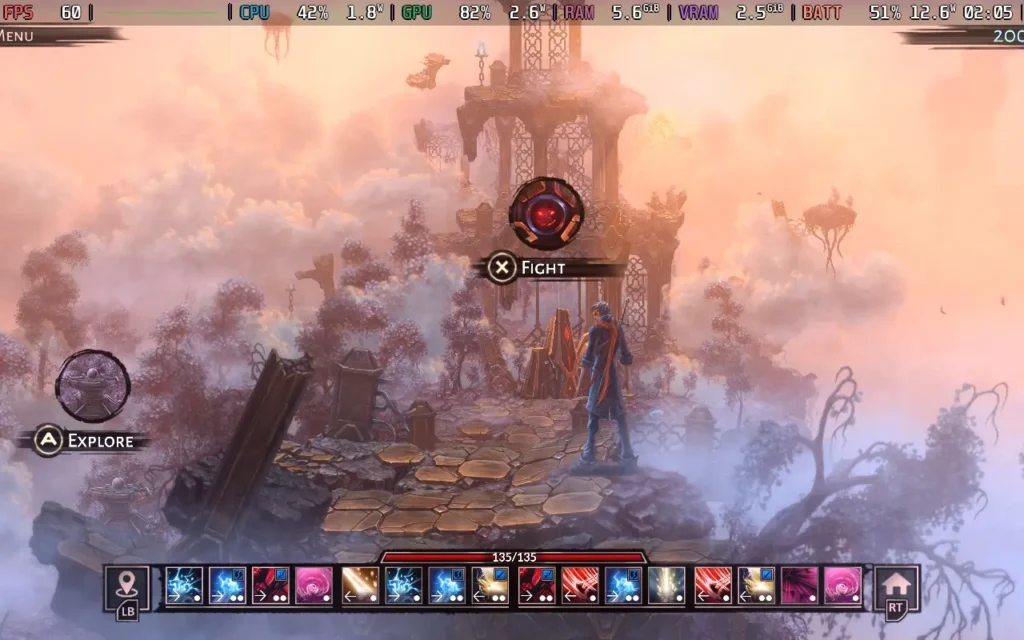
The basic premise of VED is that there exist two worlds: the one in which humans reside and another magical world where spirits, demons, and other fantastical creatures live. Our protagonist, Cyrus, can traverse between them. By your dialogue choices, you'll then decide how the story progresses, which faction Cyrus will end up with, and who his friends will be.
VED falls into an interesting position where it's quite hard to define exactly what genre it is. It's heavily story-driven, with a good chunk of time spent in cutscenes in the Human World with voiced dialogue and critical choices to be made, which will affect the story and your relationships with various people and factions. It plays quite similarly to a visual novel.
But you will be teleported to the Magic World at points in the story, introducing more RPG and rogue-lite elements to the game. When you are teleported, you are confronted with your "base," a small village run by Troglodytes. Defeating enemies in the Magic World grants you Energy, which you can spend to build structures in the village, which grants Cyrus new abilities to use in battle. It's very basic, and a simple level-up system could have easily done the same here, but it's quite neat to see the village being built up and interacting with some of the Troglodytes there.
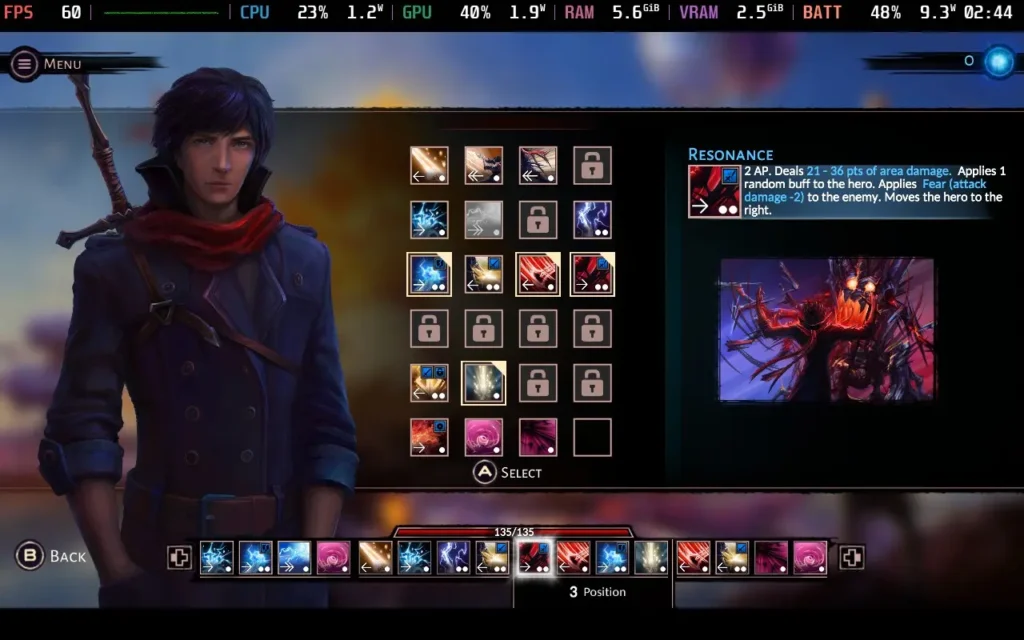
Once you've set your abilities in the base, you can head out into the Magic World proper, where the game allows you to travel along branching paths with events and battles. The events are straightforward and will include choices that rely on your Magic, Strength, or Dexterity abilities, done in a very Dungeons & Dragons-esque manner with a D20 die.
The combat in the game is entirely turn-based and relies on the abilities you selected while at your base. This is the most interesting part of VED, with your player character changing position on the battle grid with each move. You need to think tactically about what attacks you will use and in what order. Abilities must be put in 1 of 4 positions, and some abilities only work in certain positions. Hence, you need to work out what position an ability will put you in so you know what abilities you can use next. The game's difficulty is also pretty tough.
There is an option to enable a "Story Mode" difficulty, which makes combat incredibly easy, but as the combat is the highlight of the game for me, I wouldn't recommend that you use it. This option also makes it almost impossible for dice rolls to fail.

Unfortunately, the story in VED fell pretty flat for me. The game places you in a world with very little world-building and quickly introduces the game's 4 factions without establishing much of a backstory. It's all surface-level stuff, and it's hard to decide what faction you wish to support when you don't know the reasons behind their actions for a good portion of the game. You aren't even sure why Cyrus should care about any of this.
Pacing is a huge issue with VED's storyline, with remarkably little information presented to the player at certain points, even when crucial choices need to be made. Then the game loves to lore-dump you with a several-minute conversation explaining a ton of backstory with dialogue that cannot be slowed down or paused. It's just a bit too much, and it feels like the developers didn't know as and when to give the player certain information that they had prepared. The game is shorter, and I think the developers had a bigger story to tell, but only a few hours to fit it all in.
The game also suffers from being a bit disjointed, with Cyrus able to switch sides between chapters and the characters seemingly being perfectly fine with it. It creates a confusing situation to try and figure out whose side they are on. For example, I could side with a faction late in the game despite having terrible relationship stats with their leader. Even the timestamps when the scene changes make no sense, often using a 12-hour clock, others using a 24-hour clock, and using AM or PM is also sometimes incorrect.
Cyrus is also supposedly meant to be blind, or at least severely vision impaired, which is why I presume the human world is presented in such a bland manner, and the magic world is so vibrant, as he has his sight in the magic world. Despite this, however, Cyrus' vision impairment almost seems to come and go as and when it's convenient to the plot for him to have the issue or not.
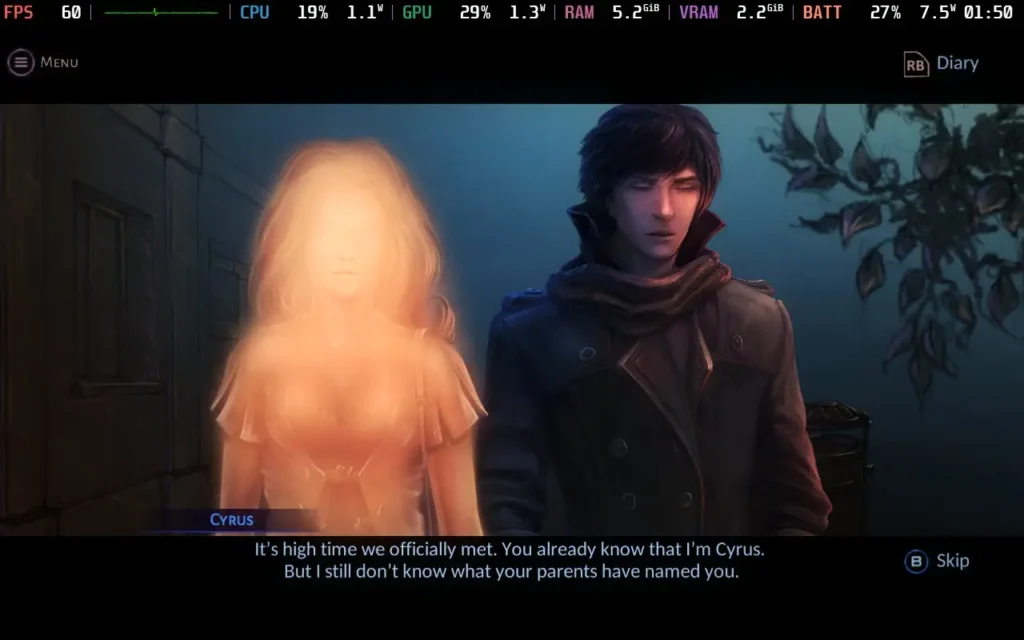
Cyrus himself remains an enigma. He is teleported to the Magic World early on in the game and seems remarkably chill. Fighting demons, meeting a race of Troglodytes whom he helps build a village, and then returning home to the Human World and proceeding to go and book a job interview. It's just a standard day for Cyrus! Just who is this guy? It's hard to care about a character who seems hard to relate to.
Some of the dialogue also borders on... being rather strange. A conversation between Cyrus and a woman a few chapters in is quite cringe-inducing to listen to, and although the woman does comment that Cyrus is being a bit weird, she seems far more ok with it than anyone I know would be. It makes Cyrus come across as a bit obsessive, and he's like it with other female characters, too, and you start to wonder just what his backstory makes him the way he is. But just who Cyrus is is never explained to the player.
All of this isn't helped by the fact that the game's voice acting at some points is... just not very good. I thought that the voices were AI-generated at first, so I went and checked the game's credits and saw that several different people were listed as voice actors for the game. But, the voices distracted me from enjoying the game's story. Emphasis is frequently placed on the wrong words, some words (and the subtitles) are spoken/written incorrectly, and the intonation in the sentence structure can often be wrong as if the voice actor sounds like they intended to say more when the sentence has finished.
It's possible the voice actors were reading a script and aren't native English speakers, as sometimes, the subtitles are written in poor or incorrect English, and the voice actors say it word for word despite it being quite a glaring grammatical error to a native speaker. The game is also available in Russian voices, possibly voiced better than English if you can understand it. You can also disable voices in the settings menu, but it's paired with the rest of the sound effects, sadly.
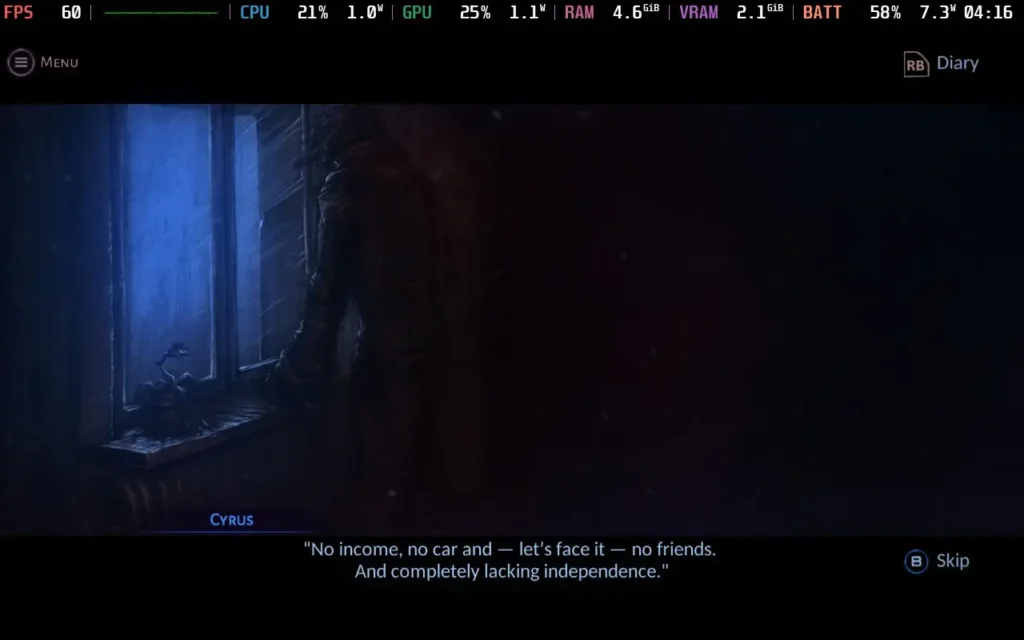
Visually, the game has an interesting hand-drawn art style. It really shines in the Magic World, with vibrant colors, beautiful visuals, and animations for the combat. Sadly, the Human World is depicted as very drab, almost presented in a monochromatic style. I would assume this is done to portray Cyrus' view of the two worlds, but I find it harms the world-building even further when you can't see the world you're in. The title screen depicts Micropolis as a neon-lit city, but you won't find a neon light anywhere once you're in the game.
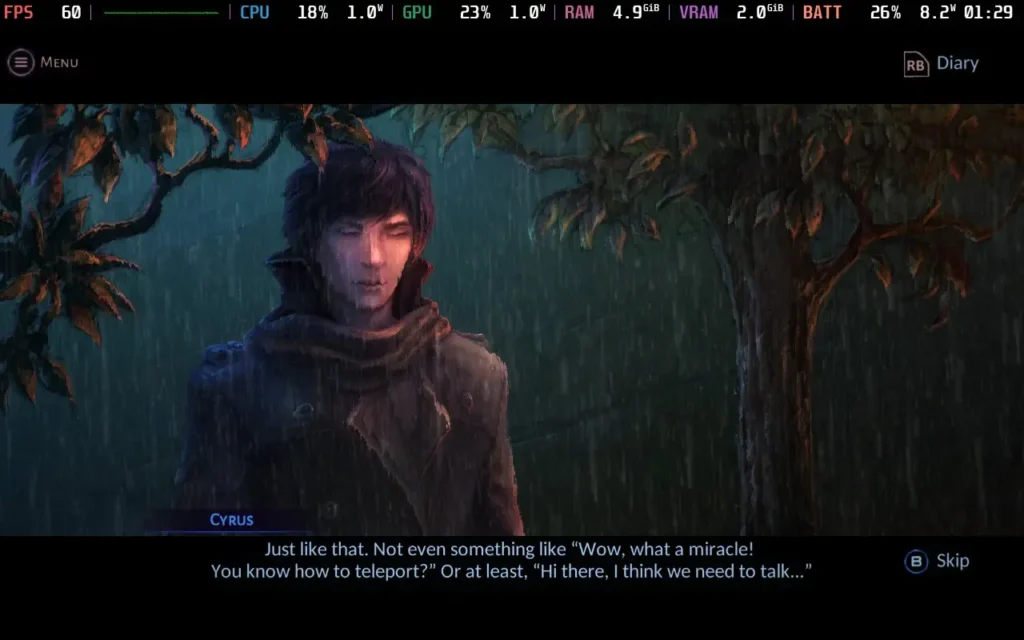
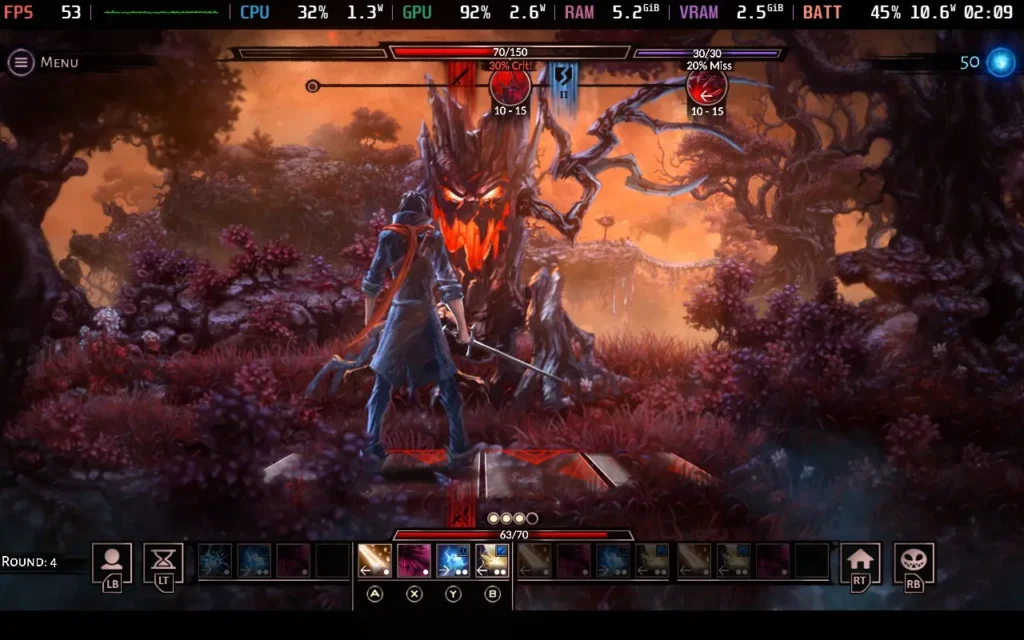
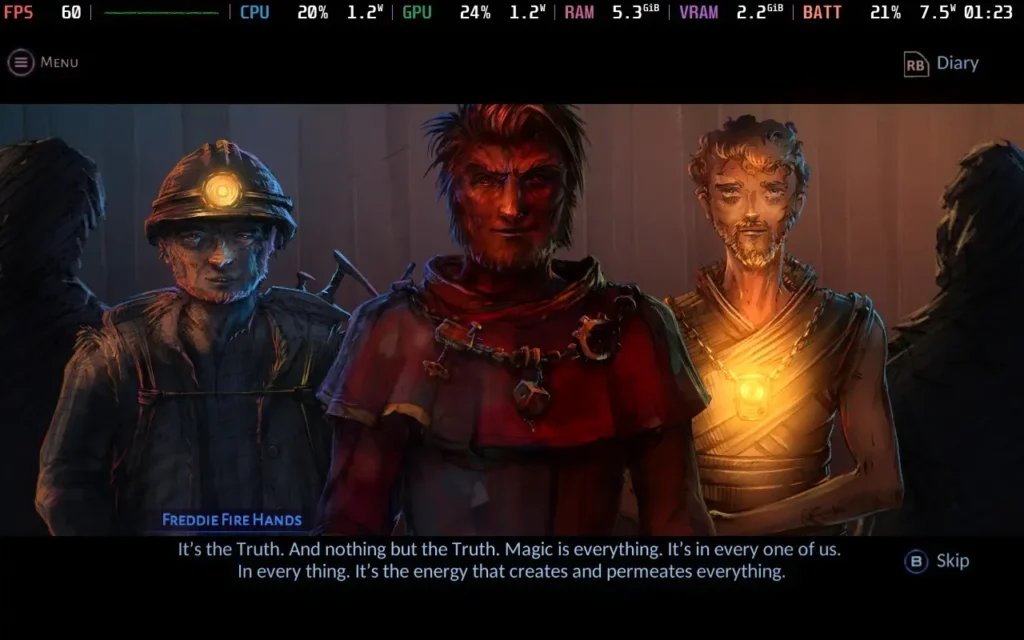
VED is a story-driven game where the story just lacks the power to pull the rest of the game with it. The combat is fun, but it's a minor part of the game, and I'm not even 100% sure why we're in this magical world fighting all these fantastical creatures and building a village for the Troglodytes. We didn't even know any of this existed 24 hours ago! That sentence alone pretty much sums up VED. It's a solid premise for a storyline, but the game rushes the story along and provides only shallow explanations for everything.
VED is a bit of an interesting one on the Steam Deck. It has excellent controller support, so you have nothing to worry about. The game does allow you to select 1280x800 as a resolution in the settings, but it seemingly just runs at 1280x720 with black borders anyway. At one point, the game did seem to randomly change to 1280x800 after a transition, but it scaled incorrectly and cut off some UI elements, so I recommend you just play at 1280x720.
We're setting the SteamOS frame rate limit to 60, and we can get away with a TDP Limit of 8W.
VED has a simple "Graphic Quality" option in the options menu, which we'll set to "High."
With these settings, the game should hold 60 FPS for the vast majority of play. There are slight dips here and there, but given the nature of the game, they don't affect play at all.

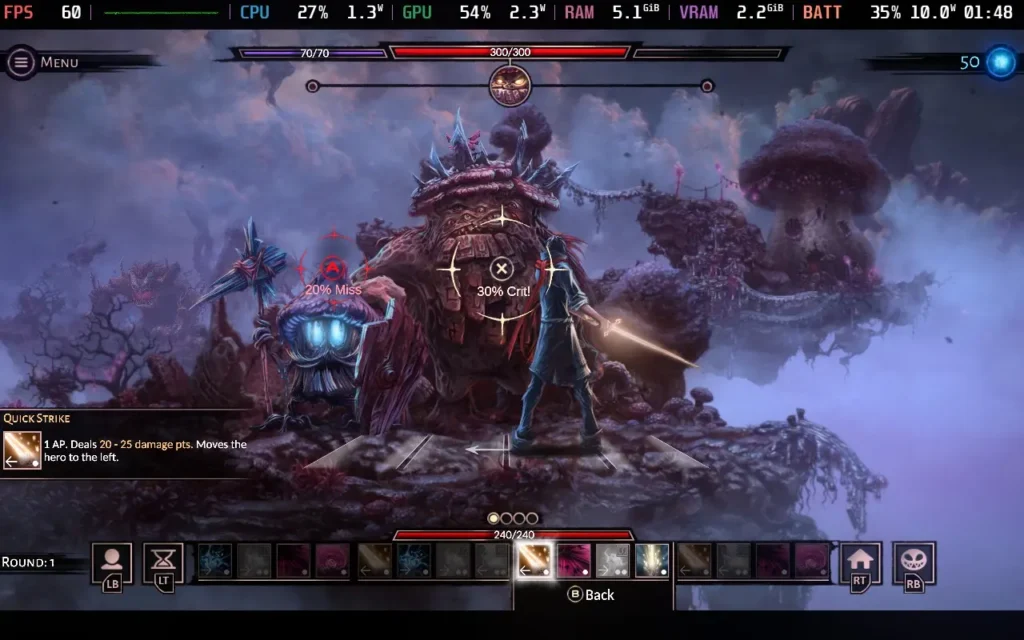
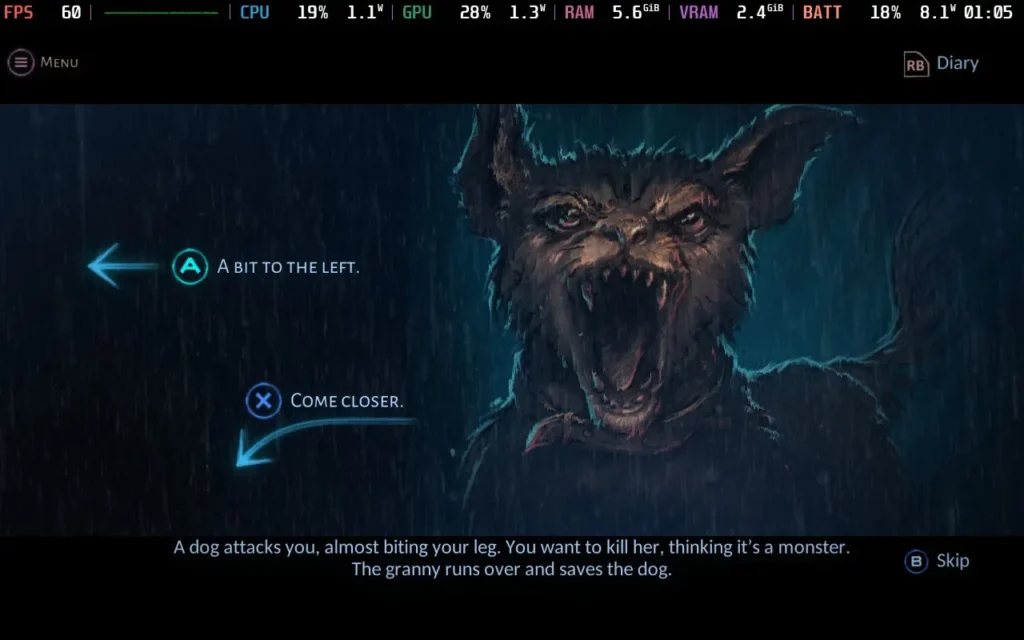
The power draw is kept pretty low. When the game is just showing a pre-rendered scene, such as the many story sequences in the game, expect a draw of around 7W. In the gameplay segments, such as the turn-based battles, the power draw rises to around 10-11W. Very rarely, it can spike up to 13W.
Temperatures are low, mostly in the 55-60C range, and the fan never becomes audible during play.
There are no accessibility options in VED, although all dialogue is subtitled. You can also enable a "Story Mode" difficulty, making the game's combat much easier.
VED has an interesting premise both for the storyline and for the gameplay mechanics. Sadly, the story suffers from poor pacing and inconsistencies. It really feels like the game would benefit from being a slightly longer adventure, not an 8-hour one, but I suppose the developers have to draw the line at some point. Poor voice acting and somewhat repetitive, if well-drawn, art also let the game down for its world-building.
One thing you can't fault VED on, however, is how it runs on the Steam Deck. It provides an essentially flawless experience with great battery life, even on the highest settings. Controller support is also top-notch here.
Our review is based on the PC version of this game.
If you enjoyed this review, be sure to check out the rest of the content on SteamDeckHQ! We have a wide variety of game reviews and news that are sure to help your gaming experience. Whether you're looking for news, tips and tutorials, game settings and reviews, or just want to stay up-to-date on the latest trends, we've got your back.
Dave the Diver was provided by MINTROCKET and EvolvePR for review. Thank you!
Get ready for an adventure RPG where getting addicted to the gameplay loop is quite common. Dave the Diver will put in the role of Dave, a professional diver who took on a new job. During the day, you will put your diving to use and capture fish, as well as gather resources to complete missions and improve your gear. As night falls though, you will need to help man the sushi restaurant. Set the menu, enhance the meals, and wait on customers to make money and fund your expenditures. All of this while discovering the secrets of the Blue Hole.
I can’t remember the last time a review has been put off a little bit due to how addicting the game can be, but Dave the Diver definitely did. This game is phenomenal, the two styles of gameplay weave into each other in fantastic ways that highlight each one’s importance. The diving not only brings the fish you will be serving, but you can find new weapons, artifacts, gear, and complete missions to keep the interesting story going. Then we head to the sushi bar management where you will be setting the menu, waiting tables, and giving drinks to keep the money flowing. The more money you make, the more you can upgrade in both the restaurant and the diving.
Cover all of this with a gorgeous pixel artstyle with smooth animations and you get an addicting experience that’s very pleasing on the eyes. And then we have the fantastic humor injected in as well. There have been a good chunk of food enhancement cutscenes and dialog that threw me on the floor laughing. Dave the Diver is a fantastic game that I loved gameplay-wise, though when it comes to performance on the Steam Deck, that’s where things get a little iffy at times.
At nights, manning the sushi restaurant had no drops and runs flawlessly, which is fantastic. There were no issues I had during the night time, but diving was another issue. At first, I didn’t see many issues and diving was going well at a solid 60, but as I got deeper, that’s when trouble started brewing.
Going down into the depths of the waters brings in much more complex backgrounds, which end up taking a toll on the Deck. The framerate will start to fluctuate, getting close to the 50 FPS range. This can feel a bit jarring as the framerate dips, so setting the refresh rate to 50hz and using 50 FPS solves this for the most part. There are some areas that may dip to 48 with a 17W drain, but this isn’t that bad overall. 50 does feel quite smooth when it’s set correctly, so I’d definitely recommend keeping it this way.
Dave the Diver doesn’t have many graphical settings, really only resolution and that can’t be changed, so we are stuck with the default settings in-game. We can force the resolution down through Steam, however, the game looks arguably worse with minimal performance increases.



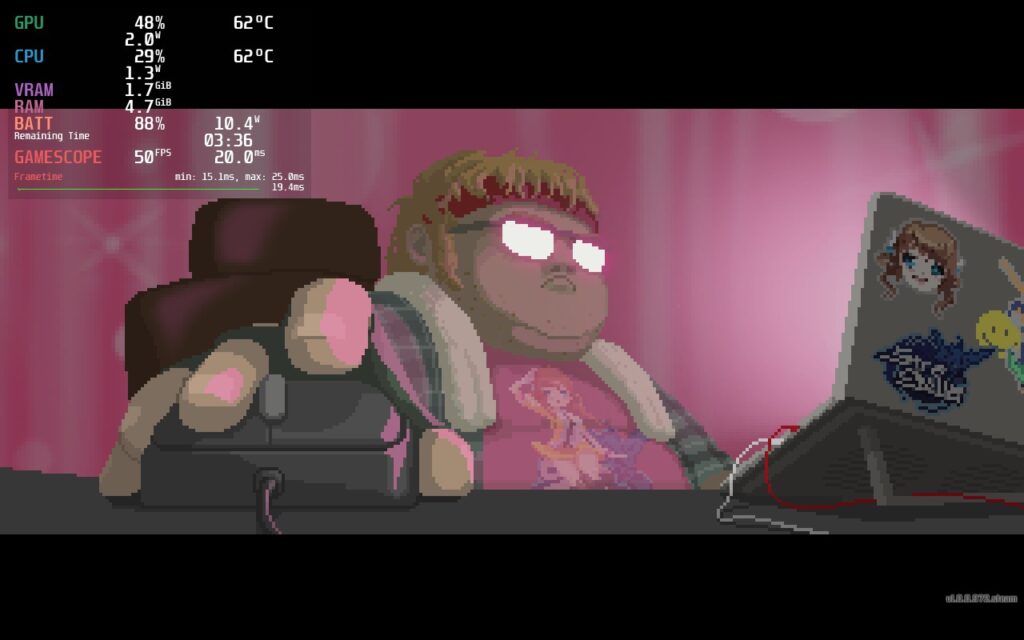

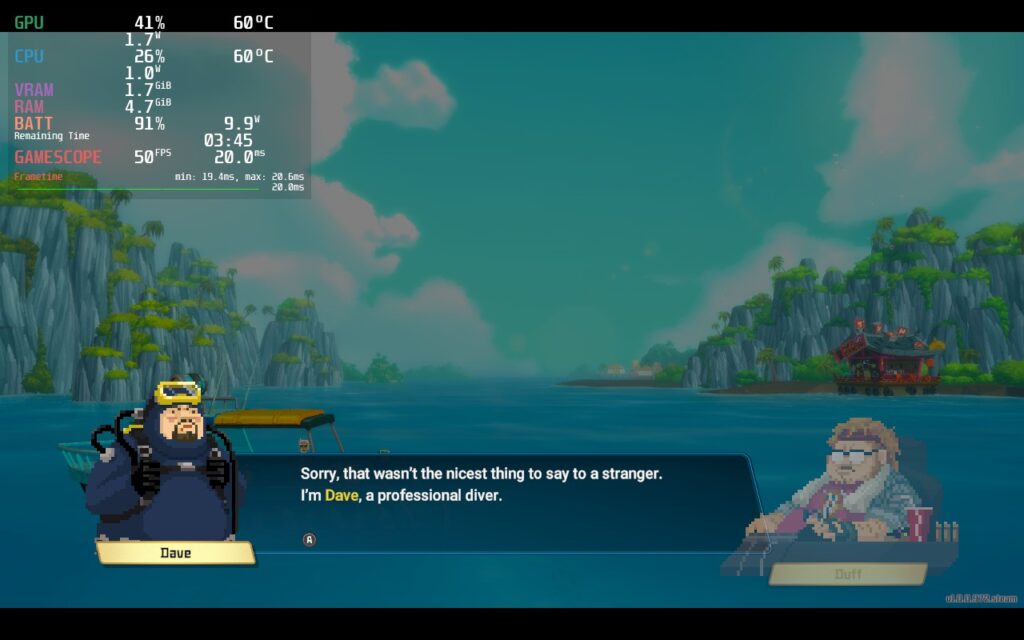
You can also bring it down to 40 FPS, which will be completely stable, but not as smooth. Personally, I preferred the smoothness and the few sacrifices were worth it, but if you want something fully stable with slightly better battery, bring the refresh rate and framerate lock to 40.
The game doesn't support 16:10 resolutions, but it supports cloud saves and Gamepad controls.
Dave the Diver is a fantastic casual adventure/management RPG that oozes with humor and a great visual style. Both of the main elements of the game are fantastic and really complement each others well, emphasizing making each affect the other in meaningful ways. Performance on the Steam Deck could be a bit better at lower depths, which is unfortunate, but it’s totally playable otherwise. Even with this, I would recommend the game due to how addicting the gameplay loop is.
If you enjoyed this review, be sure to check out the rest of the content on SteamDeckHQ! We have a wide variety game reviews and news that are sure to help your gaming experience. Whether you're looking for news, tips and tutorials, game settings and reviews, or just want to stay up-to-date on the latest trends, we've got your back!
This game was provided to us by NIS America for review. Thank you!
Labyrinth of Galleria: The Moon Society is a turn-based JRPG dungeon crawler about commanding a brigade of puppet soldiers to unearth the Curios hidden within an underground labyrinth. After being hired for a special job, you will investigate the nooks and crannies of the maze with your created heroes that you will level up, equip, and customize to power your way through gorgeously designed monsters at Galleria manor. Put together a team of up to 40 fighters and explore over 50 hours of content as you discover the secrets that lie beneath.
Labyrinth of Galleria is a game I had to really pry myself away from. If you are a fan of other NIS America titles like Disgaea or turn-based JRPGs with customizable fighters like Octopath Traveler or Etrian Odyssey, you will love this game. The combination of using witch's pacts and assigning your warriors to them felt like a nice merging of team building and strategy, while finding loot and crafting items to get the best gear. I also didn't think I would enjoy the story as much myself, but it grew on me the more I played as well. I would say the voice acting is a little bit much, especially the consistent quips from warriors when they're using Special Crest skills, but it isn't something worse than other JRPGs. Overall, this is a game I can see myself sinking 80+ hours into, and luckily, I will be able to enjoy it fully on the Steam Deck.
With absolutely no tweaking at all, Labyrinth of Galleria runs perfectly at 60 FPS staying under a 9W drain with no changes in settings whatsoever. Granted, this game is half visual novel and half static 3D maps, but I have seen un-optimized games with similar quality do much worse. This game feels like it was made for the portable platform with the way it is structured and the content it has!
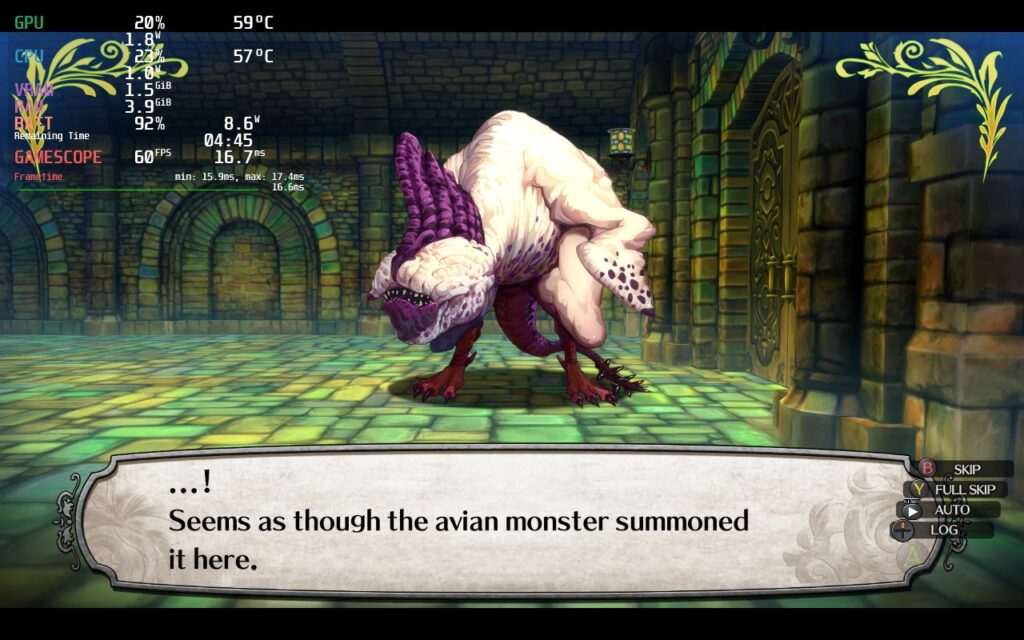
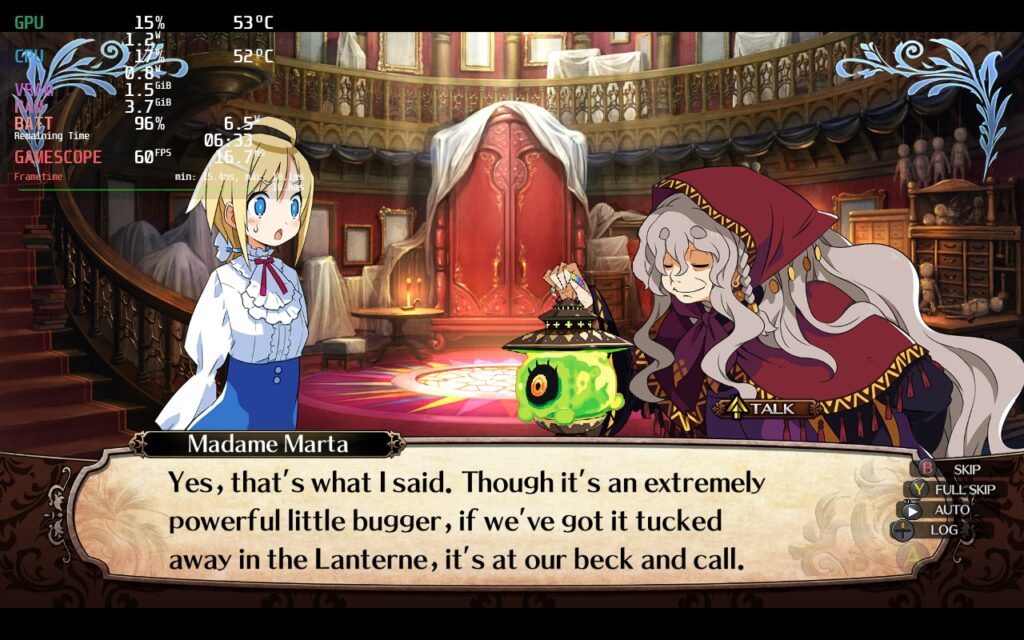
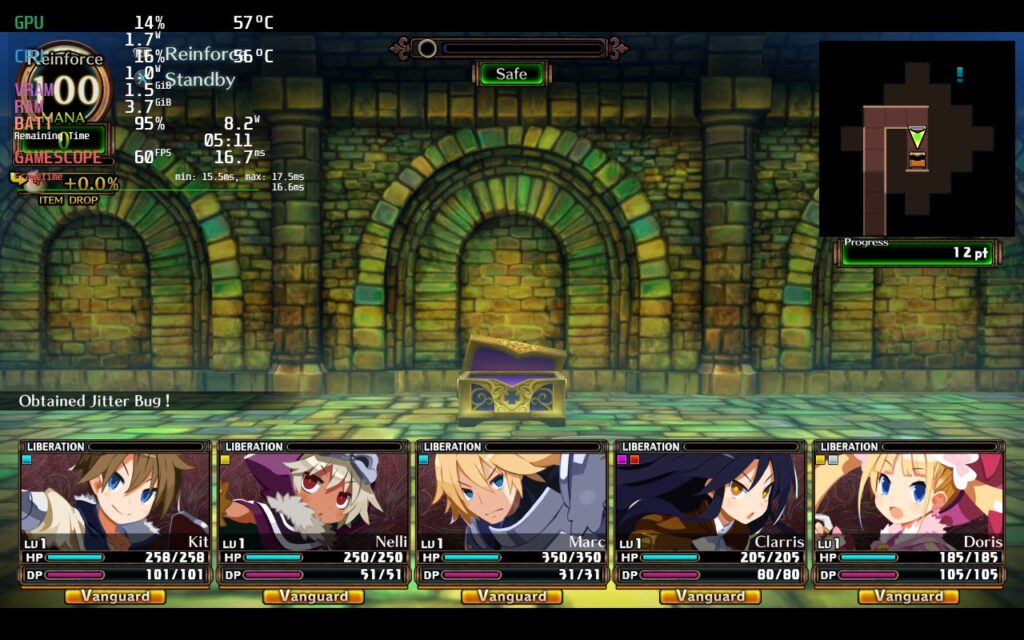
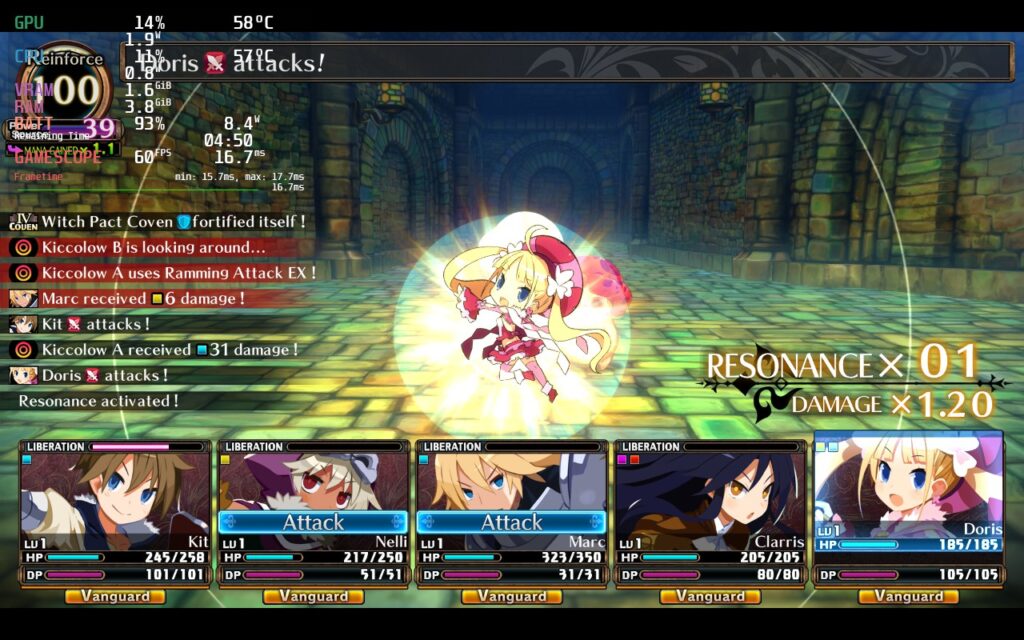
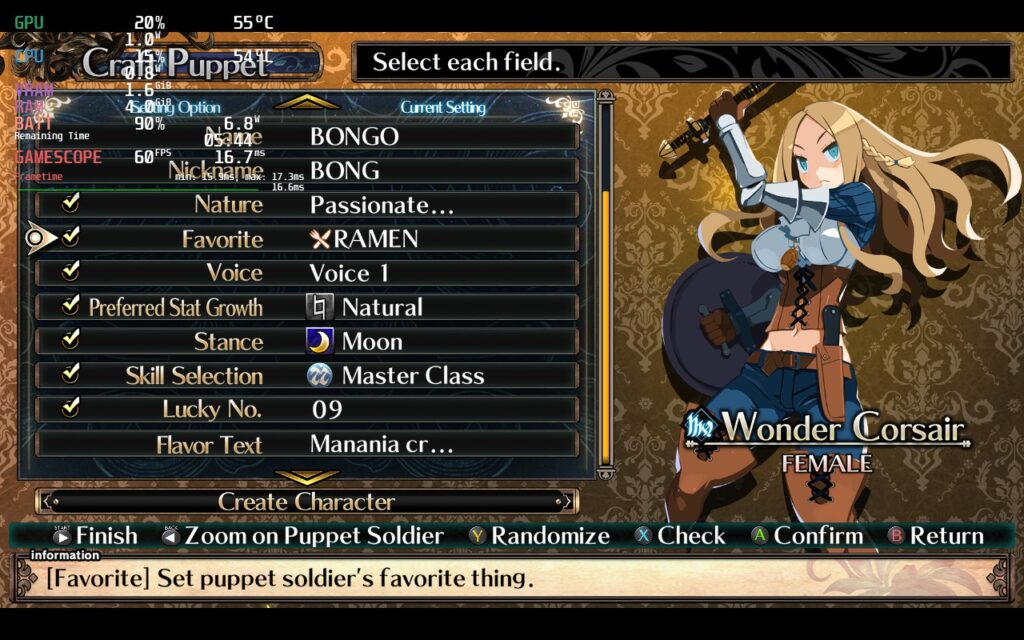
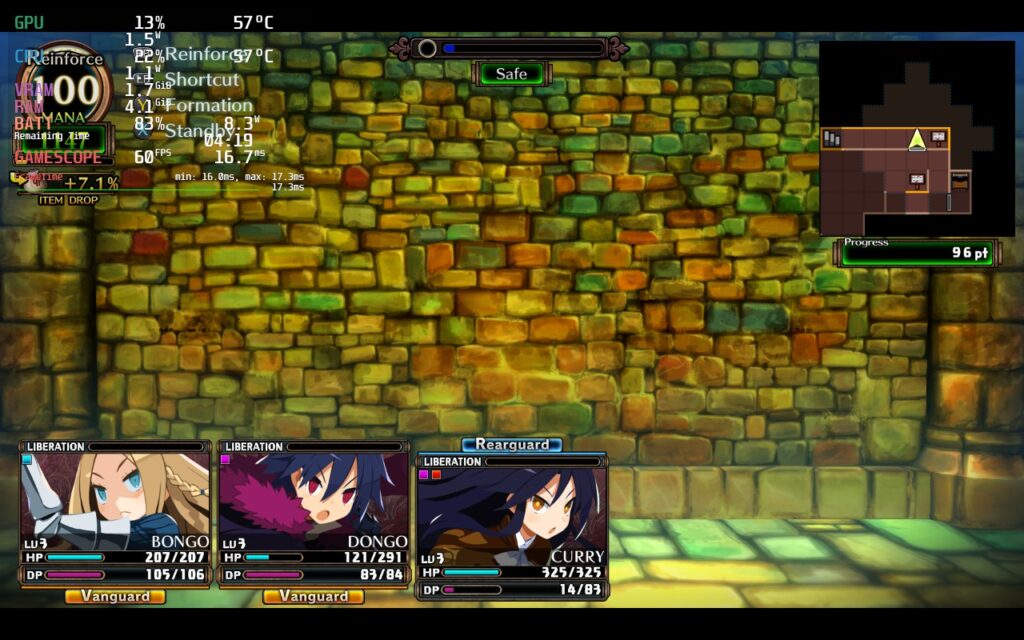
I didn't have any problems with controls and the visuals looked crisp and clear. It also has some nice accessibility features to go along with it including cursor size, guide display, auto saves, and battle speed (my favorite one). The game only has 1280x720 native display and not 1280x800, so you will have the black bars at the top and bottom, but this is me being nit-picky.
Labyrinth of Galleria: The Moon Society is a game that continued my love for more in-depth JRPGs. The visuals are gorgeous and the gameplay is enjoyable with some complexity to it. It felt like a very good balance between simple and intricate, walking that fine line to keep me playing the game without mulling over every single decision and scratching my head. With a nice blend of unit building, crafting, and exploring, Labyrinth of Galleria ticked all the boxes I want to see in a game like this.
And if you're hoping for playing this on-the-go as well, performance on the Steam Deck will be a near-perfect guarantee! This is one I am happy to add to our Best on Deck catalogue! The game is releasing on the Nintendo Switch as well, but since the game uses cloud saves through Steam, you will be able to enjoy this one on PC and Deck without losing any progress. This is the premiere way to play Labyrinth of Galleria!
If you enjoyed this review, be sure to check out the rest of the content on SteamDeckHQ! We have a wide variety game reviews and news that are sure to help your gaming experience. Whether you're looking for news, tips and tutorials, game settings and reviews, or just want to stay up-to-date on the latest trends, we've got your back
Get ready to partake in the ultimate Lego Star Wars adventure! The Skywalker Saga spans all 9 of the mainline Star Wars films, allowing you to play through the entire series with over 300 characters, 100 vehicles, and 23 entire planets! The game takes a giant leap forward in Lego games in general with open-world gameplay, a new camera angle, side missions, upgradable abilities, and much more! If you're a fan of Lego games and Star Wars, this is the game for you!
Lego Star Wars: The Video Game was the first Lego game I played and it still sticks with me today. I fell in love with the gameplay and, being a fan of Star Wars already, it was awesome to experience the world in this way. Now, The Skywalker Saga takes that gameplay to a gigantic new level and MAN is it great. I absolutely adore the changes they have made with this entry and hope this is something they stick with for future releases. I can go on and on about this, but I believe a first look on the Steam Deck is in order!
In my initial tests, I found that resolution is the biggest contributor to performance, but also has minimal amount of visual impact (compared to other games). The stutters or performance issues came into play during extensive scenes or when fighting/breaking tons of objects. Going from 1280x800 to 960x600 with FSR Sharpness 0 seemed to have minimal impact on how everything looked overall, but significantly helped with stability of the framerate on a TDP limit of 9. The other graphics options have little to no effect on the performance, so keeping them at high and medium was okay.
There are still some minor stutters when breaking objects or fighting, but having a GPU Clock Frequency of 1200 helped most of them. Other than that, the game looks and feels phenomenal in most areas I have played so far. 40 FPS feels fantastic and with the battery averaging around 11W - 13W, I am extremely happy with the drain! Waking up the Deck with the game on did change controller prompts to KB+M, but pressing a button changed them right back. No controller issues I have encountered so far!
Overall, I would consider this a gem to play on the Steam Deck. The game itself is a ton of fun and with a couple tweaks, it runs fantastically too. Other than the small dips from time to time, Lego Star Wars: The Skywalker Saga shined at 40 FPS with good looking visuals and a great battery life for an open-world game. We will play more and try to create a higher framerate and quality build, but so far, 40 FPS is definitely going to be the way I play.
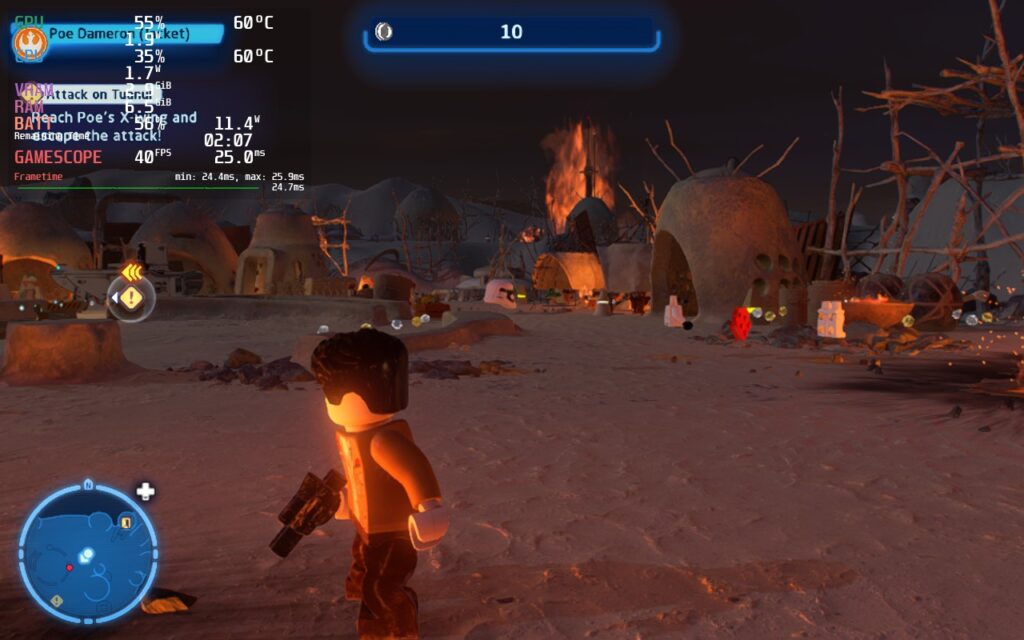
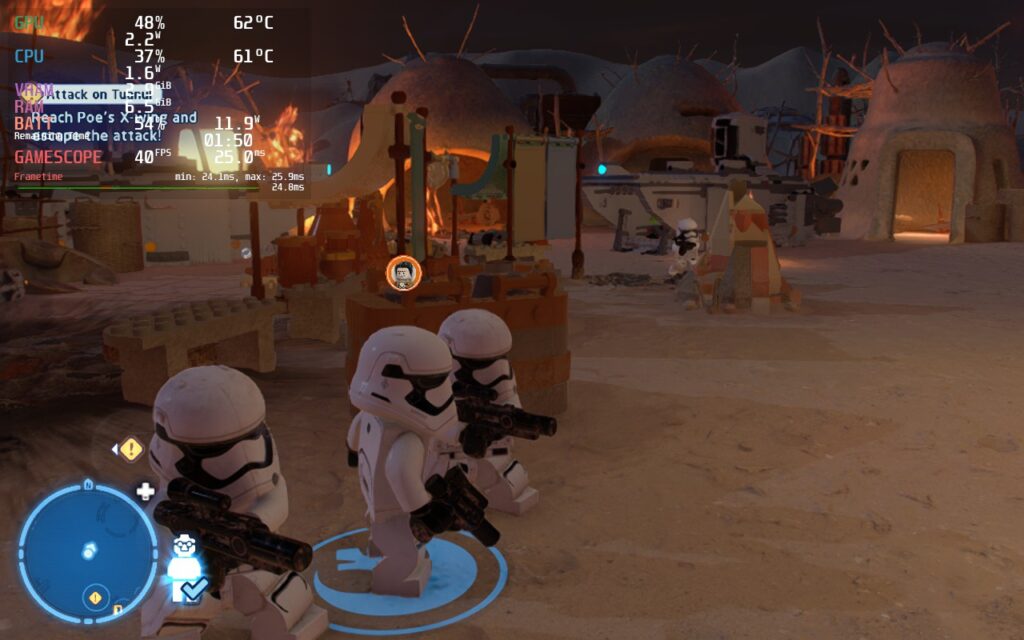
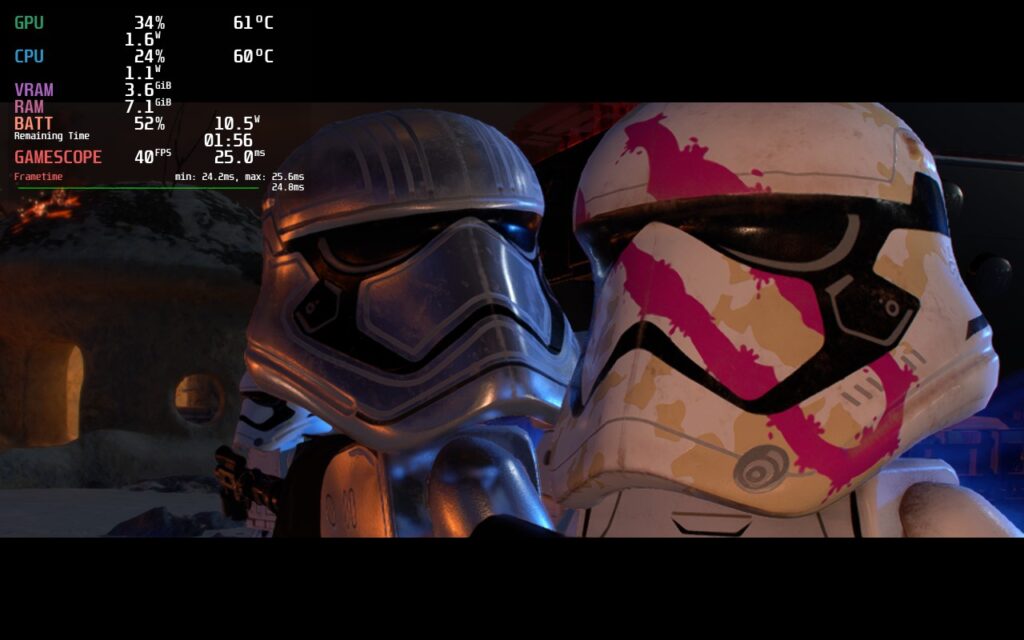
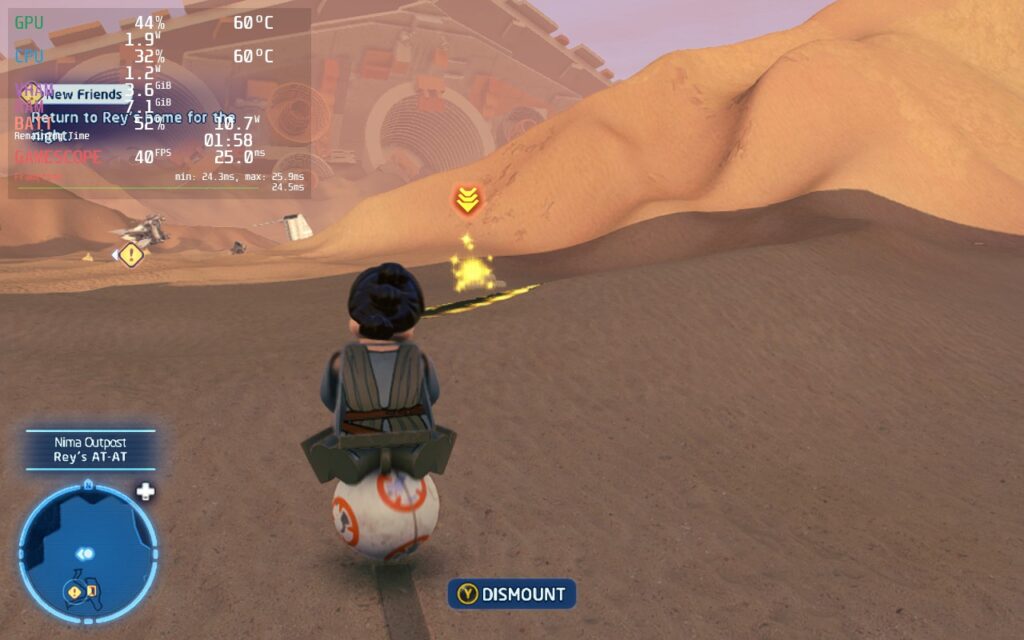
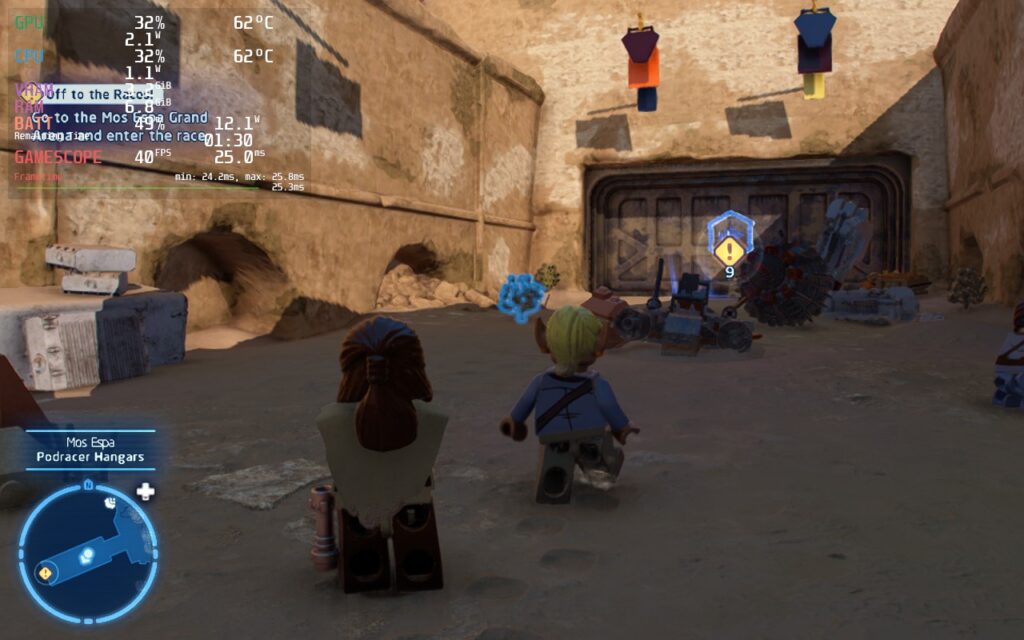
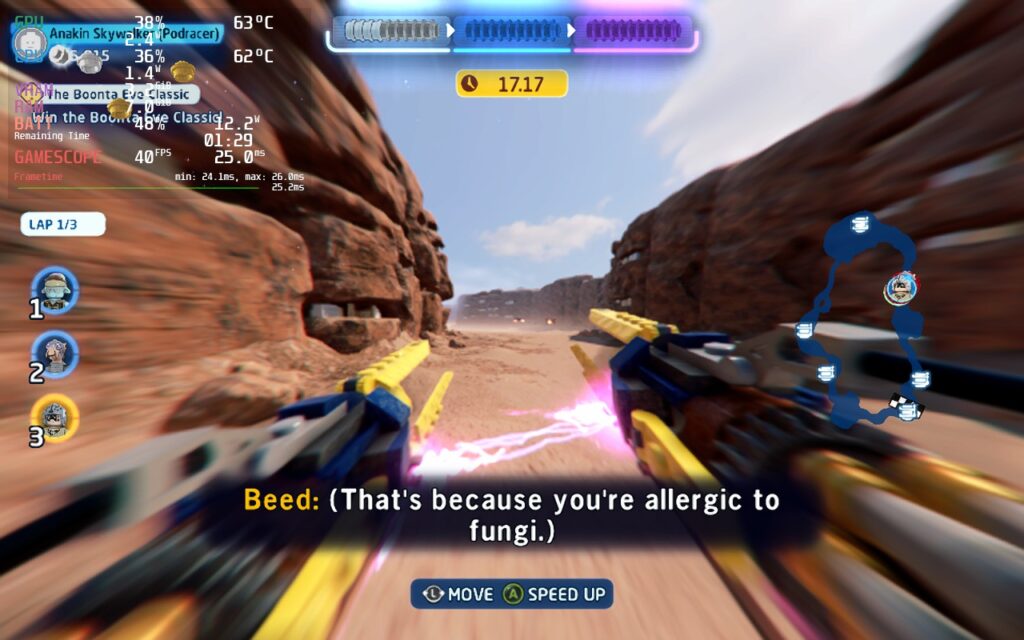
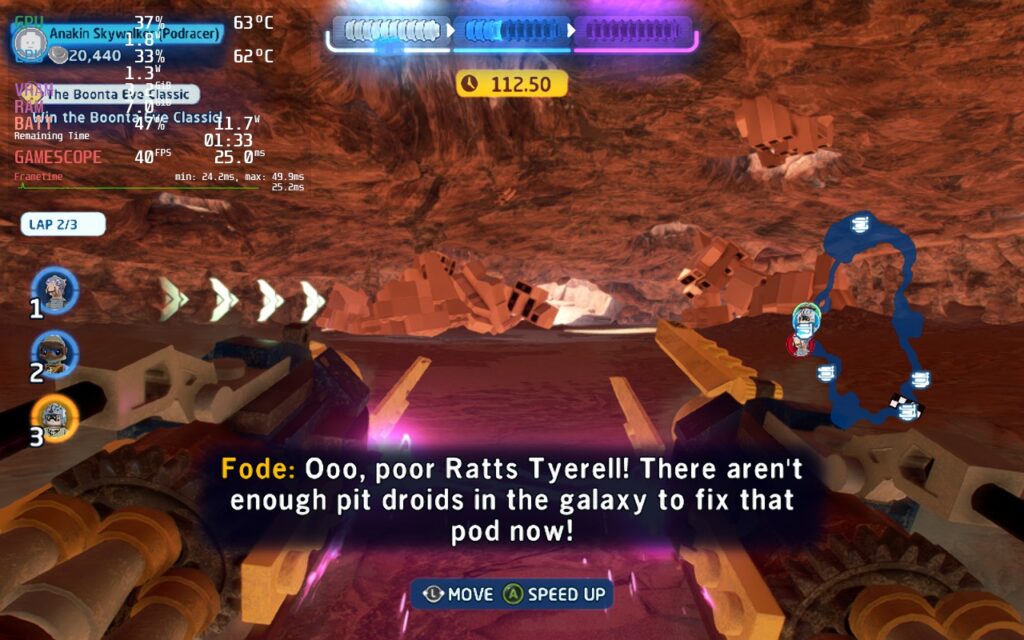



If you enjoyed this first look, be sure to check out the rest of the content on SteamDeckHQ! We have a wide variety game reviews and news that are sure to help your gaming experience. Whether you're looking for news, tips and tutorials, game settings and reviews, or just want to stay up-to-date on the latest trends, we've got your back
Stray is a platformer where you play as the greatest protagonist ever thought of, a stray cat. Solve puzzles and hop your way through a dystopian cyberpunk city that’s been abandoned and left to become ruins. Uncover memories and learn the truth about why this "paradise" has been forsaken by its former inhabitants. Stray has a more linear style to it, like you can’t jump on surfaces unless there’s a prompt, it is still enjoyable running around, knocking over paint cans, putting scratch marks on walls, and exploring this odd city.
Seeing Stray for myself before it came out, I imagined it wouldn't be a tough game to run on Deck. Though unfortunately, I was greeted by the main menu with an insane 25W battery drain and almost 80c temps. I was running a 60 FPS cap with no TDP limit, but even so, there should be no reason why the main menu of a game needs to get that hot.

Main menu at default/max settings with no TDP limit and a 60 FPS cap.
This continued into the starting area of the game, where it was running 20W and 75c averages. While it did get a little easier to run after the starting area, it still suffered from high battery usage (around 23W) and similar temps.
The framerate would almost never be a stable 60 FPS, so I decided to change that first. It does hit 60 in smaller corridor areas, but the larger open areas had trouble keeping a consistent 40 FPS, so I decided to stick to a 30 FPS cap. This did cut down on battery usage and temps significantly, and although there were some drops here and there, it stayed relatively stable. This dropped battery and temps so much that I was actually able to keep the highest quality settings and still be very playable. I did bump down the resolution scale to 70% as well. It didn't feel like there was a massive change to the visual quality, but kept things more stable overall. This felt like the most solid way to play the game, and while it could be pushed further, it would increase everything else pretty heavily.
It is also possible to play Stray with a higher framerate without it being too overwhelming on the system. By pushing to 40 FPS and changing all settings to medium, the game can run decently well at around 14W - 16W with spikes going up to 19W and temps going up to 80c. This is a huge change from the recommended build and there are many more VERY noticeable framerate dips. This really impacted gameplay, especially in the wider open areas, and made traversing the buildings less enjoyable. Visual quality seemed to remain relatively the same, which is great, but there was too many fluctuations with framerate to keep me loving the 40 FPS build.


Recommended (30 FPS) build vs 40 FPS build. Almost no change to quality, but the temp and battery usage is massively increased.
There are a few noticeable bugs/glitches that occur, and while none of them affect gameplay, they were as clear as day. The biggest one is the graphics on the fur of the cat and the ghosting trails. This isn't as noticeable in the 40 FPS build, but it is very obvious when in any sort of lit up area. You can see black pixels hopping around along your stray and then as soon as you move, quickly goes into ghost mode. Since a chunk of the game takes place in the darkness, this isn't as bad, but it is definitely there. Otherwise, there were some physics issues with objects that would just stay floating in the air, but none of this prohibited my movement forward in the game.

Example of the graphical issues with the fur. Zoomed in, you can see the black spots all over the cat, which is not supposed to be there.
Honestly, I expected better from this game. It is a UE4 game, which means the stuttering makes some sense, but regardless, I expected more. This isn't a game that has many different complex systems or state of the art visuals. It is a beautiful game, but definitely have seen better. It is playable, and can be pushed to 40 FPS for smoother framerates, but the fluctuations and graphical issues stop me from really enjoying Stray on Deck.
Need some help understanding how we got to our score? Check out our Guide to Steam Deck HQ.
Our review is based on the PC version of this game.
If you enjoyed this review, be sure to check out the rest of the content on SteamDeckHQ! We have a wide variety game reviews and news that are sure to help your gaming experience. Whether you're looking for news, tips and tutorials, game settings and reviews, or just want to stay up-to-date on the latest trends, we've got your back!
Update 9/8/22: Due to the newest update adding in native FSR 2.0, we will be reassessing the builds and updating the review! Consider this one outdated for the time being.
Red Dead Redemption 2 (RDR2) is a third-person open-world game with a heavy emphasis on freedom. You take the reins of Arthur Morgan as he travels with his infamous gang to evade federal agents and bounty hunters during the American wild west of 1899. You can choose to follow the story and see how the deepening internal divisions affect the game in this well-written story, or go on your own and rob, steal, tie people up, or just watch the game’s enjoyable physics do their work. Rockstar, the developers of RDR2, are known for their fine-tuned gameplay and beautiful worlds, and this is definitely one of them.
Before I get into the performance, there have been reports of crashing when playing RDR2 for a period of time, usually around 30 minutes. In my playthrough, I experienced no crashes whatsoever. I installed the game with Proton GE 7-24 and my playthrough of the game had Triple Buffering and Vsync turned off. From reports I have read, this seems to be the main cause of any crashes as well. If you experience crashes, don’t hesitate to send a message on our Discord server so we can troubleshoot and figure out how to remedy it.
Knowing the kind of game this is, I had a good feeling going in that it would need a good amount of tweaking, and I was most definitely correct. This is a game you shouldn’t expect to get 3+ hours of gameplay with lower temps, this is a full open-world AAA game that tends to be at the forefront of game development. At max settings, with a 60 FPS cap and no TDP limit, I was getting over 80c temps with 25W of battery usage…just standing still in a camp. And even with a 30 FPS cap, battery drain was still much higher than it should have been for just standing still.

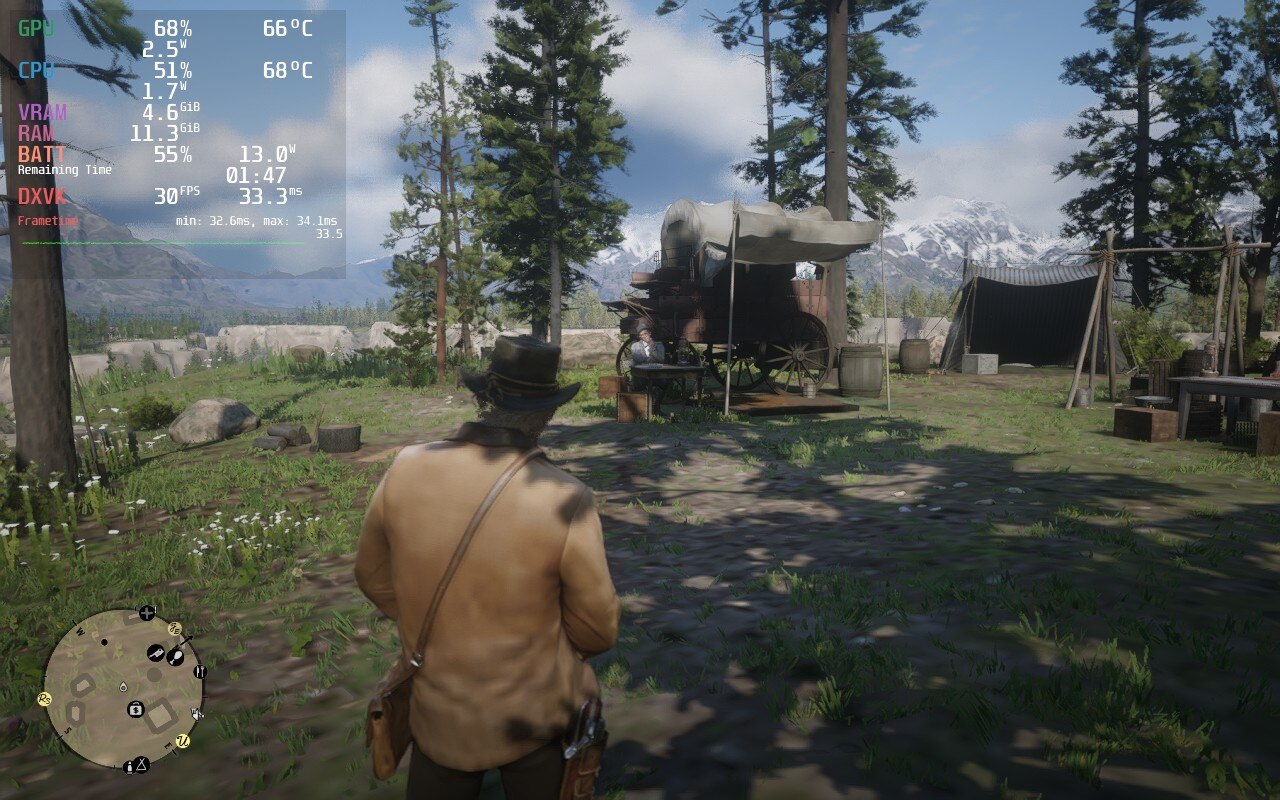
The temps and battery for standing still in max settings is insane, while the recommended battery build in the same area is much cooler overall.
The prologue of the game, up to chapter 2, does experience some instability, but that disappears once you can freely roam the open world. While I knew 40 FPS would be possible, I wanted to focus on a solid 30 FPS build that will strike a good balance of quality without an insane battery drain of over 20W. After playing around with the presets, I did arrive at my goal and was able to get a good quality build with temps that largely stayed under 80c with native resolution and under 20W battery drain. The framerate was stable 99% of the time, but did experience some spikes every now and then. These were far and few though, and without the overlay showing my framerate graph, I wouldn’t have noticed. These spikes are also common across all builds, not just this one. While the visuals look great, the temps and battery drain left more to be desired.
Then comes the battery build. This build for RDR2 is way more competent than I expected. It doesn’t destroy the visuals too much and keeps temps and battery more closely under wraps. By setting everything to low, and using FSR 2.0 in balanced mode, the game keeps a stable 30 FPS while keeping temps under 75c and battery around or below 17W. This is, in-part, thanks to the TDP limit of 8 to keep it lower. It is a great alternative for people that want to preserve battery as much as possible, but keep decent visuals. It was a very close call between this and the quality build, but ultimately, I feel the battery is better suited overall for the Deck.

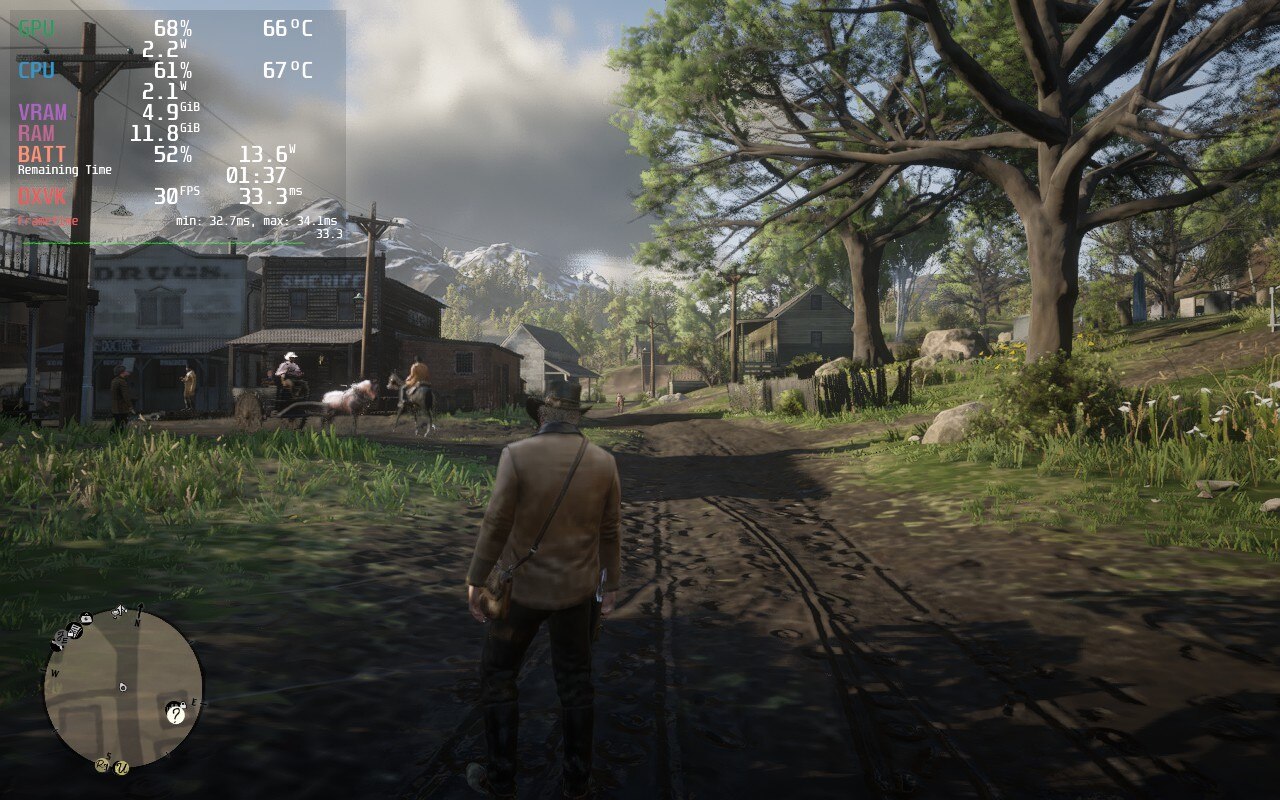
The 40 FPS build however is for those who only want to play a little while having a better framerate that feels significantly more smooth. While the reduction in quality is very noticeable, it isn’t a deterrent from playing the game. Even with all the quality settings on low and a high TDP limit of 12, the game can run at 40 FPS about 80% of the time. There will still be spikes and dips in framerate that are quite noticeable even without the graph there. With the 80c average temps, I wouldn’t personally use this build, but it is possible and can be done.
The only mod I ended up using was the FSR 2.0 mod, which I feel helps to really stabilize the battery and 40 FPS builds more. You can check out how to get it and follow our quick guide down below. I also, very luckily, did not experience any bugs or glitches that inhibited gameplay. Though, when changing FSR 2.0 settings, it can cause the whole screen to go white. This is remedied by moving around or moving the camera, the world will populate back in. I did find this happen once or twice when going into a town, but I just kept moving around slightly and it would all come back.
Red Dead Redemption 2 is a fantastic game and it is even more amazing that it can be played on Deck regardless of the compromises. This game was not one I expected going in to be playable for 4+ hours with fantastic quality, but what came out of it is what I would consider a marvelous achievement. Plus, you are playing RDR2 in the palm of your hand, I feel something needs to be said about that!
Our review is based on the PC version of this game.
If you enjoyed this review, be sure to check out the rest of the content on SteamDeckHQ! We have a wide variety game reviews and news that are sure to help your gaming experience. Whether you're looking for news, tips and tutorials, game settings and reviews, or just want to stay up-to-date on the latest trends, we've got your back!
Firewatch is a single-player story game that tells a engrossing tale about a man dealing with overwhelming grief. Without spoiling too much, he takes up a job to watch over a forest to spot fires and, with the help of his sarcastic and unprofessional boss, uncovers a disturbing turn of events that changes everything. The game hits you in the heart real quick and turns into a powerful narrative about pain, guilt, and sorrow. For such a small game, it was a wonderful experience and playing on Steam Deck was a fantastic way to see the story unfold.
Overall, performance on deck was mostly fluid. I went through the entire game using the optimized/recommended settings and didn’t feel much holding me back. At 40 FPS, and using Proton GE 7-19, I was able to play the entire game without any huge slowdowns. I would get framerate drops and some battery usage spikes when running quickly in the forest, but it would quickly bounce back. Firewatch has full controller support and does show Steam Deck icons in-game.
This also means that the official gamepad layout works extremely well for the game and I felt no awkwardness using the controls. The only gripe I have is trying to change the resolution in-game. Doing this with just the deck controller is aggravating and near impossible. The right trackpad is mouse cursor control by default, but there’s no keybind for a left mouse click, which is essential. I just binded the left click to pressing the right trackpad down and it made changing resolutions and navigating some menus easier.
I encountered a couple bugs in my playthrough, but they were more slight nuisances and nothing game-breaking. The biggest bug I found was one time starting up the game and it went to a black screen and stayed there. This was easily fixed just by putting the deck into sleep mode and waking it up right after.
Another little bug includes some minor framerate dips and audio crackling when coming out of sleep mode (which fixed themselves shortly after), but that was all I experienced in my playthrough. In my testing, I was also not able to ideally hit 60 FPS without battery being drained incredibly quick and quality being on the lowest setting. I also noticed, when I was testing the maximum battery build, that it didn’t seem like FSR or Half Rate Shading did anything to affect quality of the game. A little disappointing, but not the end of the world.
Overall, my experience with Firewatch was a positive one. Framerate drops were not very noticeable and any bugs were generally fixed after a couple seconds. Adding the binding for left mouse click to the right trackpad solved my biggest gripe of going through the settings menu for the game. With a verified rating from Valve, which I agree with, this is definitely a great game to add to your deck library.
Need some help understanding how we got to our score? Check out our Guide to Steam Deck HQ.
Our review is based on the PC version of this game.
If you enjoyed this review, be sure to check out the rest of the content on SteamDeckHQ! We have a wide variety game reviews and news that are sure to help your gaming experience. Whether you're looking for news, tips and tutorials, game settings and reviews, or just want to stay up-to-date on the latest trends, we've got your back!