KILL KNIGHT was provided by PlaySide for review. Thank you!
Are you ready for fast-paced bullet-hell arena battles with tight controls and cool aesthetics? Well, KILL KNIGHT might just be the game for you. In this top-down action arena game, you'll be facing off against hordes of monsters as you vie for a score to the top of the leaderboards, with each attempt allowing you to unlock new equipment and perks.
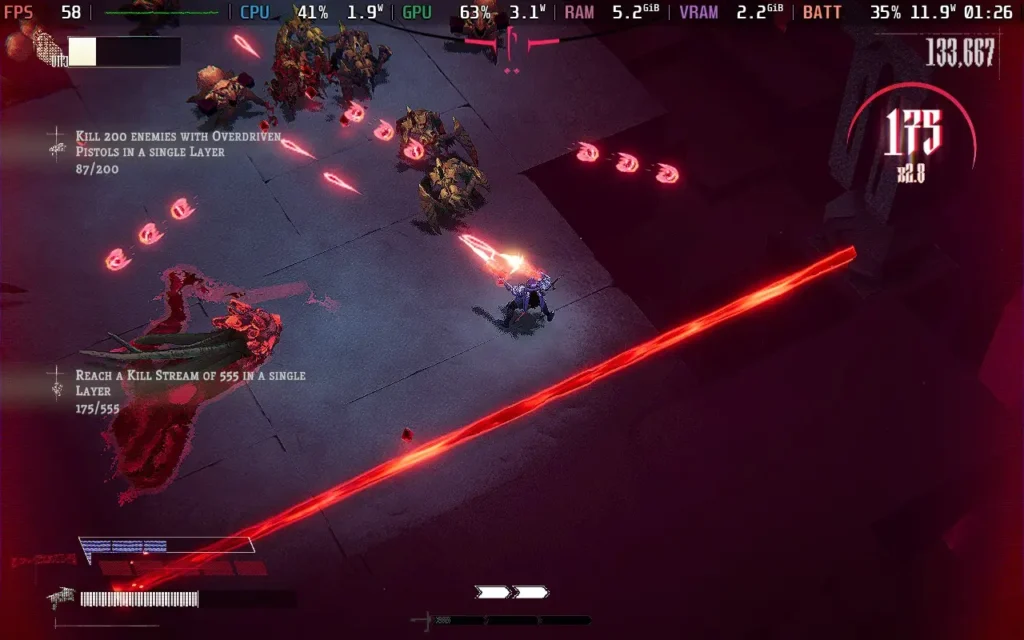
At first glance, KILL KNIGHT might appear to be a survivor-like game. While it does share some similarities with games like Vampire Survivors, it differs in key areas.
Firstly, you don't gain upgrades during the round. Instead, you collect gems from fallen foes to upgrade your "Kill Level." It's up to you whether you absorb these gems to gain a powerful attack that can allow you to regain health or simply pick them up to increase your Kill Level, making your regular attacks more powerful.
The Kill Level is a key part of the game, rising whenever you pick up gems from enemies and falling over time or whenever you get hit by an attack. It's important to keep your Kill Level as high as possible, as it makes defeating enemies much easier and quicker, and you don't waste gems by absorbing them for health instead of raising your Kill Level.
This sums up the big differences between KILL KNIGHT and a survivor-like; it's all very hands-on. Every time your weapon runs out of ammo and needs reloading, there's a quick-time event where you must hit the fire button in time with a reload bar on the screen. Hence, your next ammo clip is more powerful, so you can dodge it, use a powerful melee attack that makes enemies drop ammo, and use your heavy weapon with the ammo dropped by a melee attack.

All of these mechanics combined make the game feel much more skill-based. This is a bullet hell, but your "power-ups" won't protect you from incoming attacks here. It's down to you and your ability to perceive threats and position yourself accordingly. The power of your weapons directly results from how well you've done in the round so far. If you get hit a lot early on, you'll have a low Kill Level and will find the round much more difficult later on.
The movement is smooth, and the game allows you to go exactly where you want to. If you get hit or die, you'll know that it was your fault and no fault of the game's controls or movement. I could identify what I did wrong on each failed attempt, either through panicking and making a wrong move, resulting in me taking unnecessary damage, or simply not realizing an enemy was there until it was too late. This is exactly what you want from this kind of game.
The enemies in KILL KNIGHT are also varied. New ones are introduced gradually as you progress through the round and the arenas, ranging from simple "follow" enemies early on to ones that will dash at you, fire lasers at you, etc. You'll need to avoid environmental hazards, such as exploding rocks and lasers that operate on a pattern, requiring you to dodge enemies and their attacks while paying attention to your environment.
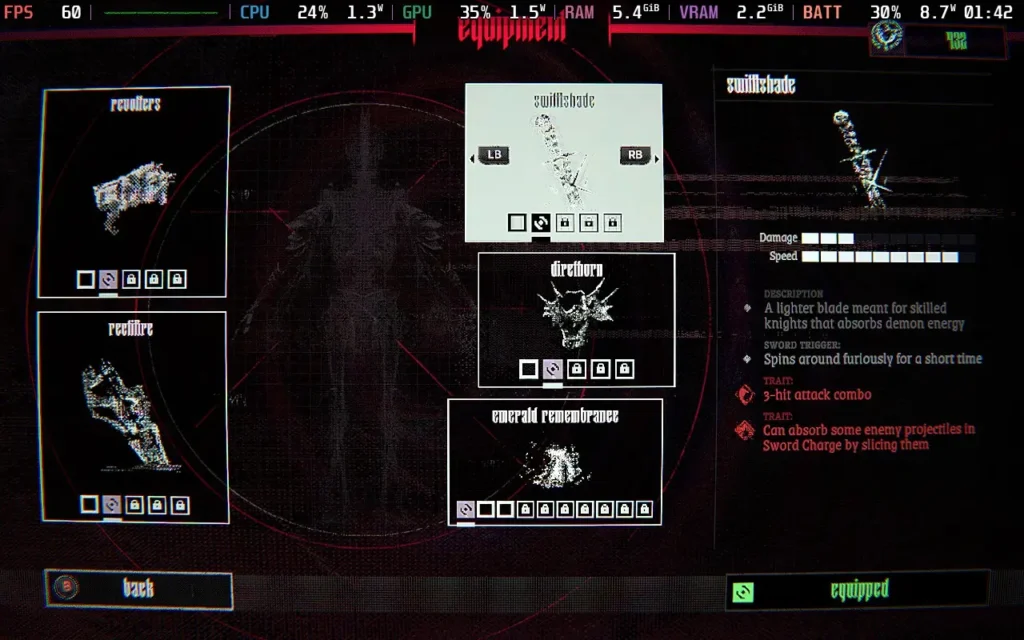
I felt that the progression does fall a bit on the slow side. It doesn't have the serotonin kick that comes from receiving constant upgrades. Instead, you'll likely get a new upgrade every few attempts, although the upgrades are usually meaningful. The first one I got was a Revolver, which made my pistol weapon pierce through enemies, making it much easier to fight against a crowd and whittle them down quickly. Upgrades aren't strictly necessary to progress; a skilled player could likely play through a lot of the game without any upgrades; they just make it a lot easier for us less-skilled players.
Your main objectives in KILL KNIGHT are the grade you receive on each arena, depending on how fast you complete it, your score, and your performance on the leaderboards. You can compare yourself against the world and your best buddies as you compete in a highly skill-based and tense environment. Keeping your kill combo up, avoiding damage, and playing on a higher difficulty setting gives you the best score, and besides progressing from arena to arena, of which there are 5, this will probably be where a lot of your satisfaction comes from.

KILL KNIGHT isn't too impressive visually, but it presents itself in a fine manner. I had blood turned off on my playthrough just because it made the screen a bit more cluttered, and I found it easier to discern enemies with it off. However, generally, there will be large amounts of blood strewn across the arena, which will mostly be flooded with enemies and gunfire.
The sound is also a bit forgettable, but I suppose choices were limited when the entire game involves constantly firing a rapid-fire pistol for several minutes. The sounds aren't irritating, and that's a blessing. However, I found the mix slightly off, so I lowered the sound effect volume, as it can be hard to hear any music over the pistol sound.
I found KILL KNIGHT to be a very enjoyable title. It's tough, even on the lowest difficulty, but it'll reward your skill once you get the hang of it. The unlocks are pretty far apart, but each one gives you a feeling of more power and pushes you to keep progressing to the next arena. If you want a top-down arena shooter, KILL KNIGHT is one of the best.
KILL KNIGHT has full controller support, and playing the game with a controller is recommended. So, Steam Deck users shouldn't have any concerns about how the game controls and the bindings are all remappable. The game also supports 1280x800 resolution, so there will be no black borders around the screen.
There isn't much in the way of graphical settings, and due to the fast-paced and precise nature of the game, I recommend you play it at 60 FPS. So, I'm only offering 1 preset for you today.
Set the SteamOS frame rate limit to 60, and your TDP limit to 10W.
As I said, there aren't many graphical settings to adjust in KILL KNIGHT. We're keeping the resolution at 1280x800, VSync off, the framerate limit at 60, Anti-Aliasing set to None, and Reflections and Ambient Occlusion disabled.
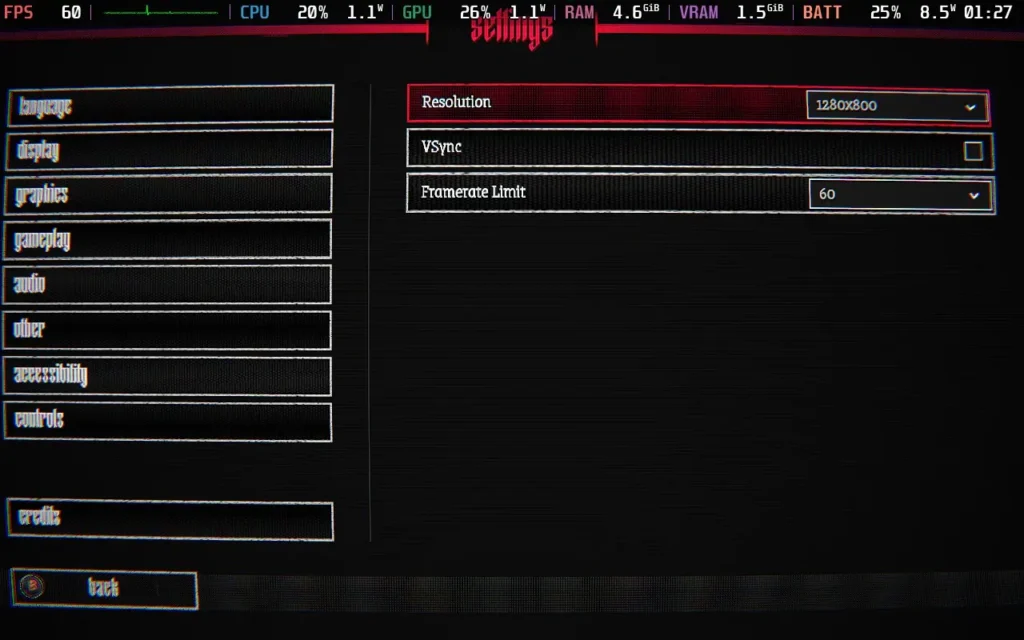
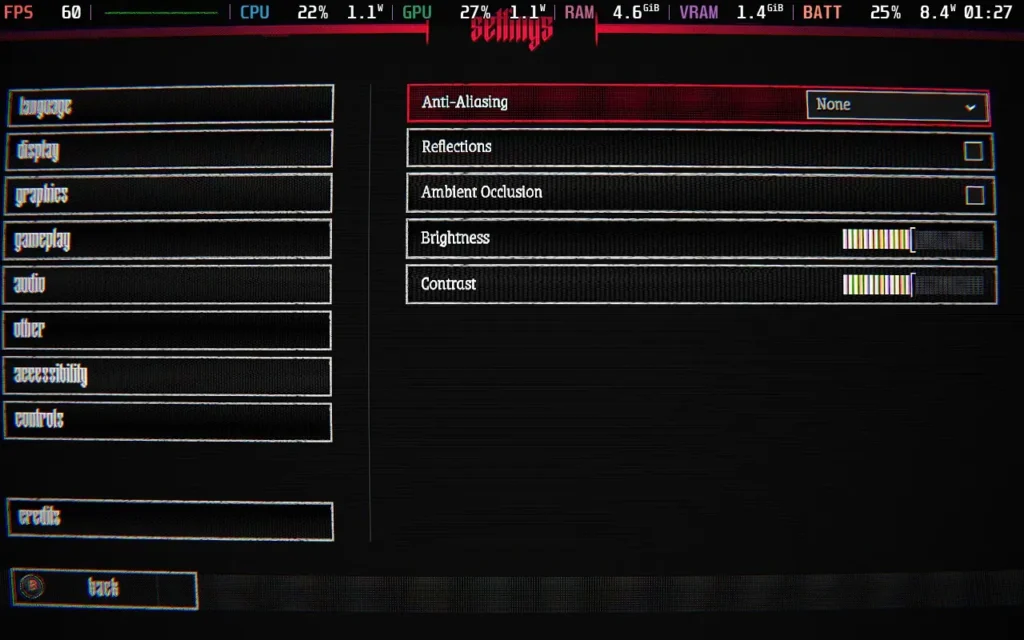
The graphical settings don't make much of a difference to how the game looks, and we can save a few frames and gain extra battery life by turning them off. The game mostly hovers around 60 FPS with these settings, but it can dip into the high 50s and occasionally into the high 40s. However, these instances are rare, usually when firing a special attack. They're also unavoidable regardless of the TDP limit.



The game's power draw stays moderately low, around 11W-14W. So expect around 3 hours of battery life from a Steam Deck LCD and about 4 hours from a Steam Deck OLED.
Temperatures are fairly low in the 60C-65C range, with no fan noise.
KILL KNIGHT has a few accessibility options, such as disabling Screenshake and blood, options to make the cursor more visible, emboldening and making text clearer, and reducing UI flicker effects.
KILL KNIGHT ticks all the boxes you'd want from a top-down wave survival game. Tight controls, clear visuals, challenging but not unfair enemies, and unlocks to make you feel you are progressing. If you do find the game too challenging, there are 3 difficulty options, although all of them are on the tougher side, and even if you fail, you will eventually be able to unlock new upgrades to make it easier.
Performance on the Steam Deck is nearly flawless. There are some unavoidable frame drops here and there, but they are minor and aren't really noticeable unless you are staring at the frame rate like I was. The game controls well, and I can heartily recommend KILL KNIGHT for Steam Deck users.
Our review is based on the PC version of this game.
If you enjoyed this review, be sure to check out the rest of the content on SteamDeckHQ! We have a wide variety of game reviews and news that are sure to help your gaming experience. Whether you're looking for news, tips and tutorials, game settings and reviews, or just want to stay up-to-date on the latest trends, we've got your back.
[REDACTED] was provided by KRAFTON, Inc. for review. Thank you!
[REDACTED] combines the top-down twin-stick shooter genre with the increasingly popular rogue-lite genre. Set in the Callisto Protocol universe, you play the role of a prison guard in the Iron Prison, where prisoners and personnel have been turned into crazed zombies and mutants.
![[REDACTED] 10 RedactedStock1](https://steamdeckhq.com/wp-content/uploads/2024/10/RedactedStock1-1024x640.webp)
[REDACTED] adopts the classic Rogue-Lite playstyle, where you'll need multiple runs through the game to succeed (unless you're very skilled). The game is split across 4 "biomes," and you'll be racing against certain other survivors to make it to the end, occasionally meeting up with them for a fight, which can be made easier by finding dossiers on the characters to discover their weaknesses as you do your runs.
The story of [REDACTED] is pretty much non-existent. The game offers short comic-book strip sequences to convey some story but doesn't explain anything. Essentially, the story is the same as The Callisto Protocol, based in the same prison where that game takes place, where prisoners are being experimented on, and a mutant outbreak has occurred. A story isn't particularly needed for this style of game, though.
This might sound like yet another rogue-lite in a long list of rogue-lites. But [REDACTED] manages to switch it up a little by providing a variety of ways to improve your chances on each run and a decent range of abilities you can unlock. You'll be able to collect different currencies to upgrade your suits and weapons, as well as general character abilities like max health, dash speed, and even the ability to revive during a run.
Combat is smooth and fast-paced. I've never played Hades, but it's probably not far off that play-style, where you must fire a few shots, then quickly dodge out of the way and fire a few more before the next enemy attack comes in. The game can also become quite bullet-hell-y later, with many enemies that shoot projectiles beginning to spawn.
Ultimately, the combat feels very well-balanced and fun to play. It rewards skillful and strategic movement, and you can regularly progress further each time you familiarize yourself with enemy movements and abilities, as well as the abilities you can unlock. You'll have access to a ranged weapon (Pistol, Shotgun, Assault Rifle, etc.) and a melee weapon. However, I used the ranged weapon 99% of the time, only using melee in an emergency if I had to reload and was overwhelmed. You can also do "slide kicks" by dashing and melee attacks and combo moves by stringing together melee attacks.
![[REDACTED] 11 RedactedStock2](https://steamdeckhq.com/wp-content/uploads/2024/10/RedactedStock2-1024x640.webp)
The game's main premise is to escape the prison, and you'll be doing so alongside other survivors seeking to get to the 1 escape pod remaining before you do. You'll advance from room to room in the prison, with each room you enter presenting you with a different reward at the end, clearly stated by a sign above each door.
Periodically, the other survivors in prison will trigger traps or upgrade the enemies you fight, adding more variety to the game, such as explosive barrels in the room, or all enemies will be shielded for that room. You can also do the same to your opponents, triggering traps to slow them down or damage them. Occasionally, you will encounter a door allowing you to enter a survivor fight against them, with the attacks you've made potentially making the fight easier. These are mini-boss battles and offer a good reward for beating them.
While there's good variety in terms of the upgrades you can get and the enemies you'll face, some parts of the game come across as repetitive. Namely, the world itself is fairly similar. There are 4 different biomes, but all of them are ultimately set in the prison complex, so you'll see a lot of metal everywhere. Aside from the enemies, you'll be facing; they also have little impact on the gameplay itself.
![[REDACTED] 12 RedactedStock3](https://steamdeckhq.com/wp-content/uploads/2024/10/RedactedStock3-1024x640.webp)
These 4 biomes in the prison complex represent the entire game, and even if you escape the prison by getting to the escape pod, that will just class as your "First Escape" and will unlock more upgrades to help other guards make their escape, you cannot upgrade your weapons until your first escape for example. So, while some rogue-lites may end when you reach the end of the map, you'll probably be at the end of the map of [REDACTED] in about 3-4 hours of playtime, but you're expected to finish the map multiple times.
While traveling through the prison, you'll unlock various abilities and upgrades for this run only, such as making your assault rifle shoot faster or making a lightning bolt follow your dodges/dashes so you can hurt your enemies by dashing through them. But in addition to these, you'll be collecting currencies such as credits, contraband, electronics, and more, which will allow you to purchase further upgrades.
![[REDACTED] 13 RedactedStock5](https://steamdeckhq.com/wp-content/uploads/2024/10/RedactedStock5-1024x640.webp)
Credits can be spent in Fabricator rooms mid-run, which often give you some health or potentially a decent weapon buff that's valid for that run only. Contraband is what you'll use to permanently upgrade your character, with buffs such as health regen between rooms or just more max health in general. Electronics allow you to alter more about the game world itself, so the "random" generation of the world is perhaps more in your favor. There are also other currencies for permanently unlocking and upgrading weapons and suits.
You'll also face a boss at the end of each biome. You'll probably fail these challenging fights the first couple of times as you learn their patterns, but they're a fun time, and I didn't get frustrated when I lost. It feels like a skill issue if you fail here rather than being the victim of some harsh RNG. Defeating a biome boss for the first time will grant you valuable currency, which can be used to unlock more permanent buffs for your character.
Plus, when you die, you can encounter your corpse again, allowing you to challenge your past (now zombified) self, complete with the upgrades and equipment you had, in a 1v1 battle for some special loot.
![[REDACTED] 14 RedactedStock4](https://steamdeckhq.com/wp-content/uploads/2024/10/RedactedStock4-1024x640.webp)
In terms of presentation, the visuals on [REDACTED] hold up; they're stylized, and I like how the game looks. Plenty of effects will be firing off in intense situations, so it's probably best they kept the graphics fairly simple. Audio-wise, I found some of the music a bit repetitive, as it tends to play the same or similar music in each area, but it eventually faded into the background while I was busy trying not to die. Sound effects also blended in
Really, [REDACTED] is one of the better Rogue-lites I've played in recent memory. It might not be the longest experience, but I reckon you'll be done with this one in no more than 10 hours or so with the current content. However, it's reasonably priced, and you'll likely get enjoyment from the hours that it lasts.
[REDACTED] is a breeze to play on the Steam Deck. The game defaults to 1280x800 and has great controller support. When entering the controller settings menu in-game, it'll even show a Steam Deck diagram with all the control bindings if you're playing on a Steam Deck.
As the game runs great on the Steam Deck, I'm only offering 1 preset. It's pretty easy-going on battery life and looks great. I set my SteamOS Frame Rate Limit to 60 FPS and then put on a TDP Limit of 8W.
Essentially, you'll max out all the graphics settings, disable the upscaling that's applied by default, put Shadow Quality on High, make sure your Bloom is on, and you should be good to go! Here are the settings I used for reference:
![[REDACTED] 15 RedactedRecommendedSettings](https://steamdeckhq.com/wp-content/uploads/2024/10/RedactedRecommendedSettings-1024x640.webp)
At these settings, the game maintained a pretty constant 60 FPS, with no stutters or drops during actual gameplay, just at level transitions. There's not really much else to say—it's flawless!
![[REDACTED] 16 RedactedRecommended3](https://steamdeckhq.com/wp-content/uploads/2024/10/RedactedRecommended3-1024x640.webp)
![[REDACTED] 17 RedactedRecommended2](https://steamdeckhq.com/wp-content/uploads/2024/10/RedactedRecommended2-1024x640.webp)
![[REDACTED] 18 RedactedRecommended1](https://steamdeckhq.com/wp-content/uploads/2024/10/RedactedRecommended1-1024x640.webp)
The power draw is also pretty low, usually in the 13W-15W range. Temperatures stay cool, around 65C-70C, with no particularly audible fan noise. You should expect around 2.5-3 hours of battery life from a Steam Deck LCD and about 3.5 hours on a Steam Deck OLED.
All the dialogue in [REDACTED] is subtitled. There is an option to auto-complete Quick Time Events and a "Guard Mode," which seems easier, giving you more defense against attacks and making you stronger each time you die. You can also disable screen shaking and enable a "High Contrast" mode, which will (very intensely) highlight certain objects such as enemies, the player, and interactable objects.
[REDACTED] is a game the developers should be proud of. The combat is fast-paced and smooth, and the variety of upgrades keeps the gameplay fresh, even though the world is quite repetitive. While I wish the game had more content so it lasted longer, it is a budget title and priced accordingly. I wouldn't say no to some DLC that added a set of biomes to play through, though that might be difficult with the game closely following The Callisto Protocol's world.
As far as how [REDACTED] plays on the Steam Deck, I can't offer any criticisms here. The game is basically flawless. The controls work well, the graphics can be run on their highest settings, and we can keep a modest TDP limit, all of which make [REDACTED] a great game to play on your Steam Deck.
Our review is based on the PC version of this game.
If you enjoyed this review, be sure to check out the rest of the content on SteamDeckHQ! We have a wide variety of game reviews and news that are sure to help your gaming experience. Whether you're looking for news, tips and tutorials, game settings and reviews, or just want to stay up-to-date on the latest trends, we've got your back.
MechWarrior 5: Clans was provided by Piranha Games Inc. for review. Thank you!
The MechWarrior franchise had been on a bit of a hiatus until recently, with the last clan-focused entry having released in 1995, but now we are back. If you're like me, you may have only played the more recent MechAssault games, with 3 of them being released after MechWarrior 4. But MechWarrior is a whole different breed of game, whereas the MechAssault games are arcadey in nature, MechWarrior leans heavily into realism, presenting us with a Mech Simulation, something we don't get to see too often.

MechWarrior, MechAssault, and other assorted game series and novels are all set in the "BattleTech Universe." As such, many of the events happening have already happened before, and MechWarrior 5: Clans puts a new perspective on it. In this case, you are viewing it from the perspective of a Star Commander (essentially a Squad Leader) among the Snake Jaguar clan, one of the clans that are waging war against the 5 Houses of the Inner Sphere.
And if you have followed the other games in the series, this is the first to feature the Snake Jaguar clan as the protagonists.
A lot of exposition is left out in the game. Despite the story having plenty of cutscenes, these mostly focus on the interpersonal relationships of your squad and command. The overarching story is left barebones, other than the fact that the Clans left the Inner Sphere long ago to avoid a conflict but are now returning as they believe the Inner Sphere Houses have found them and will want to fight. I presume the developers expect you to be versed in BattleTech lore to fully understand the circumstances behind all of this, as it is not explained in the game.
The story's cutscenes are all pre-rendered and aim for hyper-realism. Unfortunately, while the technology used is clearly impressive, it leaves you with that sort of uncanny valley feeling about some of the characters' faces. There's something just not quite right about how they look sometimes, especially around the eyes, and it left me a bit disconcerted in some cutscenes.
Ultimately, the story gives me very Warhammer-esque vibes. With the Clans feeling like they are "righteous" and doing the right thing by invading the Inner Sphere Houses, you are left questioning whether that is the case. You don't get to hear anything from the Inner Sphere Houses, with nearly all dialogue being from members of the Smoke Jaguar Clan. Therefore, you are only presented with one side of the narrative, which is always a red flag. But, you're a soldier, you're there to fight, not think.
That being said, I did enjoy the story. The voice-acting may seem off in places, but there's also a "proper" way to speak in the Clans, and it's possible this stilted way of speaking was a direction the voice actors chose to follow. But in general, I give it a thumbs up.
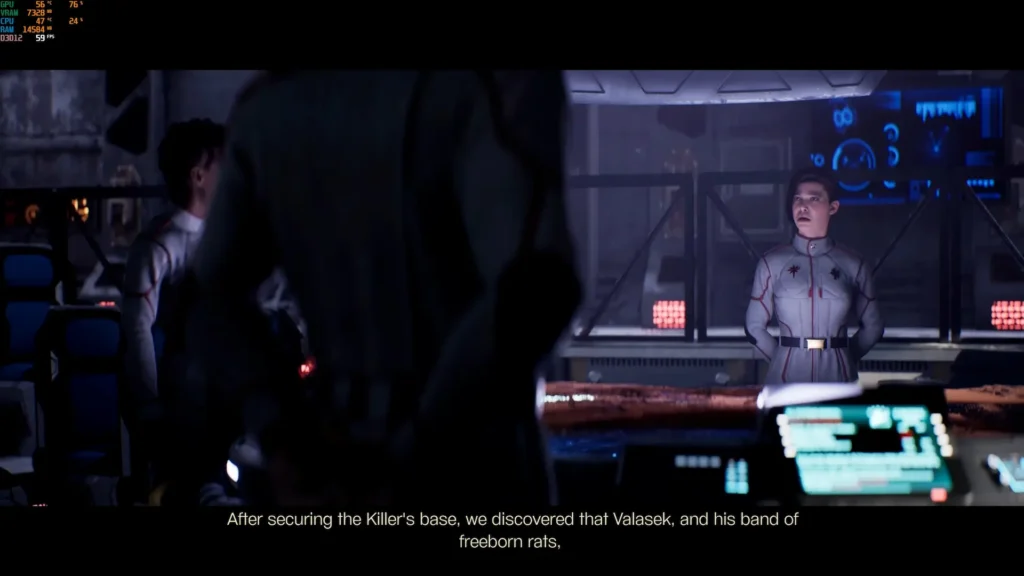
But, strange-looking warmongerers with dubious reasons for fighting aside, MechWarrior 5: Clans presents us with fantastic Mech simulation.
The Mechs in the game feel heavy. This doesn't play like your average Third or First-Person Shooter (you can switch camera views); you will be sliding your mouse like crazy repeatedly across your desk to get your hunk of steel to look 5 degrees to the left. Movement is slow, which means you have to think strategically. If you're facing the wrong direction, that's valuable seconds lost where the enemy is striking you, and you cannot strike back. Even using your Jump Jets to gain height is sluggish and momentum-based.
This feeling of heaviness translates into the weapons, too. Whether you're firing your missiles, your Gauss Cannon, machine guns, or one of the many lasers on offer, each shot feels like it has an impact and does real damage, even if you miss half of your shots. Having your screen fill up with visual effects from your different weapons all firing off is pretty exhilarating.
However, firing weapons is where things get a little complicated. Your weapons are separated into Weapon Groups, and the first Mech you pilot has 4 Weapon Groups assigned: one for machine guns, one for a laser, one for missiles, and another for melee. Unfortunately, as my mouse has no side buttons that I can use, I only had LMB and RMB assigned to 2 Weapon Groups, meaning I had to use the 3 and 4 keys on my keyboard to fire my 3rd and 4th weapons.
This isn't too bad when you're using WASD to move, but it's probably a recipe to get RSI in the future. So I would recommend you get a mouse with some side buttons that are easily pressable for this game or another control method that has lots of accessible buttons. The game does have controller support though, so if you decide to use a gamepad, it should feel relatively comfortable.
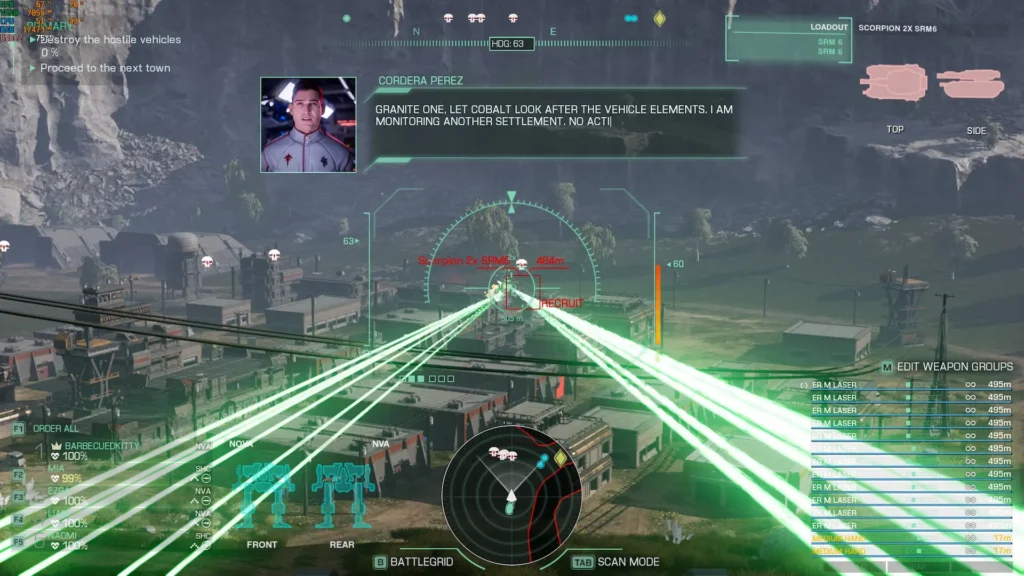
The combat in MechWarrior 5: Clans is easily the game's biggest highlight. With destructible buildings and objects, plenty of different weaponry, a diverse array of enemies, and the ability to both lose your parts and destroy parts off enemy mechs, the game shines.
Most missions don't offer you a chance to repair during them, so you'll want to play to your strengths. Have a laser setup that's long-ranged? You're best off hanging back and picking off enemies before they close in to minimize the damage you take. But if you're equipped with close-range machine guns, use buildings and terrain as cover to get as close as possible before the fighting starts, ensuring a quick end to the battle. Either way, at the end of the mission, you'll end up back on your ship, facing the consequences of any damage your squad took during the mission.

And now it's time to play XCOM! Just joking, but seriously, the base mechanics of MechWarrior 5: Clans are very reminiscent of XCOM 2. Upon finishing a mission, you'll be able to use Technicians to repair your mechs, including hiring more Technicians to do more substantial repairs. Any damage that can't be repaired is carried on into the next battle. Alternatively, you can buy a new mech, swap it out, and leave the old one in the hanger for repair.
The same goes for equipment and weaponry, which allows you to buy new gear for your mechs and swap out different components so you can get your load out just how you like it. Want to fit loads of lasers and heatsinks so you can deal mass damage in one blow? Go for it! Or do you prefer to fit machine guns along with ammo reels? You can do that too.
On top of this, you have experience points for both your Mechs and squad members, allowing them to level up and enhance their abilities and skills, such as turning rate (much needed), weapon cooldowns, and evasion ability. You can also research new technologies with your scientists, who function similarly to the technicians, and you can upgrade things such as weapon range, cooldowns, heat dissipation, and more!
You'll also unlock new mechs as you level up and progress through the game, unlocking higher classification of mechs beyond the "Light" and "Medium" mechs you start with, which essentially allows for more "tonnage," meaning more equipment and weapons can be fitted to them.
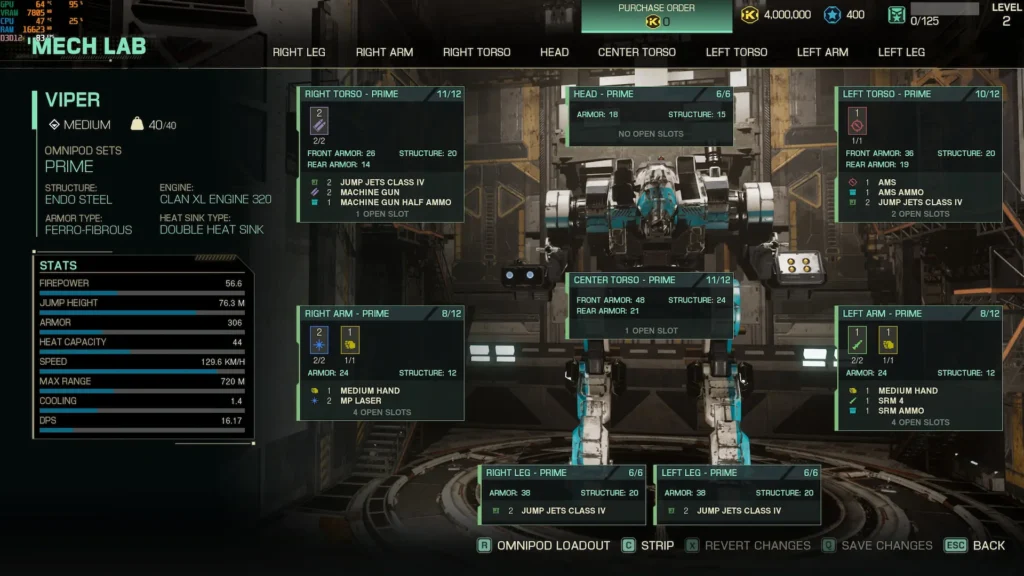
In some ways, MechWarrior 5: Clans is an in-depth Mech sim. The game aims for realism on all fronts, aiming for photo-realism with its pre-rendered cutscenes, realistic physics for its mechs, and a comprehensive system of upgrades and equipment load-outs to back it all up.
The game also has a 5 player co-op mode, letting you play through the story with up to 4 friends taking the place of your squad members. However, if you are playing alone, you will have AI on your team. Unfortunately, the AI is sometimes as dumb as a bag of rocks.
This is particularly noticeable on a stealth mission near the beginning of the game. While the friendly AI seems competent at fighting, they don't seem so competent at anything else. They did not attempt to hide themselves, thus triggering the alarm and making everything more difficult. While they do make some attempts to steer clear of alarmed barriers, they will sometimes just walk through them and trigger the alarm. It was infuriating.

As it is, MechWarrior 5: Clans is a difficult game. I played the first few missions on Normal difficulty, but even then, my AI teammates were still sometimes destroyed, and I got to a critical level once or twice. Veterans of the series will probably still face challenges from the hardest difficulty, and newcomers should be able to get by in Story mode or Normal if they feel up to a challenge.
It's also worth noting that the Story mode is the only mode in the game. There are no multiplayer deathmatches or versus modes, just the campaign, which you can play solo or multiplayer with up to 5 players.
I also experienced some crashes on occasion. They were always at the end of a mission and generally increased in frequency as I progressed through the game. Fortunately, the game always saves at the end of each mission, and the crash seemed to happen directly after a save, so no progress was lost, but it did require a reboot of the game after some missions.
The game is brutally difficult to run on Steam Deck, and while it does boot, I never got the game to exceed 25 FPS on the Steam Deck, thus making it unplayable.
Even on my PC, which I played on to write this review, which has an RX 6600 XT and a Ryzen 5600, which falls just under the "Recommended" system requirements, it still dropped below 30 FPS on the lowest graphical settings with FSR upscaling from 860p to 1440p. In extreme circumstances in later missions, it dropped to single-digit FPS for a few seconds here and there. This is likely a VRAM issue, as the RX 6600 XT only has 8GB of VRAM, and the game seems to demand more than that at times.
I'm unsure if there are some issues at play here, as the performance seems pretty dire, but one thing is for certain, I don't think we'll be playing MechWarrior 5: Clans on the Steam Deck in the future.
MechWarrior 5: Clans doesn't have many accessibility options, but it does allow you to disable camera shaking, aim assist, and subtitled dialogue in both gameplay and cutscenes.
MechWarrior 5: Clans is a Mech game for Mech fans. If you want a game that portrays these mechs for the whatever-ton steel beasts they are, then this is the game for you. The storyline takes a bit of a backstep, but the characters are interesting enough, and the gameplay more than makes up for a somewhat vague storyline.
There are some issues, such as the friendly AI doing some things that will make your life difficult, and the performance seems far worse than it should be, but if you have a PC to brute-force through the performance issues, the game overall is solid. I would have given MechWarrior 5: Clans an 8/10 for gameplay, but the severe performance issues and crashes lower it to a 7/10 gameplay score for me.
Unfortunately, the above-mentioned performance means that the game is unplayable on the Steam Deck, and given how poor the performance is, I don't think it'll just be a case of "a patch will fix it" for this one.
Our review is based on the PC version of this game.
If you enjoyed this review, be sure to check out the rest of the content on SteamDeckHQ! We have a wide variety of game reviews and news that are sure to help your gaming experience. Whether you're looking for news, tips and tutorials, game settings and reviews, or just want to stay up-to-date on the latest trends, we've got your back.
Akimbot was provided by PLAION for review. Thank you!
Akimbot is a third-person 3D Action Platformer, and it takes inspiration straight from the greats. If you have looked at Akimbot in the past and thought, "That looks like a Ratchet & Clank game!" well, you wouldn't be far off. Ratchet & Clank is clearly an inspiration for this game, but that's not bad.

Without delving too much into the story and spoiling it, this is your fairly standard plotline. It feels like it's taken straight out of an animated movie 2010. An evil scientist has gone predictably crazy and is trying to acquire a vaguely named "Artifact" that gives its bearer ultimate power, which he will use to rule the universe. The "Algorithm," essentially the ruling power of the galaxy, has enlisted our two unlikely protagonists to defeat the scientist and protect the Artifact. The voice acting is on point here, with the characters sounding perfectly villainous in that cheesy way and others doing their part to fit in with these aesthetics.
The storyline is mostly predictable, but despite you pretty much anticipating where the storyline goes at each twist and turn, the relatively carefree and cartoony atmosphere the game creates around galactic annihilation makes you forgive it for following established tropes.
Our protagonists Exe, a mercenary with a wide array of skills, and Shipset, a drone that has decided to follow Exe everywhere (probably hoping to get money), with his main weapon being his sarcastic wit. The dynamic between the two characters is pretty decent, although 90% of the funnies will come from Shipset, whereas Exe can be frustratingly serious and angsty, you'll soon get tired of hearing him preface every sentence with "tch". But having someone serious to offset the vibes from Shipset is a requirement.
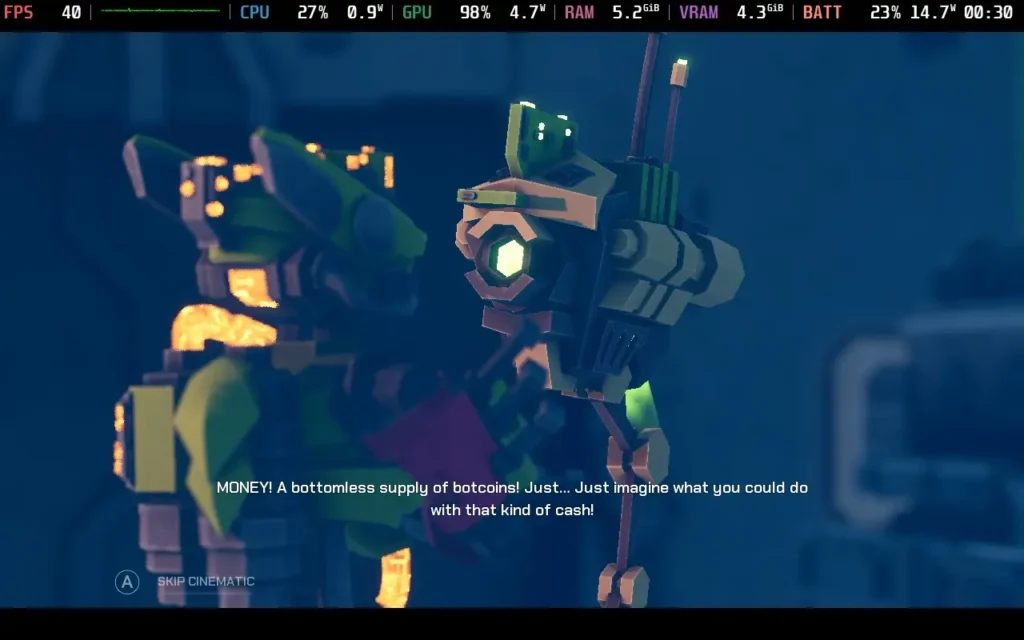
Movement is a key part of any platforming adventure, and Akimbot nails this down pretty well. You can double jump, dash, and make a melee attack, gaining extra height as a "triple jump." The game fully uses this set of moves, and you'll be required to use them all to navigate the perilous planets you'll encounter on your journey. It's pretty satisfying to make some difficult jumps later on. However, there were some odd collisions involving tree branches at several points.
The combat is perhaps just as important as the movement for a game like this, and luckily, it doesn't disappoint either. There are 8 weapons to choose from in total, with 4 "less powerful" weapons that are available on-demand, such as an assault rifle or sniper rifle, and 4 more powerful ones that require ammo, such as dual pistols and a laser. You can only have 1 of these equipped at any time, requiring you to find a shop in the game to equip another.
The "less" powerful weapons aren't far off the power of the more powerful ones, and ammo is rather scarce, with you only getting a handful of shots from a full ammo bar, so I barely ended up using my more powerful weapons, reserving them mainly for boss fights or very difficult battles. The more powerful weapons can be upgraded in the shop, but I feel like ammo usage should have been lower, or at least an upgrade to increase ammo capacity should have been on the cards here.
Fortunately, the less powerful weapons are still fun to use, and with the movement system being good, it enables fast and fluid combat. Enemy variety is perhaps a little lacking, with many enemies on the ground remarkably similar to each other, mostly standing still and firing periodically at you, with shielded ones appearing later on. Flying enemies spice things up a bit when they are introduced, though, and tend to be more mobile, requiring you to maneuver out of their way more often.

Akimbot presents itself quite beautifully. I wasn't expecting this level of graphical fidelity from the game, but it makes good use of Unreal Engine's features and can deliver a very pleasant result. While we can't quite take advantage of all of this on the Steam Deck, the game still comes away looking decent despite the compromises we have to make.
The sound design also works well. The game is often quite busy, and the sounds help to immerse you in the world. The voice acting is also good most of the time. There are a couple of odd-sounding lines, but generally, the voice acting gets a thumbs up from me.
Akimbot feels like a Ratchet & Clank game that has stripped some of its non-linearity. The usual 15-hour adventure is condensed into a 6-hour one. It is very linear, essentially mission-based, with no free-roaming or choice, but because of this, it can keep the action and story always on the move, which works well for it.

While most of the gameplay is on foot, you'll periodically be put behind the wheel of a car, in the cockpit of various spaceships, or even just manning a turret. While these set pieces break up the gameplay a little, they sometimes feel like filler. The car physics is pretty awful, with the car stopping after every jump. The spaceship sections can be needlessly long. After 10-15 minutes of flying through asteroids, you'll begin to realize that these vehicle sections are largely here to lengthen the playing time, which is a shame.
Also, water damages everything. This is a robot civilization, but the first planet is nearly all water. Why has the robot civilization built a holiday resort here?! Heck, even dipping the car wheel in the water destroys it. It's a bit overzealous and led to at least a couple of deaths just from accidentally stepping into a puddle that went above my waist.
Akimbot had a couple of oddities on the first boot, such as the Resolution setting being set to "Value," but thankfully, changing the resolution fixes that. It does support 1280x800 as a resolution, so Steam Deck users won't get any black bars around the screen. The game also has excellent controller support, so you shouldn't have any difficulties controlling it.
There isn't a huge array of settings, but there's enough flexibility to make the game playable on the Steam Deck. This is a pretty intensive Unreal Engine title, which surprised me, but luckily, with resolution scaling, we can get a decent experience from Akimbot.
In SteamOS, you'll want to apply a Frame Rate Limit of 60 and no TDP Limit.
In the in-game graphics settings, we're keeping the resolution at 1280x800, disabling V-Sync, Anti-Aliasing, and HDR. We are setting the framerate cap to 40, the render quality to 60%, the post-process quality to low, the shadow quality to high (the lowest), and the texture quality to very high. I disabled the depth of field and motion blur.
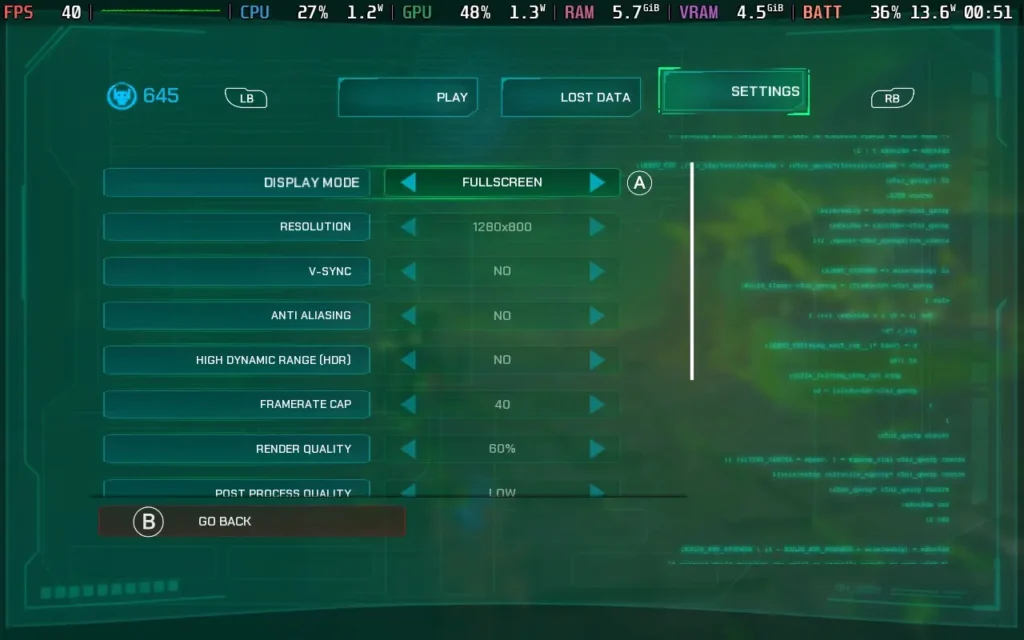
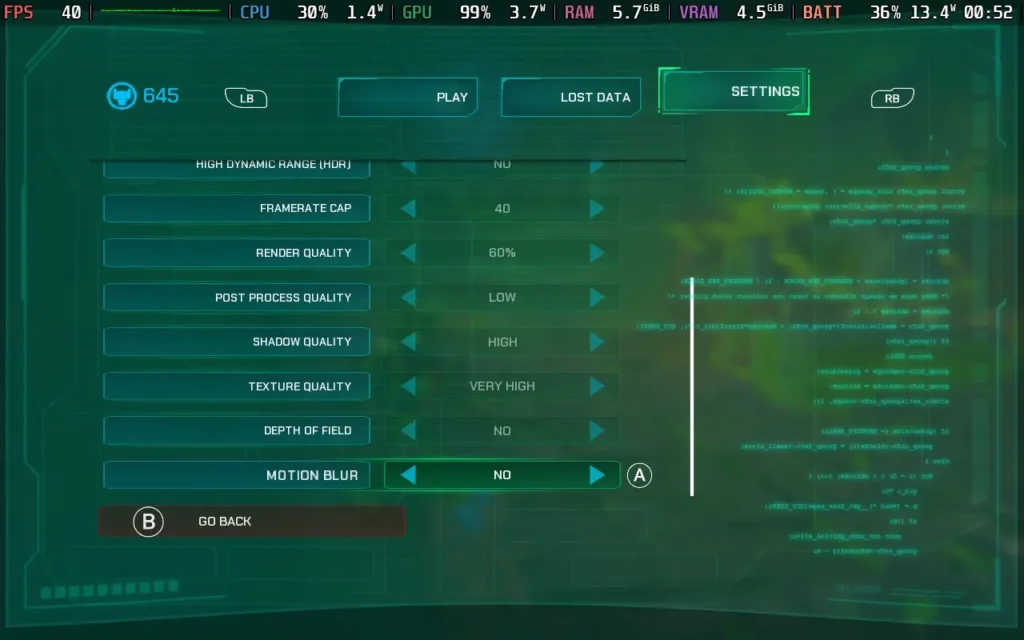
Akimbot still looks pretty good at these settings. I feared the 60% resolution scaling would cause the game to look pixelated and rough, but it actually looks decent. You can enable TAA to smooth out the edges, which has a minor performance impact, but I didn't like the soft image it produced, so I kept Anti-Aliasing off.
The frame rate holds 40 FPS most of the time; however, there are occasions when it will drop. Walking very near foliage can cause drops into the low 30s, and vehicle sections where you go near explosions can drop into the teens, as do some cutscenes. There's a short stealth section later in the game that frequently drops below 30 due to the visual effects, but we cannot do anything about that. Fortunately, these represent a minority of cases, and general gameplay is fine.
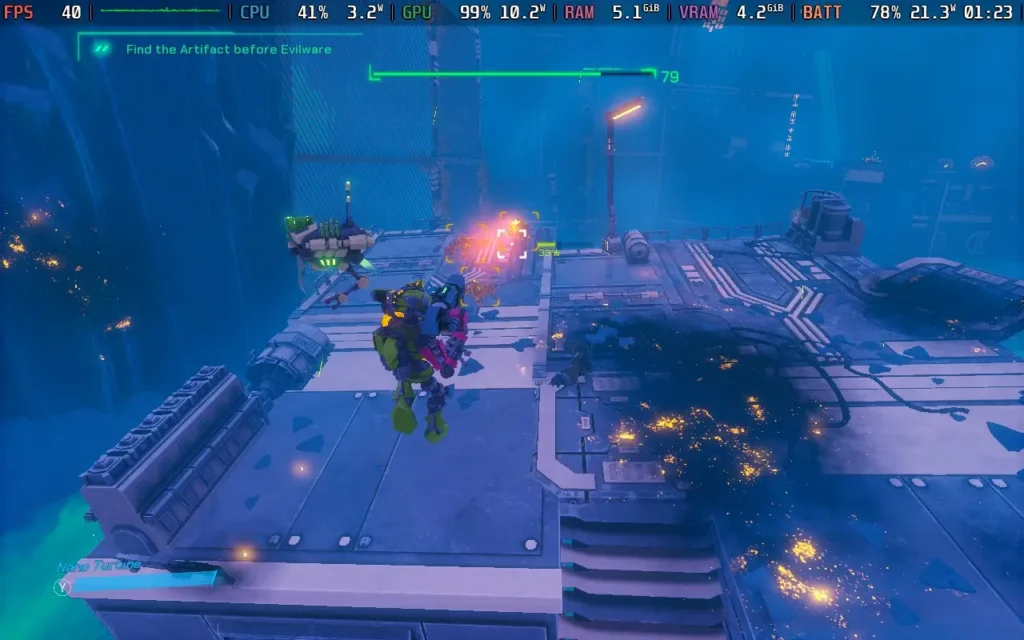
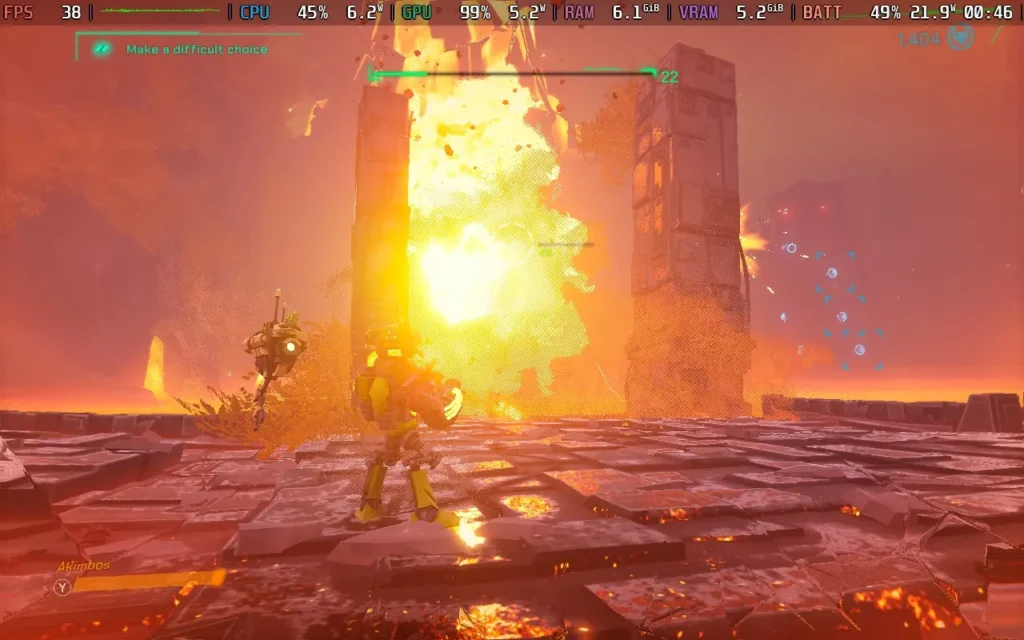
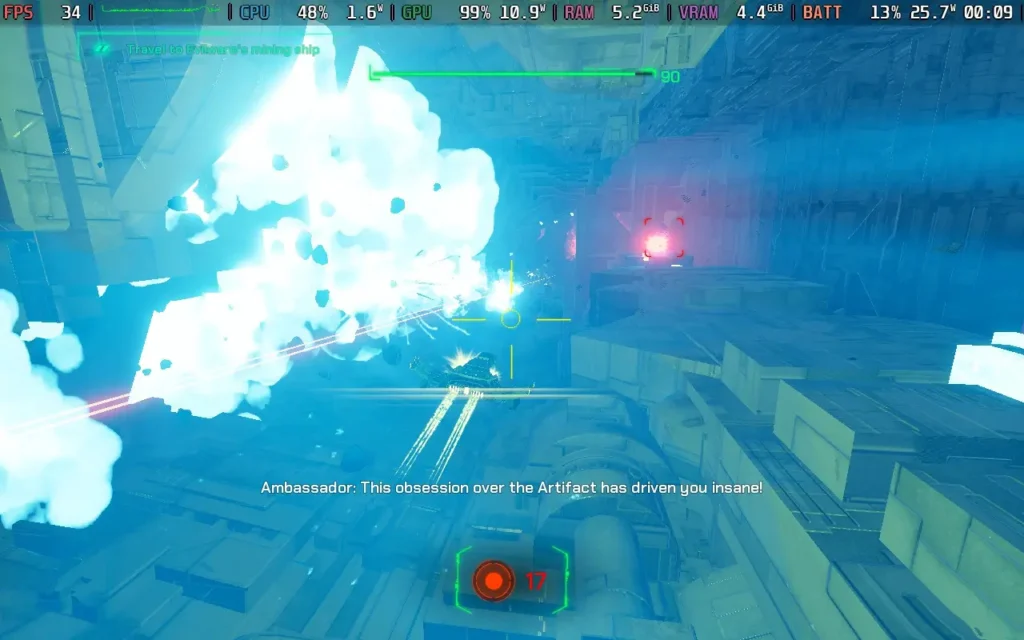
Power draw varies quite a bit depending on the enemies and the environment you're in. If things are quiet, the power draw is usually around 15W, but it can go up to around 25W in very intensive situations. Steam Deck LCD users can probably eke out 2 hours. Steam Deck OLED users might manage 2.5 hours.
Temperatures are generally around 70-80C, but in intensive areas, expect them to reach 85C briefly. There's always some fan noise, but it ramps up when a lot of particles are on screen.
There are some accessibility options in Akimbot. For one, all dialogue is subtitled, so you can enjoy the story without sound. There's also some gentle aim assist and the ability to invert controls. There are also 3 difficulty levels to choose from. Playing on the middle difficulty, I found it just about right for someone with experience playing a Ratchet & Clank-style game.
As a side note, the combat music stops playing when all enemies are defeated, as it isn't always obvious. However, the game also briefly turns slow-motion on the defeat of the last enemy that has spawned, which is a good signifier for those with hearing impairments or just playing with the sound off that the last enemy in the area has been defeated and you can relax.
As I said earlier, Akimbot feels like a condensed form of a Ratchet & Clank game, and that's great. The game is short, and most players will be done here in less than 10 hours. While there are collectibles in the form of data logs, they don't add much to the game besides backstory, so I don't think this is the kind of game you'd play through more than once. However, the shortened length keeps the story going, meaning things are interesting.
Good, fluid movement backed up by a solid combat system means Akimbot is a game I can recommend to any 3D action-platformer fans looking to embark on a new adventure. The dynamic between our 2 protagonists is good, even if it does take some time for Exe to lighten up a little.
As for Steam Deck performance, we are kept to 40 FPS and will still get frame rate drops occasionally. We're also running on low settings with resolution scaling, so the visual fidelity isn't particularly great. Still, the game remains perfectly playable, and at no point did I feel I died due to performance issues or lack of clarity. So I can give Akimbot the thumbs up to be played on the Steam Deck.
Our review is based on the PC version of this game.
If you enjoyed this review, be sure to check out the rest of the content on SteamDeckHQ! We have a wide variety of game reviews and news that are sure to help your gaming experience. Whether you're looking for news, tips and tutorials, game settings and reviews, or just want to stay up-to-date on the latest trends, we've got your back.
I'll preface this review with the fact that I've never played a Warhammer game before, so if I make a lore mistake somewhere in here, please don't judge me!
With the release of Warhammer 40,000: Space Marine 2 upon us, we thought it would be a good idea to look back and see how the original Space Marine game is holding up and how well it runs on the Steam Deck, just in case you want to go back and experience the beginning of Titus' story before playing through Space Marine 2.
Story-wise, there are references in the sequel to this game, but it isn't directly following it. You can play Space Marine 2 without playing this one, but it's still a great game to experience.

If you did want to go back and experience the original Space Marine before playing Space Marine 2, you might be in luck, as it's a fairly short game, and there's not much single-player content on offer. If you're just playing through the campaign, the whole game presents itself as one big flowing mission, but it is, in actuality, 17 different chapters interspersed with cutscenes.
However, it is far from a bad game despite its short length. The combat feels meaty, and shooting feels satisfying. You can have up to 4 weapons equipped at any one time, and as you progress through the chapters, different weapons will be offered for you to swap in and out of, meaning you're likely always switching up your playing style to match the current combat situation. From a shotgun-like weapon to a sniper pistol or a grenade launcher, you'll have your choice of what weapon you prefer to use.
This variety in combat is essential because the entire game takes place on the same planet, which means the environment is fairly static. You'll almost entirely be surrounded by rocky cliffs or ruins of Imperium buildings destroyed in the ongoing Ork invasion of the planet.
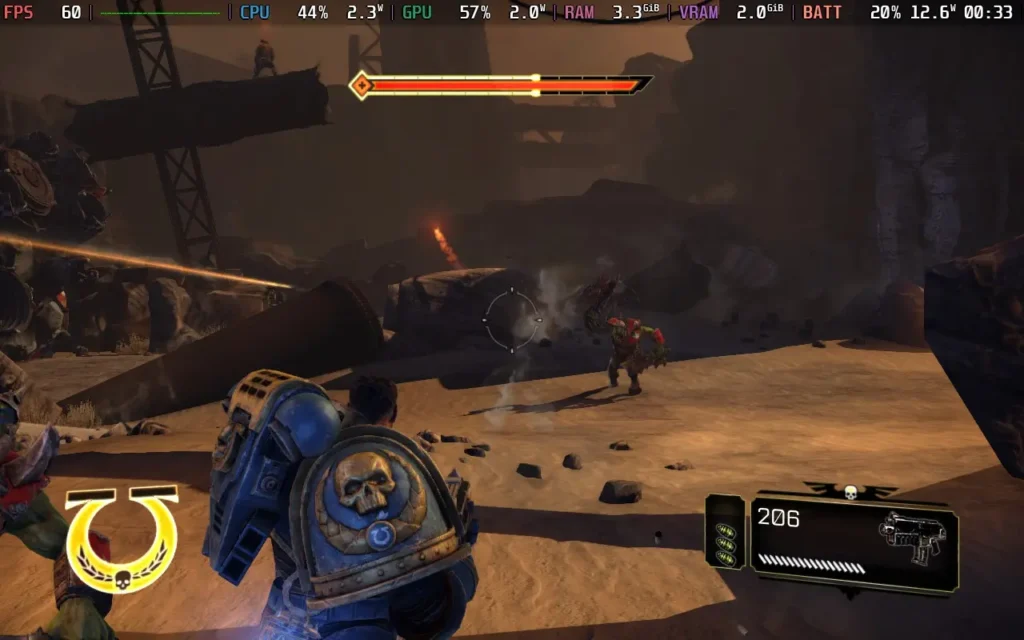
There's also a nice amount of variety in your enemies. Although you'll mostly be fighting Orks, there is a decent selection, with some being melee-based, others having more artillery-like weapons, heavy-hitters that will kill you in a couple of strikes, and summoners. You will also meet enemies other than the Orks later, adding more variety to the combat.
Visually, the game still holds up quite well, considering it's from 2011. There's decent shadow quality, some ambient occlusion, and plenty of dust and smoke effects that enhance the immersion of being on a battlefield. There's nothing egregious with the sound either, with reasonable voice-acting and decent sound effects for the weapons and ambient noises.
Like I said before, Space Marine lacks single-player content, with the main campaign easily finished in less than 10 hours, even with a few deaths. After that, the only options available are competitive online matches and an online co-op wave defense mode. You may struggle to find matches, given the age of the game.

Is Warhammer 40,000: Space Marine a good game? Yes, it's certainly a fun time as you play through the campaign, and I thought it held up quite well. You could probably compare it to the older Gears of War titles in how it plays. Is it worth the current price tag of $59.99 on Steam? Definitely not. The game is 13 years old and is being priced as though it's a brand-new title. It used to be $29.99, but with Space Marine 2 and the anniversary edition, which includes all the DLC, that may have influenced the price change.
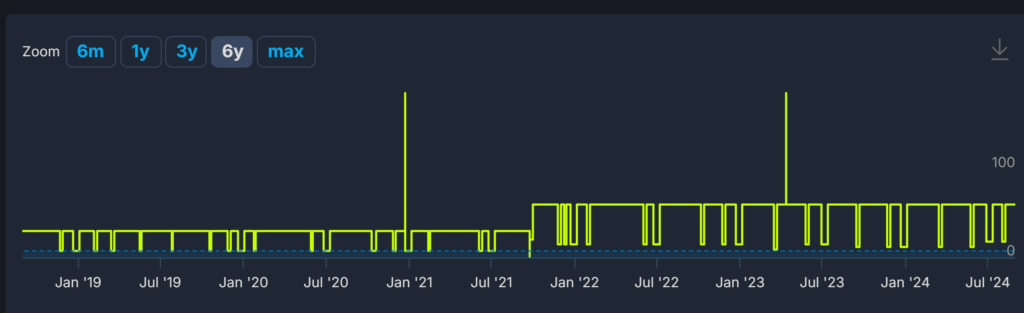
Fortunately, the game is often on sale for 70-80% off, so if you can get it under $20, it's worth it.
Being an older game from 2011, you'd expect Space Marine might have some issues with Deck compatibility, but the game works surprisingly well. In my case, the game did launch in a 4:3 resolution, 1024x768 to be exact, and I've seen reports of others having the game boot in a 16:9 resolution. However, the game does support 16:10 resolutions if you go into the game settings and select 8:5 as an aspect ratio, and it does support the Steam Deck's native 1280x800 resolution.
Controller support works perfectly well; it does use Xbox 360 controller glyphs, but it's not exactly difficult to differentiate between R1 and RB and R2 and RT.
As the game is on the older side, it's not too difficult to run, so we might as well max out the settings and get the best-looking and smoothest experience possible, which I'm recommending today.
In SteamOS, set a 60 FPS / 60Hz FPS limit; the TDP Limit can be set to 7W.
We can set everything to the highest possible settings here: the resolution to 1280x800 (make sure the Aspect Ratio is set to 8:5), Shadows and Visual FX Detail on "High", Post-Processing, Vertical Sync, and Ambient Occlusion all "On".

With these settings, You should get a solid 60 FPS throughout the game. I very occasionally got a stutter once every couple of minutes or so, but it's rare and not noticeable.

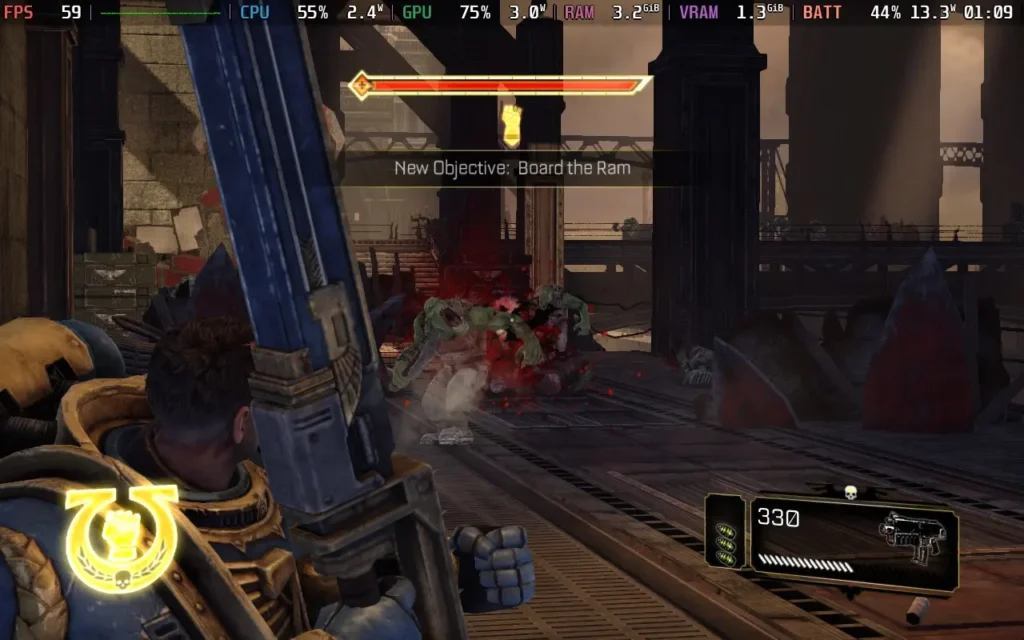

The power draw is pretty low throughout, ranging mostly between 11-13W, but it can drop a bit lower if absolutely nothing happens. So Steam Deck LCD owners should get at least 3 hours of battery life, and Steam Deck OLED at least 4 hours.
Temperatures stayed around 65C, give or take 2-3C, and the Steam Deck's fan didn't ramp up during play.
Space Marine was created in ancient times before accessibility was a concept. There is an option to add subtitles to important dialogue, although ambient/background chatter is not subtitled at all, so you miss out on the flavor dialogue from your allies during battle or when you walk past them, and they speak to you. There is a mild aim assist you can enable.
Warhammer 40,000: Space Marine is a solid third-person shooter. It may be dated in some aspects compared to newer third-person shooters, but that doesn't mean it's necessarily worse. If you have some nostalgia for games like the earlier Gears of War titles, then this game might also scratch that itch.
The enemy and weapon variety helps keep things interesting during the short campaign and relatively unchanging environment. A lack of a co-op campaign here kind of stings, as I feel like it'd be a fun adventure with a friend, but it is what it is. The storyline is quite basic but decently written and structured, and the game doesn't delve into Warhammer lore a great deal, so if you are new to the franchise, Space Marine is an easy entry point.
Regarding Steam Deck compatibility, other than the game boots into the incorrect aspect ratio on the first boot and the controller glyphs being from a console made in 2005, there are no issues with how the game plays. You can enjoy Warhammer 40,000: Space Marine perfectly well on your Deck.
Our review is based on the PC version of this game.
If you enjoyed this review, be sure to check out the rest of the content on SteamDeckHQ! We have a wide variety of game reviews and news that are sure to help your gaming experience. Whether you're looking for news, tips and tutorials, game settings and reviews, or just want to stay up-to-date on the latest trends, we've got your back.
Gundam Breaker 4 was provided by Bandai Namco for review. Thank you!
Gundam Breaker 4 was my first foray into the Gundam Universe, and judging from the poor reception of other Gundam games recently, Gundam Breaker 4 might be a decent entry point into the series for various reasons. Whether you're brand new to the Gundam experience or a returning player, Gundam Breaker 4 does a good job of introducing you to the world of Gundam and what it's all about.

In case you aren't familiar with the premise of Gundam, or more specifically, Gunpla in this game, the aim is to build the ultimate "mech" (or Gundam) using parts you've collected in battles. You can modify the head, body, arms, and legs. You name it, and it's probably modular and can be fitted with new parts.
This is one area where Gundam Breaker 4 shines; there are many parts for you to find and equip, all with a different look and style. They usually have slightly different abilities, allowing you to separate your Gundam into a different playstyle, and you can paint/add decals to them. As far as customization of your Gundam goes, I think there's not much more Gundam Breaker 4 could do.
Parts can be obtained from battles, or you can use the coins you get from battles to buy specific parts you want from the shop.
The touted Diorama mode also lets you pose various Gundams in different positions in an environment you can craft yourself using models that you've bought in the in-game shop, as well as adding visual effects such as explosions to the scene, so if you're a particularly big fan of Gundam, I'm sure you can have some fun creating your scenes and capturing them.
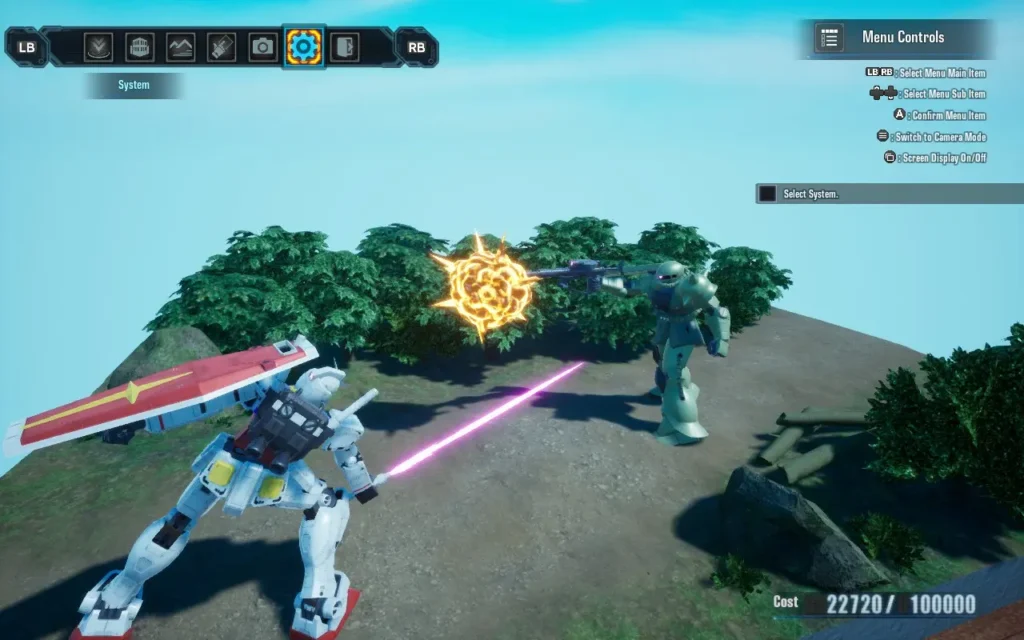
But let's move away from customization and onto some actual gameplay. How does Gundam Breaker 4 feel like to play?
Well, the primary gameplay mechanic in the game is the combat, as you might assume. And the combat is a bit of a mixed bag, if I'm honest. The customization helps out here; your Gundam can have 2 melee weapons, and 2 ranged weapons equipped. There's a lot of weaponry to choose from, and the combat is pretty fun for the first few missions.
But before long, you realize that the combat is quite repetitive. All of Gundam Breaker 4 sadly falls into the realm of repetition. The missions in the "Standard" difficulty are easy. I dread thinking about the easiest difficulty, so I stayed on standard for my playthrough. However, I avoided the hardcore mode, as I had never played one of these games.
You can get away with mostly sitting on top of enemies, mashing your melee button to deal massive damage; ranged weapons do far less damage and are used when closing the gap, so you can start using your melee. The first couple of bosses do pose a challenge, but I feel as though the game's balance isn't quite there, and your parts and progress seem to outpace the missions, meaning enemies are dealing less and less damage as you progress through the story chapters, and you are dealing more and more.
Depending on the parts fitted to your Gundam, you can perform several special attacks. These take the form of EX and OP moves, such as firing a barrage of machine gun fire or rockets, repairing mid-battle, or doing a combo of melee moves. However, the damage output of these moves is barely worth the time you sacrifice to pull them off, so mashing a melee attack might still be your best option.

There are pretty much only two mission formats you can discern apart from each other. One is where you must protect a rocket from waves of attack until it takes off, and another is just destroying other Gundam that appear in waves... There *is* technically a 3rd "Clan Battle" mission format, but it's essentially just the destroying Gundams mission format, with some interspersed dialogue and a story cutscene. Either way, you will always fight through 3 waves of Gundam in every mission.
By the time you hit mission 20, I started getting sick of playing what felt like the same mission for the 10th time; even the maps began to repeat. It's a real shame, and you get the feeling that the budget for the game may have been pretty low, or it comes across that way.
A separate set of missions alongside the "Story" mode is called "Quest" missions. These missions are the same as the Story missions, using the same maps and often having very similar objectives but with a time limit. It does feel like the developers created a few maps and then tried to recycle content as much as possible to make it feel like the game has a lot of content when it doesn't.
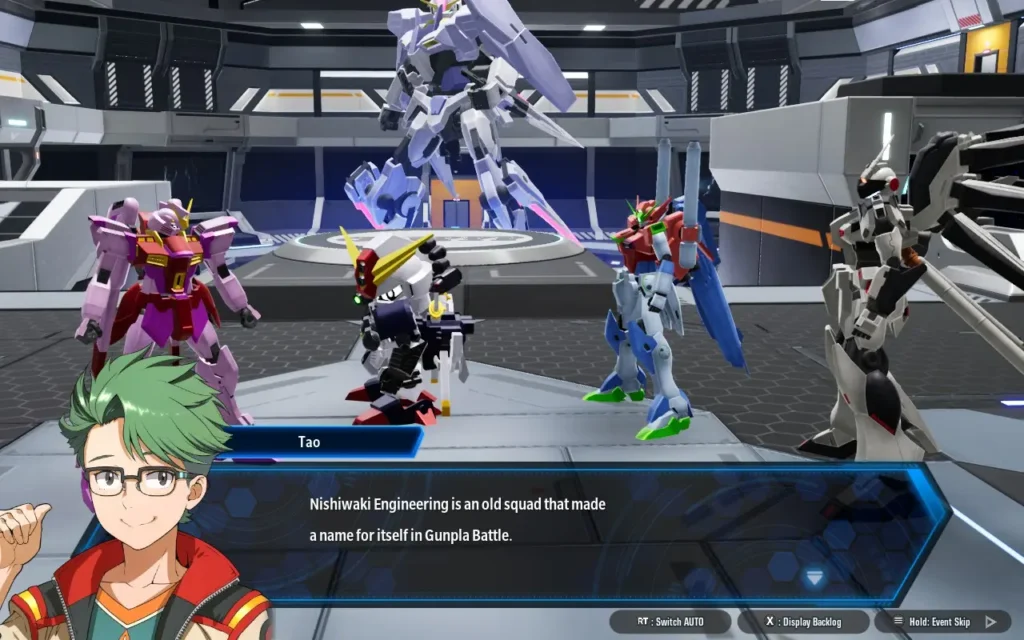
The storyline for the game falls into a somewhat "meta" area. Where everyone in Gundam Breaker 4 is... playing Gundam Breaker 4. Every NPC you meet in the game is someone with a life outside of Gundam Breaker 4, but you all meet up as online friends to escape various situations these characters face in their real-world lives.
The narrative is advanced by utilizing voiced cutscenes before and after story battles and sometimes during the battles as part of a cutscene. Some of the characters are somewhat interesting, but they fall under some fairly generic tropes, and you can figure out the characters and their personalities within a couple of missions of meeting them.
Because of this, Gundam Breaker 4 feels like a game that may have been designed with a younger audience in mind, maybe in the 10-13-year-old range. Character plotlines and their motivations are pretty simple, and we have a silent protagonist using hand gestures to convey emotions.

Visually, the game is okay. Nothing particularly stands out, and they do the job they're meant to do, but it isn't what I'd call a "pretty" game. The sounds likewise are fairly generic and just do the job, they can get a little repetitive when firing weapons like a machine gun or mashing a melee attack. The voiced lines of dialogue are probably the best part of the sound in the game, with the voice actors doing a pretty good job.
I couldn't test out any of Gundam Breaker 4's online features, as they weren't available to reviewers before the game's launch. The game is supposed to contain an online lobby where you can meet other players, as well as the ability to do certain missions with other players.
How does Gundam Breaker 4 handle the basics then? Quite well, actually. It has 1280x800 resolution support, which it defaults to. It also has great controller support, allowing you to control menus and gameplay with the Steam Deck's controller.
Specific text in the game is a little on the small side, specifically on the mission select screen. Luckily, this is largely unimportant flavor text. Dialogue text is of a decent size and should be quite legible.
There are a few graphical options that are laid out very simply, with the options ranging from "Low" to "Best", so I'm offering 2 presets today, one focusing on battery life, and one focusing on the best quality you can get while getting 60 FPS.
Regarding SteamOS settings, we aren't applying a frame rate limit or TDP Limit for this one.
We're putting all the graphics settings on the "High" option, including Texture Quality, as the game can hog VRAM a bit. Then we're setting the "Frame Rate" option to "60" and keeping the 1280x800 resolution. These are the default settings that the game recommends you play at upon booting.
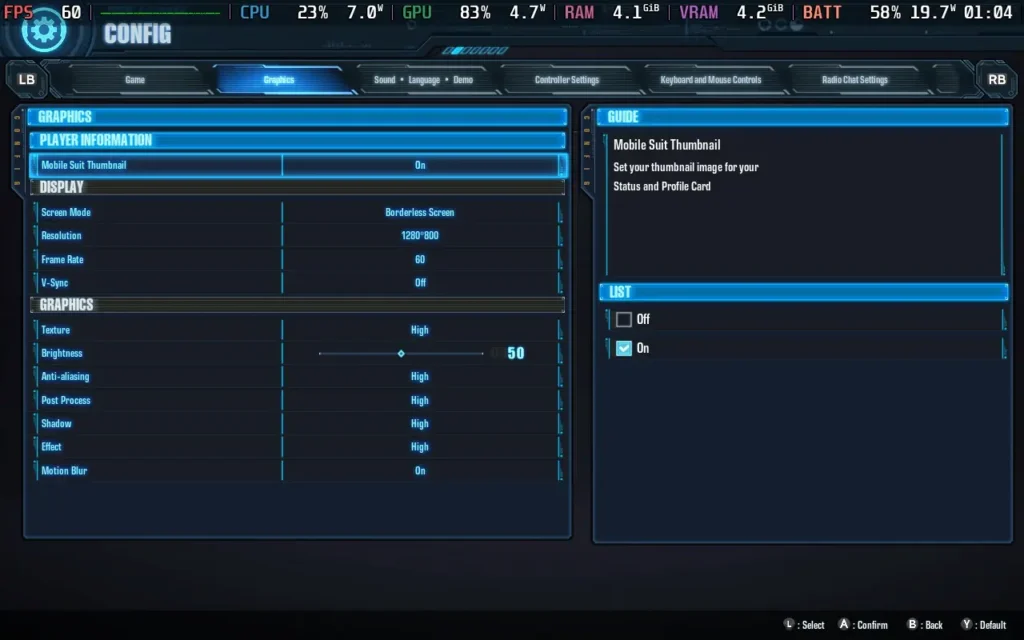
With these settings, you should see an almost constant 60 FPS throughout the game; I rarely experienced any dips. There was a mission where I experienced several stutters within a few seconds of each other, which I think was likely to do with the VRAM being full, but this resolved itself. There may be some memory leak, as VRAM usage hit 7.2GB, an absurd amount for such a game.



The power draw varies greatly depending on the map and number of enemies, ranging from 17W in quieter situations up to 22W in intense ones. Steam Deck LCD owners can expect around 2 hours of battery life, with Steam Deck OLED owners getting around 2.5 hours.
Temperatures stick around 70-80C as you play, meaning the fan ramps up and down a fair amount, meaning the fan will be audible at points.
If you want a battery life as long as possible, then set your TDP limit in SteamOS to 7W, and again, we don't need a frame rate limit in SteamOS for this one.
In the in-game graphics settings, use "Low" for everything but Textures, which we'll leave on "High." Then, set the in-game frame rate option to "30". With some uneven frame times, the in-game frame limiter isn't perfect, but it stops us from getting the input lag that the SteamOS frame limiter introduces.
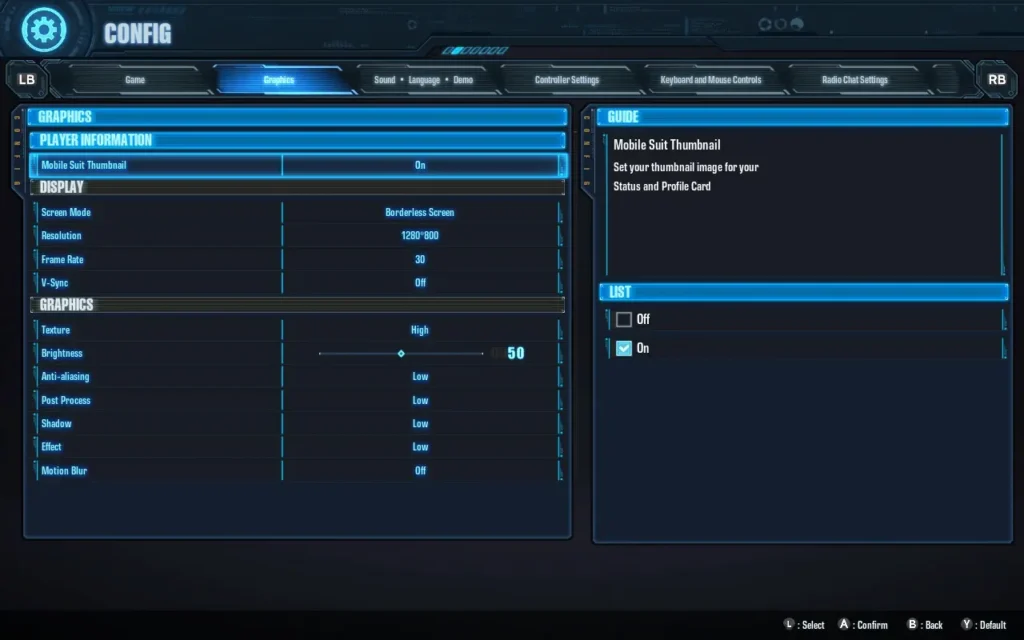
With these settings, you can get a mostly stable 30 FPS, the frame times will be slightly erratic, due to the in-game frame limiter, but I largely found it to be fine once I got used to it.



Power draw is much lower using this preset, around 8-10W, so you can expect 4 hours of battery from a Steam Deck LCD, and 5 hours from the OLED model on these settings.
Temperatures are also lower, mostly between 60-65C. Thus, fan noise shouldn't be a concern.
Gundam Breaker 4 has no accessibility menu per se. Although it does offer some features such as disabling camera shake, adjusting sensitivity, auto lock-on, and rebindable controls. All dialogue is subtitled, whether voiced or not.
Gundam Breaker 4 excels in some areas and falls short in others. If you're a fan of collecting parts, building your Gundam, experimenting with different combinations, and showing it off in the Diorama mode, then Gundam Breaker 4 has got you covered.
But the gameplay sadly falls a bit short, with repetitive missions with almost the same objective each time and repeating maps and enemies. The lack of variety quickly drains the fun out of Gundam Breaker 4 before it should. I thoroughly enjoyed the first hour of playing. Still, after reaching mission 6 and realizing I would be completing the same mission format of defeating two waves of enemies and then facing a boss every mission, it became stale. Then you realize there are over 30 missions of the same.
The saving grace here might be the online mode. If the player base is strong enough, you might get some enjoyment out of the variety that comes with online play. Sadly, the servers were offline for reviewers, so I couldn't test the online gameplay myself.
Steam Deck's performance is at least pretty good, with the ability to have a "decent" looking game without an obscene power draw and sacrifice some visuals for an incredibly long battery life. The controls work perfectly well. You can't fault Gundam Breaker 4 for how it performs on the Deck.
Our review is based on the PC version of this game.
If you enjoyed this review, be sure to check out the rest of the content on SteamDeckHQ! We have a wide variety of game reviews and news that are sure to help your gaming experience. Whether you're looking for news, tips and tutorials, game settings and reviews, or just want to stay up-to-date on the latest trends, we've got your back.
This review was created using an LCD Steam Deck. OLED testing will be carried out soon.
While I am not a fan of shooters like Call of Duty, I will happily play them if they offer something that appeals to me, like the Stalker franchise, Arma 3, and Cyberpunk 2077. They provide great immersion or massive customization to play as I wish. I have lost count of how many hours I have invested in these three games alone.
Then, there are multiplayer extraction shooters like Hunt Showdown and Escape From Tarkov. While I have never played the latter and have no intention of doing so, I always wished I had something similar that could be played and enjoyed alone.
In 2022, my prayers were answered. Zero Sievert is a top-down extraction shooter that feels like someone blended Stalker and Escape From Tarkov into a 2D blender. I like many games, so that might not come as rare praise, but I’ve always returned to it when I need downtime. Thanks to some recent updates, it is also a great experience on the Steam Deck. Although it isn't perfect, Zero Sievert was on my shortlist of best Early Access titles at launch and has improved considerably in the past few years.
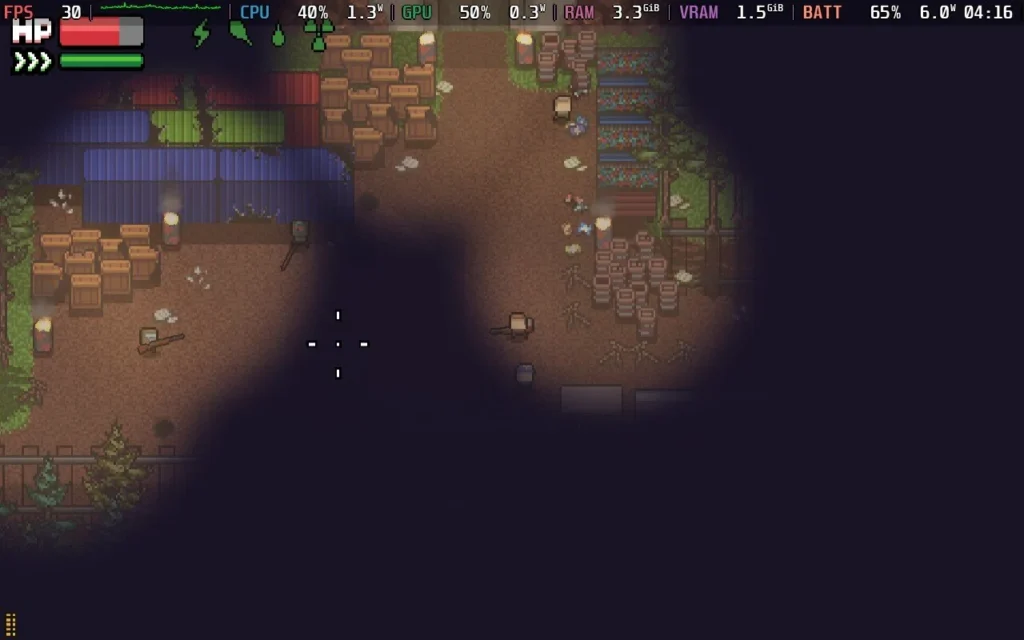
This game is not easy; everything about Zero Sievert sells that reality. In a post-apocalyptic nuclear hellscape, humanity has regressed to surviving in bunkers, fighting desperately to survive at all costs. It is survival of the fittest, and whoever blinks first will often die. You start as a nobody in the bunker; to survive, you must learn quickly. While it contains some tutorials, most of the game is taught through trial and error. It throws a lot at the player, but you can customize difficulty whenever you wish with tons of modifiers to tweak for your play style.
What sold me is how well the game combines everything. The hardcore survival mechanics, brutal combat, and the ‘one more turn’ gameplay loop made this an easy game to love. I’m notorious for being terrible at games, but I find Zero Sievert so much fun that I never get put off failure.
The gameplay loop is simple enough: take quests inside the bunker from various factions, head to one of several randomized maps, and explore. You get to keep whatever you find on the map and survive with, but if you die, you lose all your loot. I also appreciated how atmospheric Zero Sievert is. The graphics are nothing to write home about, but the environments are rich in detail with immersive sound design.
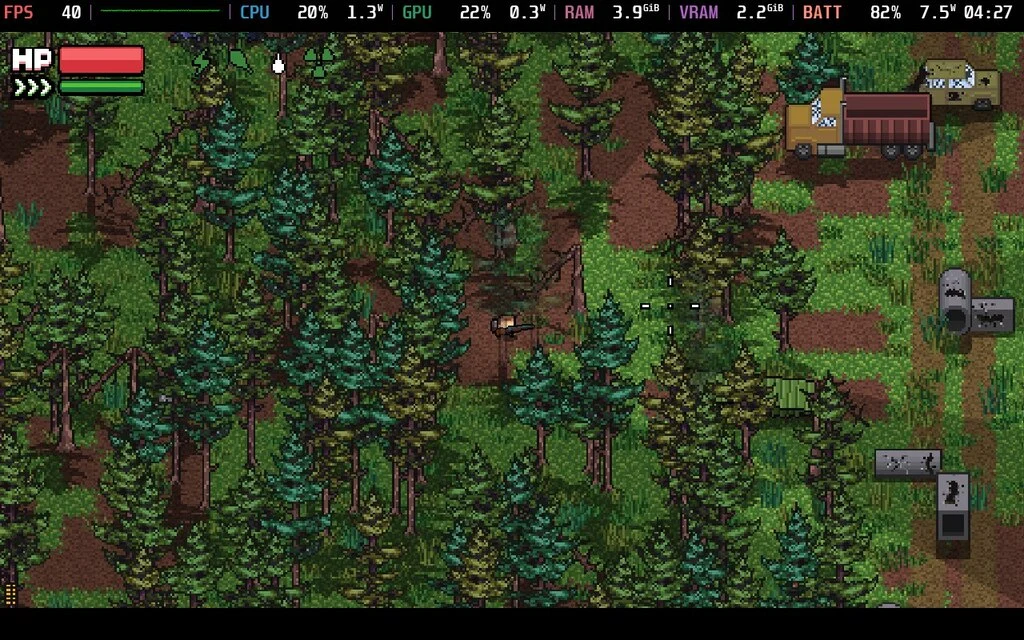
While in the wilderness, you must consider your Health, energy, thirst, hunger, and radiation and manage them to survive. Weapons will degrade in durability, and most weapons need their separate ammo. In the wilderness, death comes quickly for the player. Enemy humans, ghouls, and hungry animals all hit hard, and constant radiation makes prolonged exposure outside the bunker dangerous.
With the custom difficulty settings, you can change virtually everything regarding the gameplay. Don’t fancy being killed in a couple of hits? Reduce enemy damage. You can even keep items on death and turn off the need to sleep. I’m happy keeping settings at default, but this was a nice accessibility addition to the game.
The only way to escape the map is by reaching an extraction point. Since all maps are randomized, There’s no way of predicting where they might be, so make good use of your map at all times! With the high-stakes gameplay, this leads to some brilliant moments. Often, I scrambled to the extraction point with my hungry, badly wounded character as fast as I could, necking my last anti-rad pills to prevent the radiation spikes from melting my insides while dodging enemies. I had a couple of bad maps when the extraction points spawned in a location I couldn’t get to, but these were rare. Map generation has improved greatly over time. Right now, there are five different map biomes. Only the Forest location is available immediately, and the others are unlocked by carrying out various missions within the bunker.
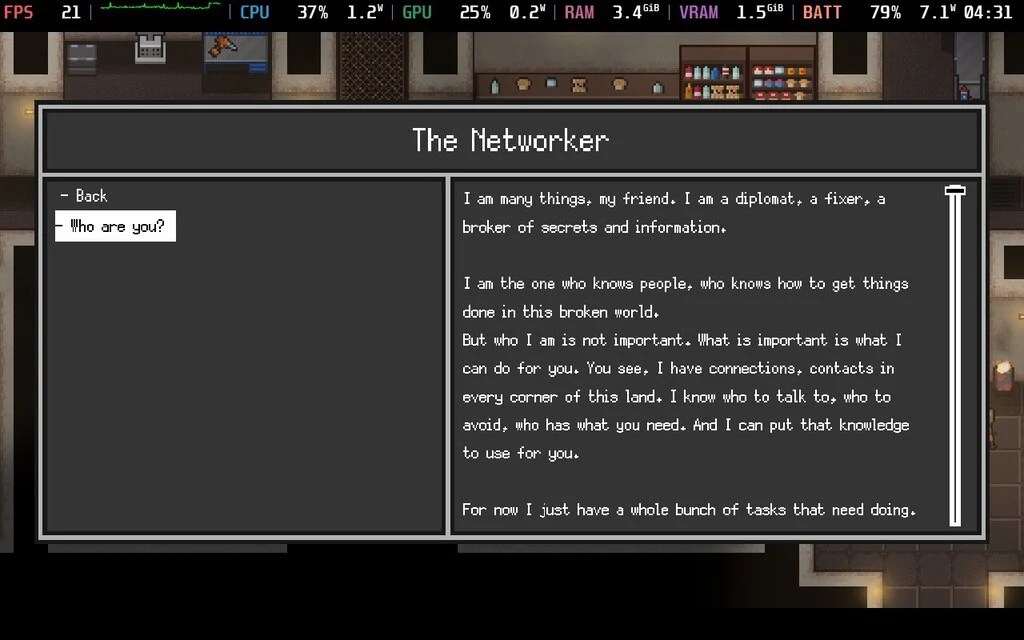
Between excursions, there’s plenty to do within the bunker. You can upgrade their lodgings with different modules, trade with locals, take on jobs, store loot, and rest. Many different weapons and items are available, all with different strengths and weaknesses. It sounds overwhelming, but there isn’t any rush.
Upgrading your base requires massive resources: a single module can take hours to accumulate. The grind in Zero Sievert is considerable, even with the addictive gameplay. Performance is pretty solid, but you will see a few frame drops when transitioning from the bunker to a map. This happens on any system, not just the Steam Deck. It’s nothing major, but it is something to consider.
Overall, Zero Sievert is quite an enjoyable experience on the Steam Deck. There are a couple of quirks to consider regarding controls, but you won’t be disappointed with this. It has an official ‘Playable’ rating through Valve and will show the default mouse and keyboard controls. However, it was reported that correct controller icons were showing up on other Steam Decks playing the game. You just have to make sure you change the controller scheme to "Gamepad with Joystick Trackpad" in the controller settings for the game through Steam. There aren’t many graphical options to tweak in the game, and our options have little difference in performance.
Let’s talk about performance first. Zero Sievert runs great at the stock settings (60hz, 60FPS, and nothing tweaked), but it drains more with a TDP uncapped than I expected. On my LCD Steam Deck, it was most intensive when in the bunker, with an average of 11W. I expected it to sip more power when I was away from the bunker with all the environmental design, but it dropped to an average of 10w. While this is solid, a 40hz refresh rate is the way to go. There isn’t any real advantage to keeping it at a full 60hz, and the power draw decreased to an average of 9W on 40hz.
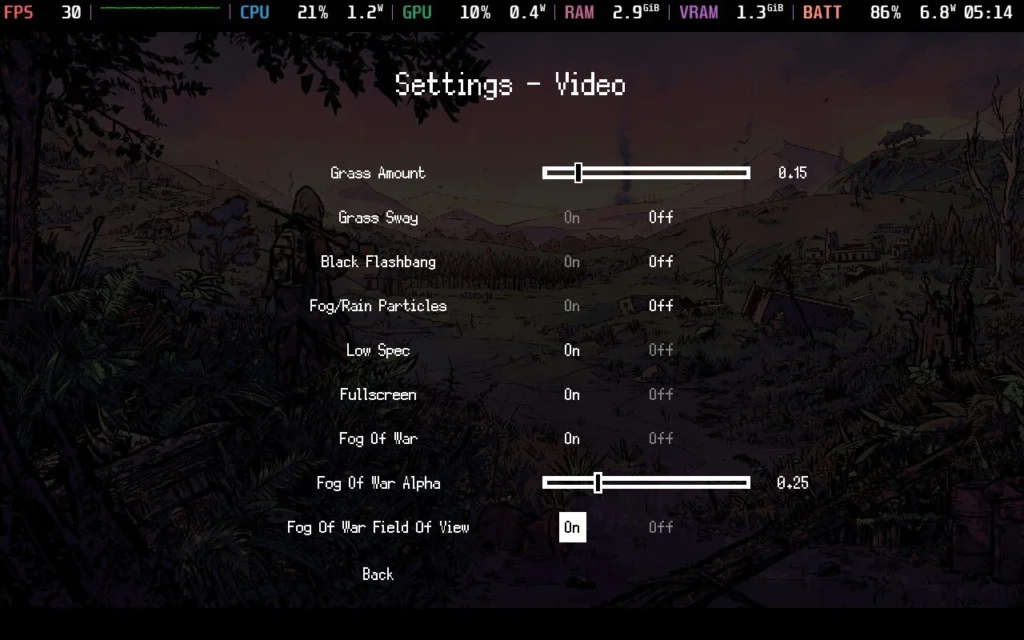
Zero Sievert can also be played very well at a low TDP. At 40hz with a 3-4W TDP, I found some impressive results. Most of the time, I managed at least 30FPS, although 40FPS was manageable as long as there weren't too many enemies fighting on the screen. I did find some significant framerate drops when managing my inventory to the mid-20s. These weren’t frequent enough to be a dealbreaker, though they happened more often at the 3W TDP. If you want to cap the TDP limit, I recommend keeping it to 4. The loading screen drops happened on all systems and at different TDP limits, so I wouldn’t lose sleep over this.
One obvious improvement is battery life. At this TDP limit, Zero Sievert had an average power draw of 6.6W, giving the LCD Steam Deck an estimated 5-6 hours of battery life. This is a significant increase from having settings kept in stock mode, although over 4 hours of battery life in default mode is also decent.
If you don’t mind some slow moments in inventory, I recommend going for the low TDP/40HZ mode for Zero Sievert. There isn’t much of an advantage to going 60FPS, and you will greatly increase battery life. If you want an experience that is as smooth as possible, an uncapped TDP will be your way forward. For consistency's sake, I will leave the TDP untouched in the Steam Deck settings, but you will also have a decent time with the battery-saving option.
Zero Sievert is playable in English, Dutch, Spanish, Japanese, Korean, Portuguese, Traditional Chinese, and Simplified Chinese.
You can change the screen resolution and freely adjust the grass and fog of war density. Within the Data Collection screen, you can also turn off analytics.
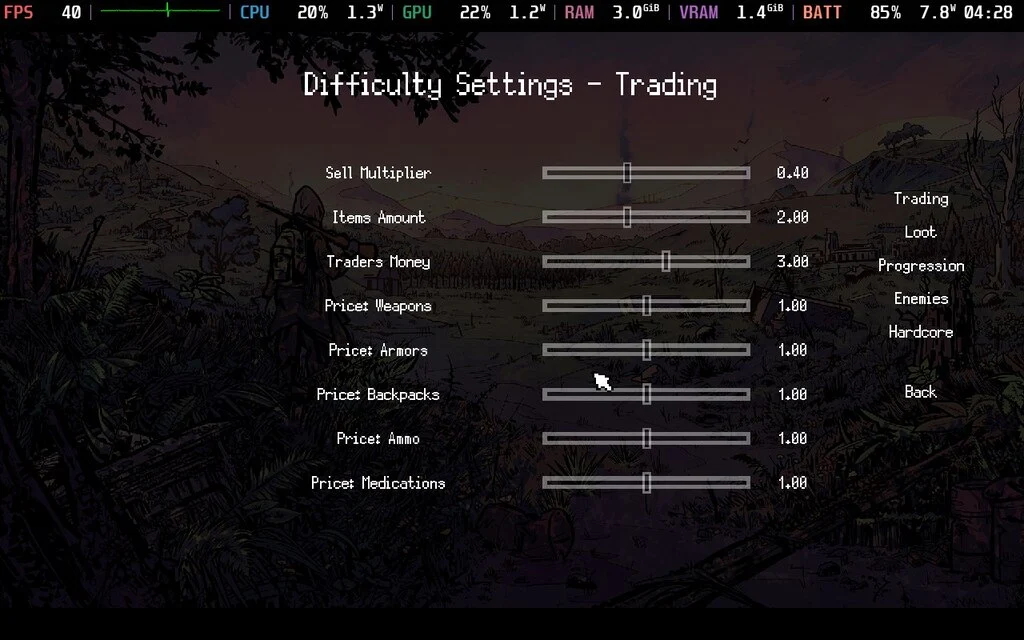
There are no options for colorblind support, and the font cannot be changed or resized. However, it is fairly readable on the Steam Deck LCD. While Zero Sievert’s accessibility options on the technical side are disappointing, the custom difficulty offers a ton of modifiers. Everything can be freely tweaked from economy to progression. You can make it as easy as possible or a hardcore death simulator where even a single failure spells the end of your run.
There is a lot to like about Zero Sievert. It has been in Early Access for a couple of years now, and despite a couple of slips down the slope, I’ve found it to be a great experience overall. A single-player extraction shooter is rare in the gaming market, and it rises to the occasion.
Zero Sievert is available on Steam for $19.99 but frequently goes on sale. It is a solid pick if you are in the mood for an atmospheric extraction shooter for your Steam Deck.
Our review is based on the PC version of this game.
If you enjoyed this review, be sure to check out the rest of the content on SteamDeckHQ! We have a wide variety of game reviews and news that are sure to help your gaming experience. Whether you're looking for news, tips and tutorials, game settings and reviews, or just want to stay up-to-date on the latest trends, we've got your back.
EvilVEvil was provided by Toadman Interactive for review. Thank you!
This review used an LCD Steam Deck. OLED details will be coming later.
EvilVEvil might be the most divided I've felt about a game that I've had to review. Some aspects of the game shine out as being fun and make me hope that the game is a success, but other aspects trouble me and make me worry about its long-term future.

EvilVEvil starts you off with a tutorial, which will run you through the basics of the game, and teach you how to use your weapons, their uses, and your abilities. For the starting character, you can teleport and shoot a ball of fire from your hand. Then you have a shotgun-like anti-demon weapon and an assault rifle for dealing with non-supernatural enemies and requiring you to switch weapons depending on the enemy type you're facing.
EvilVEvil's gunplay is easily one of the highlights. Enemies often come at you enmasse, and the gunplay is smooth and gives you a decent sense of power as you fight off the encroaching army. The ability to jump at a supernatural level, and teleport, gives you a good sense of movement, there's also the nice added feature that if you aim down sights when firing a gun in the air, the game will go into slow-motion briefly so you can aim your shots and feel like a badass.
The gunplay and movement feel decent, but I think it's important to state what EvilVEvil is and isn't. While the game does have a story and seems to like to emphasize it, it doesn't focus on it much. Yes, the game is split up into missions, but the way it presents itself in this regard feels very 90s.
All dialogue is shown in a small box at the side of the screen, usually while you're busy mowing down enemies. It's hard to pay attention to what's going on story-wise, and the missions are pretty short with most of them lasting around 20 minutes or less. There's even a toggle in the option menu to disable the storyline, likely in case you want to play the same mission repeatedly for grinding progression.
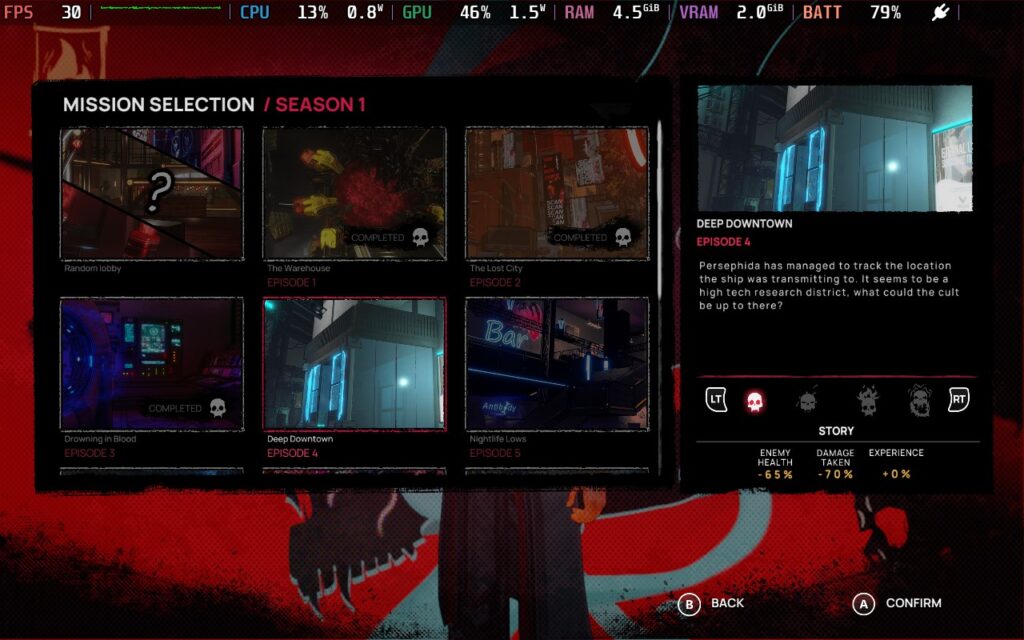
This brings me to what I worry about most with EvilVEvil. I wasn't aware of this before, and I don't see it mentioned on the Steam page for the game now, but EvilVEvil is a season-based game. After playing through the 11 missions that make up Season 1 and reaching the end, there wasn't a satisfying conclusion to the story. I can only assume it's because the over-arching story is meant to take place across multiple seasons.
This is a huge worry for me with regard to the game's longevity because the 11 missions can be completed in 2-3 hours if you move through them quickly enough. And that's all the content in the game. There's no deathmatch mode, side missions, or even side objectives, just those 11. And if a season lasts for 3 months, you're only getting 2 to 3 hours worth of content every 3 months, people are going to lose interest, fast.
Progression is slow, but again, I'm guessing this is because the developers intend for you to play across multiple seasons to progress. After finishing season 1, 1 of my characters was at level 11/50. The rest I hadn't yet touched. So unless you are prepared to wait several months and multiple seasons to level up your characters and equipment, expect progression to be a bit of a grind of playing the same few missions repeatedly, with no change.
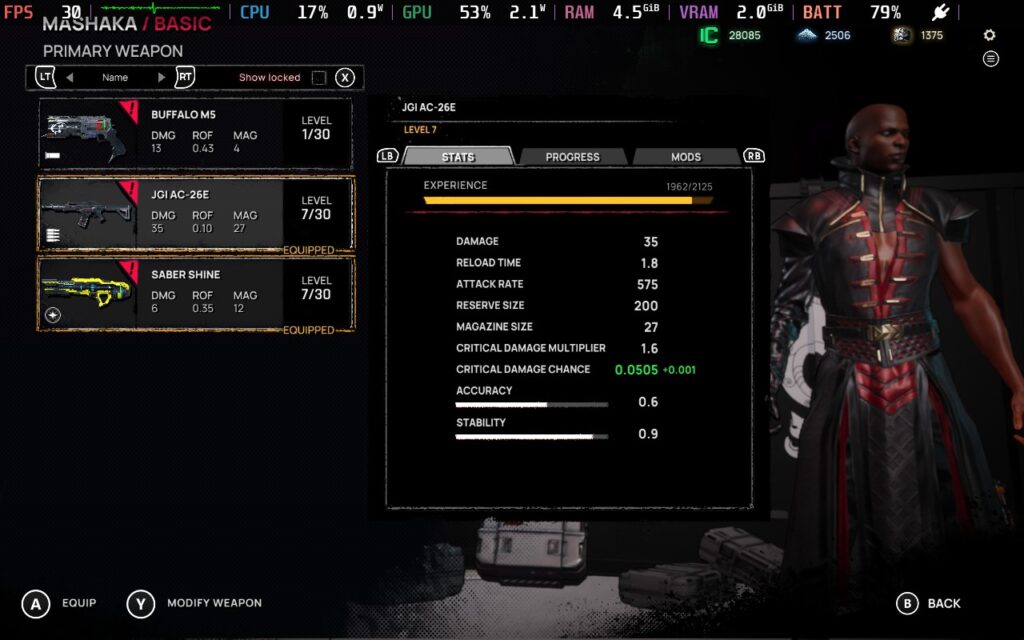
As for the progression itself, there are a decent number of modifications you can make. You unlock character artifacts by playing as a certain character and weapon modifications by using that weapon and unlocking additional slots to fit more modifications. Then, you'll simply be spending in-game currency to upgrade them. This allows some variety in the game, and you have more artifacts/modifications than you do slots to equip them in, meaning everyone in your party is likely running a different loadout to each other.
I enjoy some aspects of EvilVEvil, the gunplay is enjoyable, and the movement is good, but it's wrapped in a package that I don't have much confidence in. The gameplay loop is boring, all the missions are very similar in their design and objectives, and progression is a bit of a grind. I hope that this is something that changes post-launch because if they can get more content in the game and add some variety to the missions/objectives, this could be a much easier game to recommend.
Luckily, this is a multiplayer focused title, and playing it with friends is a blast. You can play it all solo, which does highlight some of these issues with the missions, but playing with friends and trying to coordinate, especially on the higher difficulties, saves it to some degree. You can also somewhat compete against each other by seeing who can get the highest score within the mission, and when all is said and done, this is definitely a multiplayer-focused experience.
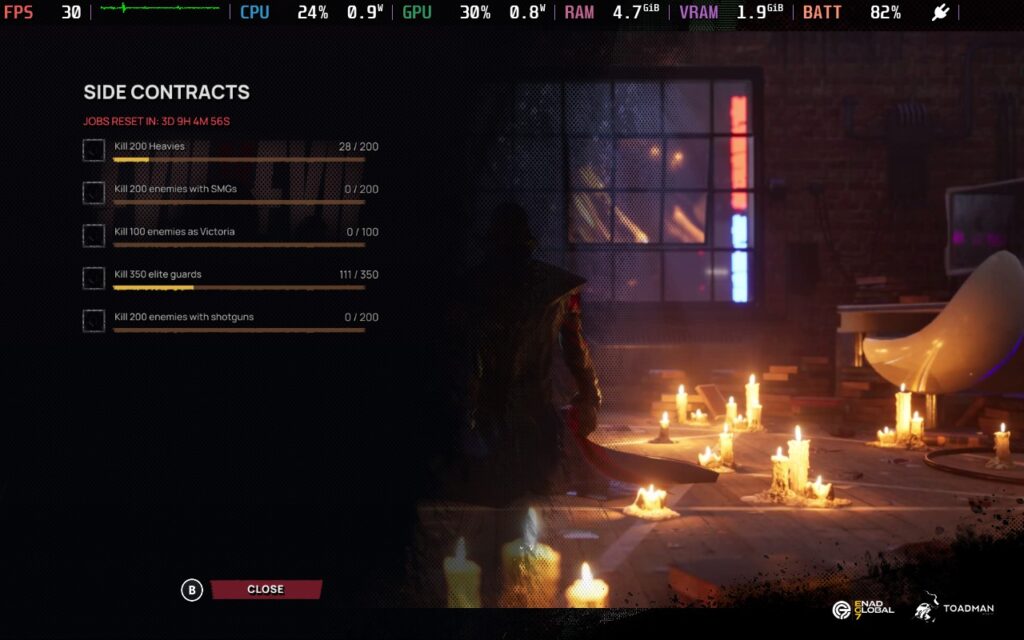
There are 4 difficulty options available, including a "Story" difficulty, which is dead easy. When playing in this mode, I didn't die once. The higher difficulties are much more challenging, however, forcing you to take things a bit slower and think through situations more. it's pretty brutal. This could make the game a bit longer if you play on higher difficulties. It seems the game doesn't scale much, depending on the players in your squad. So playing solo might be very difficult.
It's also worth mentioning that even when playing solo, the game is an "online" game, so you cannot pause.
EvilVEvil is a bit of a mixed bag regarding how it performs on the Steam Deck. It does support 1280x800 as a resolution, so we don't have any black bars around the screen, and the controls work well on the Steam Deck, but UI scaling is a bit of an issue. Prompts to interact with objects and the objectives on the screen are small. Fortunately, the prompt always has the same button, so you know what to press when it appears. The objectives are marked with a visual icon, so knowing the objective is unnecessary.
In your SteamOS settings, you'll want an FPS Limit of 60 FPS / 60Hz or just no frame limiter, as we'll be using the in-game limiter. We won't be setting a TDP Limit here either.
We essentially run the lowest settings possible, with the exception of Texture Quality, which we will have on "Extreme." Don't worry; even on Extreme, the game really doesn't use much VRAM. Shadows, Particles, and Bloom, we all want on either Off or Low. Strangely, the game only supports FSR1, no FSR2 or FSR3 support, odd for a 2024 release.
We are keeping the resolution at 1280x800, as we would at least like the chance to be able to read the text in the game! We're also setting the "Max FPS" in-game to 30. It does have some inconsistent frame times, but it doesn't introduce input lag as the SteamOS frame limiter does.
Here's a screenshot of the settings I used for reference:
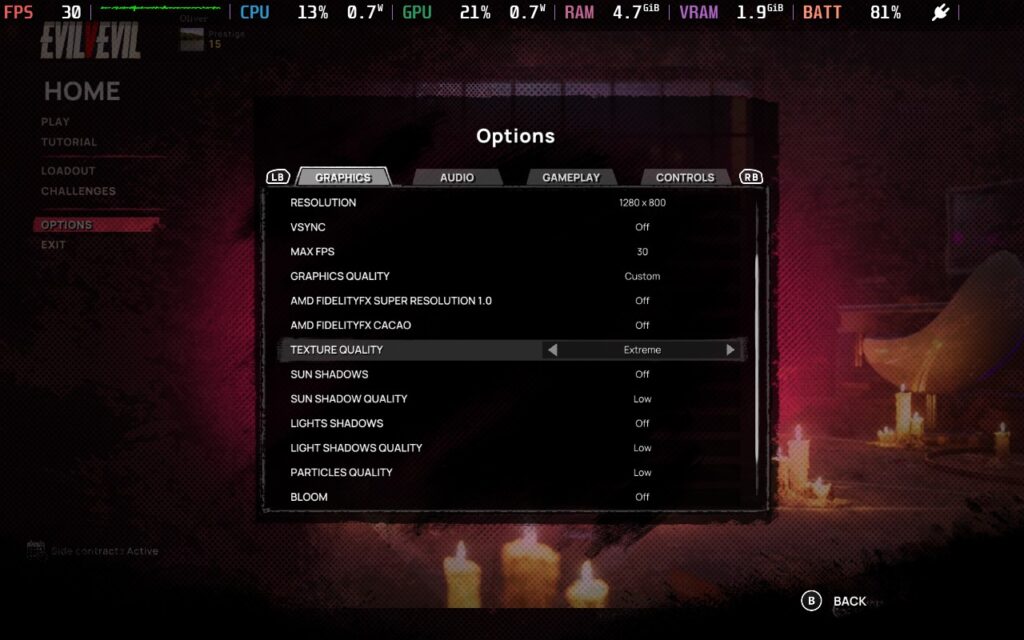
Using these settings, EvilVEvil will maintain 30 FPS a decent amount of the time. However, when a lot of enemies are present, which is a fairly frequent occurrence, expect the FPS to drop into the high 20s, occasionally to 25 or so. This is a CPU issue rather than a GPU one. The GPU is surprisingly not taxed at these settings, but we need to keep the power draw low on the GPU so the CPU can take whatever it needs.
In my opinion, the game remains playable. It's not super strict about how accurate your aim has to be, and since it's co-op rather than competitive, you won't be fighting against other players, meaning there's a lot less pressure to react quickly.



My power draw was generally in the 18-20W range, so expect around 2 hours of battery life on a Steam Deck LCD and 2.5 hours on the Steam Deck OLED.
The temperatures are high, around 70-80C. The fan did have to kick up to a high level occasionally, but it often quickly went down again.
EvilVEvil has no accessibility options. You can adjust camera sensitivity and invert the controls, but that's about it.
EvilVEvil has great potential; the gunplay and movement are enjoyable, so the basics are in place. I just hope there's enough content built around the gameplay to make it an enjoyable experience for a long time. Right now, Season 1 doesn't seem to be offering much content for players to enjoy. I worry that unless additional ways to play, or unless the Seasons are much shorter lived than the "Seasons" in other games, EvilVEvil will become stale, fast. More variety in the game's missions would be good, too; almost every objective in the missions is "Plant explosives" and "Destroy these objects".
I also have some concerns over the game's difficulty balancing. Playing on the hardest difficulty seems incredibly brutal, especially as a solo player where you can't be revived. I had the most fun playing on the "Medium" difficulty solo, which is difficulty 2 out of 4. Difficulty 3 and 4 were out of my skill range, I'm afraid.
Performance on the Steam Deck is mixed. The basics are in place, there is good resolution support, and the controls work just fine, but the frame rate is a little unstable, with frequent dips when in intense combat. The game remains playable, but if you're particularly sensitive to frame drops, you might find it difficult to play.
Our review is based on the PC version of this game.
If you enjoyed this review, be sure to check out the rest of the content on SteamDeckHQ! We have a wide variety of game reviews and news that are sure to help your gaming experience. Whether you're looking for news, tips and tutorials, game settings and reviews, or just want to stay up-to-date on the latest trends, we've got your back.
This game was tested with a Steam Deck LCD. OLED testing is coming soon.
When I first started playing Tunguska: The Visitation, I wasn't sure what to expect. Even now, I'm not really sure what games I can compare it to. Some elements remind me of the original Fallout 1 and 2 titles. The game is played from a top-down perspective, which you can rotate, but the camera always remains fairly zoomed out. There's a huge variety of gameplay mechanics here, making Tunguska a pretty daunting game.
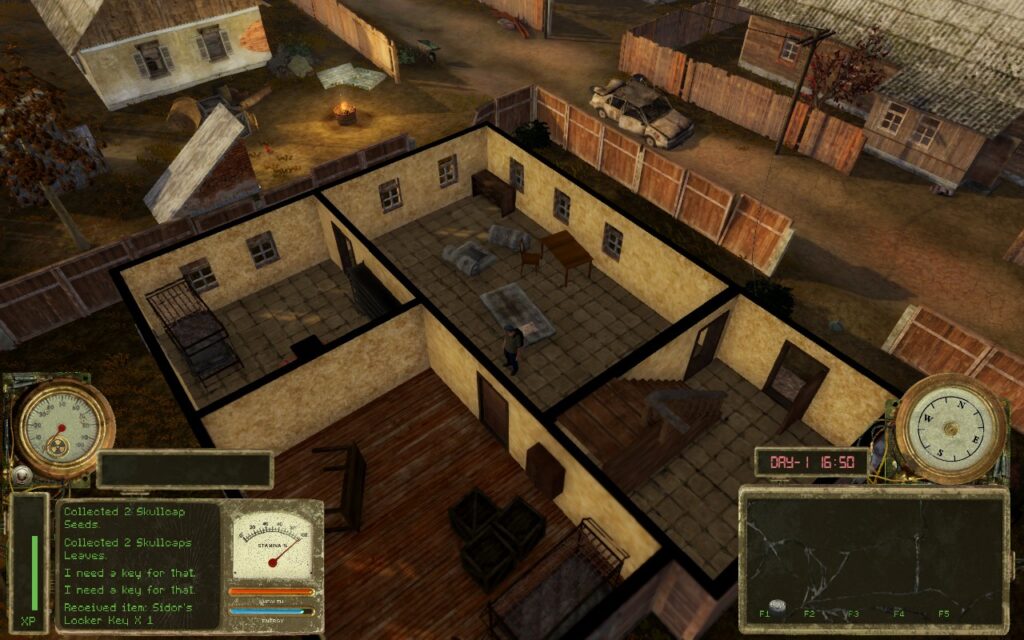
First, let's start with the combat, as it's an essential part of the game. It requires strategic thinking and tactical gameplay. If you're the kind who always loves to go in guns blazing, this game probably isn't for you. You'll need to use cover, ensure you've brought enough ammo with you, and likely have a variety of weapons to switch between depending on the scenario you find yourself in.
A few shots or hits from an enemy will kill you, and even just 1 or 2 shots could give you a bleeding status effect, which gradually drains your health unless you have a bandage or another item to stop the bleeding. It is brutal. But the brutality can be entertaining and satisfying when you finally defeat that group of enemies that's been causing you so much trouble. The game tends to quicksave often, so you can try again quickly, even if you die.

Besides the combat, Tunguska has a plethora of other things going on. You can gather seeds from plants and sow crops in fields, there's a day/night cycle with weather and random events that can happen, and you can level up 2 separate EXP bars for survival and combat, allowing you to spend points in multiple different skills to make surviving easier.
Inventory management is also a factor here. Not only do you have a weight limit, but you also have a size limit, meaning carrying multiple large weapons is not an option. You must manage your space well to carry healing supplies, weapons, quest items, and ammunition. Some might find this irritating, and I agree, in most games, it is. However, in Tunguska, this inventory management style suits the game well. It's a survival game at its heart, and before embarking on an expedition, the lack of ability to bring everything with you means you need to think about what you might encounter and, therefore, what you might need to take with you.
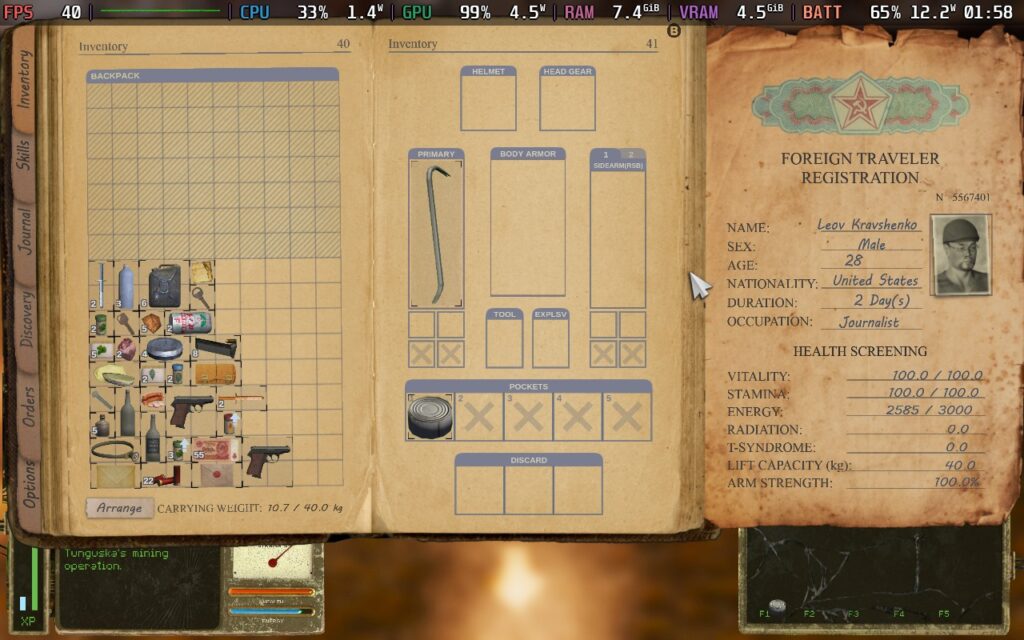
The game's world is split into many fairly small areas. Most of these are areas you can walk across in about a minute before reaching a loading area for the next. I feel like this is a pretty solid design choice. It helps the player manage an area; once they defeat enemies, they know not to worry about things wandering into the area. Given how difficult combat is and how scarce ammo and other things can be, the developers need to manage what the players might encounter to not overwhelm them. Having smaller areas makes it possible for the developers to control each scenario players might encounter.
Most areas have some form of enemy that you might encounter, but also friendly NPCs. When you first arrive in The Zone (the games playing area), you come to a friendly village. You can talk to every NPC in the village, find out what they know about the area, and trade with them for supplies. This depth and detail help the game. Checking with the different NPCs to see if they have that item you need to barter for is a quest in and of itself, and when you finally find someone willing to sell you that pistol ammo or bandage, it's a good feeling.

Tunguska: The Visitation is a unique experience. I've not played a game like it. It combines several gameplay mechanics into a competent survival, almost adventure game. Suppose you are looking for a game that will challenge you with elements of tactical combat, inventory management, and general ability to survive in a hostile environment. In that case, it might be the game for you!
Tunguska: The Visitation fully supports the 16:10 aspect ratio, so we can run at the Deck's native 1280x800 resolution. It also has pretty decent controller support. It occasionally requires you to use the analog stick to move cursors on the screen, but while in gameplay, the controller support can't be complained about.
While I did try to get Tunguska working at 60 FPS, it seems to put too much of a tax on the CPU to pull it off. So I've created 2 presets for you to use here, one for 40 FPS with high graphics quality, which I recommend, and one for 30 FPS if battery life is your aim.
Start by locking your SteamOS settings to 40 FPS/Hz, then set your TDP limit to 10W.
The game doesn't have many choices for graphics settings, just resolution and a "Graphics Quality" setting. We'll keep the resolution at 1280x800 and set the Graphics Quality to "High."
This creates a fairly nice-looking image, and given the game's nature, I found 40 FPS perfectly adequate. This isn't some fast-paced FPS or action-based game. You pretty much plan everything out, even your shots.


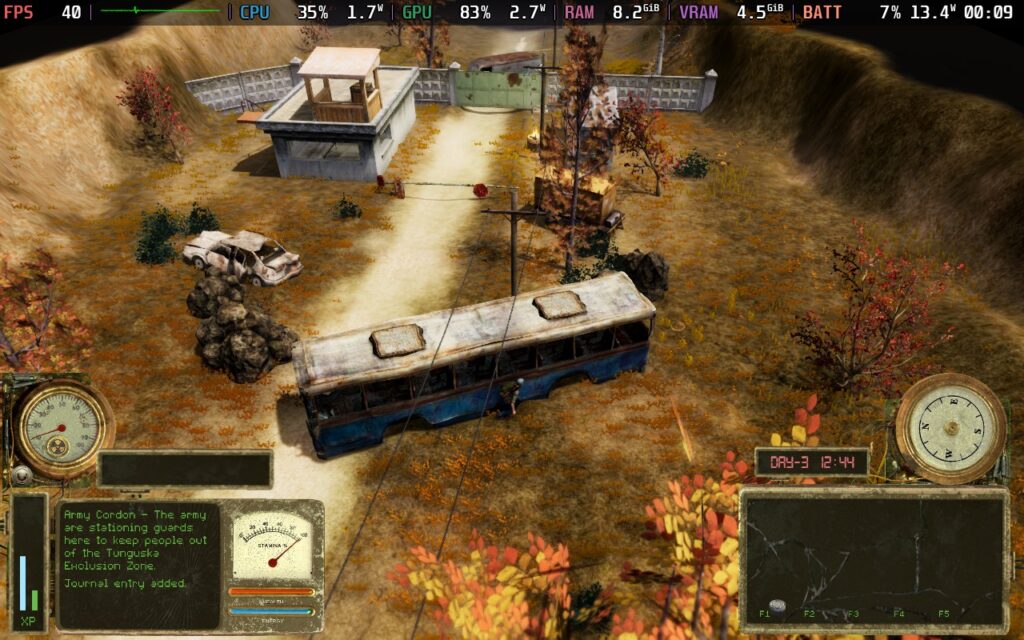
Battery drain varies slightly, but you should expect a 13-15W drain on your battery. This gives us around 2.5 hours of battery life, which is pretty good. Temperatures stay relatively cool, not exceeding 70C in my experience.
If you want to get a little more out of your battery, which you might well want with Tunguska, as it isn't a very pick-up-and-play game, then these settings should help you out.
Set your FPS lock in SteamOS to 30 FPS / 60Hz. Then, you can get away with a TDP limit of 6W here.
In the in-game settings, we're keeping our 1280x800 native resolution but setting the Graphics Quality to "Low" this time. The game still looks pretty decent, but to be honest, using the Low setting will mostly result in lost shadows and some lighting effects.

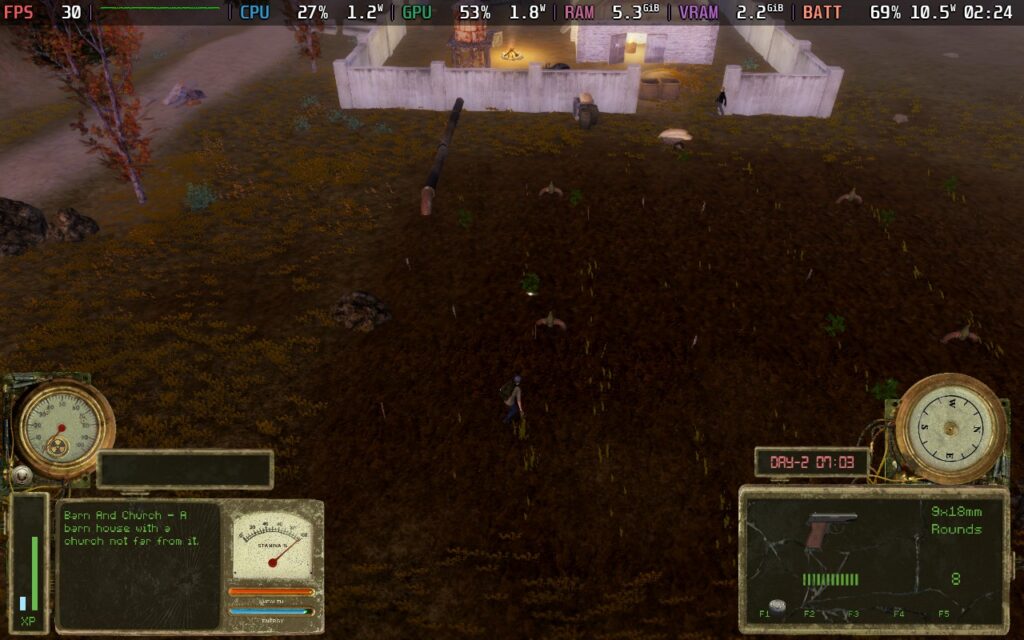

Our battery drain tends to hover around 10-11W, with spikes up to 12W in intensive areas. This gives us an estimated battery life of around 3.5 Hours. It's up to you if you wish to trade the shading and lighting effects for an extra hour of battery life, but it's not a huge compromise to make, in my opinion. Temperatures are also a little cooler, being around 60-65C using these settings.
Tunguska: The Visitation offers a few accessibility options, but not all the ones it needs. You can increase/decrease the brightness at night, adjust the UI size (although this appears to be locked on the Steam Deck), and adjust the game's difficulty, such as how much damage the player takes.
One thing I think is missing here is an option for those who are hard of hearing. Tunguska has "Distortions" that inhabit the game world, and running into them can kill you. You're meant to detect distortions by hearing a humming/beeping noise and then throwing a rock to find their exact position. However, to my knowledge, there is no help for deaf players who may be unable to hear this sound in the first place, thus making finding distortions very trial and error for them. Worst of all, the Distortions will move each time you play, so you can't even memorize their positions.
Tunguska: The Visitation is an interesting game. It doesn't quite have the polish of a game with years of post-launch updates, but it's still getting post-launch updates to add and improve content, which is a huge plus in its favor. I'm not sure I'm the target audience for this game, with its somewhat deep survival mechanics and tactical gameplay, as well as an intriguing storyline to go along with it. Still, for those who want such a game, I think Tunguska offers a unique experience I haven't seen elsewhere.
As for how it performs on the Deck, there's nothing egregious. We're easily able to run at a stable 40 FPS with nice visual settings, which is just perfect for a game like this, we get a reasonable amount of battery life, the controls work well and the UI size is adequate. I did find aiming to be a little tough on the controller at first, but you soon get a feel for it. If you want a survival game with deep mechanics, quests, and a storyline, as well as one that will play nice on-the-go, you won't go far wrong with Tunguska: The Visitation.
Our review is based on the PC version of this game.
If you enjoyed this review, be sure to check out the rest of the content on SteamDeckHQ! We have a wide variety of game reviews and news that are sure to help your gaming experience. Whether you're looking for news, tips and tutorials, game settings and reviews, or just want to stay up-to-date on the latest trends, we've got your back.
Outcast: A New Beginning was provided by THQ Nordic for review. Thank you!
This game was tested with a Steam Deck LCD. OLED testing is coming soon.
I had pretty low expectations for Outcast: A New Beginning when first setting out. Having covered the game and keeping an eye on it pre-release, I wasn't sure how the quality of the game would hold up. It seemed like an arcadey shooter that would fail to hold up to its promises, with weak combat and grating dialogue. Having played the game and giving it a fair shot, I think I was both right and wrong about it.
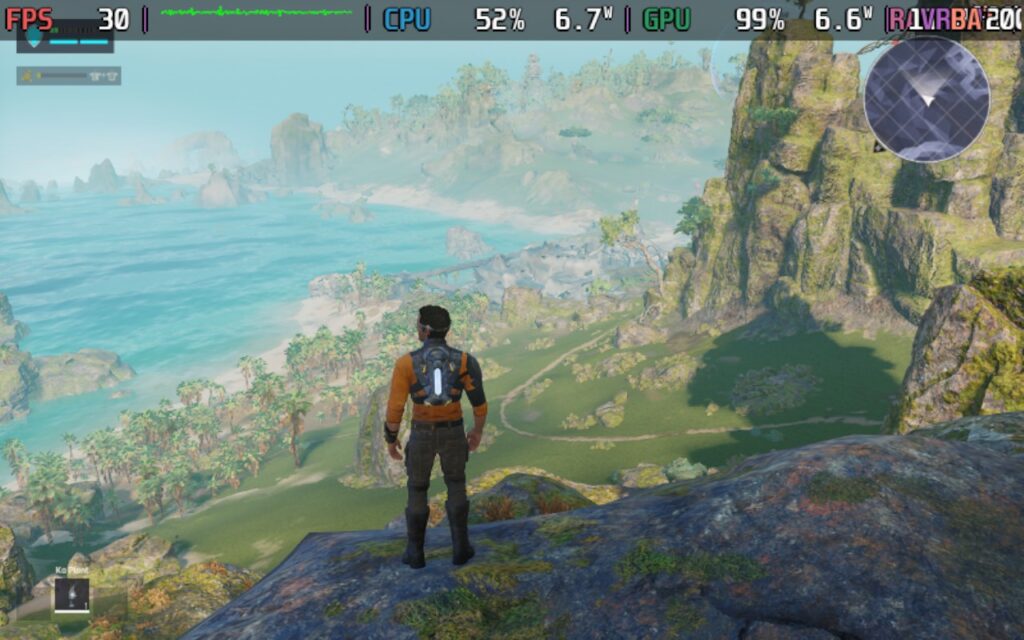
Let's cover the basics of the game, movement, and combat. The movement feels quite nice. Your character is maneuverable and gains more maneuverability as you play through the start of the game, gaining a jetpack, which lets you jump higher and dodge, both adding a new dimension to your movement. The jetpack is also upgradable, allowing even more flexibility. While I did find it somewhat difficult to control at times, I think that's more down to how the game runs on the Steam Deck, but more on that later.

The combat of the game is more satisfying than I expected. When looking at the trailers for the game, it seemed as though firing a weapon would feel weak and offer little feedback, whereas the opposite is true. Although there's a pretty hefty auto-aim in the game, lining up your shots and ensuring your hit is vital. Headshots do count here, and enemies die in a few shots, provided you've got the right equipment for the job. I am happy that enemies aren't bullet sponges.

In terms of visuals, the world of Outcast: A New Beginning is quite beautiful, and largely based in forested areas with plenty of foliage and dense tree cover. The game makes use of this to create subtle lighting effects of dappled shade. Other areas in the game are more open, however, such as grassy plains, beaches, and some mountainous areas. Regardless of where you are, there are probably lots of trees or lots of grass. The downside of all this foliage, however, is performance. The trees cast shadows, and a lot of the foliage is interactable, too, moving when the player character gets near; all of this undoubtedly has a toll on the game's performance.
While I don't feel that Outcast breaks any new boundaries in terms of graphical fidelity, I do feel that the choice of location/environment greatly helps Outcast look its best, even on low settings.
When it comes to character visuals and design, there's nothing too much to complain about here. The animations and visuals do the job they have to do, although I will say that at times, the player character's animations do look a little stiff and stilted. Jumping while standing still looks a bit... odd to me.
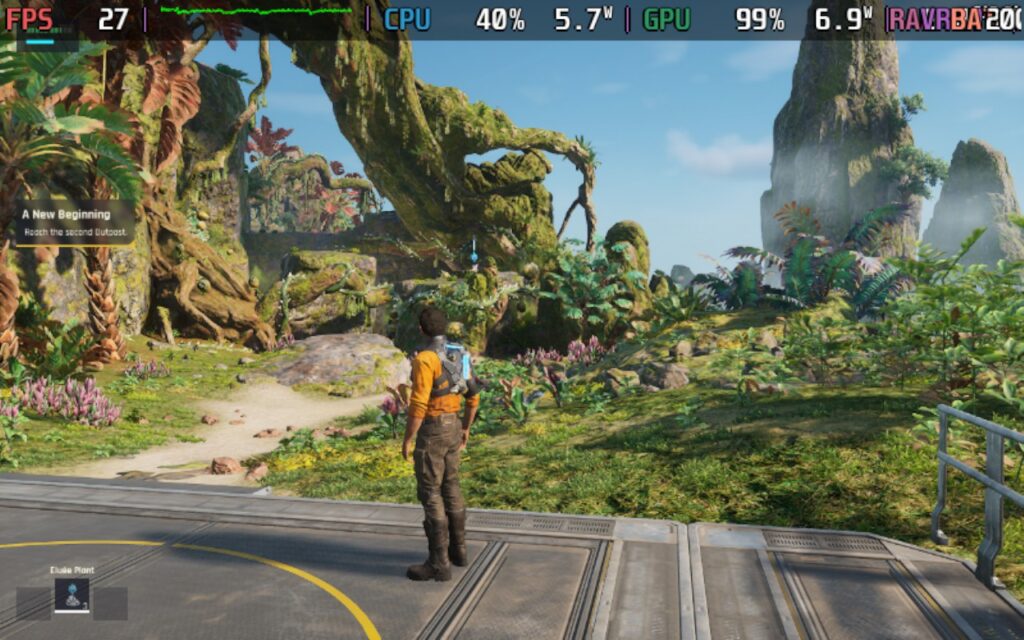
In addition to satisfying combat and a beautiful game world, Outcast also has an upgrade system in place, where you can use resources found in the game world to upgrade your weapons, equipment, and jetpack. Weapons, for example, can have modules fitted to them, and your jetpack and general combat skills can be upgraded by finding resources/crystals in the game world and collecting them. This helps to keep the game from becoming monotonous. You're always on the lookout for those crafting and upgrading resources so you can better yourself. As it happens, the guns in the game also use certain crystals as ammunition, so it's good to keep scanning so you can find any that are nearby.
In terms of storyline, Outcast: A New Beginning has a reasonable story that punctuates gameplay with cutscenes from time to time. It is technically a sequel to the original Outcast game, but at the same time, a reboot. I wouldn't say you need to be familiar with the original to enjoy this game's story. Long story short, you are resurrected back to life on the planet you originally visited in the first game. However, much has changed, and a robot army is invading Adelpha, a planet of the mostly peaceful Talan race. In the original game, you were hailed as a "Messiah," so you again take up the mantle to protect the Talan race from the robot invaders and find out who is behind this invasion.
You aren't just doing this for the Talans' sake, though, and you are in danger of running into more cliches. You also have amnesia. You get glimpses into your past as you play through the game, which is centered on you and your family relationships. Your main aim is to help the Talans, with the belief that this will help you return to Earth and find out what happened with your family.
The dialogue can be a little grating, and Cutter Slade (the player character) is a little irksome at times. I think the game tries to pass it off as him being dead for a while, so his vocabulary is a little dated, making him an "old-school Navy SEAL," but I could have done without it.
But now we get onto the real killer: performance on the Steam Deck.
When booting Outcast: A New Beginning, you'll be asked if you want to boot in DirectX 11 or DirectX 12 modes. Make sure you pick DirectX12, as in my testing, DX12 tended to offer about a 3-5 FPS performance improvement depending on where you are in the game.
The game does get some basics right. It supports 16:10 resolutions and has pretty solid controller support, covering both the menus and the gameplay. However, the occasional menu is still controlled via a gamepad-controlled mouse cursor, which is very odd and does actually cause some issues.
Shockingly, the game has no upscaling support, there's no integration of FSR, XeSS, or even DLSS here, very strange for a fairly demanding title in 2024. Because of this, we'll need to use the FSR1 built into the Steam Deck when setting up our Deck for the game.
There's also no support for going below 720p when using the in-game resolution selector, so we'll need to force a lower game resolution in the Steam Game Properties.
In the Game Properties, force a Game Resolution of 800x500. Please note that forcing this resolution does cause some oddities, such as the cursor not reaching the whole screen. This doesn't matter for most menus, as they use the gamepad for controls, but a couple of menus use a gamepad-controlled cursor, and these menus do not work if we force the resolution this low.
In your SteamOS settings, set a 60 FPS/ 60Hz limit and your TDP limit to 15W or Off. Make sure your scaling filter is set to FSR and the FSR Sharpness is set to 5.
In the in-game graphics settings, you can go ahead and select the "Low" Preset. This sets everything as low as it can go, and that's what we'll need. You'll also want to set the "Max FPS" to "30." We're using the in-game FPS cap rather than the Steam Deck's, as it introduces less input lag, and we need to minimize that as much as possible.
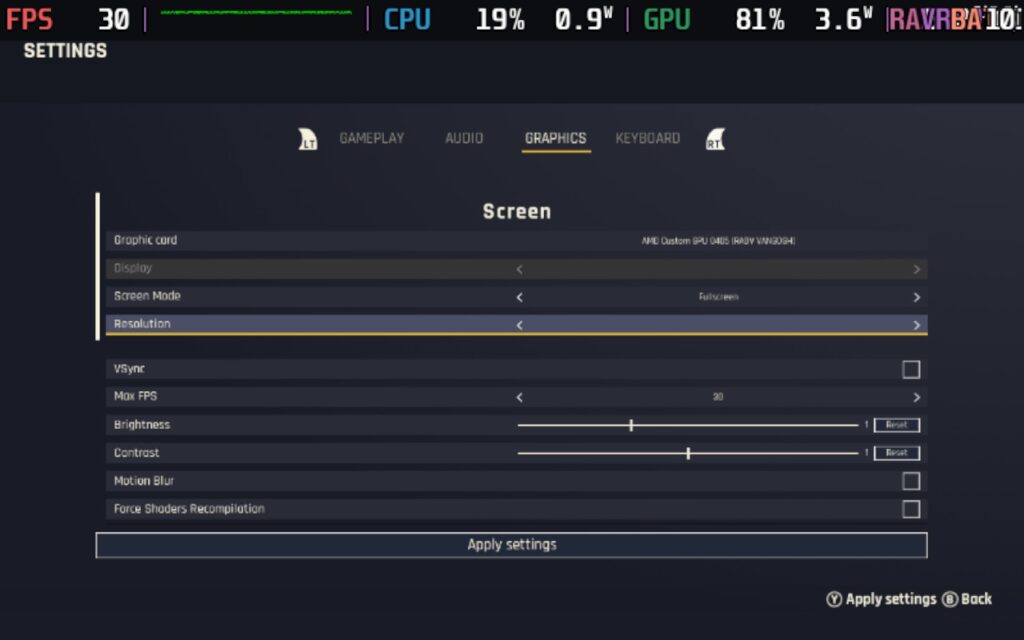
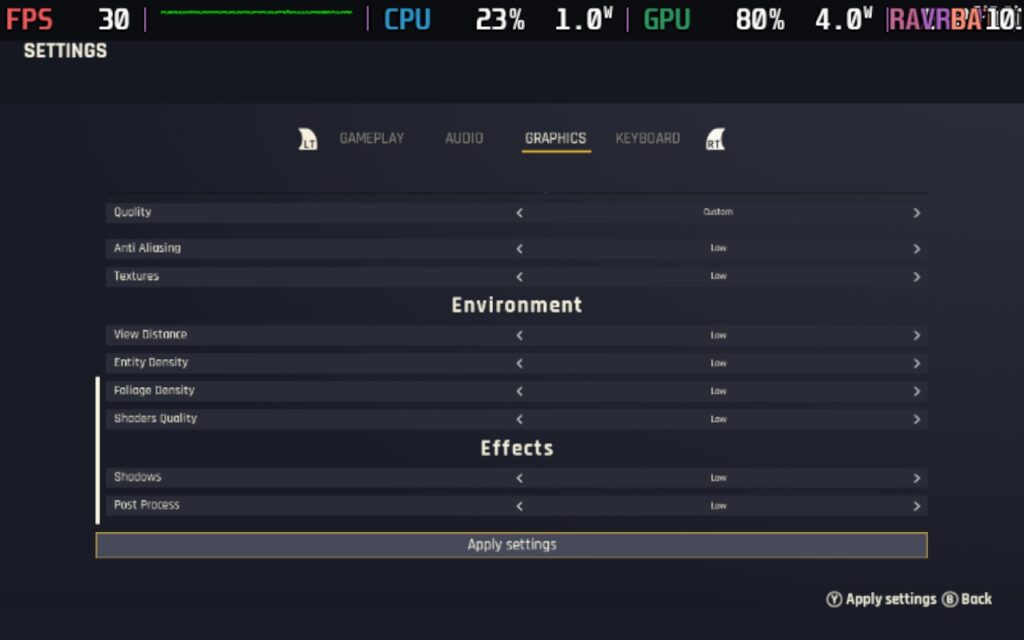
Using these settings, we can hit 30 FPS at points in the game, often in the open plains or when overlooking a vista. Unfortunately, a lot of the game takes place in dense forests or places with lots of close vegetation, and in these places, the game will typically run around the mid-20s in FPS. Any areas with a great deal of NPCs, such as villages, will also tend to run closer to 20 than 30 as the CPU starts to take more power away from the GPU.
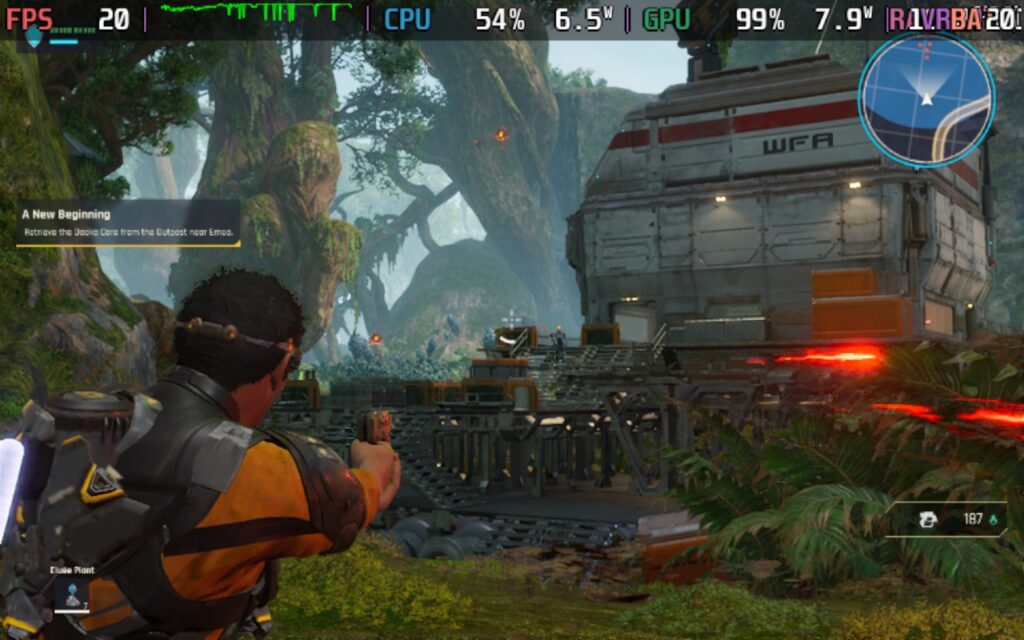
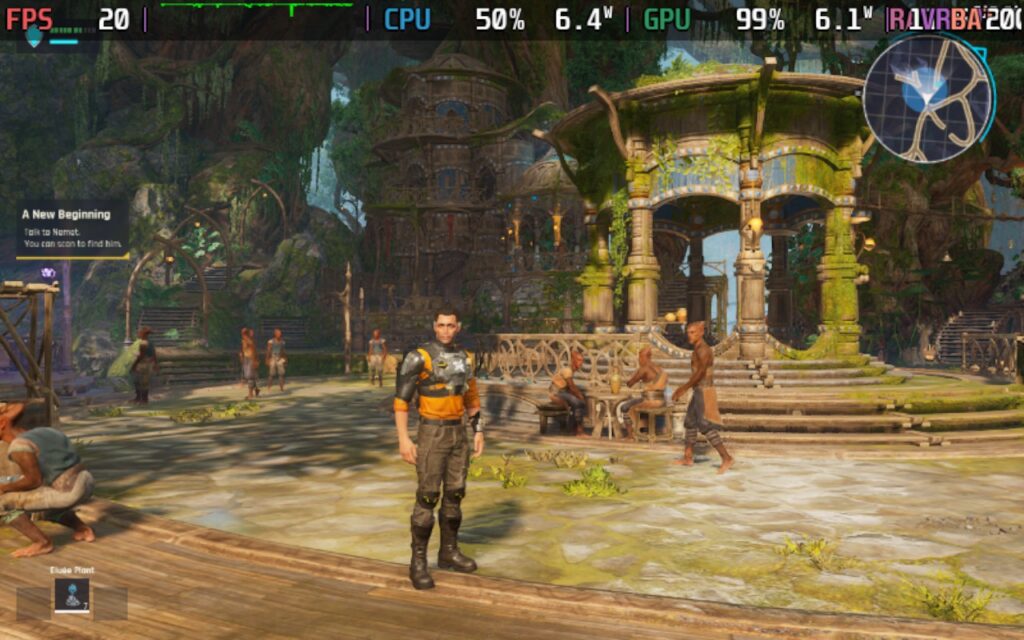
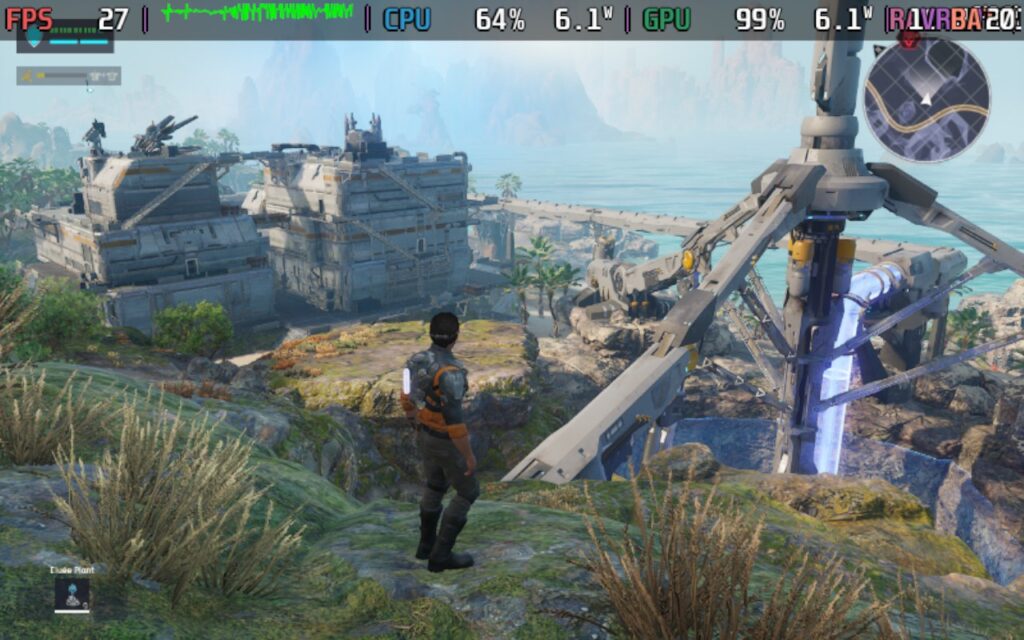
As you can see from the screenshots above, the game is both CPU and GPU-bound, which results in the game almost never achieving a fully stable 30 FPS, regardless of where you are. The game heavily leans on single-thread performance, a weak point of the Steam Deck. Often, one of the threads is almost locked to 100% load.
Unfortunately, these low frame rates introduce some input lag, which can make the game's combat a little difficult. The low frame rate can easily cause you to miss shots or overreact to movement, not to mention making combat difficult in the first place.
Outcast maxes out the Steam Deck, even in menus, so battery drain is around 25-26W the entire time, which puts your expected battery life at around 80-90 minutes at best. Temperatures can vary, but generally expect 80-90C, with the CPU being more towards the higher end and GPU towards the lower end of that range. In short, your Deck will get hot.
There isn't too much accessibility in Outcast: A New Beginning. You can have subtitles, although they are a little difficult to read, given the low resolution we need to use on the Steam Deck. You can also change the basics like sensitivity and FoV, as well as the contrast/brightness and re-bindable keys. Sadly, there's no UI scaling, which could have benefitted the Steam Deck or other handhelds. There is, however, a filter for different types of colorblindness. Presumably, this would alter things like blips on the minimap and icons for resources to be different colors.
I think Outcast: A New Beginning is an enjoyable game at its heart, far more enjoyable than I first thought when I was watching the trailers for the game. However, the Steam Deck isn't the place to enjoy this game.
If you have a decent gaming PC, laptop, or maybe even a higher-end handheld running an AMD 7840U or 8840U, I think Outcast: A New Beginning could be a great third-person Shooter with RPG elements. It's not a game to be taken too seriously, but to pick up and play in 30-minute stints, I think the game has the potential to be a good bit of fun. The upgrades keep things fresh, and the game world is large, but there's usually something to do, so it doesn't feel sparse or empty.
All-in-all, I would recommend the game itself, as long as it's played on the right hardware.
Our review is based on the PC version of this game.
If you enjoyed this review, be sure to check out the rest of the content on SteamDeckHQ! We have a wide variety of game reviews and news that are sure to help your gaming experience. Whether you're looking for news, tips and tutorials, game settings and reviews, or just want to stay up-to-date on the latest trends, we've got your back.