Hello Kitty Island Adventure was provided by Sunblink for review. Thank you!
After countless decades of game developers trying to cash in by producing a low-quality game tied to a popular franchise, you could be forgiven for rolling your eyes when you first heard about Hello Kitty Island Adventure. It may even fill you with dread if you aren't a fan of Sanrio's iconic characters. But I'm very pleased to say that this is definitely not a game just trying to cash in on the Hello Kitty name. It's a fully functional, well-made product, and if you've got kids, it might just be one of the best games to play with them.
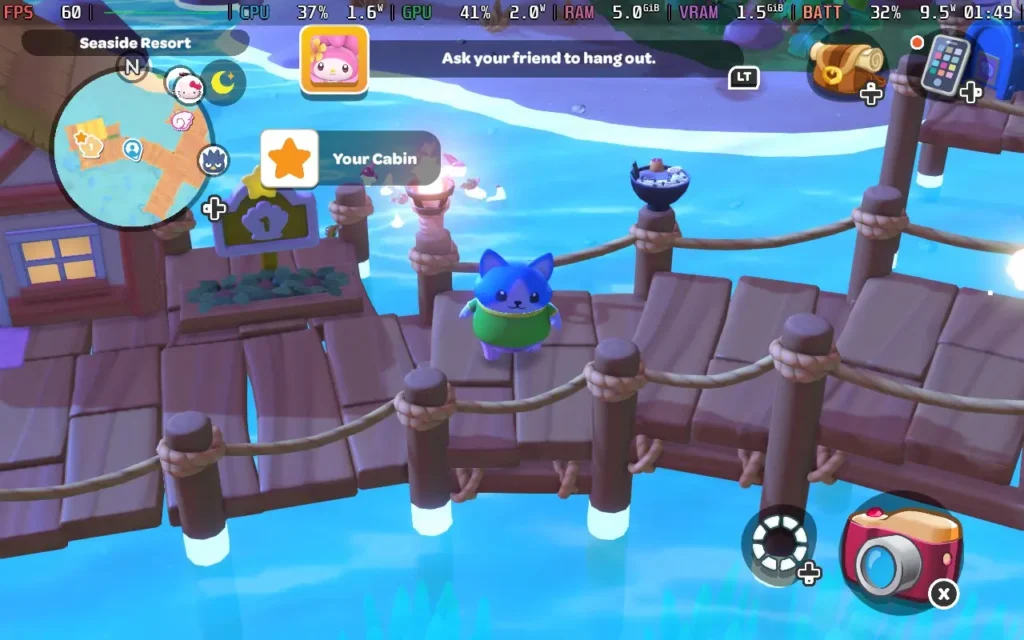
Hello Kitty Island Adventure places the Hello Kitty gang on a (mostly) uninhabited tropical island. While at first, all your favorite characters are scattered around the island, you will soon be reunited with them, and the team discovers that there are places that seem to have been built just for them on the island.
You'll get to create a character with some basic choices, namely, what species of character you want, such as making a character that's more cat-like, dog-like, bird-like, etc. Along with some choice of patterns, colors, body shapes, and clothing. You'll also be able to unlock new character customization options as you play through the game.
The core gameplay mechanics sort of fall into a blend of Animal Crossing and Disney Dreamlight Valley vibes. On the Animal Crossing side, we can fish and catch bugs with a net, and there's even a Nature Preserve where we can donate our bugs, much like Animal Crossing's Museum. Then, much like Disney Dreamlight Valley, a major part of the game is building friendships with all the other Hello Kitty characters by gifting them the items they like or helping them with things they need to do in the form of quests.
This all adds to the very cutesy feel of the game, with an emphasis on helping out your fellow residents with basic tasks such as baking a cake and more complex ones like restoring power to various parts of the island.
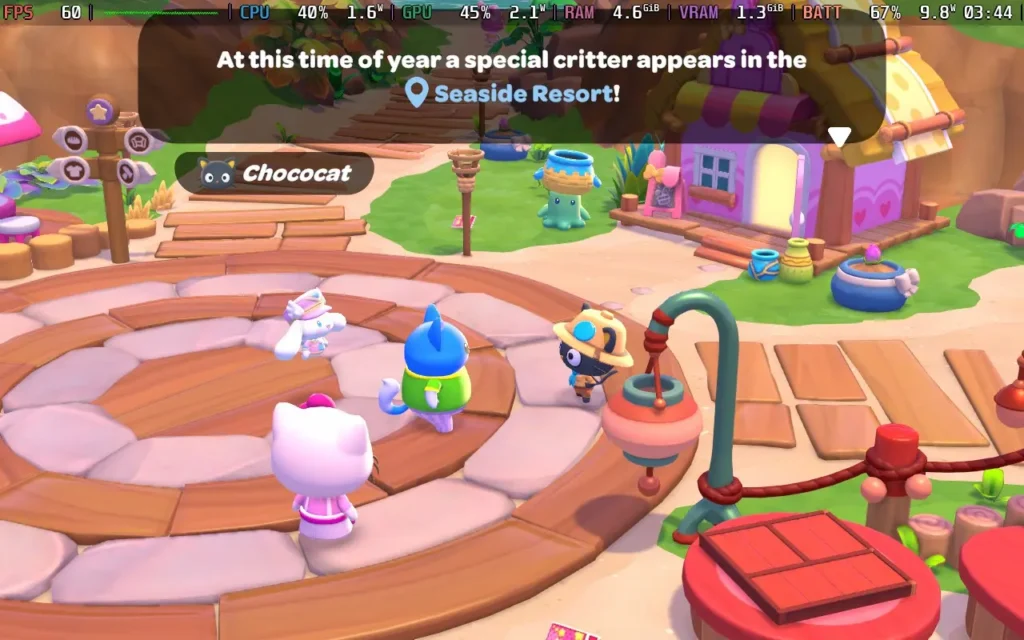
Although you're on a tropical island that largely has the sun shining, there is still plenty of variety in the environment, with a swamp biome, volcano biome, desert biome, and more, as well as a large portion of the map that contains water, in which you're able to freely swim and dive, once you've crafted some flippers for swimming and a snorkel for diving.
Invisible walls are employed around the map boundaries, but not so much in the playing area itself, so you do have pretty much free reign of the decent-sized island. It isn't overwhelmingly large, so younger players shouldn't have any trouble finding their way around and should still find the game world engaging and filled with activities to keep them busy.
The movement in the game is kept pretty simple, allowing players to walk, jump, and hold the jump button to glide. You can also climb mountains with a stamina bar ala Breath of the Wild, and as you progress through the game, you'll unlock flippers, which let you swim, and snorkels, which let you dive and explore more of the island's underwater sections.
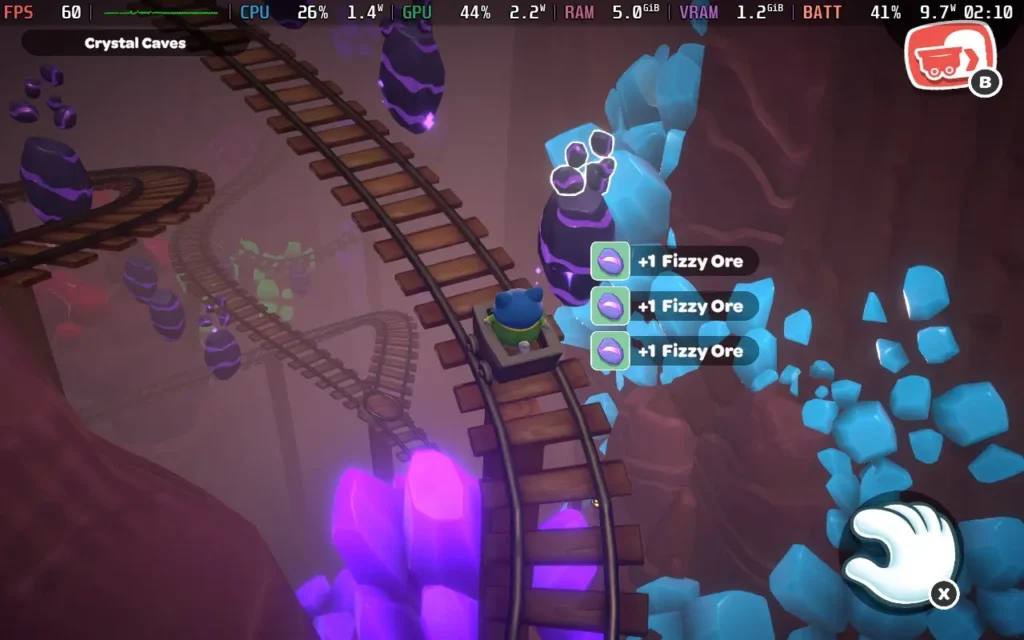
While Hello Kitty Island Adventure's progression is largely tied to you finding "Power Crystals" around the island and restoring the island to its former glory with them, there are plenty of unlocks and rewards you can get through other means, such as the aforementioned Nature Preserve donations.
Friendships are one of the key ways to get unlocks. As you give your fellow island residents gifts they like and help them with their quests, they'll gain friendship levels that can unlock new cosmetics for your character, additional quests for that resident, or even other surprises. It forms the basis for a lot of the progression in the game.
And if you were wondering if Gudetama, the lovable egg character that seemed to be all over the internet a few years ago, makes an appearance in the game, it does! There are Gudetama all over the island (over 100 in total), with the player tasked to photograph all of them to unlock rewards. It's a fun side quest, and they're in all sorts of locations, so you always have to watch for that cheeky egg!
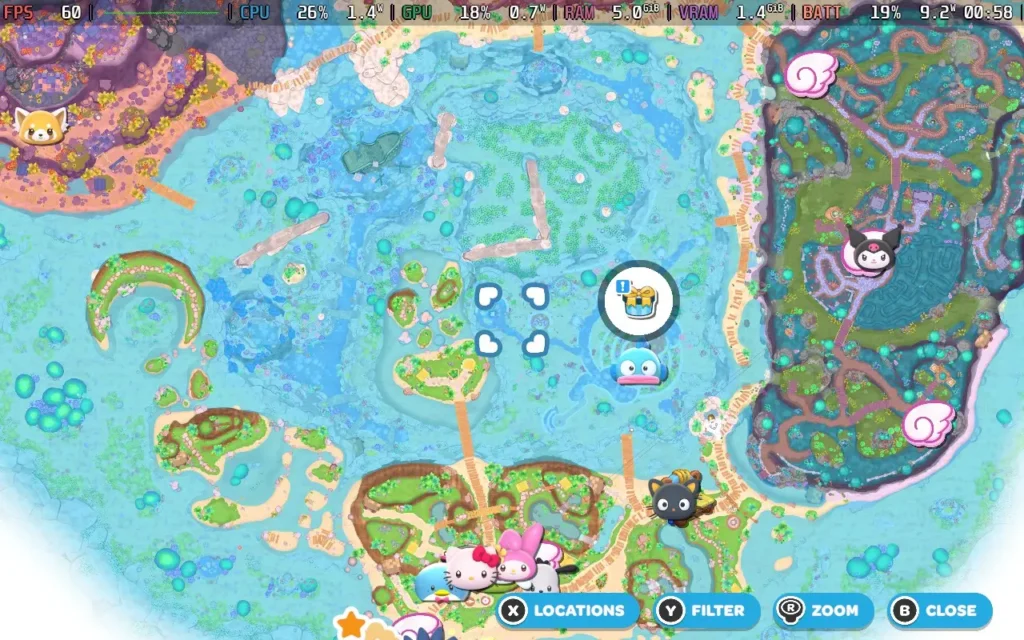
Visually, Hello Kitty Island Adventure won't be winning any awards, but it keeps things simple and cute. The world and objects are presented, and the vibrant and playful presentation makes even the "Spooky Swamp" not scary, which is good for me!
Plus, new events happen throughout the year, much like Animal Crossing. During my time playing for this review, events were running for the Lunar New Year and Valentine's Day, offering themed items you could unlock by completing in-game tasks.
Aside from a couple of issues with the camera not positioning itself well (you can't manually control it), there isn't much for me to dislike about Hello Kitty Island Adventure. Perhaps a couple of areas of the map feel a little empty and serve little purpose, but it's not always a bad thing to have some areas purely for aesthetics.
Hello Kitty Island Adventure is a great game for young children and isn't a bad shout for some adults too. The game is easy to play, has plenty of activities to keep you busy, and is just a good bit of innocent fun, and you can't say anything bad about that. The price of $39.99 is perfectly reasonable for this game, and it has online multiplayer, although we didn't have an opportunity to test this ourselves.
Hello Kitty Island Adventure was originally a mobile title, and that's evident in its ease of use. That's not to say that some enhancements haven't been made for the PC audience, though.
The game supports 1280x800 resolution, so there are no black borders, and it also has great gamepad support, meaning it controls perfectly on the Steam Deck. I'd recommend applying a 60 FPS Frame Limit in SteamOS and a 9W TDP Limit, along with higher graphical settings that I recommend:
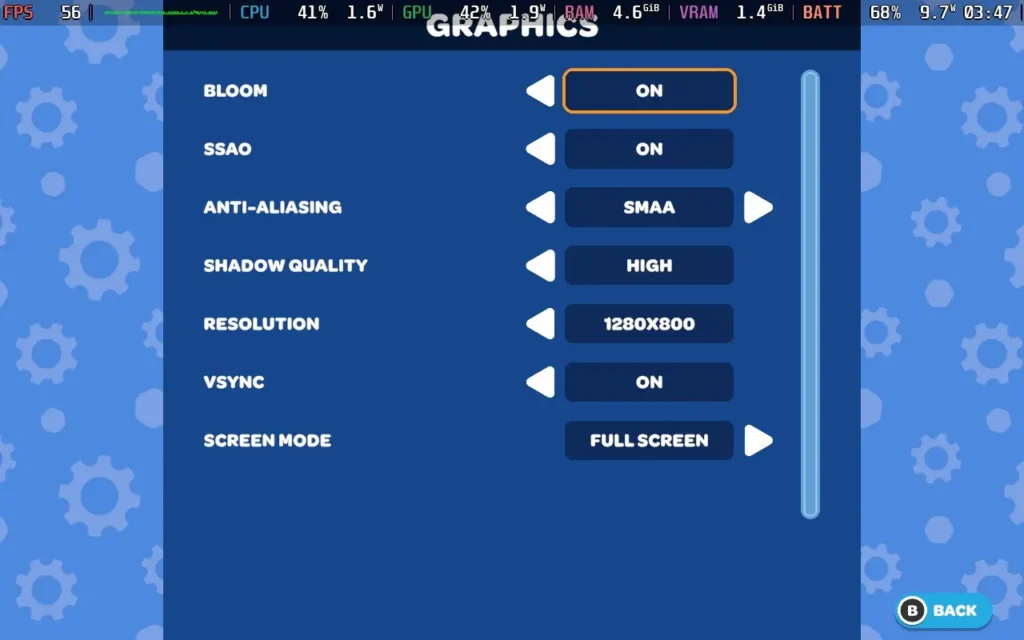
At these settings, the game holds 60 FPS the entire time. The one exception in the game world I found was at the bottom of a waterfall near the Swamp, where my FPS would drop into the mid-40s at specifically that point. Also, when opening a UI window, there appears to be a brief moment of slowdown, but it doesn't affect the gameplay at all.

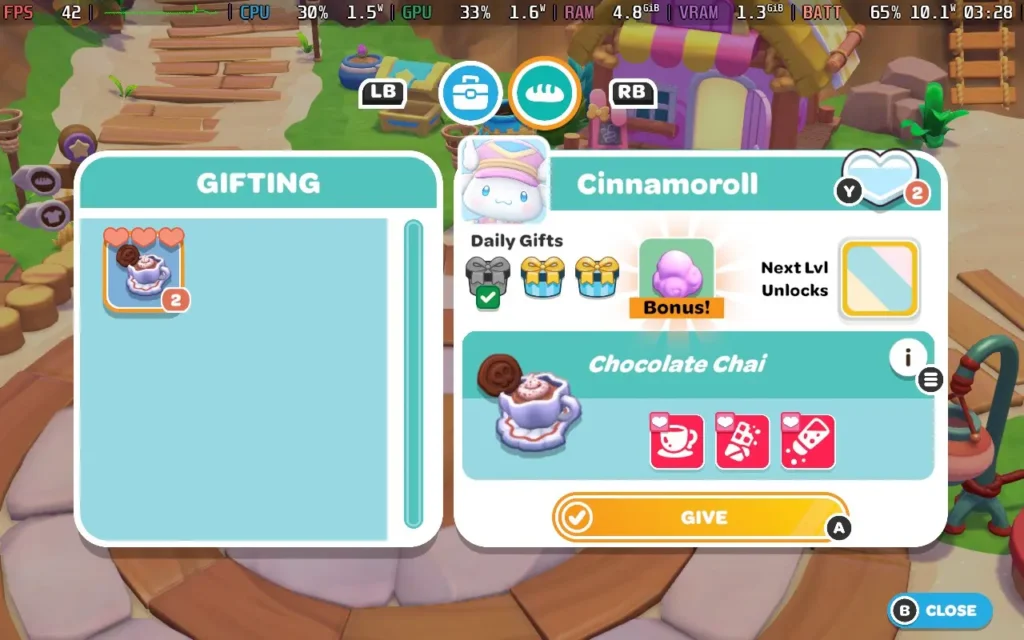
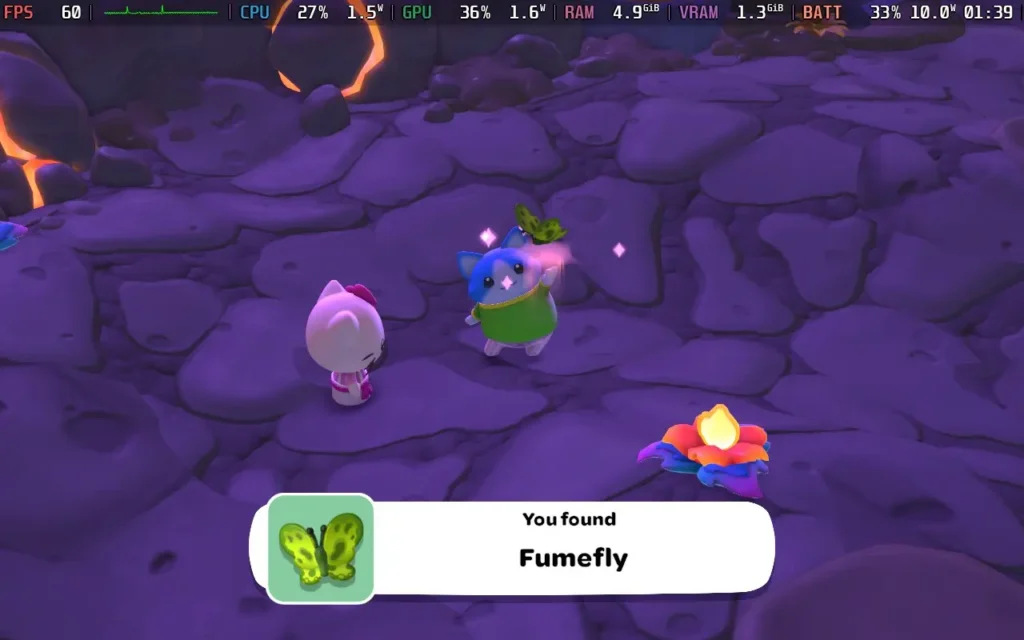
The power draw for this one was steady, around 9W-11W, with temperatures around 55-60C. So expect around 4.5 hours of battery life from a Steam Deck OLED and 3.5 hours from a Steam Deck LCD.
Hello Kitty Island Adventure has rebindable controls, although there are no other accessibility settings. All dialogue in the game is text, and for some puzzles, the game can complete them for you if you find them difficult.
Hello Kitty Island Adventure isn't just a quick cash-in on the popular IP. The game feels like it was made by a team that knew how beloved the IP was and has been careful to retain its charm while also offering a complete and competent game that's perfect for kids and that adults will likely enjoy, too.
It also runs great on the Steam Deck, with fully working controls and easy-going system requirements that mean you get plenty of battery life to explore your tropical island. It's a great way to relax at the end of the day.
Our review is based on the PC version of this game.
If you enjoyed this review, be sure to check out the rest of the content on SteamDeckHQ! We have a wide variety of game reviews and news that are sure to help your gaming experience. Whether you're looking for news, tips and tutorials, game settings and reviews, or just want to stay up-to-date on the latest trends, we've got your back.
Star Wars Outlaws was provided by Ubisoft for review. Thank you!
It's no secret that Star Wars Outlaws got off to a rocky start when it first launched back in August 2024, but now we're a few months down the line and plenty of updates have come in, how is Star Wars Outlaws faring now? Well, I'm pleased to say that a lot of the problems that people had with the game seem to have been improved. That being said, there are still a few things that I got frustrated with during my playthrough.
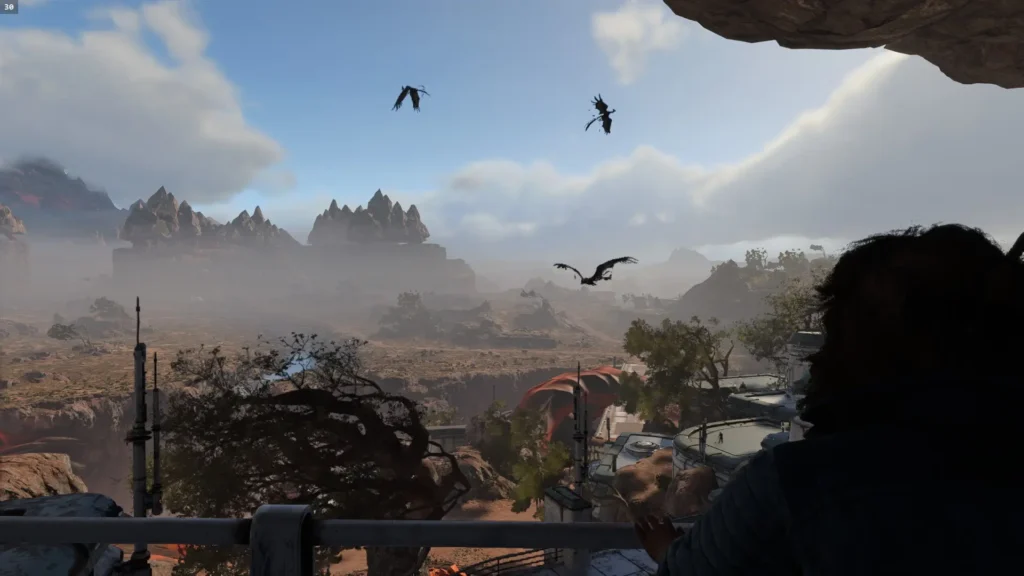
In Star Wars Outlaws, you play as Kay Vess, a down-on-her-luck thief who is always looking for her next big score but instead just gets herself into more trouble. After a job goes wrong, you're thrown into the criminal underworld, where you'll need to balance your reputation with various criminal factions and build your crew to pull off that final big job.
Kay is a fairly likable protagonist, and Humberly González does a great job of making her quite relatable with a streak of arrogance. She often feels out of her depth in the situation, which is refreshingly realistic for a protagonist.
As you're assembling your crew, you'll visit various planets and inevitably, all potential members of your crew are in some sort of trouble on each of the planets, requiring you to fix their situation so you can recruit them. It does get pretty tiresome by the third crew member, but what can you do? It'd be a bit boring if you just showed up and recruited them immediately!
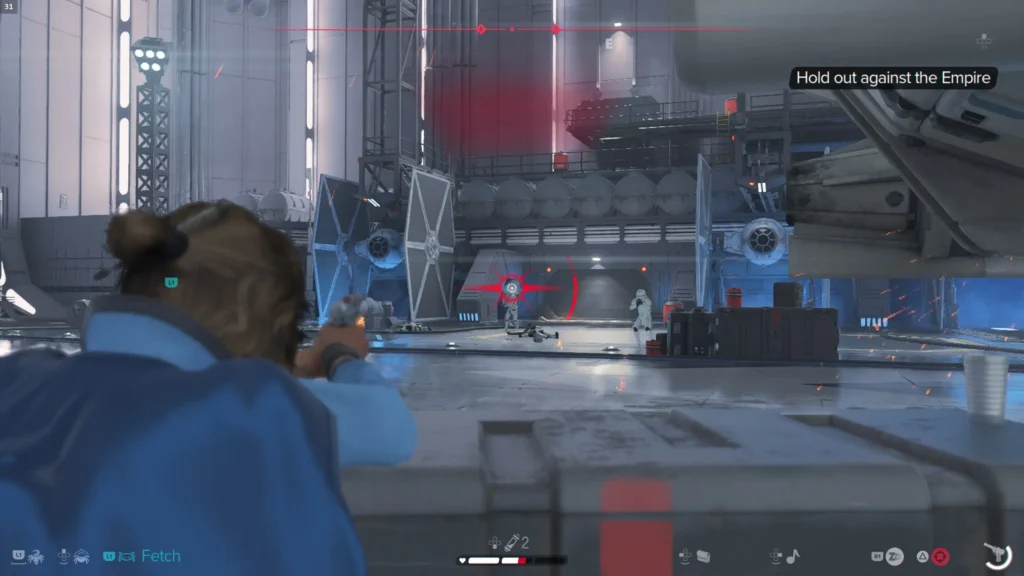
These planets are fairly large once you land on them, several kilometers across for each, although a fair amount of them are empty spaces with places of interest being highlighted on your map. The planets you visit represent various biomes, such as desert, forest, urban, and snowy. The planets are based on more obscure Star Wars planets, with the exception of Tatooine, usually only shown briefly in the newer films or in some cases, created just for Star Wars Outlaws.
You can also fly around in space above the planets, although this part of the game seems to be more of an afterthought, and while there are some minor quests to do here, almost nothing storyline-related happens in space.

Then we have the stealth mechanics, which have been the constant victim of criticism levied against the title.
As of Update 1.50, I had no issues with the stealth mechanics. Sometimes, the enemies seemed to patrol somewhat unfairly, giving you little choice but to fight, but this was rare. Although stealth is heavily encouraged in the game, fighting is often an option. Enemy line of sight seems to be as you would expect for a Ubisoft title, and the mechanics still share a lot in common with other Ubisoft open-world games such as Far Cry, giving you a limited time to eliminate enemies in the area before an alarm is raised and reinforcements arrive.
The shooting feels pretty solid, with your main weapon being a customizable blaster pistol. As you progress through the game, you'll get additional modules that fit and add more firing modes and ammo types to the gun, making it highly versatile. The feedback from the gunplay is pretty good and enemies don't tend to be bullet sponges very often, so you do get some sense of power from your weapons.
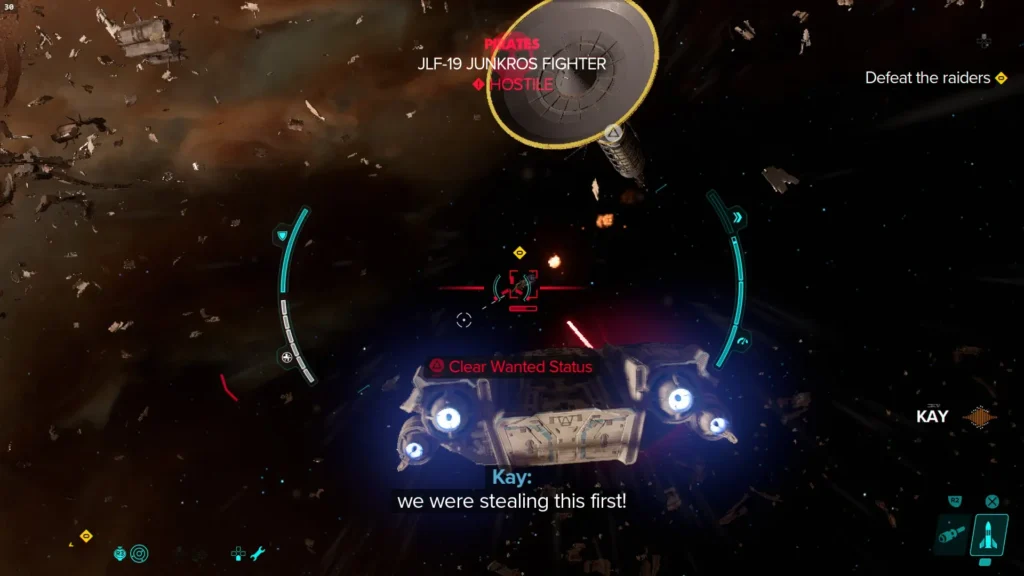
When in free-roam, the game plays out like any other Ubisoft open-world game, but it feels far more focused when doing the main quests, often playing like an action-adventure title where there is one linear path through the mission you're on. This usually takes place in an interior of significant size and is not part of the open world map. I much prefer this way of handling key missions.
However, there are some irritations I found with the game, with some that feel like bugs and others that just feel like poor design. The chatter between guards sounds disjointed as if the game chooses random voice lines for them to say and another random line to reply with, which can become irritating and feel cheap. Climbable surfaces in the game aren't marked and it isn't always obvious what you can climb, leading to some confusion. Yellow paint would have been much appreciated in these spots..
Then there's AI, which has pathfinding issues. Particularly when AI uses speeders, it seems to struggle greatly. If you're being chased while on your speeder, sometimes other speeders hunting you down will just ram you and bring you to a stop or randomly stop in front of you, and it feels like the AI is just getting confused. In one side mission, I was tasked with eliminating incoming enemies who were arriving on speeders, but when the mission didn't end, I was confused until I realized two enemies were stuck on their speeders 200 meters away because their speeders had collided with each other.
There are also some instances where objective markers are unhelpfully placed. Some quests will guide you to one objective marker and then another before leading you to the final destination, but others will just waypoint the final destination and leave you trying to figure out how to reach it. The game really could have done with a "breadcrumb" system where a trail or arrows were put on the ground for you to follow, as sometimes it gets very confusing on where you have to go.
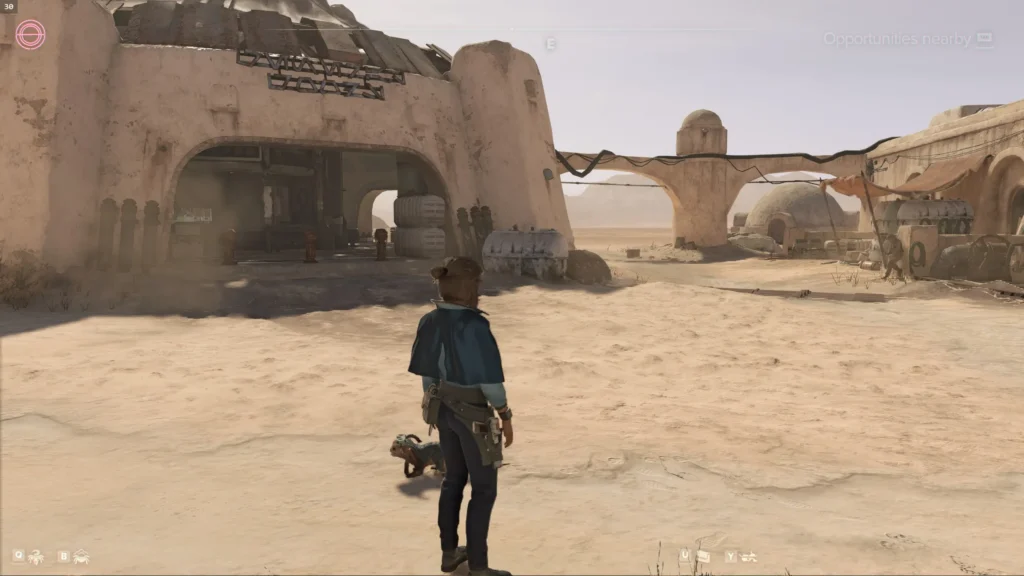
Visually, Star Wars Outlaws looks quite good, with some excellent reflections and lighting. But this also has a drawback. The game forces ray-tracing upon the player, meaning if you have a non-Nvidia GPU, you might experience some severe performance issues. On my AMD Radeon RX 6600 XT, I played the game on the lowest settings at 1080p with FSR3 on Balanced, and I still got dips below 30FPS on one of the planets and, very rarely, below 20FPS. So, the performance is far below what I expected, almost certainly caused by the game's forced ray-traced reflections and lighting.
So, is Star Wars Outlaws the travesty everyone made it out to be? In my opinion, no, at least not now a few updates have been released. It's a solid action-adventure title that takes it a bit easier on the open-world elements compared to other Ubisoft games, and I mean that in a positive way. With decent gunplay, some interesting if under-used faction relationship mechanics, and a serviceable story to push it all along, I recommend picking up Star Wars Outlaws if you find it on a good sale.
Unfortunately, Star Wars Outlaws runs poorly on the Steam Deck, likely due to enforced Ray-Tracing. Although you can get the game to boot and "play", the performance is just unacceptable, often in the mid-20s and occasionally dropping below 20 FPS even with no action on the screen. Star Wars Outlaws is a game you'll have to skip playing on the Steam Deck.
Star Wars Outlaws has a ton of accessibility options, including Presets that allow you to quickly change several options at once, including the difficulty of the game, assistance with Quick Time Events, whether you need to hold a button or whether it toggles, and disabling of camera shaking effects. You can also adjust the size of the HUD, high contrast modes, subtitles/closed captions, and colorblind filters.
Star Wars Outlaws might have had a rough launch, but many updates have been applied which make it a decent and enjoyable experience. There are a few rough edges here and there, but if you can get past those frustrations which you're hopefully now aware of if you've read this review, then you'll be able to enjoy a brand-new and shiny Star Wars adventure.
Sadly, the forced ray-tracing means the game cannot run at an acceptable level on the Steam Deck, so you'll need a more powerful device to play this one.
Our review is based on the PC version of this game.
If you enjoyed this review, be sure to check out the rest of the content on SteamDeckHQ! We have a wide variety of game reviews and news that are sure to help your gaming experience. Whether you're looking for news, tips and tutorials, game settings and reviews, or just want to stay up-to-date on the latest trends, we've got your back.
Microsoft Flight Simulator 2024 was provided by Xbox Game Studios for review. Thank you!
After having such a long hiatus between 2006 and 2020, the Microsoft Flight Simulator series is back on track to become a regular release. At first glance, it might appear that Microsoft Flight Simulator 2024 doesn't have much more to offer over Microsoft Flight Simulator (2020), now called the 40th Anniversary Edition. Still, there's quite a lot of new content to sink your teeth into, especially if you are into more than just the planes themselves.
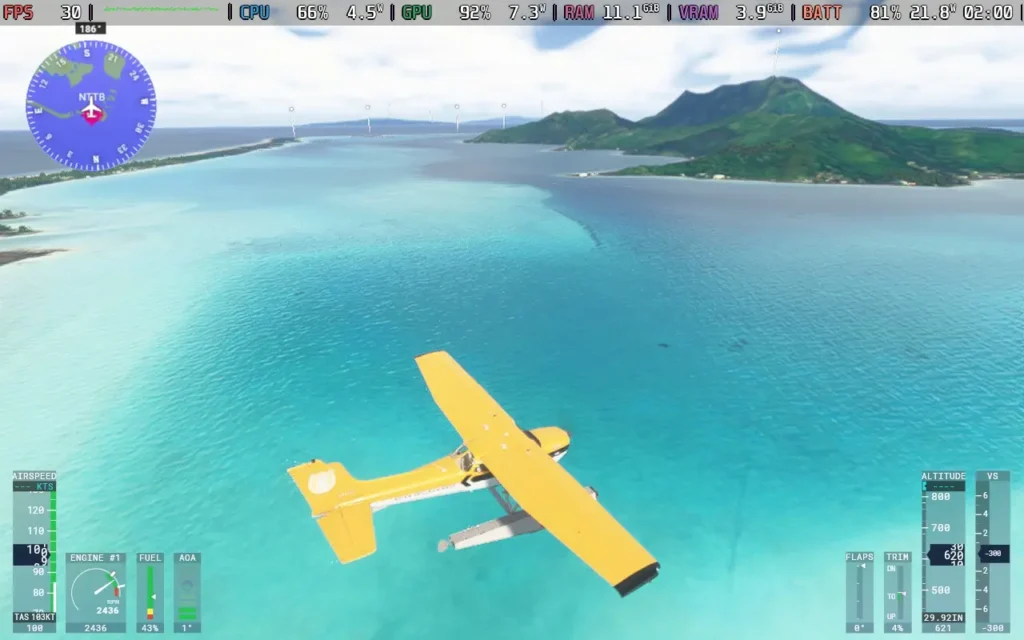
First, let's detail the differences between Microsoft Flight Simulator 2024 and Microsoft Flight Simulator 2020. I think Xbox did a fairly bad job of detailing the changes, and the two games really sort of blurred together for me.
The biggest change in this iteration is the career mode. There is some surprising depth to this part of the game, requiring players to learn some piloting basics, such as take-off and landing, taxiing, and following instructions from Air Traffic Control, before taking an exam to earn their private pilot's license. From here on, it's largely doing missions related to your current license level to earn money so you can afford to take the exam for the next license and upgrade to bigger and better aircraft.
It also feels quite personalized, as you can start from any airport or airfield worldwide. With subsequent missions being based in your area. It adds far more purpose to the game, and you aren't flying just for the sake of flying like in MSFS2020.
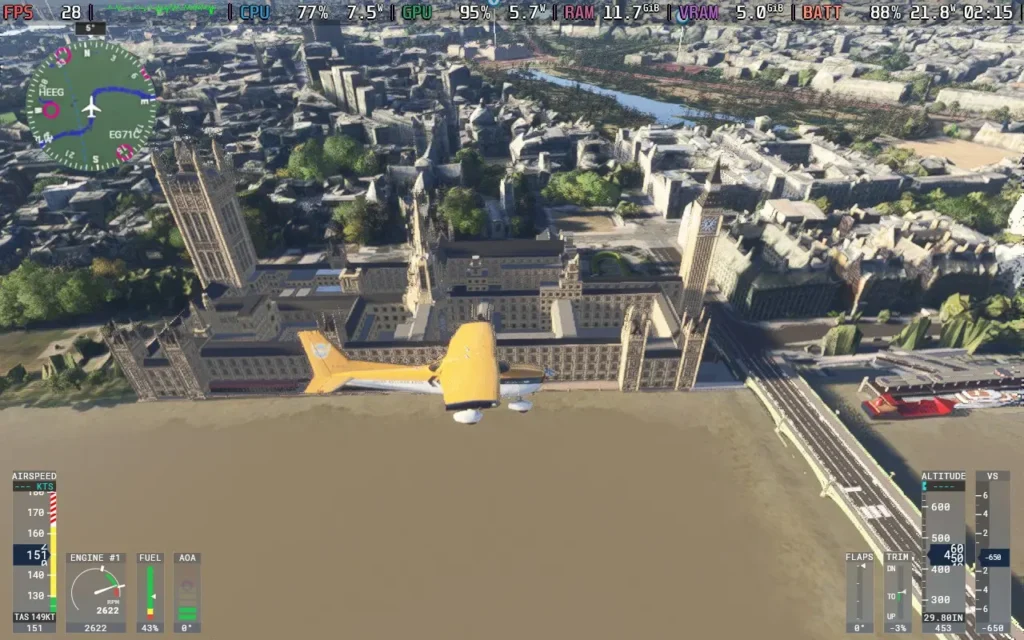
As you might expect, Microsoft Flight Simulator 2024 takes advantage of the same technology from the 2020 version, with satellite data providing information on the entire world, which is then read by the game and converted into buildings, trees, and sometimes hand-made landmarks and cities based on photogrammetry data. This impressive technology creates the best depiction of our earth in a video game I know. There aren't many games where you can fly over your house and pick it out.
The visuals also live up to match, provided you have a PC that can manage higher-quality settings. You can also walk outside your plane, do pre-flight checks, and admire whichever plane you are flying, all brilliantly detailed.
Microsoft Flight Simulator 2024 does what it sets out to do. And for those who want it to be, it fulfills the criteria of being a simulator. If you turn off the assists, the game expects a lot from you. You will be expected to manage ATC communications, follow procedures when taking off and landing, deal with real-time weather events affecting your aircraft, and navigate with other planes in the sky. But if you want a more relaxing time, you can always go in the free flight mode with assists turned on, allowing you to fly around without restrictions or expectations.
There are also scenarios, which are short missions that challenge you to complete a specific task well, ranking you on the leaderboards against others. These can involve pulling off a tricky landing or simply racing in planes to see who can set the best time.
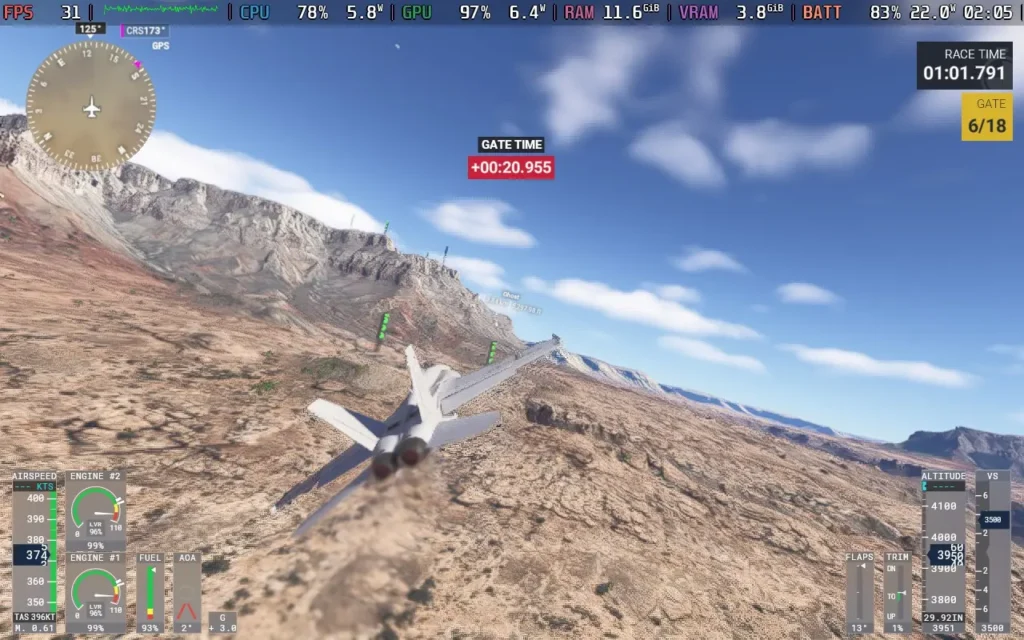
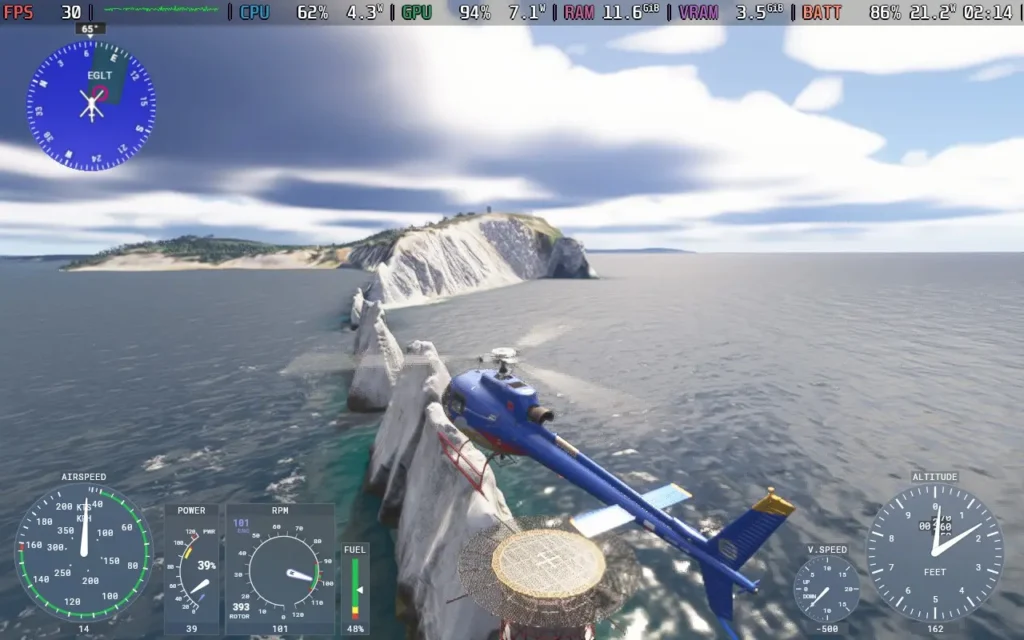
It's not all sunshine and rainbows, though. I'm not talking about the real-time weather here. I'm talking about the game's use of AI voices.
Regardless of your stance on the use of AI, in this manner, I think there's justification for it, as the game has to manage ATC communications everywhere across the globe. AI means that the voices can say the name of a tiny airfield in Australia without the developers recording tens of thousands of voice lines for each airfield, town, and city worldwide. The downside is that some of the AI voices are just bad.
I accept that the ATC needs to be AI. But does my trainer have to be voiced by AI? Does Chris, who I took on a tour flight around the city of Leeds, have to be voiced by AI? No, not really. The ATC and radio communications sound good for the most part, but every time someone speaks without the radio filter, it just doesn't sound great. And for a simulator where a lot of effort has been put into recreating the literal world, it's a shame that a single voice line can make you frown and bring you out of the game for a while.

Microsoft Flight Simulator 2024 is a solid improvement on the 2020 edition. It adds more aircraft, double the amount, for the standard edition, with 70 aircraft being available. As well as 150 hand-crafted airports. You get the additional career mode and scenarios, which adds a lot more "purpose" to the game, rather than just flying around and crashing into your house for a laugh. Visually, some slight improvements, like dirt, will kick onto your plane, and there is more variety in scenery elements like the trees.
If you are into your flight simulators and want the latest and best thing, then Microsoft Flight Simulator 2024 should tick that box. There are some teething troubles here and there, especially as the game is online-only and a lot of data is streamed from the cloud as you play, so any hiccup in the internet connection can just kick you out of the session. I only had this happen to me once in my playing time, but I could see it being very frustrating at the end of a long mission.
Microsoft Flight Simulator 2024 had a bit of a rocky launch on Steam Deck and Linux in general, with the game being unplayable at launch on any Linux machine. Gradually, Proton updates have helped out with compatibility. As of writing this review (November 29th, 2024), you can play the game using the Proton Experimental [Bleeding Edge] version, with some caveats.
Also, if you are playing on a Steam Deck OLED, you may need to use DXVK_HDR=0 %command% as a launch command to get past the loading screen.
In SteamOS, apply a 30 FPS frame limit, and we don't want a TDP Limit for this one.
The game defaults to a "low-end" preset, but we can lower graphics even further, which we need to do. If you scroll down to the Advanced Graphics Settings, you can lower everything, such as plants, rocks, terrain shadows, etc. You'll also want to set the Upscaling Method to FSR 2 and then set that to Performance. Check out the images below to see the exact settings I used.
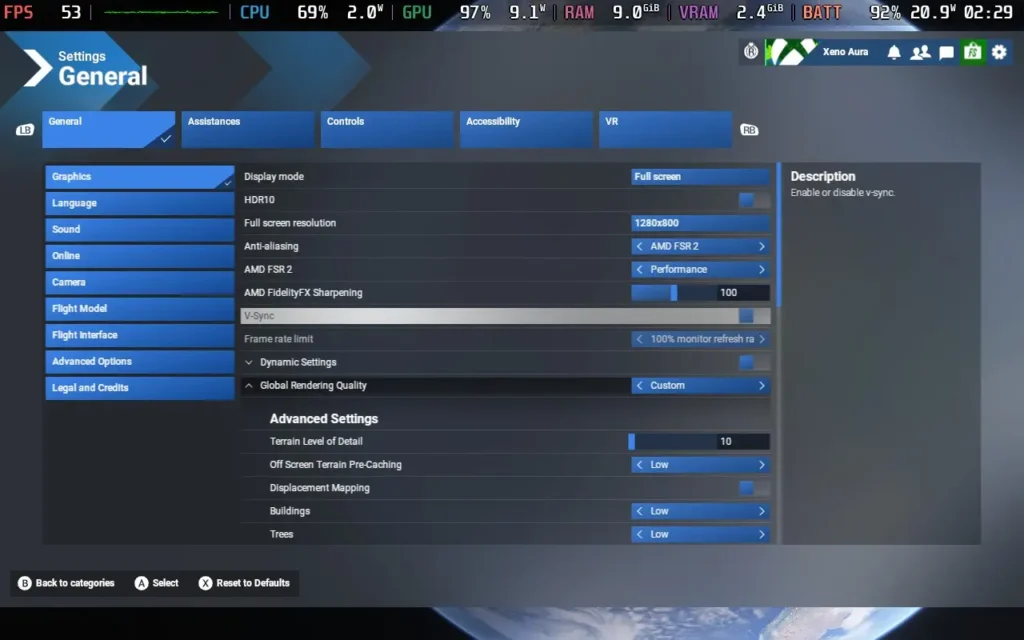
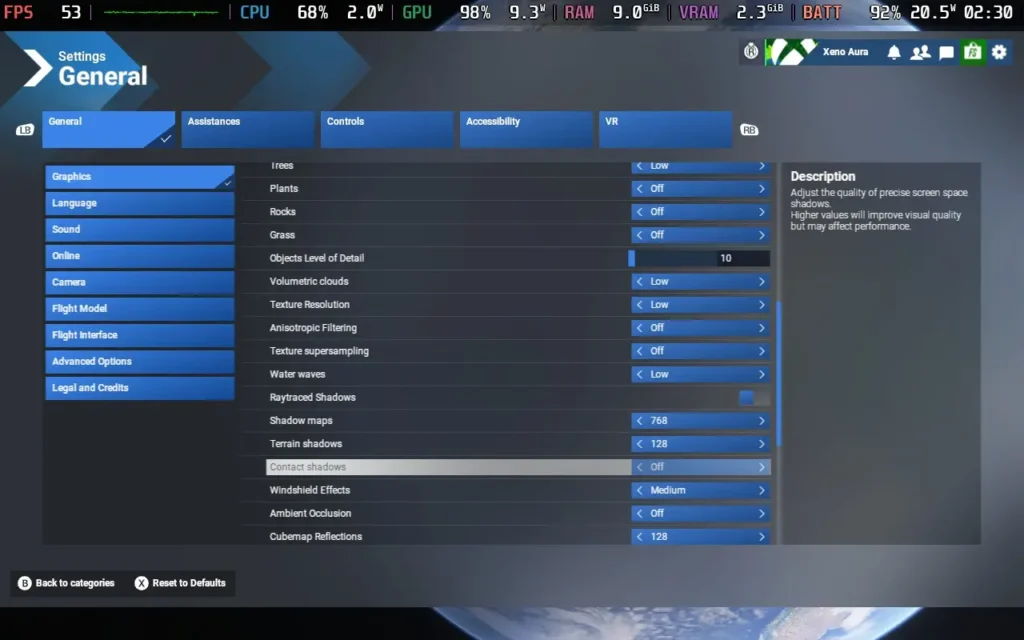
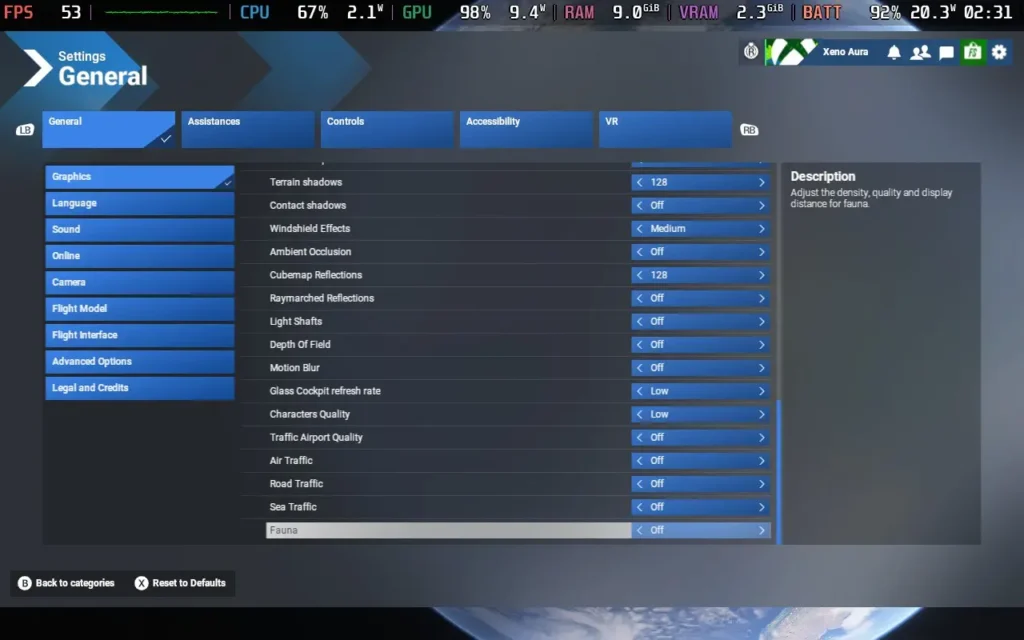
Playing with these settings, we get around 26-30 FPS flying around Central Park in New York City, one of the more intensive areas in the game. You can see the game get above 30 FPS in more rural areas and smaller towns. This, however, is in a small prop plane. The type of plane you're in heavily affects performance, and larger aircraft won't reach 30 FPS.
Flying larger aircraft in busy urban areas (Such as Kennedy International in New York) could cause the game to crash consistently. So, right now, I would say that the game is unplayable unless you just want to fly around in smaller planes.
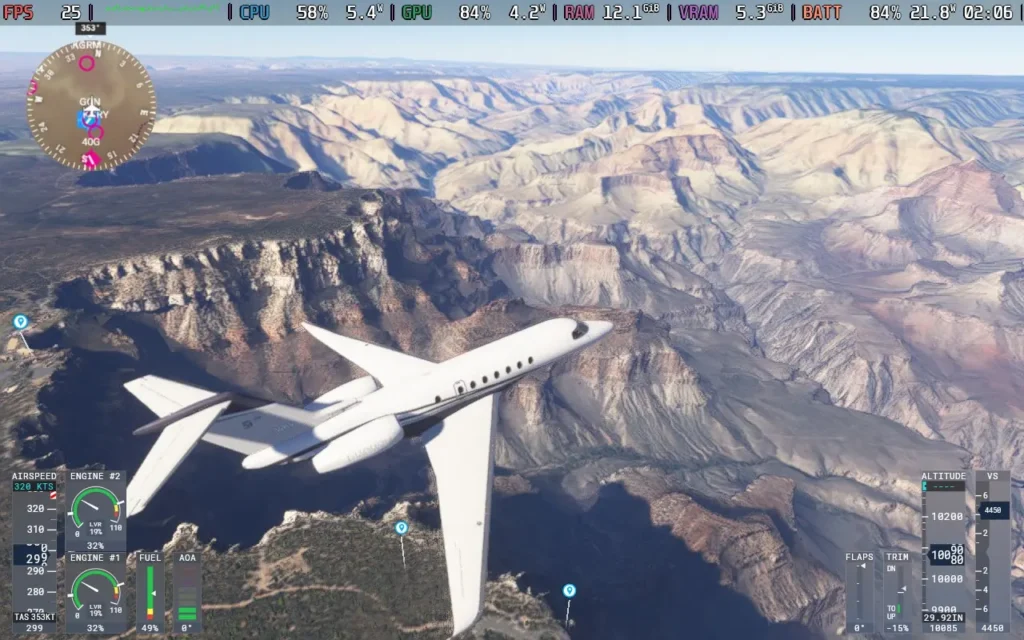
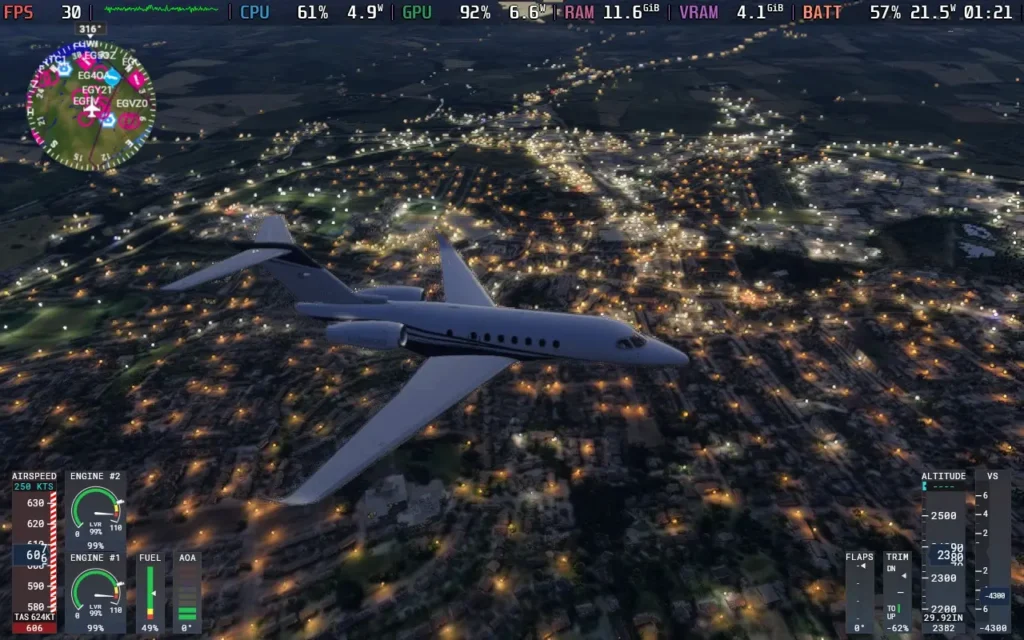

The power draw is very consistently high, always above 20W and usually in the 21-22W region. So Steam Deck LCD users should expect no more than 1.5 hours of battery life, with Steam Deck OLED users getting just over 2 hours.
The temperature of both the CPU and GPU held at around 70C.
As you would expect with a 1st party Microsoft title, there are plenty of accessibility options in Microsoft Flight Simulator 2024. There is speech-to-text and text-to-speech for communication with other players, allowing voice and text chat players to communicate. There is also the option to automatically translate text chat from players speaking another language.
You can also disable camera shaking, rebind controls, adjust the font size for all text (I set it to 22) as well as make HUD windows more opaque to aid with reading text. There is a screen narrator to read out menus audibly and subtitles for things like in-game transmissions between aircraft and Air Traffic Control.
Microsoft Flight Simulator 2024 is a solid improvement on the previous title. Whether or not the addition of the career mode, some new aircraft, and some new scenarios are worth the price tag of an entirely new game or not likely depends on how into this kind of game you are. If you are just into the free flight modes and seeing the world, the 2020 game edition does that almost as well.
When playing on the Steam Deck, it might initially seem fine. If you're flying a single prop plane, a fighter jet, or even a small private jet, the performance can be fine, often staying above 25 FPS. But if you try to fly a jetliner, you'll often be playing at around 15-20 FPS, with frequent crashes making the game unplayable. Hopefully, this is just an issue with Proton right now and can be fixed, as well as Asobo optimizing the game, but I wouldn't purchase Microsoft Flight Simulator 2024 to play on a Steam Deck.
Our review is based on the PC version of this game.
If you enjoyed this review, be sure to check out the rest of the content on SteamDeckHQ! We have a wide variety of game reviews and news that are sure to help your gaming experience. Whether you're looking for news, tips and tutorials, game settings and reviews, or just want to stay up-to-date on the latest trends, we've got your back.
Dead Rising Deluxe Remaster was provided by CAPCOM for review. Thank you!
Eighteen years since the release of the original Dead Rising, CAPCOM has brought the classic back with Dead Rising Deluxe Remaster. So, how does this remaster stand up? Does it stick faithfully to the original? Is it perhaps too close to the original? Let's find out!

The storyline of Dead Rising Deluxe Remaster is identical to the original. Zombies have overrun a small town in Colorado, and photojournalist Frank West has infiltrated the town to get his next big scoop. After getting into the town's shopping mall, where survivors are making their last stand, he now has 72 hours to gather evidence, rescue as many survivors as possible, and find out just what's going on in Willamette, Colorado.
This remaster sticks very closely to the original game in general. The cutscenes are all pretty much identical, except for the improved visuals. The survivors are in the same places, and item pickups/drops are in the same place. The achievements list is very similar, albeit a bit less gritty, and even the voice lines are the same, aside from being re-recorded with new voice actors.
That's not to say all the game is the same, however. As I mentioned, the visuals are greatly improved from the original, adding better shading, extra visual effects, and things such as hair physics on characters. The hair does have a habit of clipping through their bodies/clothes sometimes, which is a little odd. Overall, the visual improvement is nice, and while the game isn't up to par with the latest games around it, it certainly is leaps ahead of the 2006 original.

It's not just the visuals that are improved, either. The gunplay is better, allowing players to move while aiming and shooting firearms. The game retains a fairly "clunky" feel to movement and combat, which fans of the original might appreciate, but this makes the game feel a lot more modern.
The movement retains the stilted feeling from the CAPCOM games of old, and it's not always as responsive as I'd like. In this regard, the game feels very late 90s, but with slow-moving zombies and the game's somewhat unrealistic portrayal of, well, almost everything, the clunky movement feels acceptable. It's almost as if the original game was planned to follow the vein of the Resident Evil games.
The gameplay has its fun approach to the zombie apocalypse, just as the original did. With weapons ranging from the usual pistols and submachine guns to the zany, with mannequins, coat hangers, katanas, and more! You can even hop into a car in certain areas and rack up some serious zombie kills. Sure, the game isn't as fluid as it could be, but in terms of fairly laid-back fun (considering the apocalyptic situation), Dead Rising Deluxe Remaster is up there.
The photo mechanic is back, and yes, you can just spam photos near the beginning of the game to rack up ludicrous amounts of PP and level up to unfathomable levels before the game truly begins. This mechanic is essentially unchanged from the original game.
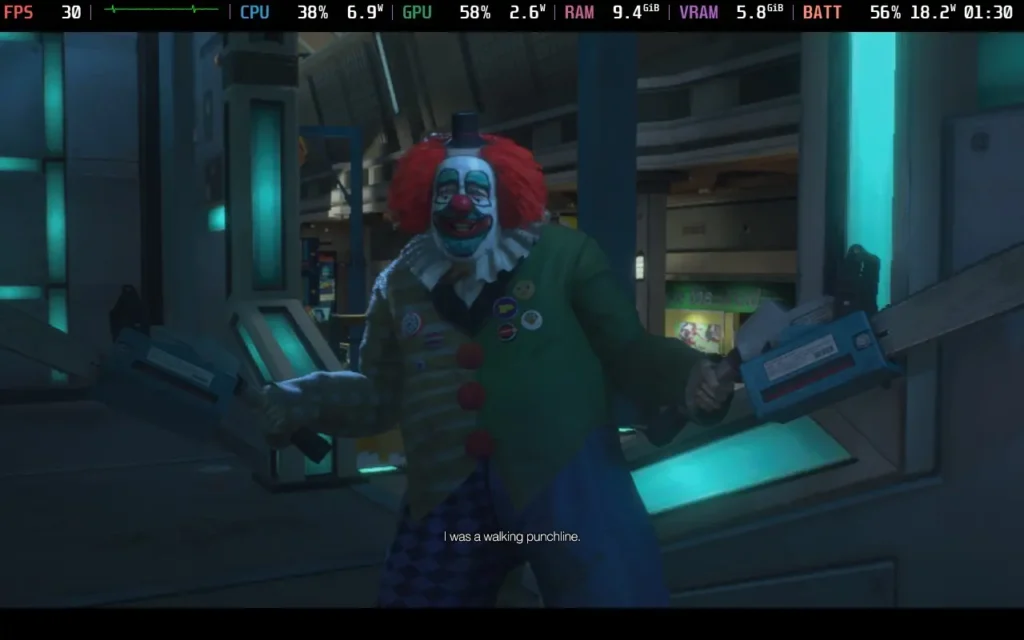
Hit detection with melee weapons isn't the best, often resulting in Frank swinging through enemies, and the game likes to make bosses invincible at certain points, making the fights needlessly difficult. One fight halfway through the game was much more difficult than needed as the boss is often invincible, and there's only a short window where attacks will damage them. It's frustrating, but CAPCOM also decided to stay true to the original. The saving grace is that the remaster has an auto-save feature that saves before encounters like this, so you can simply retry them if you fail.
Another area that was a bit of a bugbear in the original release, and while improved here, is still not as good as I would have hoped, is AI pathfinding. The zombie AI is fine, but they do not do much pathfinding. But your fellow survivor AI still leaves much to be desired. A couple of things were redesigned to help the AI navigate better. Still, I found that the AI gets stuck on walls occasionally, and this is quite frustrating on what is essentially an escort mission each time you find a survivor. It's such a big part of the game that I would have liked to see more work done to fix this.
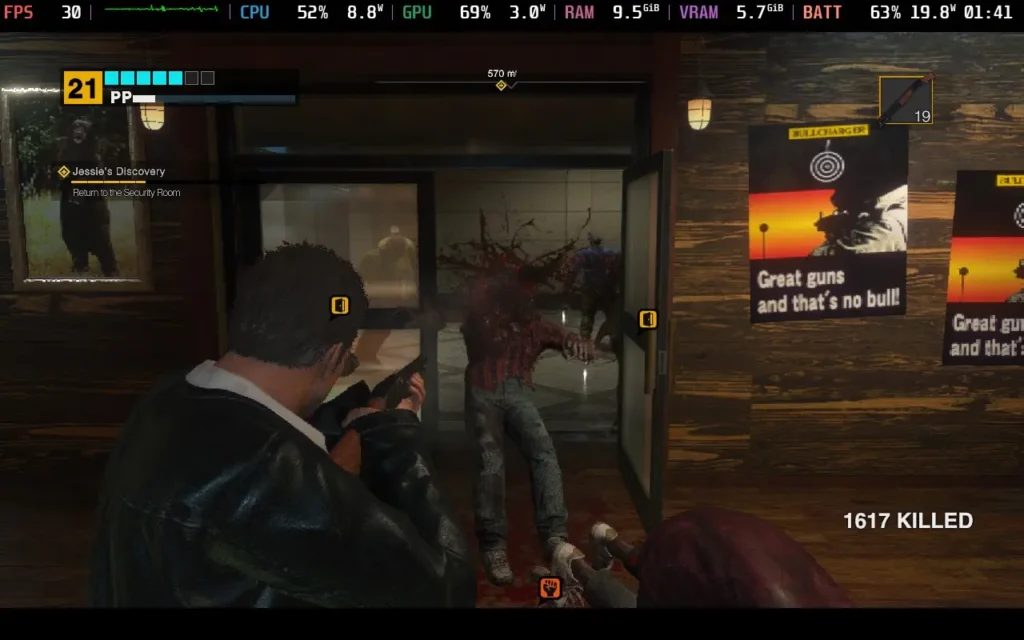
Some quality-of-life improvements are brought in with the remaster, such as the ability to advance time at save points. Various objectives and storyline progression become available at different times during the 72-hour game, so if you just want to experience the story or you've completed objectives ahead of time due to being an absolute gamer, then you now have the handy ability to fast-forward until the next objective becomes available, instead of aimlessly wandering like in the original game.
Dead Rising Deluxe Remaster doesn't fix all of the original game's issues, and a couple of them, such as AI Pathfinding, really needed fixing. However, the game retains the charm and silliness of the original title while improving various aspects of its gameplay and adding nicer visuals. As far as remasters go, this is one of the more worthy ones worth checking out.
Dead Rising Deluxe Remaster has full controller support, which would be my preferred way to play the game. It also supports 1280x800 resolutions, so there are no black borders for Steam Deck users.
While there are plenty of graphical options to choose from, the game is limited by the Steam Deck's CPU rather than its GPU, so we can't get above 30 FPS no matter what we do, but this does mean we can upgrade some of the visuals without losing any smoothness. Therefore, I'm only offering 1 preset today.
Set the SteamOS frame rate limit to 30. We don't want a TDP limit for this one.
In the in-game settings, I went with the "Prioritize Performance" preset, which you can select near the top of the graphics options menu. Then, I scrolled down and adjusted FSR 3 to "Quality," as I found that that smoothed out the frame times a little, especially when making a quick turn of the camera. Here are the exact settings I used for reference.
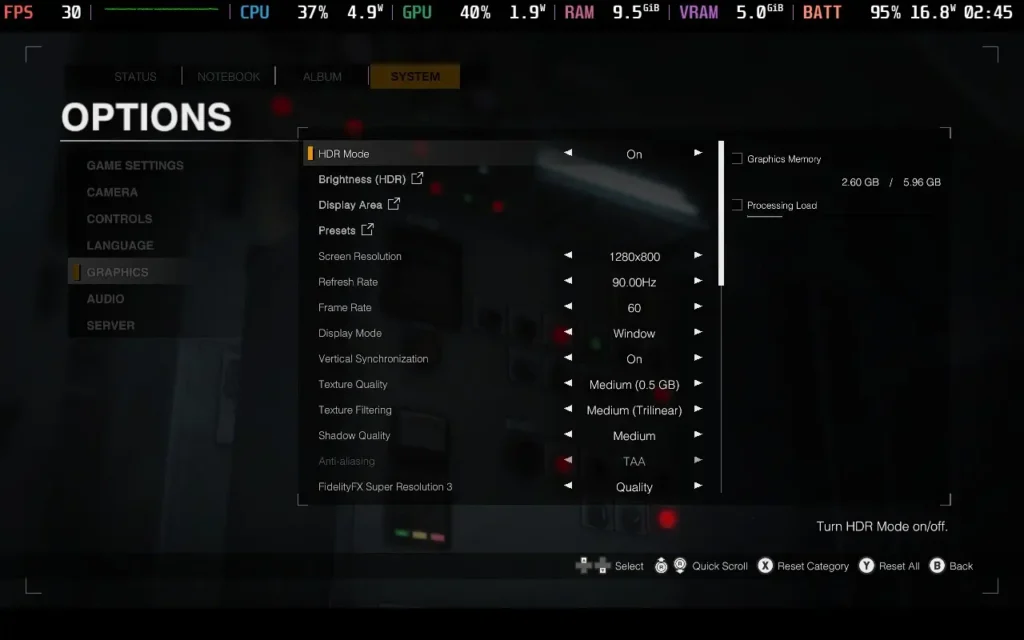
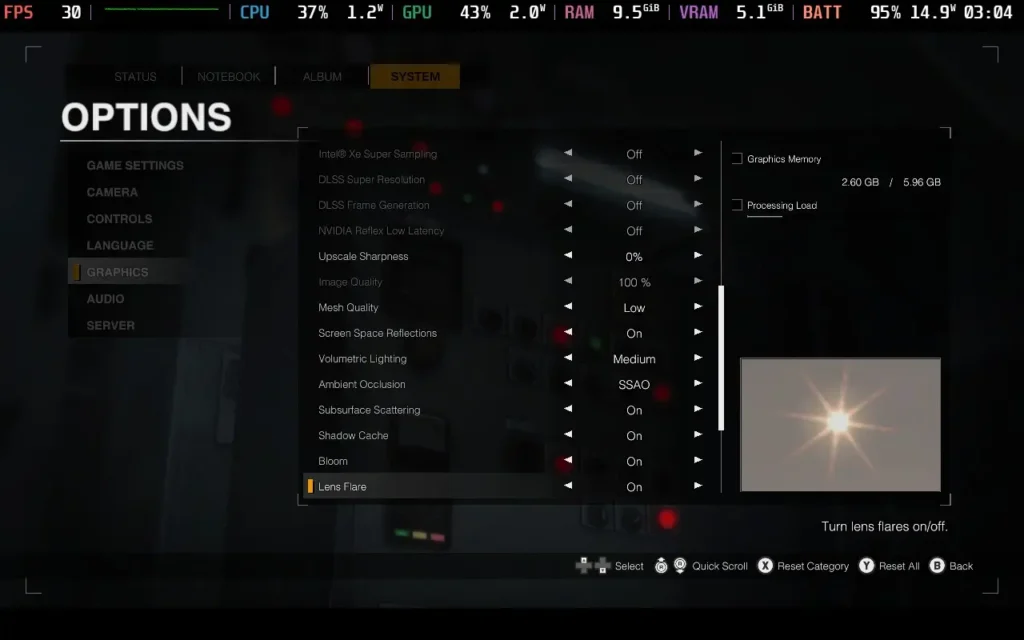
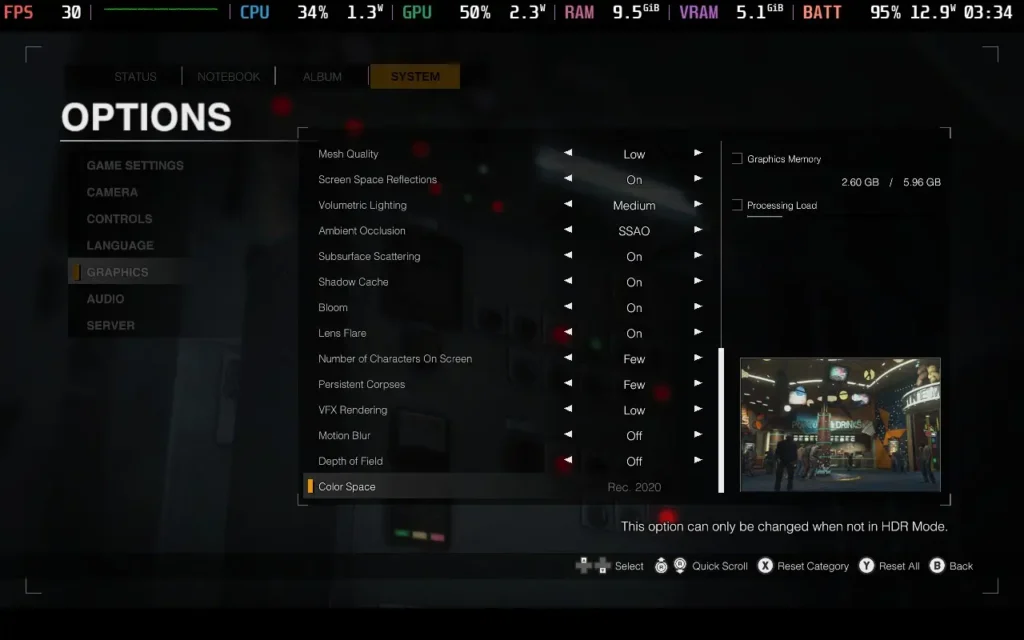
These settings hold 30 FPS the whole time, although you may experience slight dips here and there for a second or two when quickly rotating the camera, as the game can struggle to load objects that have been out of sight. If there's a huge number of zombies on the screen, it can dip into the mid-20s in parts, and very, very rare cases, I had dipped into the teens for a few seconds. There's not much we can do about that, but fortunately, it's not all that common, and the game remains playable. Thinning the numbers will increase the FPS fairly quickly.
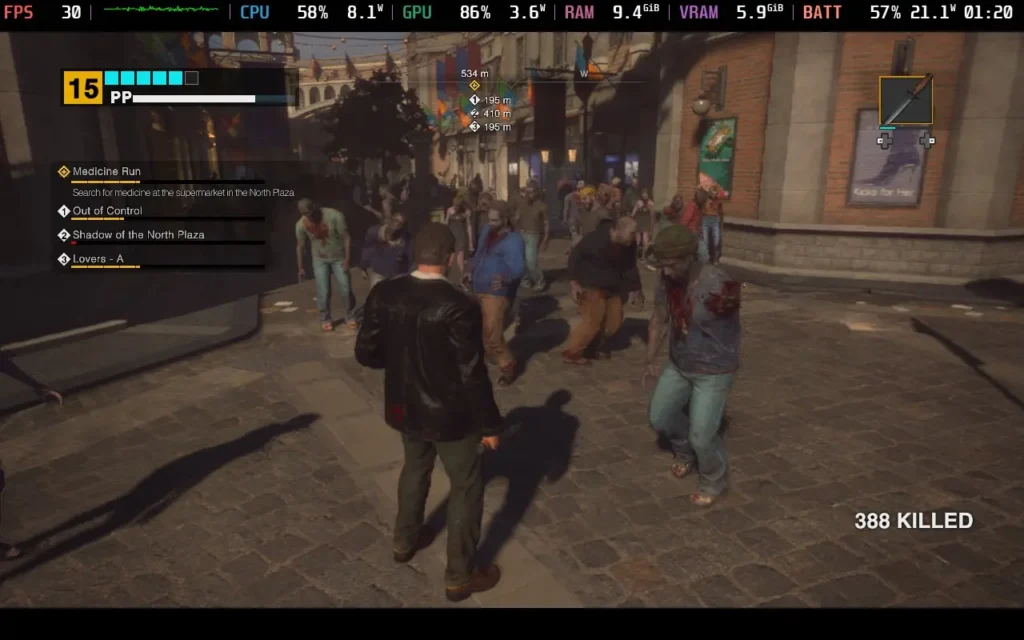
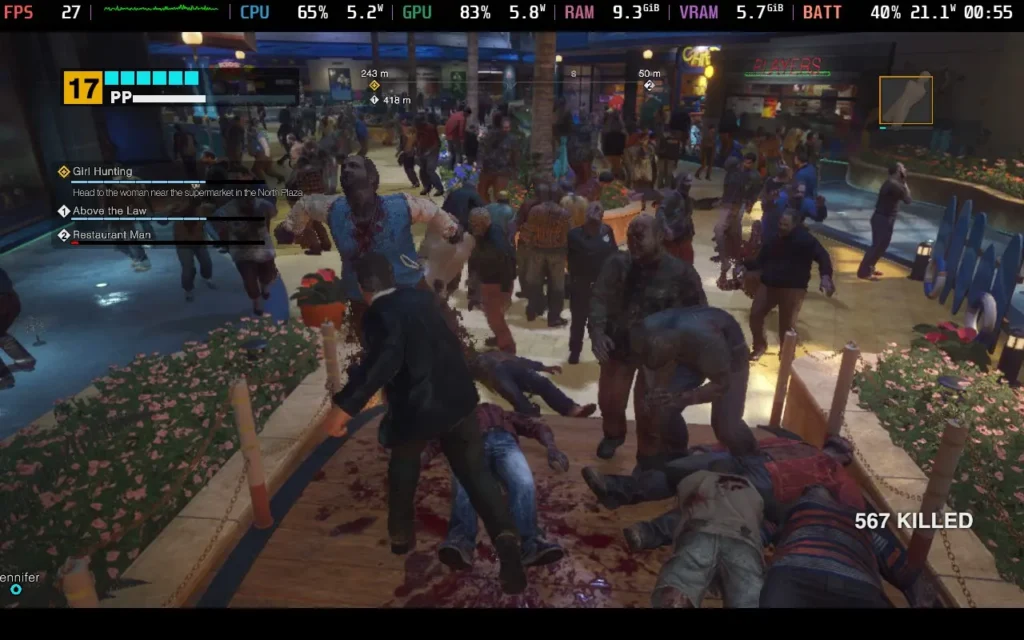
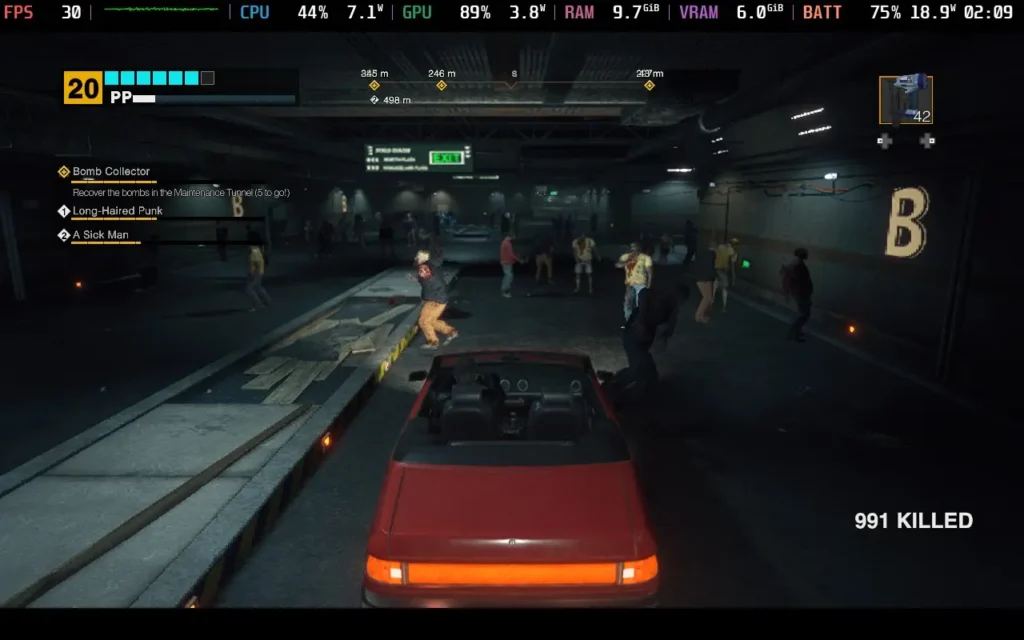
Power draw held around 16W-21W mostly, with temperatures around 60-70C, depending on the area you're in, and largely based on how many zombies are about.
Steam Deck LCD owners should expect no more than 2 hours of battery life, and Steam Deck OLED users should expect around 2.5 hours.
Dead Rising Deluxe Remaster has many accessibility features, including a new "Casual" difficulty mode to make things easier. You can enable/disable subtitles and closed captions for different parts of the game, disable camera wobble, and allow holding a button to have the same effect as mashing it in case of quick-time events.
You can also adjust the size of subtitles. However, this only alters the subtitle size for cutscenes and "proper" dialogue. The flavor text of NPC survivors who randomly give hints and chit-chat with Frank can't be made bigger or smaller, which is a shame, as it is by far the smallest text in the game and quite difficult to read on the Steam Deck.
Dead Rising Deluxe Remaster mostly stays true to the original, for better or worse. While some improvements have been made to AI pathfinding, visuals, and quality of life, a couple of 20-year-old relics remain. For old players, this might fuel their nostalgia; for newer players to the series, it might just prove a little frustrating.
Regardless, Dead Rising Deluxe Remaster is not a game to be taken seriously, and if you can sit back and laugh with it, you'll have a good time.
Performance on the Steam Deck isn't the best, but it's to be expected when you're dealing with large amounts of AI, given the Steam Deck's weaker CPU. Although we can occasionally see dips into the 20s, most of the game runs at 30 FPS, and you can play from start to finish on the Steam Deck and still have a good time. Controller support is also excellent.
Our review is based on the PC version of this game.
If you enjoyed this review, be sure to check out the rest of the content on SteamDeckHQ! We have a wide variety of game reviews and news that are sure to help your gaming experience. Whether you're looking for news, tips and tutorials, game settings and reviews, or just want to stay up-to-date on the latest trends, we've got your back.
Farming Simulator 25 was provided by Giants Software for review. Thank you!
It's time for a brand new Farming Simulator! But is brand new the right word for it? Or is Farming Simulator 25 merely a small upgrade over Farming Simulator 22? It's actually a story of two halves, so let's get into it and see what this iteration of the series is all about.
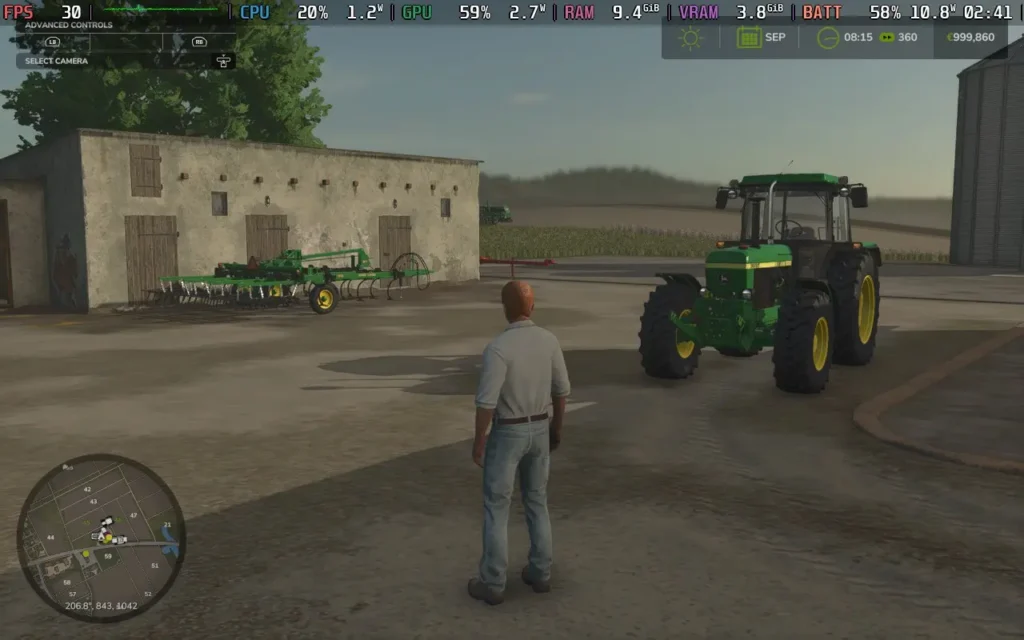
As you've come to expect from the series, Farming Simulator 25 brings a collection of new vehicles for you to own. Gone are the days of Farming Simulator 15 where you only had access to a paltry collection of 140 vehicles from over 40 manufacturers. Farming Simulator 25 boasts over 400 vehicles from over 150 manufacturers. I'm not quite sure why you need this amount of selection, but maybe that's because I'm not super into the whole farming ecosystem. If you're a farmer or are at least familiar with farming equipment, you can likely find your model in Farming Simulator 25.
One of the major new additions to the Farming Simulator franchise that was touted for Farming Simulator 25 was the addition of "Asian-style" farming. Farming Simulator has historically been focused on Europe and North America for its locations, but now the franchise has expanded to include an Asian map. So is this new map worth all the fuss?
I could take or leave the new map itself. The maps and world of Farming Simulator have always been a bit of a letdown for me, and the new Asian map is no exception. Largely, the map looks like any other map when you're out in the rural areas. Only once you enter the town does the game give an "Asian" vibe, mostly due to the neon signs outside the buildings. Unfortunately, the Asian map still uses many assets from the Western maps, meaning all signs are in English, and the neon-lit streets look dead due to a lack of pedestrians and traffic.

The exact location of where Hutan Pantai (the Asian map) is based isn't made clear either. The name is Indonesian, but the traffic drives on the right, which wouldn't be the case in a place like Indonesia or Japan, which drives on the left. So, instead of focusing on a specific country, the developers just focused on a large region with many cultures and designed the map around that. This design philosophy likely made the map feel generic and not very immersive. The majority of the map could easily be set in America or Europe.
Another set of improvements touted by the developers is the visual ones. While my ability to test these on the Steam Deck is somewhat limited, as we can't run at full graphical settings, the game does look pretty nice, and there are plenty of rendering techniques on display here, such as bloom, depth of field, good quality shading and lighting, as well as ambient occlusion. This combines to create a nice-looking image where metal reflects the sun, trees provide nice shading, and dirt adorns your vehicles as they work.
Ground deformation was also mentioned as an improvement to visuals and gameplay, although I didn't particularly notice this when I played. My trucks/tractors made slight grooves in the soil, but nothing that would actually affect the gameplay in any meaningful way, and it looked more like a tire track visual effect than actual deformation of the terrain.

Farming Simulator 25 also brings in new weather effects, including disasters such as twisters and hail, which can damage your crops. I found these to be rare, however. After playing an in-game year, which is several hours of playtime, I only experienced 1 bout of snow and hail in an entire crop cycle, with probably <5% of playtime having a weather effect active. Even though the game is supposed to have settling snow and snow physics, the snow never truly settled on the ground, and the vehicles drive the same in wintry conditions as they do in summer. Overall, it's pretty disappointing.
New crops have been added, but they function the same as the other crops in the game, so getting too excited about them is hard. Likewise, baby animals have finally been added to the game, which has some impact on gameplay, but I found myself buying animals rather than trying to breed them. The time saved probably outweighs the money saved.

Aside from these aspects, it's largely "business as usual" for Farming Simulator 25. All of the features you enjoyed in Farming Simulator 22 have carried over, and it follows the same love-it-or-hate-it gameplay of... well, farming. You'll be planting and harvesting, all with that thrill of loading up your trucks with grain from your fields, then you'll be getting confused about where to sell your wheat, and then finally stumbling upon the place that's buying wheat and making 25 cents, only to rinse and repeat. You can also do all of this with up to 16 players in multiplayer.
The vehicles perform identically to Farming Simulator 22, with the same control scheme and physics. It's still a joy to manually adjust your harvesting head and switch it on/off to begin harvesting, and swing the pipe out of the side to load up a trailer truck driving beside you as you harvest. There are no changes here, but it was always a highlight, so no changes are good.
So, is Farming Simulator 25 a revolutionary improvement for the series? No, but I wasn't expecting it to be either. I will say that they don't seem to have made anything worse, which isn't always a given these days. The visuals are nicer, the game seems pretty well optimized aside from some stuttering, and you have more variety in what you can do, such as more crops to grow and additional ways to earn money, like construction projects.
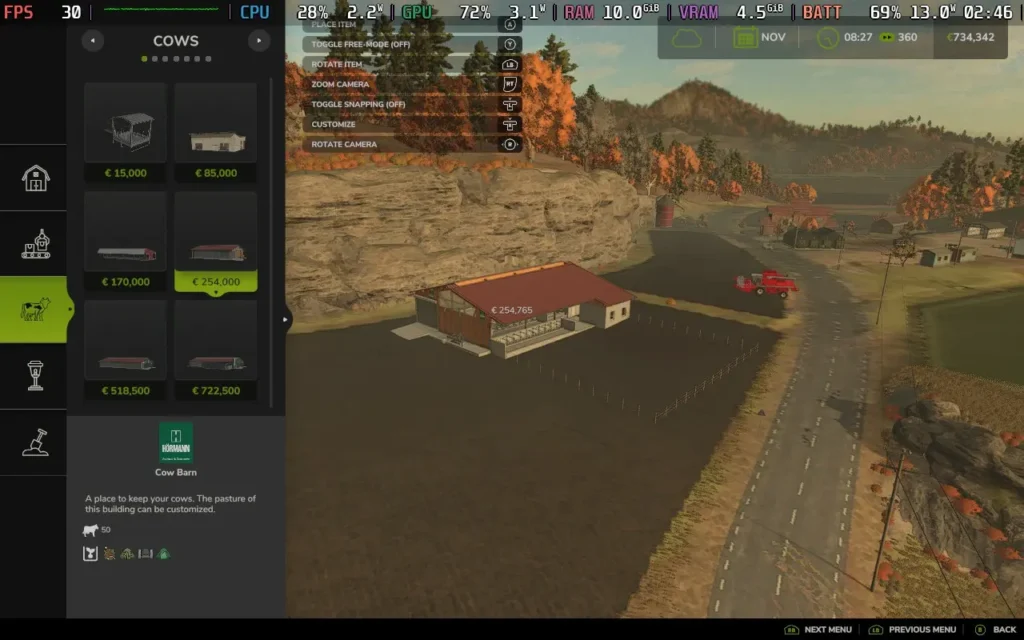
You also have access to a wider variety of vehicles and tools, and they are laying the groundwork for interesting features in the next Farming Simulator, even if they aren't there yet, such as natural disasters and terrain deformation.
Would I recommend you buy Farming Simulator 25 if you already own Farming Simulator 22? Probably not, the upgrades are marginal and unless you are a hardcore Farming Simulator fan, it's probably not worth the price right now. Running Farming Simulator 22 with mods can give you a nicer experience right now, but in a year, when Farming Simulator 25 mods catch up, some patches have been introduced, and the game is on sale, it might well be worth the upgrade.
Farming Simulator 25 covers the Steam Deck basics of having good controller support while supporting 1280x800 resolution, meaning no black borders around your screen. We also have some nice extra technologies like Intel's XeSS and AMD's FSR3.
There are many graphical options in Farming Simulator 25, but I've kept it fairly simple by choosing a preset and then modifying a couple of settings to make for a more stable experience. It should be easy for you to copy the settings yourself.
Set the SteamOS frame rate limit to 60, and there's no TDP Limit for this one.
I'm using a modified version of the Medium preset, so go ahead and set your game to the Medium settings, turn VSync to Off, set your Framerate Limit to 30, set your in-game HUD Scale to 125% for easier-to-read text, then press the "X" button to open the advanced graphics menu, and adjust the following settings:
Switch SSAO down to Medium, Terrain Quality down to Low, Light Quality to Medium, Max Mirrors to 0, Post-Process Anti-Aliasing to Off, and FSR 3 to Quality. The game does have frame generation, but as our FPS is on the lower side, it introduces too much input lag to be nice to play.
These settings smooth out the Medium preset a lot, especially disabling Mirrors, as with them on, you'll get severe stutters when switching to a cockpit view.
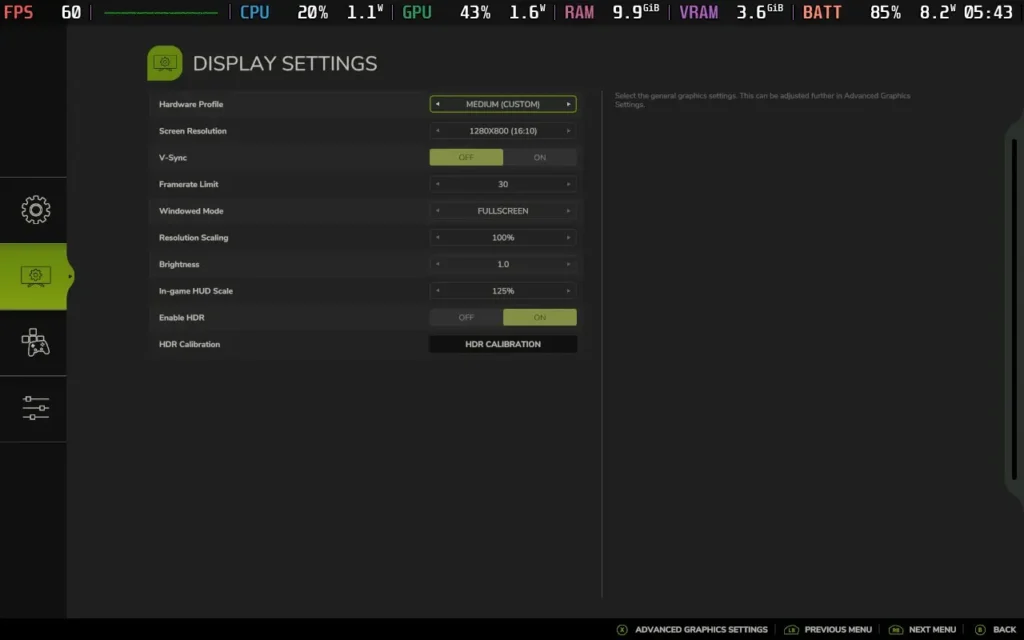
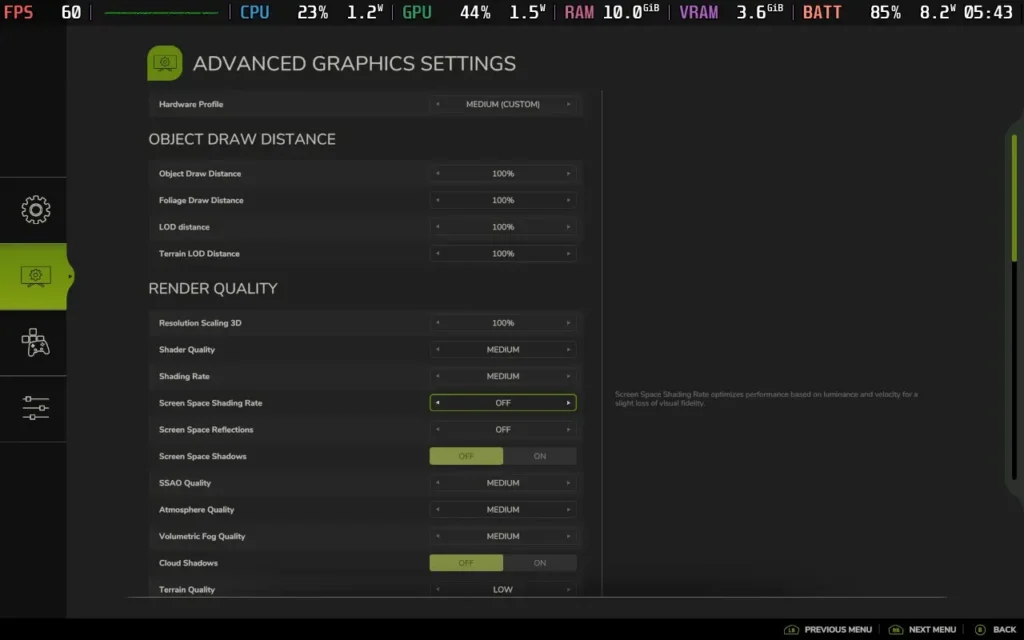
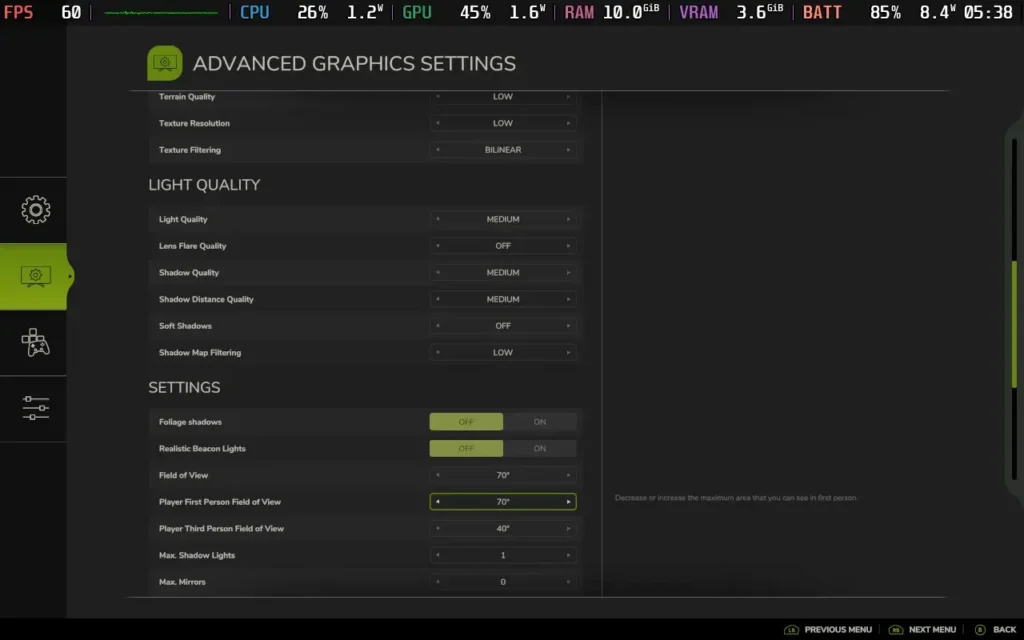
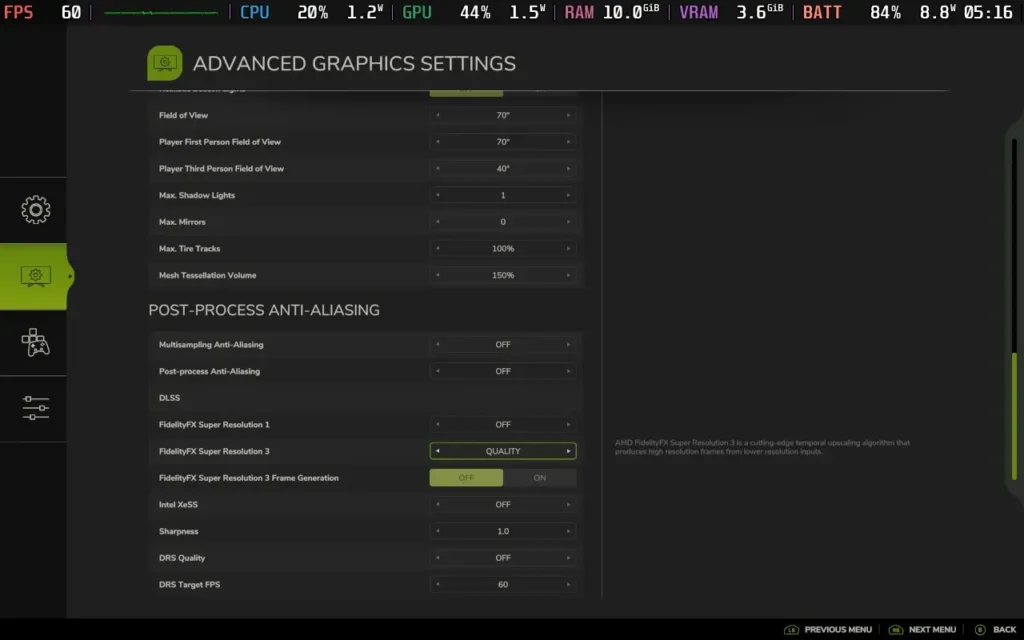
With these settings, I got a pretty constant 30 FPS during play. Very occasionally, the FPS dropped to 28 or 29 when in one of the cities, but the game remained perfectly playable.
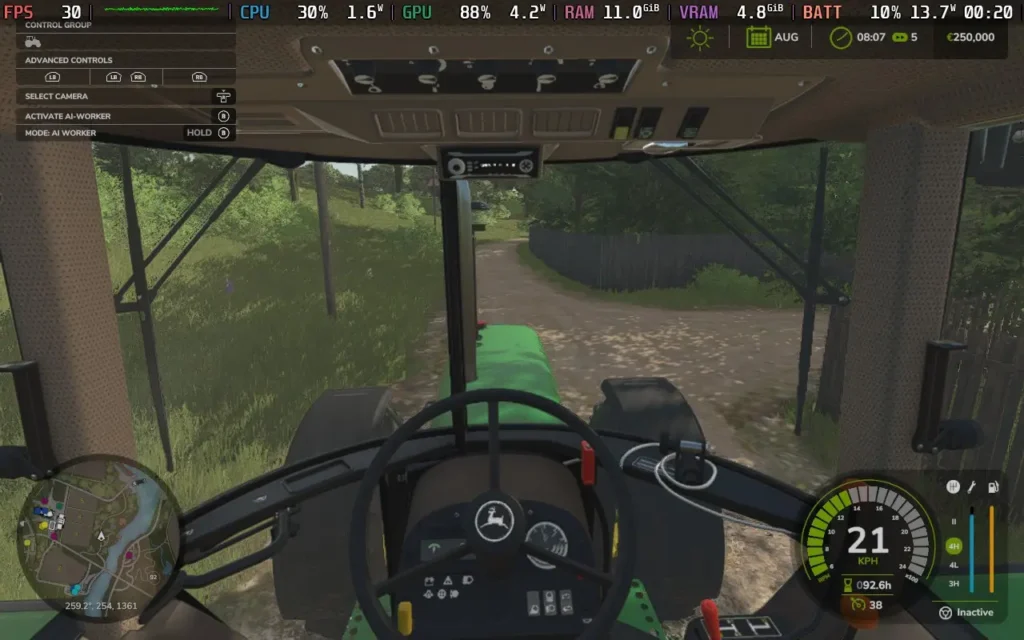
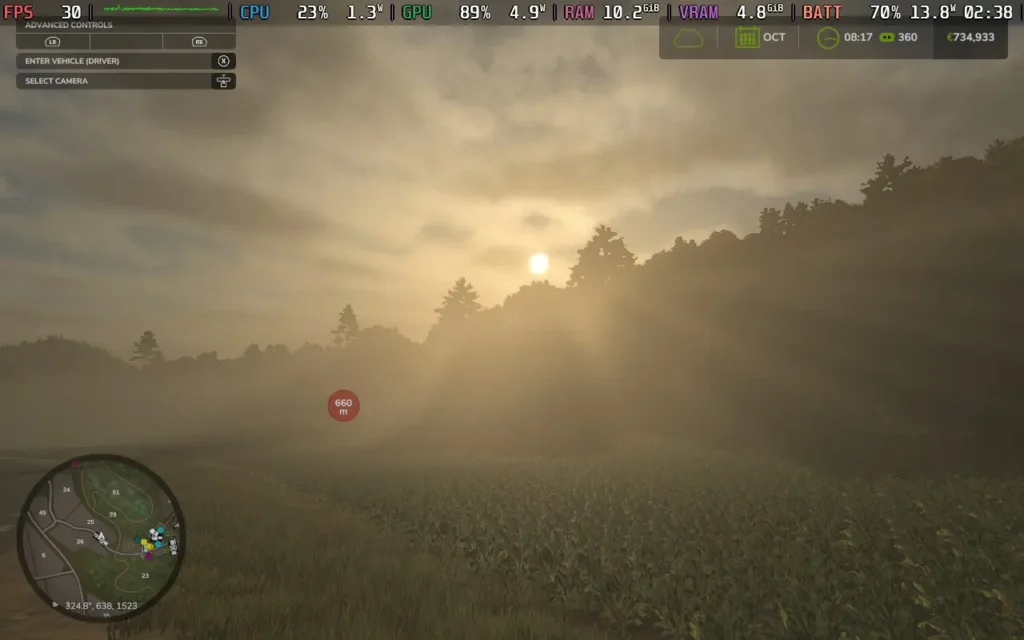
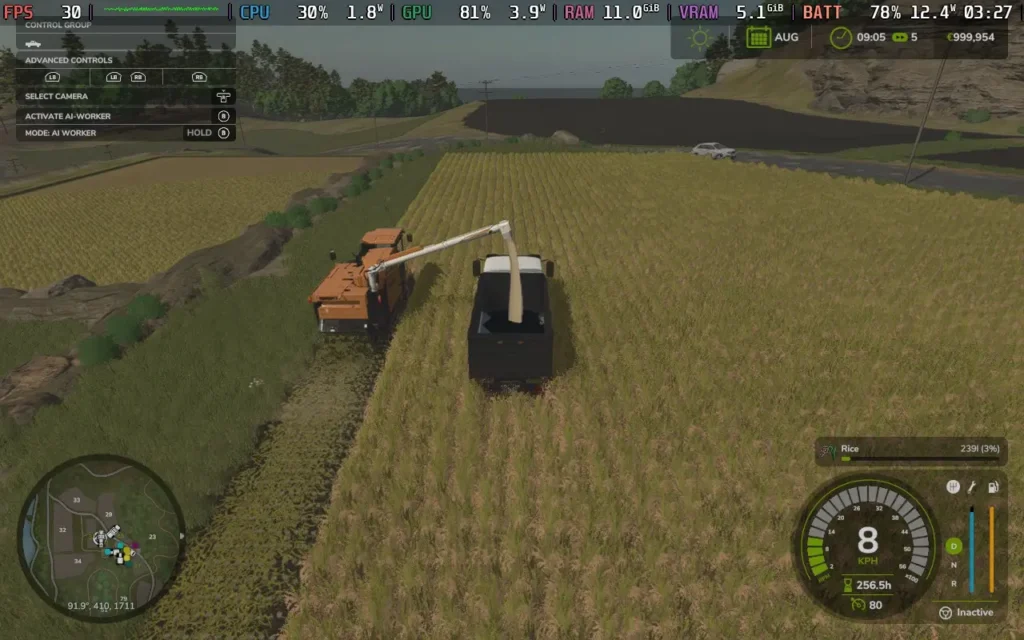
The power draw tends to stay around 12W-14W, but it can go as high as 16W in the towns. You can likely expect about 2.5 hours of battery life from a Steam Deck LCD and around 3.5 hours from the OLED.
Temperatures stay lower in the 60C-65C range, with slight fan noise.
Performance in multiplayer games seems considerably worse than single-player, with a much heavier load on a single CPU thread, seemingly caused by player activity when multiple players are driving. This means that you'll struggle to stay above 25 FPS in larger multiplayer games, although if you are just playing with 2-4 players, you might get away with it.
Farming Simulator 25 has a few accessibility options, such as adjusting the game's economic difficulty, simplifying the crop cycle, colorblind mode, disabling what is akin to camera shake/sway, and various assists/simplifications for controlling vehicles.
Farming Simulator 25 talks a big game about the new features it has over previous iterations of the series. But those changes aren't quite big enough for me to recommend that you dive in right now. Give mods some time to catch up to the level they are in Farming Simulator 22, fix a couple of collision bugs I encountered, and maybe go on a sale, and then it's worth the upgrade.
Farming Simulator 25 runs well on the Steam Deck for the most part. The controls are great, and while performance in larger multiplayer games borders on unplayable, if you play solo or with a small group, it should run just fine.
Our review is based on the PC version of this game.
If you enjoyed this review, be sure to check out the rest of the content on SteamDeckHQ! We have a wide variety of game reviews and news that are sure to help your gaming experience. Whether you're looking for news, tips and tutorials, game settings and reviews, or just want to stay up-to-date on the latest trends, we've got your back.
Fruitbus was provided by Krillbite Studio for review. Thank you!
Fruitbus is an interesting one. Borne from the plethora of "cozy" games that have flooded the market recently, Fruitbus is worthy of this moniker. It's an unapologetically laid-back and relaxing experience, with almost no pressure to do anything. So it's right up my street, and it's the kind of game I like to play, especially on the colder nights as we approach winter.
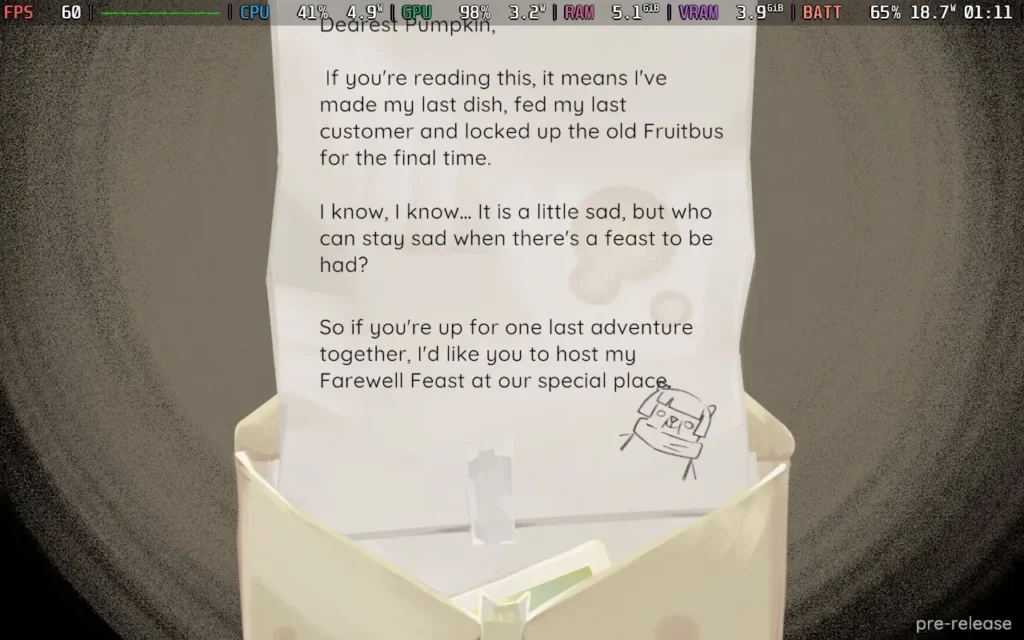
Fruitbus is basically about, well, running a Fruitbus. Although it's more of a Fruitvan...Regardless of semantics, this is the premise of the entire game. You've arrived on the Banamas islands after your grandma (the previous owner of the Fruitbus) passed away, so you're carrying on her legacy in the Fruitbus, delivering salads and joy to the island's residents in preparation for Grandma's farewell party.
The main gameplay loop of the game is collecting fruit from the trees and bushes around the island, storing them in containers on your Fruitbus, and then preparing them and delivering them to the island's residents based on what dish they request. These can range from simple Apple and Banana salads to more complex Smoothies containing other ingredients like Mango, Chilis, and Carrots.
Even if you can't fulfill a resident's request, you can always ask for a simpler recipe to make or just reject their request with no consequence, which plays into the relaxing nature of the game. Sure, rejecting a request might mean you can't advance the plot immediately, but there's no penalty for delaying progress. You can return later with the right ingredients and/or equipment and make their desired dish.
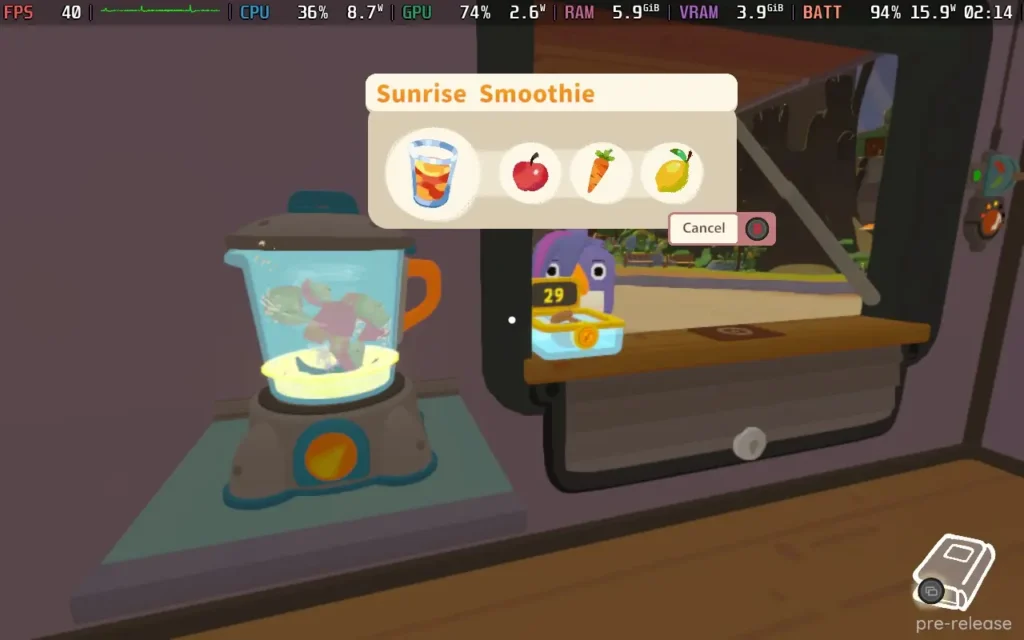
But let's talk about the actual Fruitbus! This little machine gets you around the island and stores all your delicious fruit and vegetables. As you progress through the game, you can purchase upgrades and furniture through the profits you make selling your dishes. These include functional items like extra containers for fruit, a blender for making smoothies, an oven for cooking, or even a fruit grabber for getting that hard-to-reach fruit on tall trees. You can also buy countertops to fit in your Fruitbus for additional work surface area, which is useful when storing all the bowls and glasses for your delicious dishes.
You can also get more decorative furniture, like stools or painting your bus, which serves little purpose other than to make your Fruitbus look more homely and cozy. You'll also need to fuel your little workhorse but don't worry, fuel is dead cheap, and you don't need to fill it that often. Eventually, you'll be able to upgrade the engine and wheels of your Fruitbus so it can take you places faster and traverse different terrain better.
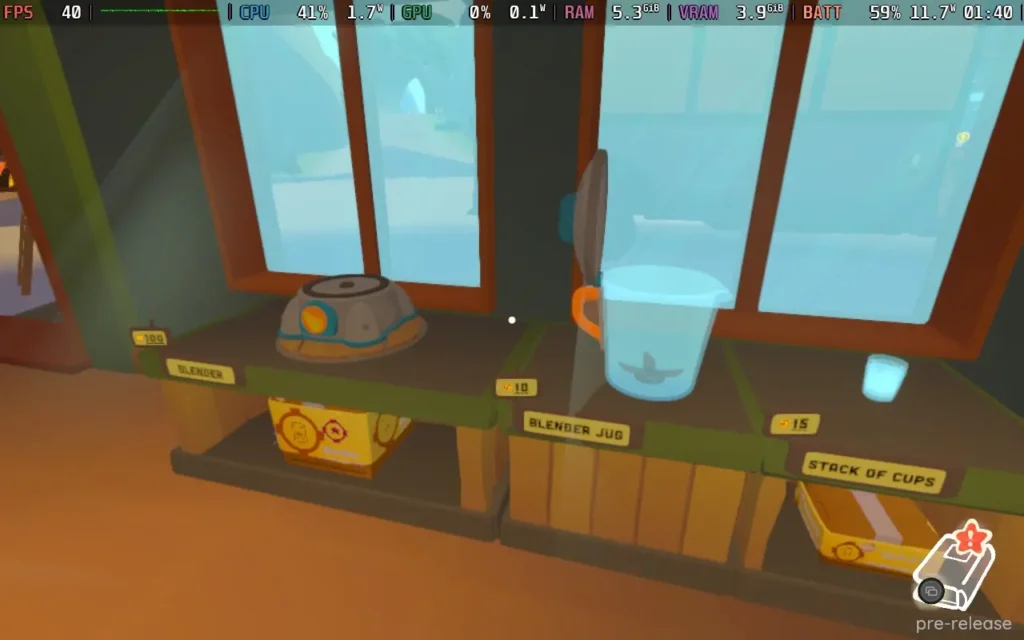
As you explore the villages on the islands, you'll meet new residents. Some are just tourists who exist to give you money, and permanent residents of the islands who often have specific quests for you to fulfill, such as finding something that's been lost or preparing a specific (often hard to make) dish for them to advance their quest line.
While the quests to make specific dishes are fairly straightforward (as long as you have or know where to find the ingredients), some of the quests do seem to be a bit vague and slightly frustrating. For example, one of the residents wants you to find their lucky coin. I was told by the game that feeding them their desired recipe would give me a hint, but all I was told was that my grandma hid the coin from them, there is a "show on map" button in the menu for the quest, but I went to that location there was nothing there from what I could tell, stopping me from progressing.
Once you earn enough money, you can pay for a ferry to progress to the next map, which unlocks additional fruit/vegetables for you to make recipes with and new methods of creating dishes, such as using an oven. There are three maps in total for you to explore.
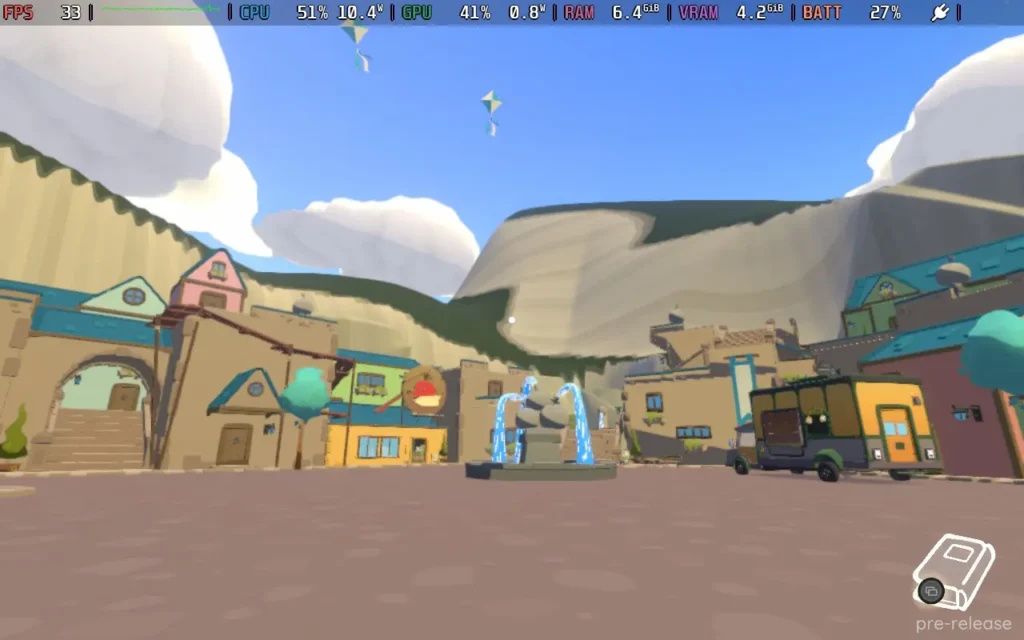
Visually, the game is OK. The developer has adopted a low-poly style with basic shading. Unfortunately, the shadows seem to struggle in this game, and there are frequent flickering and low-quality shadows, even on higher-quality settings. The visuals could use some work, especially to fix the odd shading and a couple of other visual glitches I encountered, such as the volcano lava/smoke not appearing if you save and reload a game at the volcano. Still, overall, the game's graphics are serviceable.
The music in the game is also quite pleasant and fits in with the relaxing atmosphere that the game is going for. While in your Fruitbus, there are various radio stations that you can choose from, which mostly have laidback tunes playing on them. You don't even have to be driving to have the tunes playing, so you nearly always have a background accompaniment of some island tunes. The footstep sounds incredibly irritating, though; they play too frequently, especially when sprinting.

Another downside I found is that some fruits and vegetables are quite rare, and they can take a long time to respawn, so if you get some rarer fruits/vegetables like Chili Peppers, ensure you don't waste them on unnecessary recipes. I did so and waited over 30 minutes in real time, hoping they would respawn, but they didn't. They respawn after several in-game days, and there's no way to speed up time. This is by far the most frustrating part of the game, and I can't tell if my game was bugged or if the respawn timer is that long.
As it is, I think any respawn timers should be minimal. It seems like there is meant to be a solid 15-20-minute respawn on a lot of the resources, and that just seems to go against the spirit of the rest of the game. There should be no need to sit and do nothing while you wait for the necessary ingredients to spawn.
Sadly, the bugs I've mentioned seem to be a bit of a theme with Fruitbus. I encountered visual glitches like shadows flickering, lava and smoke not appearing, and characters sitting in mid-air. There were also gameplay glitches, such as the jerry can I owned seemingly filling up with extra fuel each time I reloaded the game, resulting in a jerry can with 6 bars of fuel when it's supposed to only be able to hold 3, and it had been empty previously.
There is a day 1 update that may fix some of these issues, but since they were present in my playthrough, I am leaving them in. You will most likely not experience these bugs when you play.
The world design can also feel a bit unpolished, with certain objects floating above the ground, given that the worlds aren't overly large, you would kind of expect there to be more attention to detail, but the game in general seems to lack that.
Fruitbus supports 16:10 aspect ratios and runs at 1280x800 on the Steam Deck, meaning there are no black bars around the screen. The game also has great controller support.
However, Fruitbus is quite difficult to run thanks to a strangely intensive CPU demand, so I'm just offering my recommended preset, which is a good mix of quality and battery life.
We're setting the SteamOS frame rate limit to 40, and we'll have no TDP Limit here.
If you want the best quality out of Fruitbus at a 40 FPS frame rate, you can set the in-game graphics settings as follows: Post FX Enabled: On, Fog Enabled: On, V-Sync: On, Anti-Aliasing: FXAA, Graphics Quality: Medium, Resolution 1280x800 60Hz.
I checked the difference against a leaf on having the Anti-Aliasing on FXAA or the more intensive SMAA, but there was zero difference due to Fruitbus' art style, so we might as well use the easier-to-run FXAA for this game. The main strain on the Steam Deck comes from the bizarrely high CPU usage in Fruitbus, so we need to free up as much CPU power as possible.
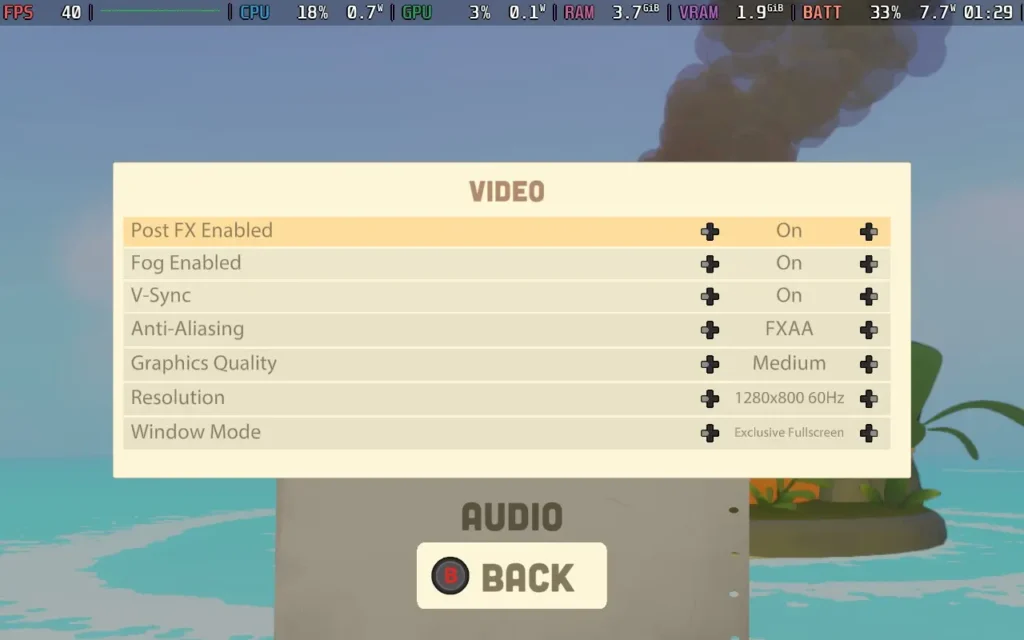
With these settings, you can mostly hold 40 FPS, but at certain times of day, the performance seems to struggle more. In villages at those times of day, expect the FPS to drop to the low 30s. There will also be the occasional stutter, especially when driving around the island in the Fruitbus. Generally, Driving seems quite intensive, so don't expect to hold 40 while driving.

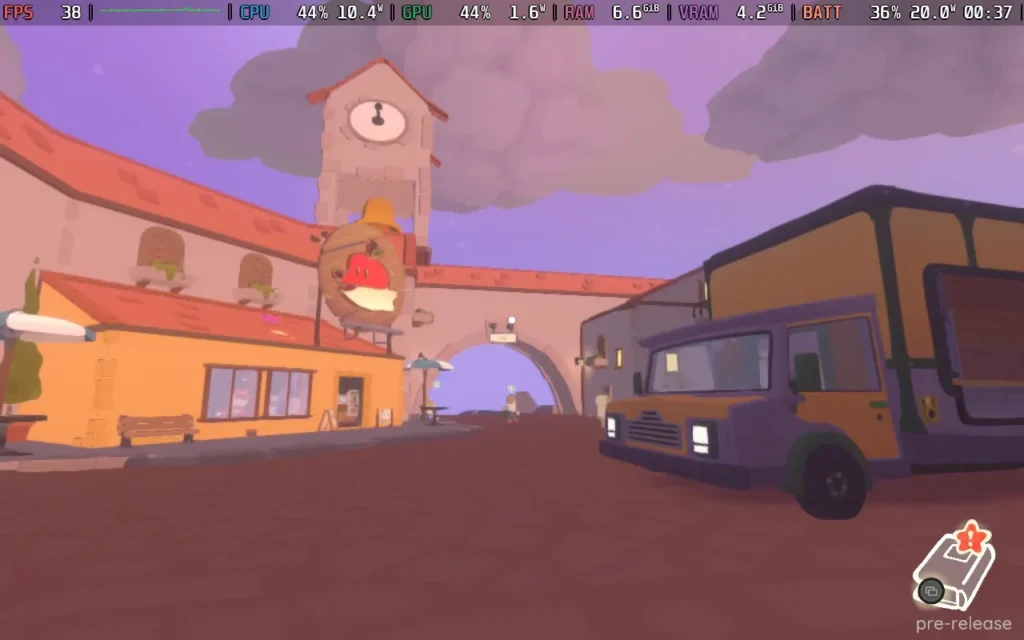
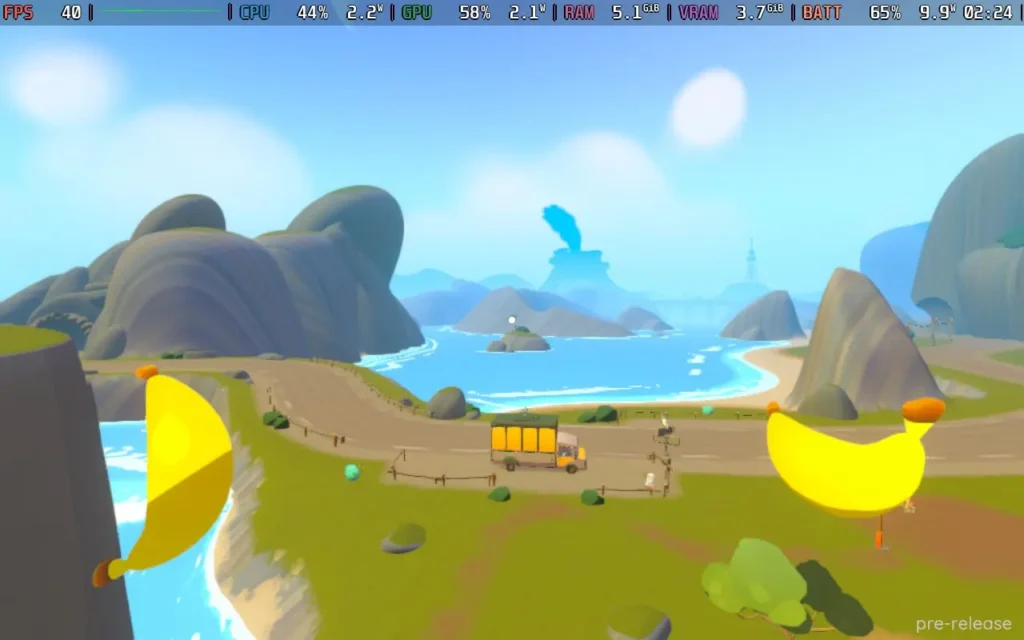
The power draw varies quite a bit depending on whether you're in a village or the countryside. For the most part, expect it to be around 13-15W in the countryside and around 16-20W in a village. I would estimate 2-2.5 Hours of battery life for a Steam Deck LCD and 2.5-3 hours for an OLED.
Temperatures can get pretty high in the villages, up to 85C on the CPU, with the fan kicking in quite hard at that point. Outside of villages in rural areas, though, temperatures tend to be around 70C, a bit higher if you're driving.
Unfortunately, even on the absolute lowest settings, the game still runs in the low-40s to mid-50s due to the high CPU usage, so there's no hope of a stable 60 FPS experience.
Fruitbus has no accessibility options, although all dialogue, whether voiced or not, is subtitled.
Fruitbus embodies the "cozy" game experience. Aside from the not-so-real worry of running out of fuel, there's no pressure to do anything here. Nothing can go wrong with Fruitbus, so if you're after a relaxing time to just chill out at the end of the day, Fruitbus is just for you.
There are some visual oddities here and there, a couple of vague quest lines, the issue with rare resources taking an age to respawn, and a few more bugs than I'd like there to be. There's also the fact that the performance is quite poor, considering how the game looks. I expect to play this game at 60 FPS on the Steam Deck, but that's impossible even with low settings. The game does control nicely, though, and remains perfectly playable on the Steam Deck.
If the bugs are fixed and some more polish and optimizations are made, Fruitbus could be a fantastic title for relaxing on the go. Right now, it's just a decent title for me.
Our review is based on the PC version of this game.
If you enjoyed this review, be sure to check out the rest of the content on SteamDeckHQ! We have a wide variety of game reviews and news that are sure to help your gaming experience. Whether you're looking for news, tips and tutorials, game settings and reviews, or just want to stay up-to-date on the latest trends, we've got your back.
Caravan SandWitch was provided by Dear Villagers for review. Thank you!
This review was created using an LCD Steam Deck. OLED testing will be carried out at a later date.
The first time I saw Caravan Sandwitch, it reminded me of two things: how much it read like ‘Caravan Sandwich,’ which made me want a melted cheese toastie, and that it reminded me of Sable. Sable was one of my favorite exploration games in recent years, but its major technical issues kept it from being an all-time great.
Caravan SandWitch, developed by Studio Plane Toast, plays like a more enjoyable version of Sable without crippling technical issues. While the first impressions can be a little of a drag, don't let it fool you since this game is more than worth the sum of its parts.
There will be no spoilers for story ahead, but let's get right into it.
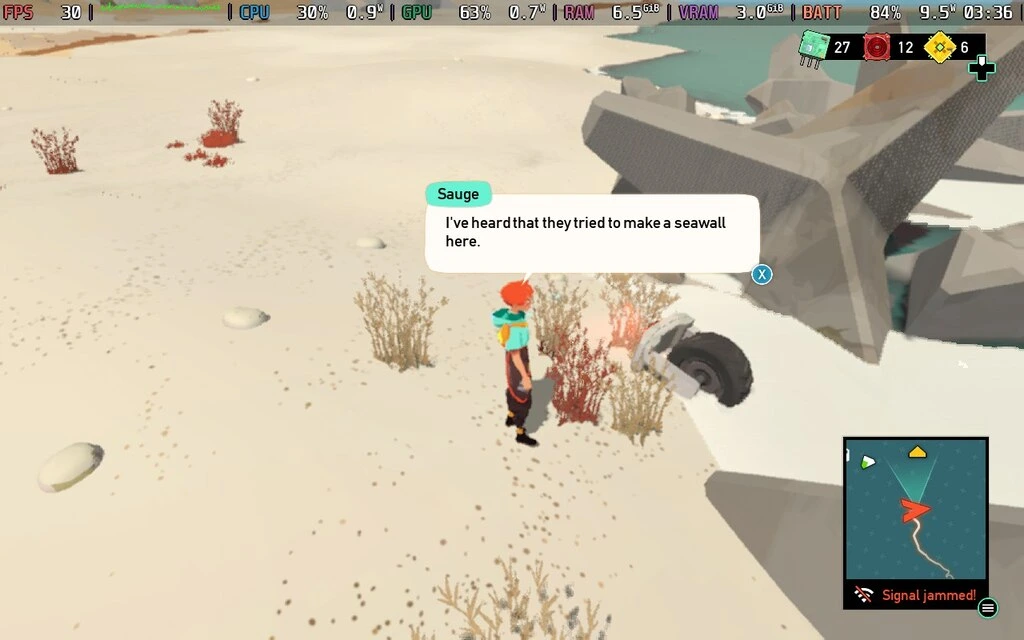
You play as Sauge, who has returned home to the planet of Cigalo after time away in space to track down her missing sister. Things on Cigalo are going downhill due to climate devastation, and while your community is doing all it can to staunch the wound, the world brims with growing uncertainty. While the narrative and goals of Caravan SandWitch center around navigating stress, the gameplay contradicts that. In other games, this might be a weakness, but I think this is the game's greatest strength.
There is no combat and no timers in-game, meaning you can explore at your own pace, drive the truck wherever you wish, and even fall from great heights without getting hurt. This led to hilarity when I spent hours driving around the map and hurling my van off cliffs! With the chill gameplay and sci-fi setting, Caravan SandWitch oozes charm and cozy vibes from every corner.
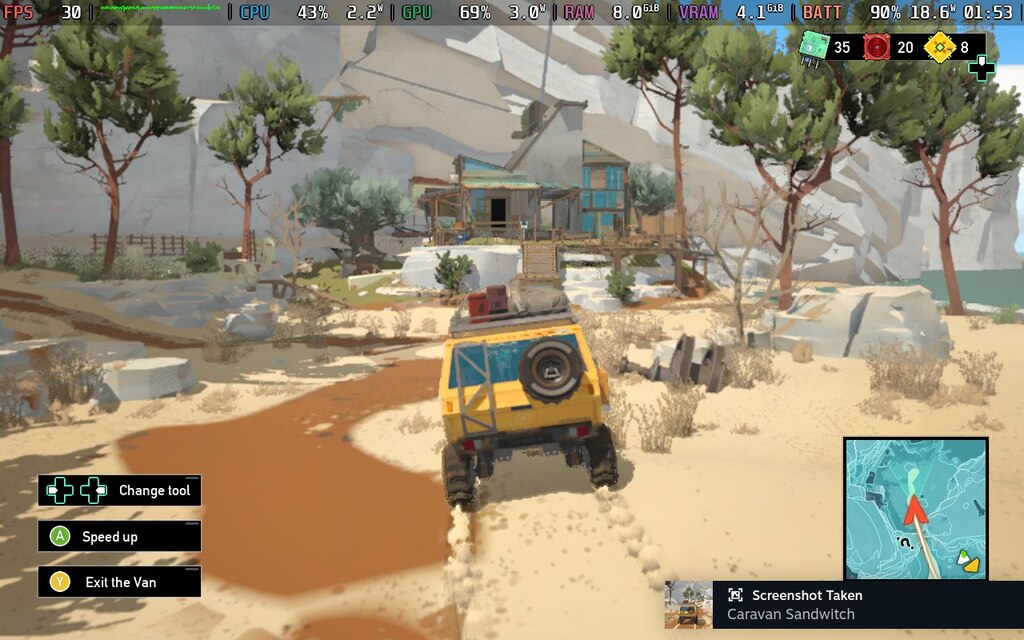
The gameplay itself is fairly simple. You explore the world looking for resources to upgrade your van, which increases your tracking capabilities to uncover the mystery surrounding your sister's disappearance. It is a great loop of collection and exploration mechanics that combines well. While you have a map function, you must dismantle the many transmitters across the map to access it and communicate with your friends.
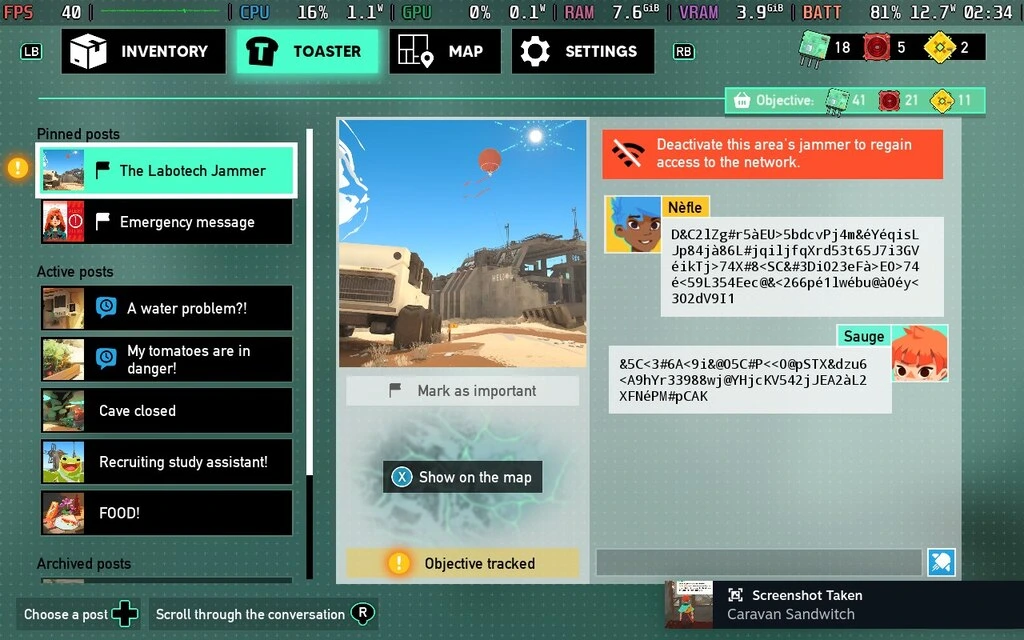
Caravan SandWitch focuses more on the quality of its map rather than sheer size, which is a nice change from many other titles like this. However, finding new points of interest requires using the scanner on your van to track their location and usually solve platforming puzzles to reach them.
With no negative consequences, it is a relaxing experience. There are minor inconveniences as it is not designed with platforming in mind, and the camera tends to zoom into my colon in tight spaces. These are only small annoyances, and I ran into no crashes or significant gameplay bugs. The map is the right balance of size and depth to keep the exploration interesting, and it never feels bogged down. Despite the basic collecting mechanics, this bite-sized world feels natural.
I must applaud the attention to detail in the writing because Caravan SandWitch made me feel emotional for its characters and world. As a narrative designer and author, I find this a major challenge to effectively achieve. The characters feel realistic and diverse, and I love the talking frog people with their love for music, scavenging, and food. Despite the lack of voice acting, the dialogue is well-written for the most part, and it got me invested in the world. It’s only one part of the puzzle, but I enjoyed every moment with these characters. It made me care about their lives, and when I got irritated with them, it was for organic reasons.
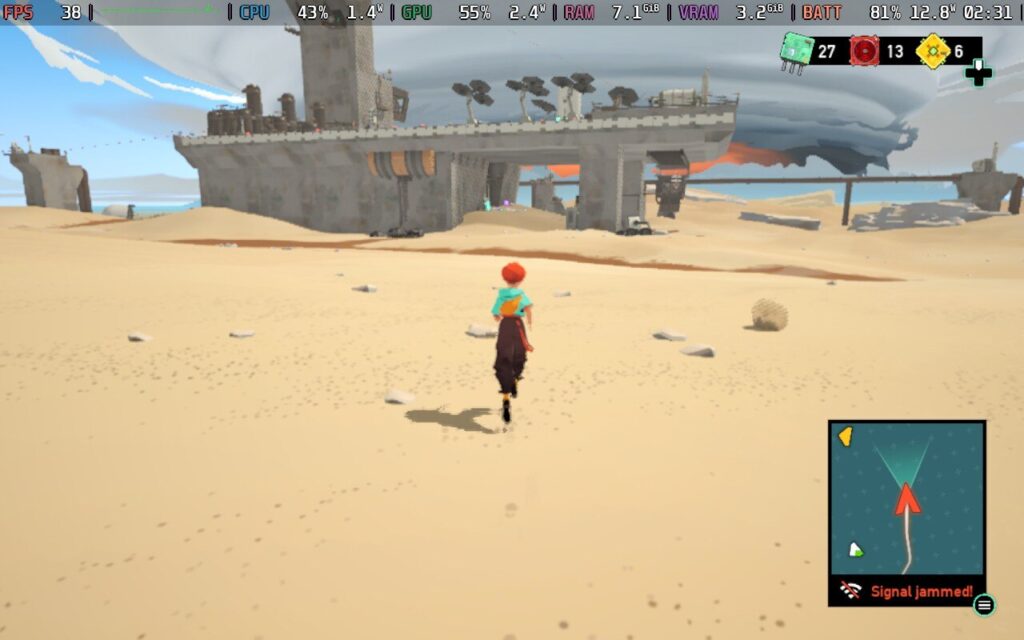
While the game lacks a map fast travel option, it hardly requires it. At the push of a button, you can return to your van at any time, no matter the location, and you can return to the garage in the pause menu to save on travel time. However, I wish I could bring your van directly to me. I found myself exploring many areas on foot after parking the van, and while it is great to return to the truck afterward, I would love to call it to me.
Caravan SandWitch is the best blend of chill gameplay, exploration, and narrative that makes me happy. It is a bite-sized morsel of chocolate pudding that can be approached however you want, and it does not overstay its welcome. While the main story can be completed in a handful of hours, the open-ended exploration can last you much longer. Apart from the camera issues, there aren’t many things to note.
Caravan SandWitch is Verified on the Steam Deck. While some of Valve’s support badges might be slightly inaccurate at times, this is one of the better examples. I had a lot of fun playing this on the Steam Deck, although it ran a little worse than I expected. Max settings will push the Steam Deck extremely hard, so I found myself experimenting with FSR and some compromises in visuals to find the right balance. The game benefits from a decent number of graphical settings to tweak. Along with overall graphic settings, it boasts excellent FSR2 support with various modes.
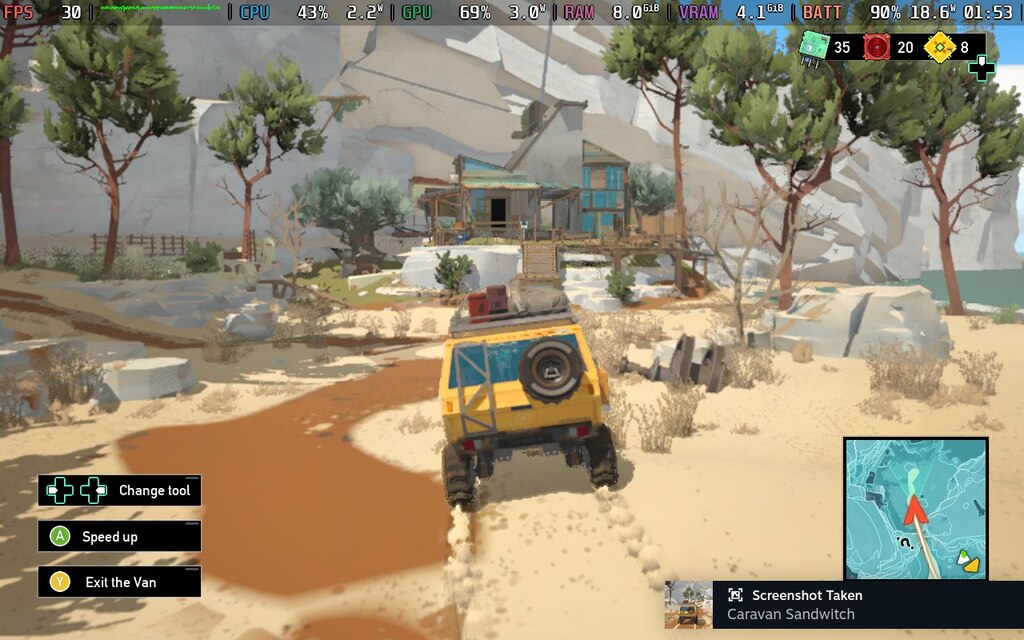
I was surprised by how heavy Caravan Sandwich was on performance, and the maximum preset during stock Steam Deck settings pushed the Deck much harder than I expected. (60hz refresh rate, unlocked TDP, and 1280x800 resolution). Even uncapped, I was unable to hit 50FPS even in open terrain. With this in mind, I switched the refresh rate to 40hz to preserve the battery as much as I could. Since I could not hit an unlocked framerate, there is little point in keeping the frame limit at 60.

While the game looks its best in this mode, the power draw is exceptional. I found spikes up to 23 watts fairly common, with an average power draw of 20 watts. For the LCD Steam Deck, that gives it around 2 hours of battery life at full power.
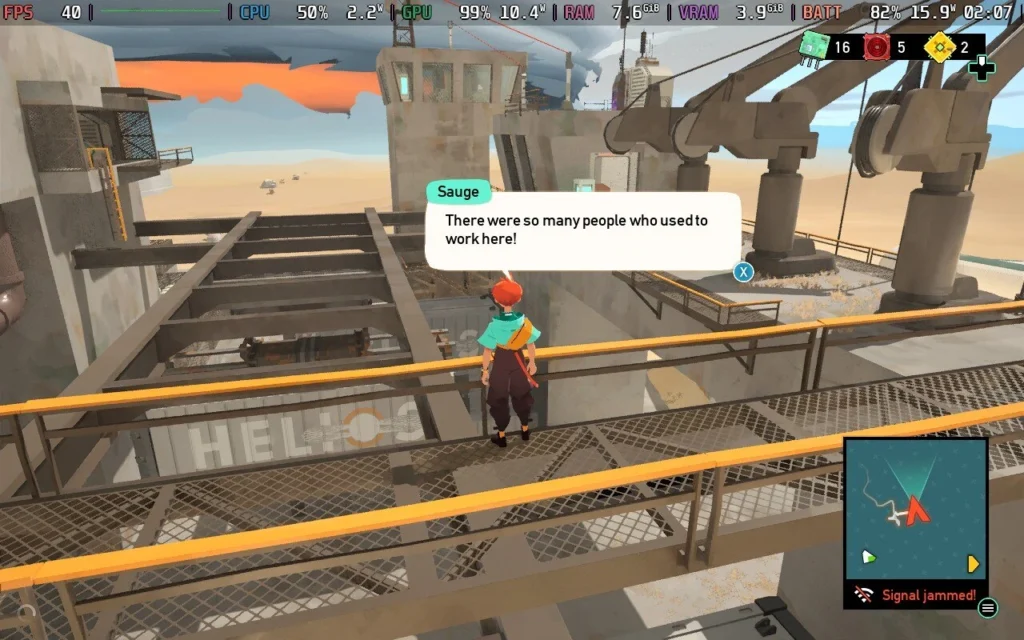
Lowering the refresh rate to 40hz brought modest savings, although FSR and visuals saved the day. After much tinkering, I found a great balance of visual quality, performance, and battery life. With FSR set to performance mode and graphics set to medium, the power draw was reduced significantly and I kept to 40FPS in most cases. The graphics did not take much of a hit with these settings, and is well worth the extra hour of gameplay for me! I saw an average power draw of 13 watts in this mode, with spikes to 15 watts in some cases.
That brings us to TDP settings. Although the base settings were power-hungry, Caravan SandWitch can work fairly well at a lower TDP. The lowest I could get for a stable 30FPS was a TDP of 5, with graphical settings turned down to low and an FSR2 setting at Quality preset. While visuals take a hit with some textures being a little grainy, this should offer a solid compromise between battery life and performance. I averaged a power draw of 10 watts at this setting, though it frequently dropped below that. This provides an average battery life of 4 hours on the LCD Steam Deck.
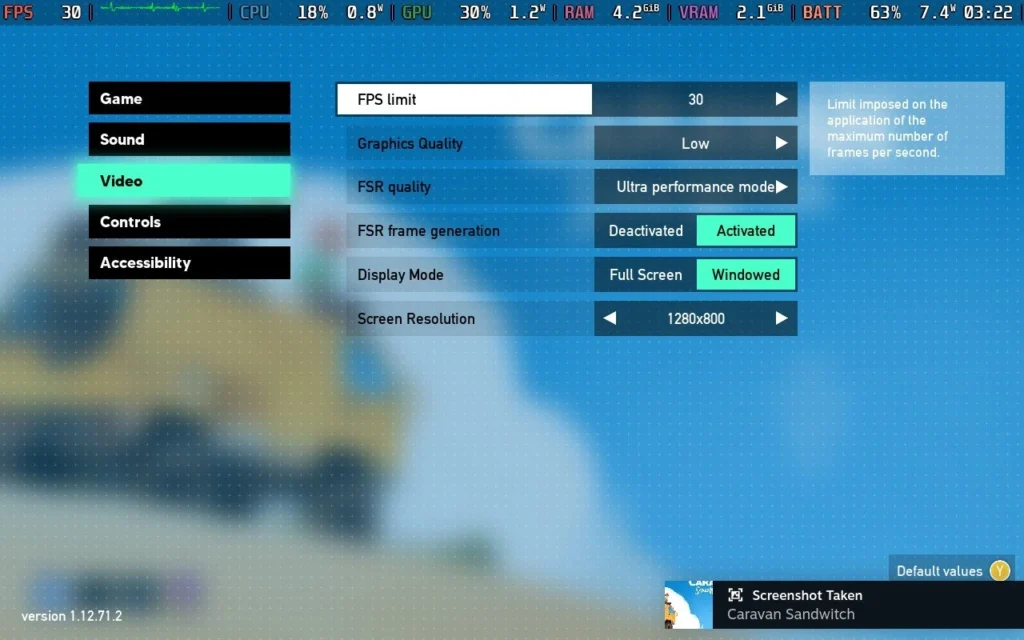
If you want to save as much battery as possible (and are as crazy as me!) I tested what I call ‘Potato Mode’. With graphics on low and FSR set to Ultra Performance, I could play Caravan SandWitch at a 4-watt TDP. While it hovered around 30FPS in most cases, you will see many drops, especially when driving around in the van. The textures look like mud in the lowest settings, and there are artifacts in the distance, so it will not win any prizes for visual beauty. I got an average power draw of 8 watts, and although 5 hours of battery life in this setting is appealing, it is not worth the drop in performance and visual clarity. Even I cannot really recommend this setting, but if you want to experiment, the option is there.
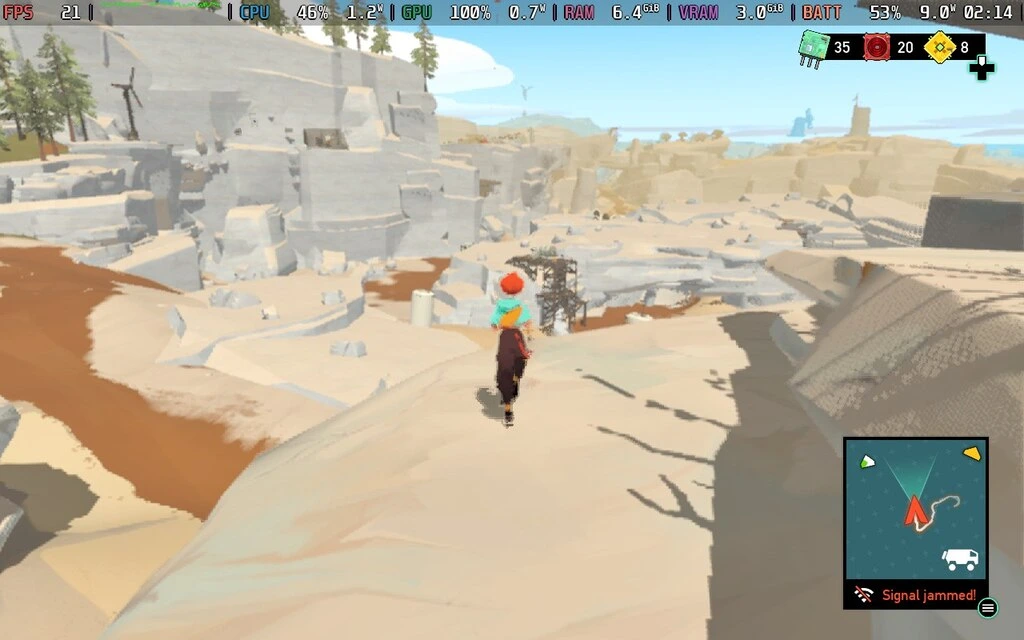
My preferred setup has no TDP limit, a 40hz refresh rate, medium graphics, and an FSR set to performance. While it will use a lot more power than locking the TDP, the smoother performance during gameplay makes the experience more enjoyable.
Caravan SandWitch is available in English, French, German, Spanish, Simplified Chinese, Japanese, Portuguese (Brazil), and Korean.
This game has plenty of accessibility options available for the player. You can change the interface scaling, toggle motion sickness reduction, a more accessible way of activating the van’s radar, toggle camera vibration, adjust camera sensitivity, change the x and y camera axis, and turn on Vsync.
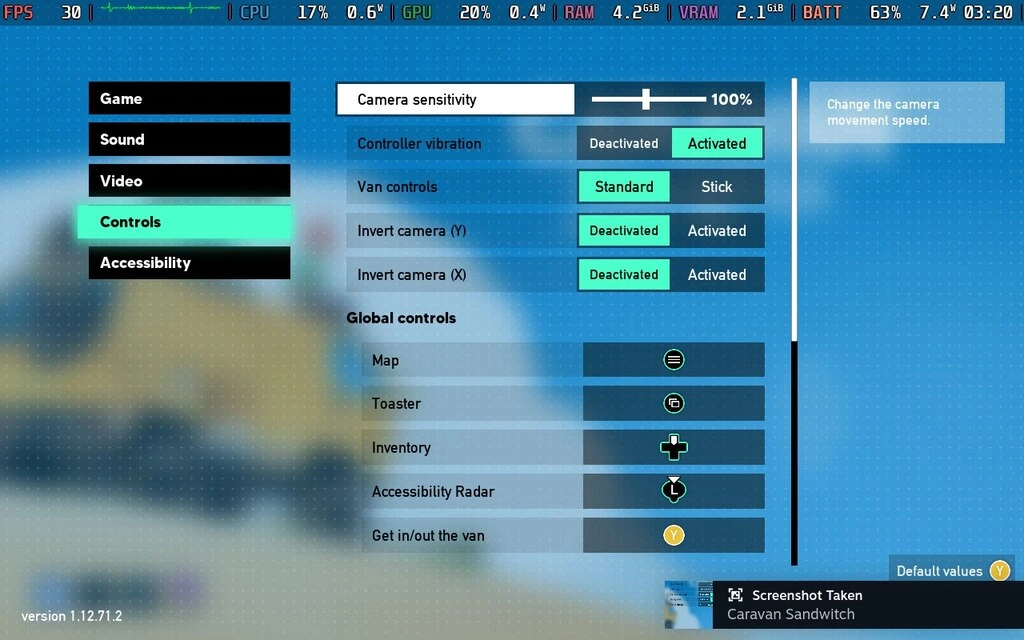
Reading all text by default with the Steam Deck is easy, and I had no issues understanding things. Overall, a great experience!
Caravan SandWitch is a delightful morsel of exploration and storytelling. While the gameplay’s simplicity might put people off if they need a challenge to their games, I appreciate how much love and care went into this. While its performance on the Steam Deck is more power dependent than I expected, I had enormous fun with it, and it is probably something that can be improved with patches. I will not be surprised if it makes my Top 10 list in December.
Our review is based on the PC version of this game.
If you enjoyed this review, be sure to check out the rest of the content on SteamDeckHQ! We have a wide variety of game reviews and news that are sure to help your gaming experience. Whether you're looking for news, tips and tutorials, game settings and reviews, or just want to stay up-to-date on the latest trends, we've got your back.
Creatures of Ava was provided by 11 bit studios for review. Thank you!
This review used an LCD Steam Deck. OLED details will be coming later.
Creatures of Ava is an interesting game in terms of gameplay mechanics and premises. I haven't played one like this before, and there are both positive and negative aspects. But I think Creatures of Ava is a game everyone should check out to see if it will be their kind of game.

To cut out a lot of the exposition, the basic story is that the planet of Ava is dying, slowly being taken over by an infection known as the "Withering." As an employee of a corporation, our protagonist, Vic, is sent to the planet to rescue as many creatures as she can, transporting them to the "BioArk" before the Withering takes over completely.
This puts her at odds with the Naam, Ava's Indigenous sentient species, who have mixed opinions. Some take the threat of the Withering seriously, others plead ignorance of the danger, and others are aware but believe it is the natural course of things and should be allowed to run its course. Regardless, you will be tasked with carrying on Vic's mission, rescuing the creatures of Ava while teaming up with a Naam Archaeologist who is studying an ancient race that existed before the Naam.

Unfortunately, Fetch Quests seem to be one of the ways you'll attempt to save Ava. When you aren't directly capturing animals for the BioArk, you'll probably be running back and forth around the map collecting seeds, delivering items, or doing something else that's fairly mundane for one of the Naam whose planet seemingly has hours left to live. I'm used to quests like this in an MMO or even a regular RPG, but it grates on me a little more in an Adventure game.
If you can look past that, the gameplay loop in Creatures of Ava is OK. You'll mostly be exploring the region you're currently in, finding collectibles, using your staff to destroy the Withering, as well as healing infected animals in what is the closest this game gets to combat, which is essentially holding LT and occasionally pressing RT while dodging their attacks. It plays somewhat similarly to a Souls-like, except your attack is having a button constantly, and it's not quite as brutal.
The difficulty can be adjusted to be easier or harder than the Normal I played on, so I think the game is fairly accessible regardless of how difficult you want it to be. Normal will pose a challenge for most players later in the game.

Once an animal is cleansed, it calms down, and you can use your flute to guide it to a rescue-bot in a pied-piper style. If the animal isn't infected, you'll have to play a music/rhythm minigame for each type of animal to calm it, where you must play simon-says but with musical notes. They start pretty easy and gradually get more difficult.
I wouldn't say a deaf gamer wouldn't be able to play Creatures of Ava, but I did notice that when playing with my sound off, I found it harder to follow the on-screen prompts. Towards the end of the game, you can play around 10 notes you must memorize, although there is an accessibility option to show you the next note to play.
Puzzles also form quite a bit of the gameplay. However, they are pretty basic. Vic has 2 or 3 powers through her staff at her disposal, which she must use at various points to progress, and it's very apparent which skill you must use at each point. Perhaps the most difficult puzzles are those that require you to calm creatures. Using the correct creature's abilities, you can open up additional rescue points and new areas with more collectibles.
These vary from using a horse to charge down vines, using a wolf-like creature to bite through vines to lower bridges, and using a frog to jump over... vines so you can access an area... Yeah, there's a lot of vines in Creatures of Ava.
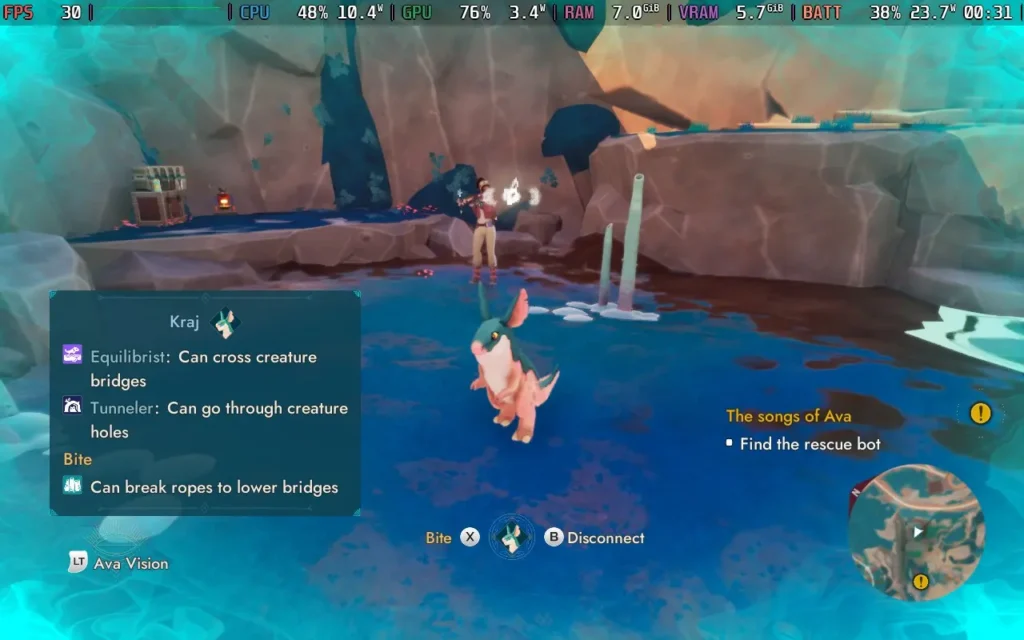
This, unfortunately, brings us to another problem I have with Creatures of Ava. As you rescue creatures from the planet, they will disappear from the game world permanently. So, if you rescued all of one species before doing a task that requires one of those species, then you just won't ever be able to do that task. The developers have stated this can never happen for story/main quests, but side quests and certain collectibles can become unobtainable if you rescue a species too soon.
So unless you are playing with a walkthrough guide, or you are checking every nook and cranny, don't expect to get 100% on Creatures of Ava on your first playthrough, you'll very likely be missing some collectibles, skills, and achievements by the time you finish the game. The game world is also broken up into 4 reasonably sized regions. However, once you leave a region, you can never return to it.
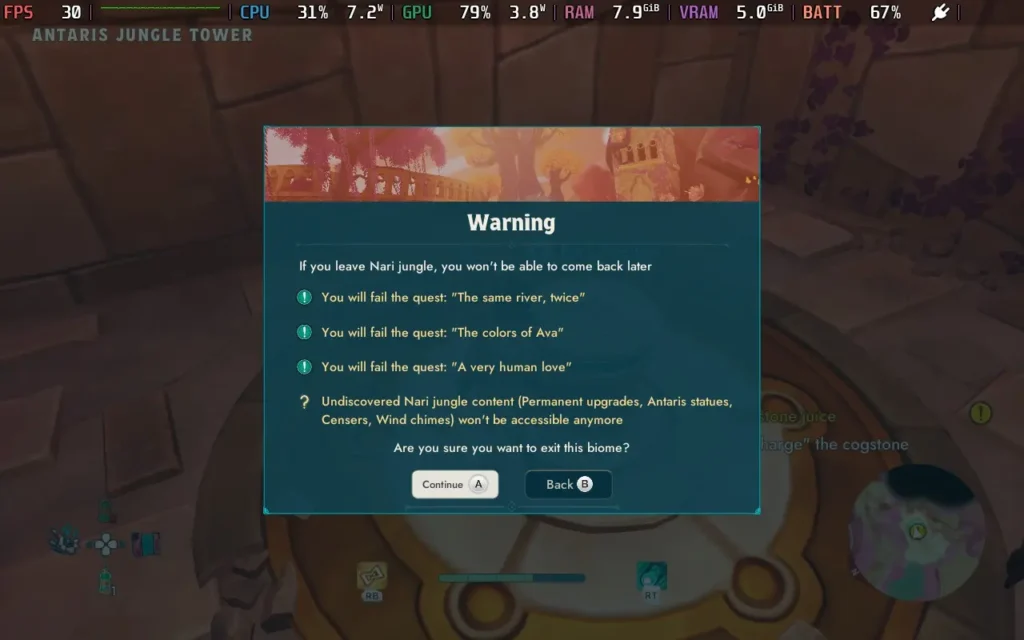
This, the developers say, is unavoidable because of the game's narrative, which I understand. Still, issues like these were overcome a very long time ago by a simple reworking of the timeline, such as the "point of no return" many RPGs have, where after the final boss, you are returned to a previous time to finish any side quests.
The game does warn you that once you leave a region, your progress for that region will be locked forever, but it's still frustrating that you have to stay in that part of the game until you find everything before you can progress if you want to 100% the game.
The main saving grace here is that Creatures of Ava is fairly short, like most games where the focus is on the narrative. You can finish the main story in about 7-8 hours, depending on if you beeline the main story quests or not.
There's also a skill system in the game, allowing you to improve Vic's abilities and stats, but I'll be honest: I largely found myself forgetting about it. It's nice to have and lends some extra sense of progression to the game, but it almost feels out of place in such a short game. The key skills are gained through story progression, so skill points are mostly spent enhancing your wand skills and making healing potions heal slightly more than usual.
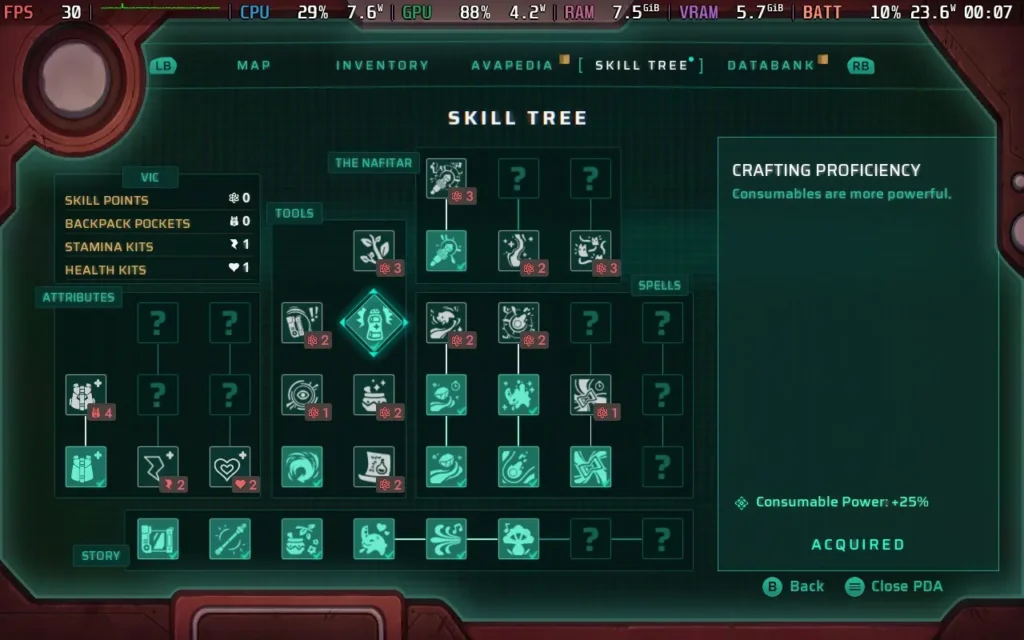
While I have been quite negative about the game in some aspects, Creatures of Ava does have its charm. Its creatures are unique and cute, you can pet them all, even accidentally at times if they get in the way of another prompt! And the narrative world-building, for the most part, works well. Sometimes, voice acting has some oddities, but it doesn't take you out of the game. The visuals aren't impressive, but they're good enough and won't distract you. Music-wise, the game has good and calming ambient music that fits the game's theme quite well.
Creatures of Ava feels like a comment on Human arrogance to me. How humans arrive and come to "save the day," but their methods of doing so are misguided, or perhaps not even wanted at all, and the game does a good job of portraying that. The story itself is quite beautiful, and if you can focus on that aspect and aren't bothered with "completion," then you'll probably get a good amount of enjoyment.
Creatures of Ava starts off mostly positively. It supports 1280x800, so there are no black bars around the screen, and it has good controller support throughout the menus and gameplay.
By default, however, Creatures of Ava has all of its graphical settings disabled on the Steam Deck, with the developers opting to create and enforce their own graphical settings for Deck users. This is often a bit of a double-edged sword, as it can simplify things for many users, but it can also remove that flexibility that makes PC gaming so interesting.
I'm only offering 1 preset for Creatures of Ava, as it pushes the Steam Deck hard.
In your SteamOS settings, set an FPS Limit of 30 FPS / 60Hz, but we won't have a TDP Limit set.
You can disable the enforced graphics settings by using SteamDeck=0 %command% as a launch option for Creatures of Ava in Steam. However, upon further investigation, the default settings the developers have put in place for the Steam Deck are the lowest settings available anyway, which is wise, as the Steam Deck struggles to get beyond 30 FPS in this game. The only way to improve performance is to switch from TSR to FSR3 and enable Frame Generation, but as we're running at such a low frame rate, the input lag becomes unbearable.
Sadly, Creatures of Ava has performance issues on Steam Deck. The 1st region runs well, with a constant 30 FPS throughout and little to no stutters. However, once you reach the 2nd region, certain areas will drop to 23-25 FPS, and traversal stutter kicks in quite badly at points. The later regions of the game are more stable but still suffer from an occasional stutter.
So, ultimately, my advice is to run with the default settings chosen by the developers and deal with the frame drops and stutters that begin in the second region. There are performance issues on desktop PCs, so hopefully, the game will receive some optimization.



Creatures of Ava is greedy for power, and your Steam Deck will likely be drawing around 23-26W nearly all the time. Steam Deck LCD owners should expect no more than 1.5 hours of battery, and Steam Deck OLED users might just squeeze 2 hours if they're lucky.
It also runs the Steam Deck pretty hot, ranging from 75 to 85C. The fan spins up and is noisy throughout the game.
Creatures of Ava has some accessibility options, largely to help with the note-playing minigame, especially for those who are hearing-impaired. Letting you see the note to be played visually, and you can even enable seeing the note to be played next as well, to help your memory. All voice lines and dialogue are subtitled; by default, they are set to a large, readable font.
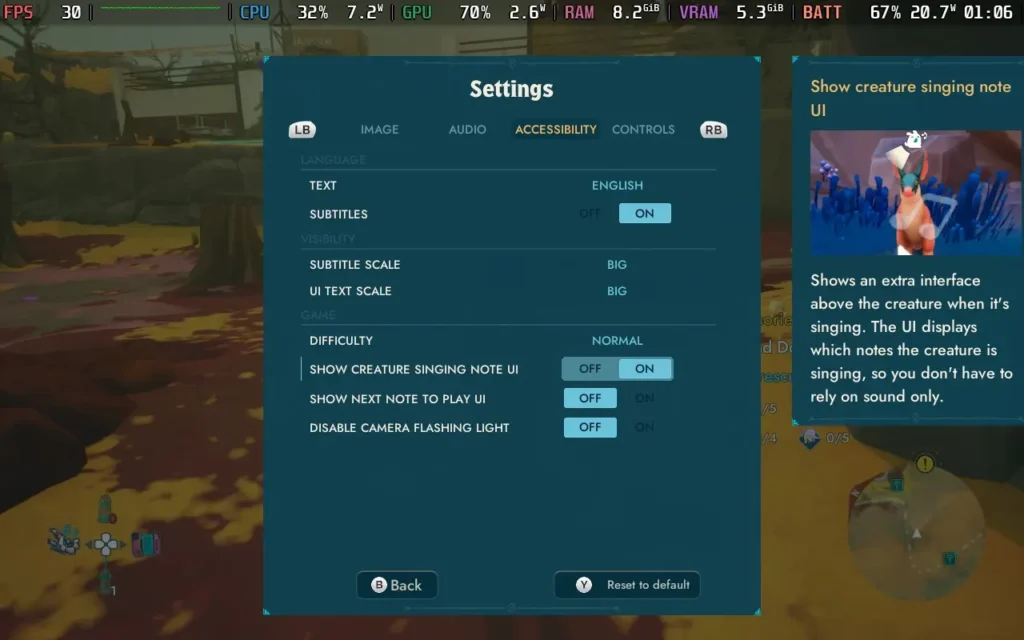
Creatures of Ava is a unique game. It aims to tell a conservation story from multiple standpoints, from a species coming in from the outside thinking they have all the solutions to the problem and a species who is perhaps prepared to let nature take its course and thinks these things should not be meddled with.
Creatures of Ava makes you think about things a little, even if certain aspects of the game attempt to distract you from the narrative that the developers seem desperate for players to follow. If you can overlook some of the things that are rough around the edges, such as dodgy collisions and some odd design choices, Creatures of Ava has an enjoyable narrative. I just wish it didn't come at the cost of some gameplay conveniences.
Performance on Steam Deck is a little disappointing, the game doesn't look good enough to be as challenging as it is to run, but those are the facts right now, be prepared for some frame drops and stutters that do tend to increase as you progress through the game. Is Creatures of Ava a great experience on the Steam Deck? No, it's not. Is it a playable one? Definitely.
Our review is based on the PC version of this game.
If you enjoyed this review, be sure to check out the rest of the content on SteamDeckHQ! We have a wide variety of game reviews and news that are sure to help your gaming experience. Whether you're looking for news, tips and tutorials, game settings and reviews, or just want to stay up-to-date on the latest trends, we've got your back.
Cat Quest 3 was provided by Kepler Interactive for review. Thank you!
This review used an LCD Steam Deck. OLED details will be coming later.
I have seen the Cat Quest games around for the past few years, but never actually took the time to play one. Well, with Cat Quest 3, I finally got my chance. And I have to say, what a delightful little Adventure/RPG this game is.

Cat Quest 3 is technically an action RPG, but it kind of feels like an action RPG lite. It's very easygoing, with level-ups simply increasing your stats automatically and occasionally unlocking a new equipment slot. There aren't as many items or abilities as you might expect. Instead, the game opts for a system where getting a duplicate item raises the level of the item, making it more powerful.
While this simplicity and a smaller concentration of items might be perceived as negative in some games, I feel like it works to its benefit. It condenses the feeling of an RPG into a small and delightful bundle. The map is smaller than most RPGs you'll play, there are fewer items, and you won't be sitting there trying to figure out if you should put your points into strength or dexterity.
Despite this, the game still feels deep. You have limited equipment slots for gear, magic, and ship upgrades, meaning that even though there are only a few of each, you still need to decide which ones you want to use. Each piece of gear also generally gives a stat boost, so you can "spec" into health, defense, attack strength, or magical ability, so there are some adjustments you can make to suit your playstyle.
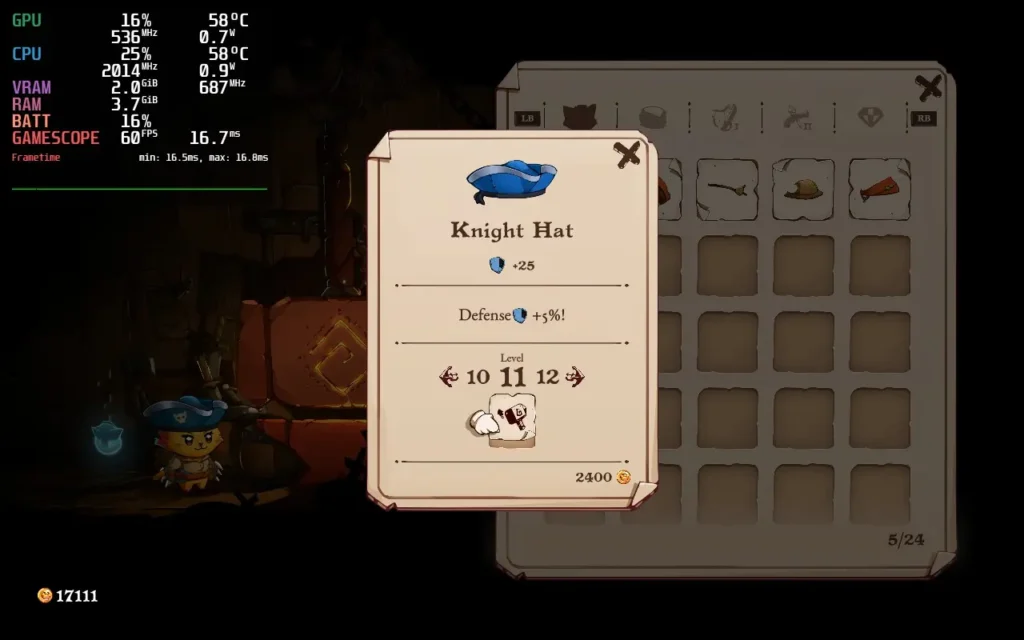
As I previously said, the game world isn't overly large. I'm unfamiliar with the previous 2 Cat Quest games to know how big their worlds are, but in Cat Quest 3, you can sail your ship from one end of the archipelago to the other in around a minute.
Cat Quest 3 is a pirate game, unlike the previous 2 games, which had a more typical fantasy RPG setting. You can get in and out of your ship at any time, and your gameplay will be a fairly balanced mix of using your ship to travel and fight other ships and walking around on the many islands in the game.
While most of the fighting is done in paw-to-paw combat, you get a ranged weapon, which can be good as an initial strike as they tend to be high-damage. Occasionally, you will find it's best to use your ship to bombard a strong enemy from range or deal with a pesky ship that's causing you problems.
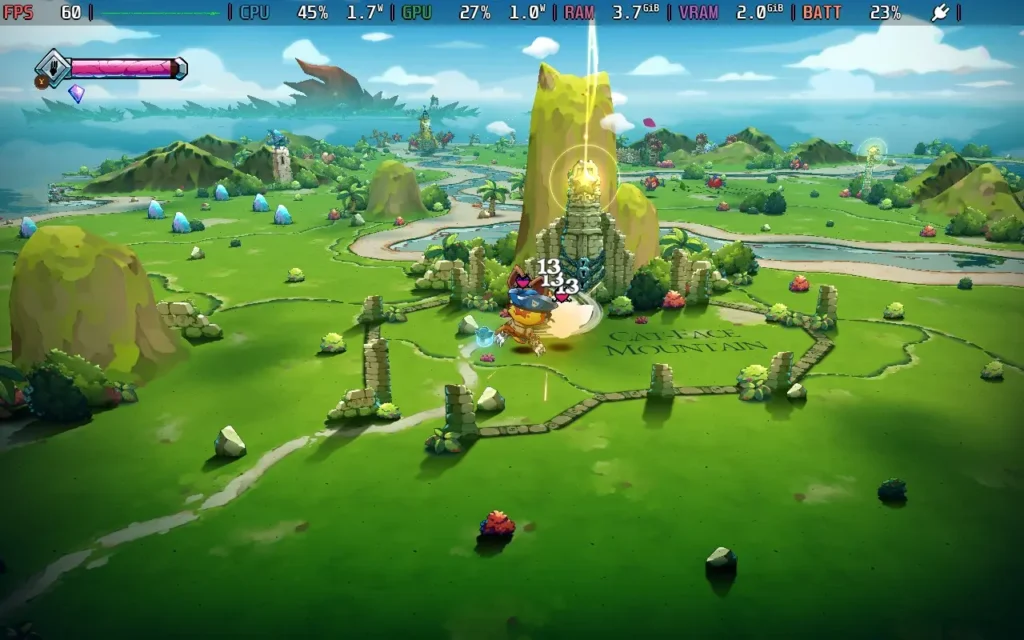
It's not all about the combat, though; littered across the archipelago are its residents, many of whom are looking for help to complete their quests. The game is called Cat Quest 3, after all! These quests can be simple, such as carrying an item from Point A to Point B, or it could be to defeat a certain enemy or find a hidden treasure somewhere. The quests are nearly always on the shorter side, and even the "fetch" quests in the game aren't too troublesome due to that fact.
Many of the islands in the game are also home to puzzles and caves. The puzzles often involve magical rocks, and you have to work out what they want from you each time. Some require you to hit them in order, some require you to hit them in quick succession, etc.
Caves are Cat Quest 3's version of dungeons. They often contain enemies and/or obstacles for you to work through, and at the end, you will likely encounter some treasure, either in the form of a lot of gold and XP or a piece of equipment you can use. Much like the rest of the game, they are shorter and can usually be completed in 5 minutes or less.

There aren't many negative things I can say about Cat Quest 3. It sets out to be a simplified, cozy, relaxing Action RPG, and it does just that. If I were to pick out an issue I found with the game, it's mostly a bit directionless. Different islands in the archipelago have enemies of different levels, and it can be difficult to determine the next island you should visit. I often found myself visiting 2 or 3 high-level islands and almost dying before finding an island I could handle at my current level. That being said, the game is generally easier if you stick to the correct islands.
The story also feels a little flat. Information is clearly kept from the player from the outset, but this is one area where I feel like the simplified approach didn't help. Things just aren't really explained all that much. The protagonist's being entirely silent also doesn't help matters here, either.
These are fairly small complaints; however, Cat Quest 3 is all about how the game feels and plays, and you can tell that not much emphasis is on the story.
Cat Quest 3 is about as simple as you like when setting it up on the Steam Deck. It defaults to the Steam Deck's native 1280x800 resolution, and the controls work perfectly. The game plays best on a gamepad.
Because of this, I only have one preset.
In your SteamOS settings, set an FPS Limit of 60 FPS / 60Hz and then we'll lower the TDP Limit down to 5W.
There are few graphical settings for Cat Quest 3, just Resolution and Draw Distance. In this case, the Resolution should already be set to 1280x800, but the Draw Distance was set to about half for me. So bump that up to the highest level as well.
Using these settings, the game almost always ran at a locked 60 FPS for me. There are occasional stutters, but nothing egregious. There's not much else to say, really!


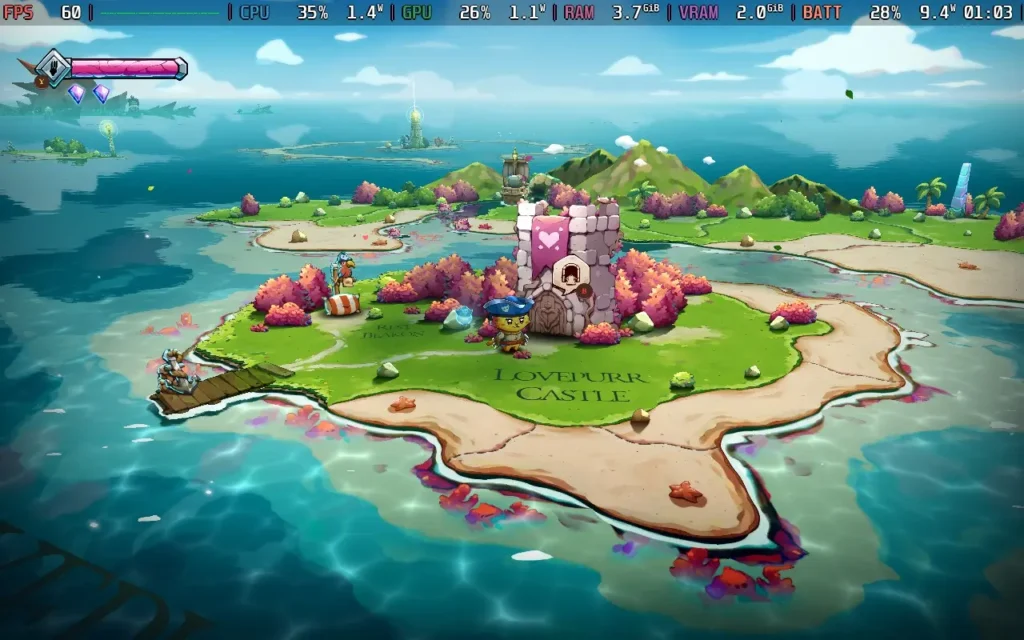
The Steam Deck LCD's power draw stays pretty low, hovering around 8-10W generally, but you can see increases to 11W in "intensive" areas, such as when fog appears. So expect the Steam Deck LCD to get a good 4 hours of battery life and the Steam Deck OLED to get around 5 hours.
Temperatures mostly stuck to about 60C, occasionally creeping close to 65C but never exceeding it.
If you really want to save battery life, you can play the game at 30 FPS with a 3W TDP Limit. However, the power draw still stays at about 8W, so you might get an extra 30-40 minutes of battery life, which isn't really worth it to drop from 60 FPS to 30 FPS.
Sadly, Cat Quest 3's lack of options extends to accessibility options. Other than rebindable controls, there are really no accessibility options. All dialogue is subtitled, though. The game also has an "Easy" mode.
Cat Quest 3 is an appropriately fuzzy-feeling experience. Action-RPG-Lite feels like the perfect label for this game. It's accessible, fun, and about as carefree as you can make a game like this. Children and adults should have no trouble enjoying this game, and it could be ideal for a parent and child to play together.
The game isn't too long, likely following the previous two games, with around 10-12 hours of content here. But for the good times you'll have and the reasonable price tag ($19.99 at the time of writing), Cat Quest 3 is definitely a game I can recommend.
It runs great on the Steam Deck, too. It has a perfect control scheme and very low power draw, meaning you can easily get in long play sessions or hook it up to an external display to play at a higher resolution for some local co-op. Cat Quest 3 deserves our "Best on Deck" rating.
Our review is based on the PC version of this game.
If you enjoyed this review, be sure to check out the rest of the content on SteamDeckHQ! We have a wide variety of game reviews and news that are sure to help your gaming experience. Whether you're looking for news, tips and tutorials, game settings and reviews, or just want to stay up-to-date on the latest trends, we've got your back.
Bulwark: Falconeer Chronicles was provided by Wired Productions for review. Thank you!
This review used an LCD Steam Deck. OLED details will be coming later.
Bulwark: Falconeer Chronicles is a strange one. It gives me all the vibes of a game that should have an "Early Access" label on the Steam store page, but it doesn't. When you boot the game, you're told it is a "development build," there seems to be quite a lack of variety in things to do, yet it's released as a full-release game.

In short, the game is a sandbox where you command an airship and can construct outposts and settlements on a water-filled planet to gain resources and, well... construct more outposts and settlements.
This is my issue with Bulwark: Falconeer Chronicles. It's billed as a "Creative Sandbox," where the game has no actual objectives other than expanding but building and expanding your base wasn't very satisfying. There's a limited selection of buildings, and the game decides where to place them to some degree. Most of the world is water and can't be built on, and the whole thing feels rather empty and directionless.
You start the game by placing an outpost. You then place walkways from this outpost, leading to "towers" or checkpoints. There are a few resource points around your outpost where you can build extractors, and you have to hook the outpost up to these extractors via walkways to generate resources.
Sadly, I think the issue is that you're just placing "roads" in a space. A lot of the satisfaction of building roads and logistics is working around or with the landscape and designing efficient systems and pathways. There's none of that here. You will always be building straight walkways; there's never a reason not to build as the crow flies other than aesthetics.

Even when starting a game, there is a severe lack of content. On a new game, you are given the choice of 3 "Scenarios," which function as save slots. You can select your starting faction, position, and a few things to make the game harder or easier, such as disabling hostiles or starting with more resources.
There's a "free build" mode on the main menu, which is even more sandbox-y than the game's normal mode, with no limitations applied to what you can do. But you can't save in this mode, so anything you build is lost once you leave the game and re-enter. For a game about "designing" and building your fortress, it seems crazy that the mode focused on doing exactly what you want is intentionally ham-stringed by the inability to save.
There's also only 1 pre-made map in the game with no random generation. It's 90% water, with the odd island here and there and about 7 NPC settlements that essentially will do nothing unless you interact with them to trade or declare war.
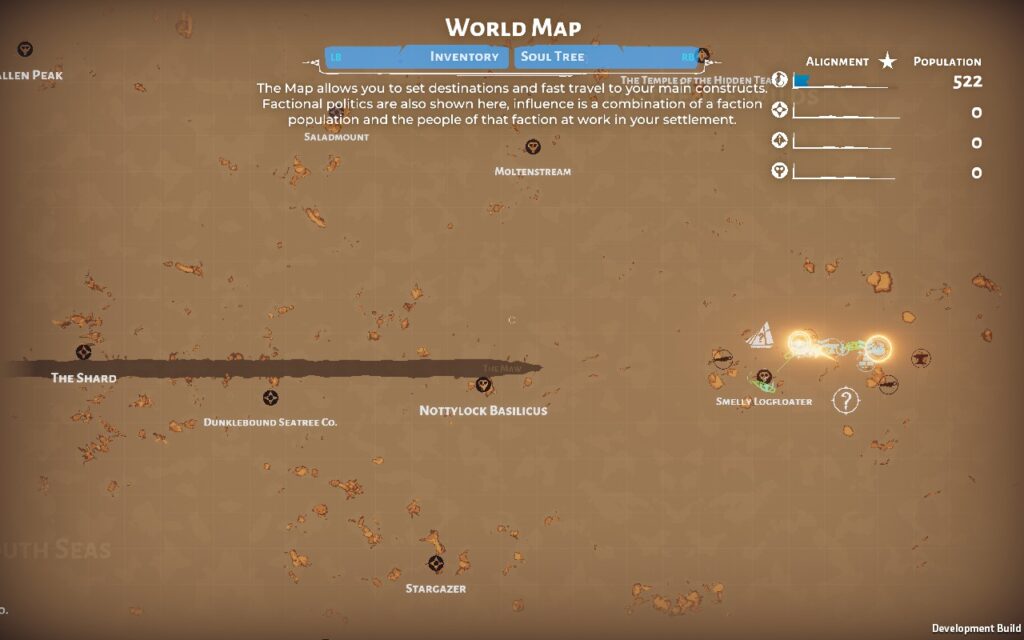
Random events happen but are triggered by the player as and when they want them. These can range from a new ship to conduct trade or war, a new faction joining your settlement, or hostiles that attack. The game purposefully does not force any way of playing upon you, meaning you can decide when and if you ever want to engage in combat or trade.
Combat is also pretty basic: once, or if, you declare war on a settlement, your units will automatically fire at any enemy units within range, likewise for the enemy. A bar goes across the top of the screen when you're in combat, which details the health of your fleet versus the enemy fleet.
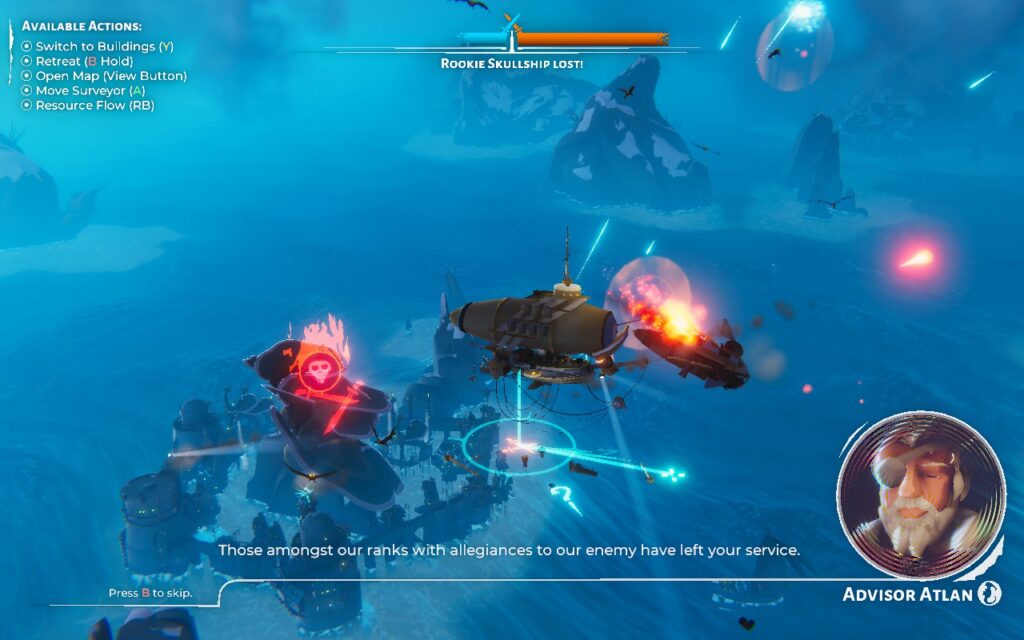
Bulwark: Falconeer Chronicles is a decent-looking game. The clouds and fog look nice, especially when you're at the sunrise/sunset time of day. Although it's a bit dreary and rainy often, this is an apocalyptic world. The water also looks pretty decent. The islands themselves and the buildings aren't quite as pretty as the rest of the game, mostly made up of fairly low-poly assets.
Progression is achieved by gaining population in various factions, with higher populations unlocking new tiers, allowing you to recruit more captains and expand further. Still, it's all the same, and the progression doesn't unlock any new gameplay mechanics.
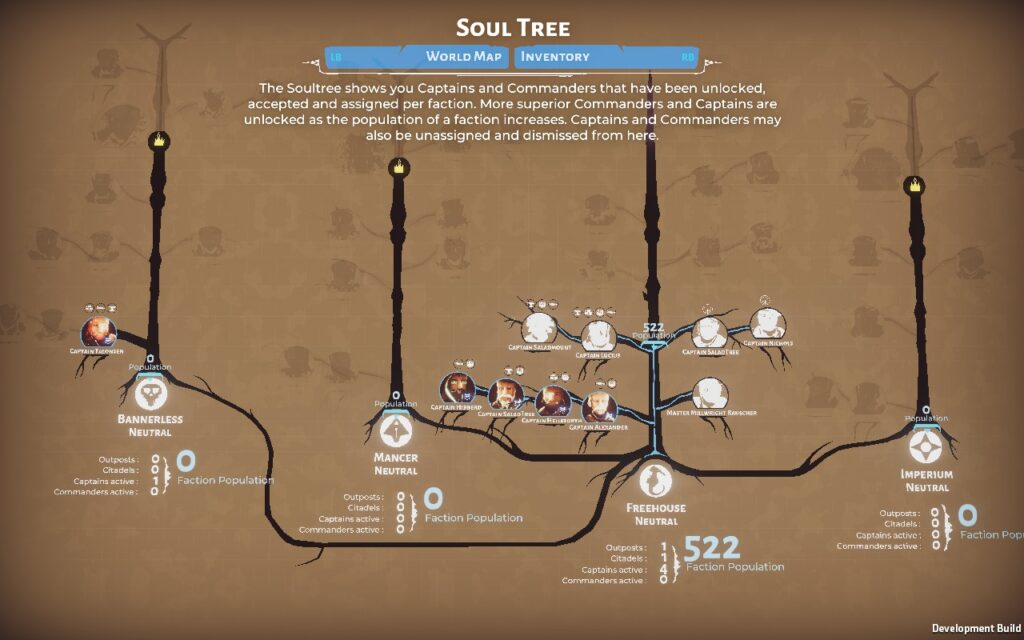
Bulwark: Falconeer Chronicles is a purposefully aimless game. There's no reason to do pretty much anything in it. You design a base for the sake of designing a base, not to protect yourself, not to earn more resources, not to climb a leaderboard, just because it can look impressive at the end of the day. You can build a base in 5 minutes that will, from a gameplay perspective at least, perform just as well as one you've spent hours on.
That isn't really why I play games, especially single-player ones where I can't share my creations with friends, but if you are into that, this might be the game for you. It's certainly a unique approach.
Let's start by saying that Bulwark: Falconeer Chronicles does a pretty good job of working well on the Steam Deck. It has 1280x800 resolution support, so there are no black bars around the edges of the screen, and the controller support is good, too, with different control schemes depending on your preference. You can't fault how Bulwark: Falconeer Chronicles handles itself on the Steam Deck.
I'm offering two presets today: one for visual quality and framerate and the other for saving battery life.
In your SteamOS settings, set an FPS Limit of 60 FPS / 60Hz. We won't be setting a TDP Limit here.
Bulwark: Falconeer Chronicles has fairly simplified graphics settings, so for this preset, you'll simply want to set Visual Quality at around 90%, disable Anti-Aliasing, set Post-Processing to Max, set Shadows to High Quality, and keep your resolution at 1280x800.
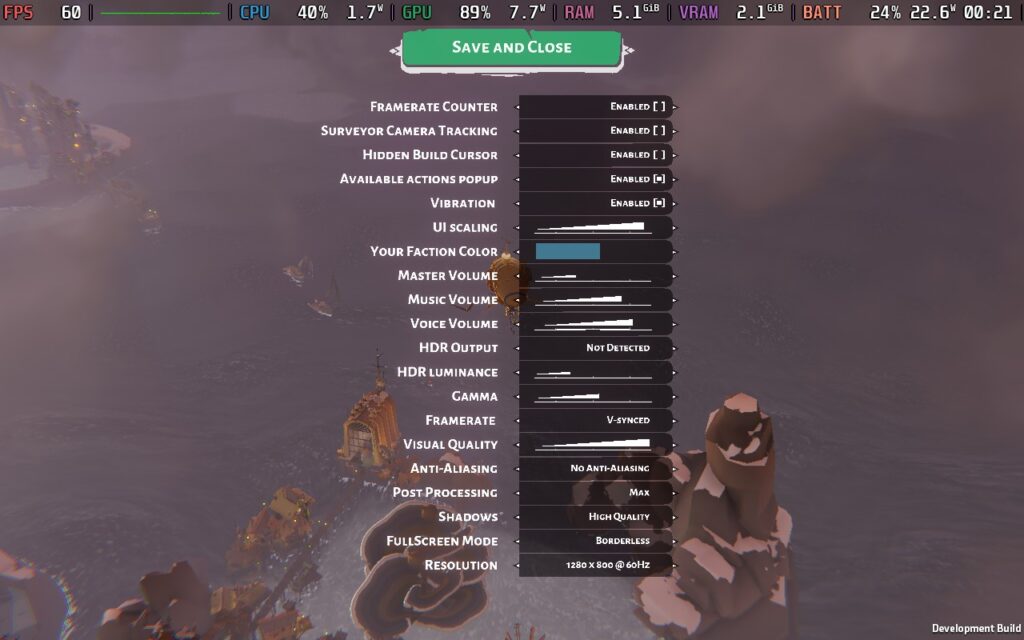
The game always held 60 FPS for me on these settings, with occasional dips to 58 or 59, depending on the weather. Expanding my settlement seemed to have little effect on performance, so you're probably safe to keep these settings. I didn't expand to a "mega-fortress" such as the ones shown in the game's trailers, but expanding my own and visiting large NPC settlements didn't drop the framerate from 60, so you should be safe unless you go crazy with your fortress.


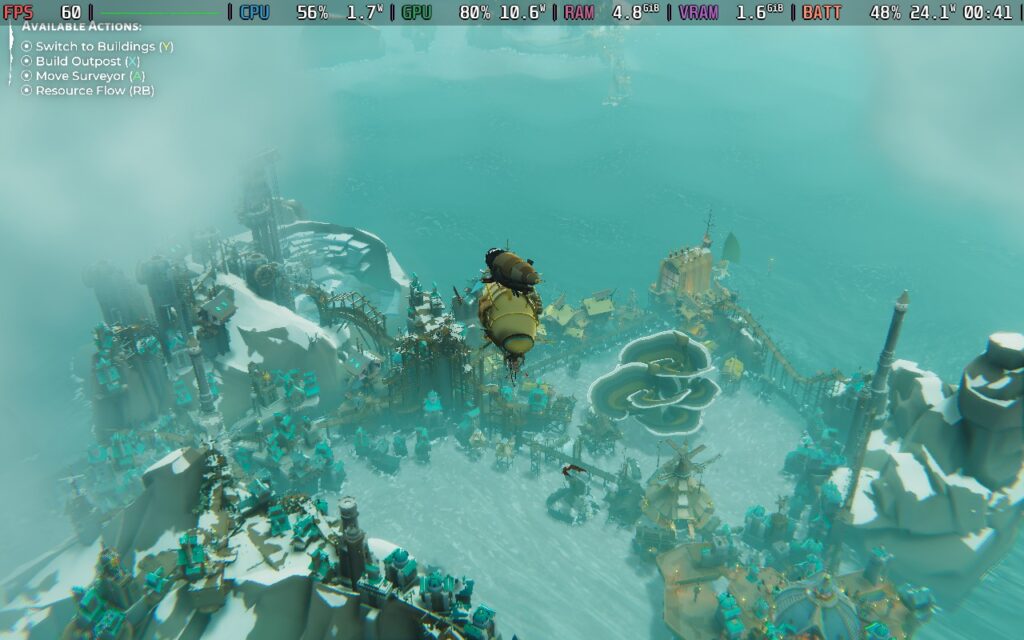
This preset draws a lot of power, though. You should expect anywhere between 18W and 24W from the battery, meaning Steam Deck LCD owners can expect around 1.5 hours of battery life from this preset, and Steam Deck OLED users just above 2 hours.
Temperatures are high, around 80-85C, so expect some fan noise, and your Steam Deck will be hot to the touch.
I once noticed that the frame rate dropped considerably on the Quality preset when the sun was rising or setting, causing an orange glow to light up the clouds or fog. This seemed to cause considerable stress on the Steam Deck's GPU, making the frame rate drop into the 40s. Lowering Post-Processing to the "Low" setting fixes these drops, but they don't occur often.

If you want more battery life and less heat, this preset might be your favorite.
We're locking the framerate to 40 FPS in the SteamOS settings and then applying a TDP Limit of just 6W.
For the graphics, lower the visual quality to its lowest, disable anti-aliasing, put post-processing to minimal, and no shadows. We keep our resolution at 1280x800.
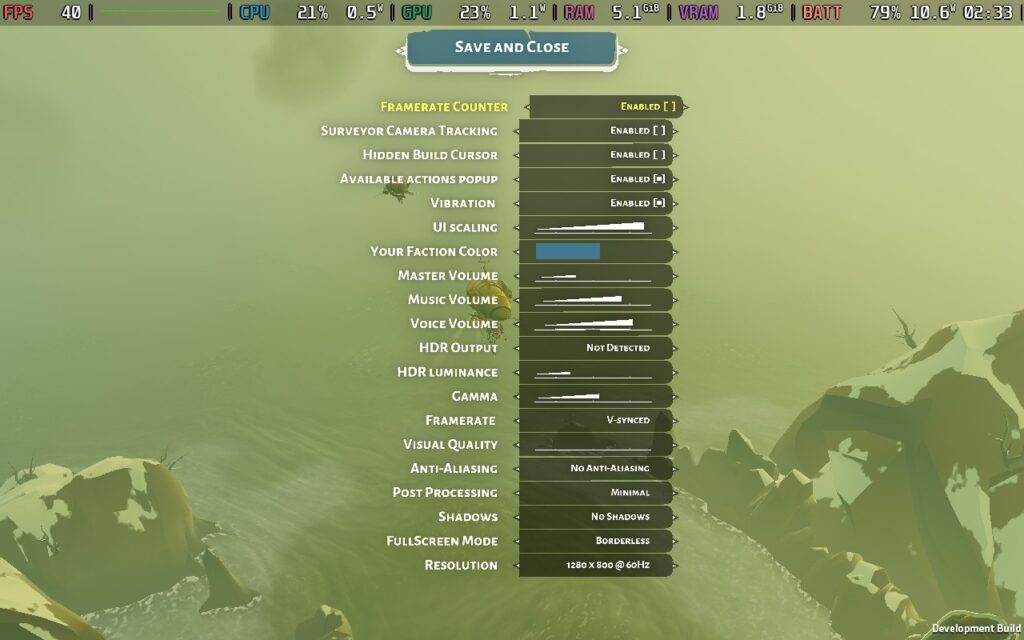
With these settings, we can hold 40 FPS. Even with the lower visual settings, the game still looks decent on a handheld. The low-poly nature of the game helps it hold up without as much shading. However, we sacrifice some nice post-processing effects on things like fog, clouds, and lighting.
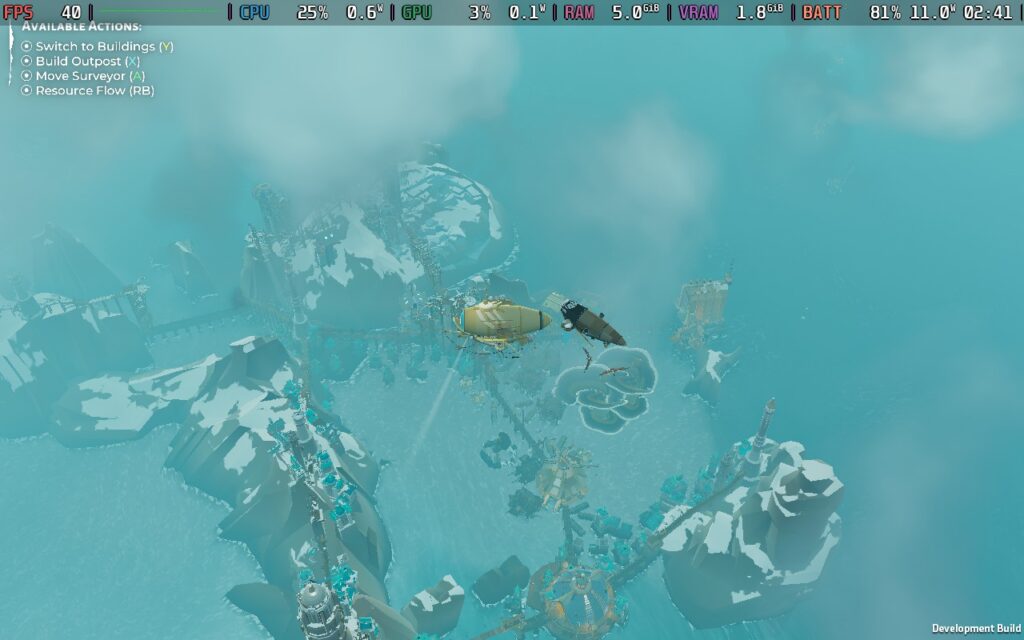


By making these sacrifices, we see the power draw at just 10-11W, meaning we can easily get 3-3.5 hours from a Steam Deck LCD battery and a good 4-4.5 hours from the OLED model.
Temperatures were also much cooler, hovering around 65C during testing. This meant there was minimal fan noise, and the Steam Deck stayed comfortable to hold.
The framerate drop experienced on the Quality preset doesn't apply here, as our Post-Processing is low enough already.
Bulwark: Falconeer Chronicles isn't very accessible, but all voice lines are subtitled, and the UI can be scaled, although I found that it is scaled quite well by default. There are also adjustable controls and camera sensitivity options.
I'll be honest: Bulwark: Falconeer Chronicles wasn't my type of game. The whole purpose of the game is to design an aesthetically pleasing fortress. Still, the gameplay is very shallow, and there's not much to do but continuously place walkways for your citizens to build along. The closest thing I can compare it to would be Cities Skylines or SimCity, but if all the zoning and placement of buildings was done for you, and you just had to build the roads.
It's a unique game; I'll give it that. And if you are looking for something like this game, it's probably your only choice, as I'm unaware of any other game that focuses purely on designing a town/fortress and nothing else. The closest game I can think of might be Townscaper, which, funnily enough, was in the "Games like this" recommendations at the bottom of the game's Steam page.
Having said all that, the Bulwark: Falconeer Chronicles does run well on the Steam Deck, both in terms of performance and controls. There's enough flexibility in settings to get the game just how you want it, whether with visual quality or a long battery life. I went with the visual quality preset because the game is about aesthetics.
Our review is based on the PC version of this game.
If you enjoyed this review, be sure to check out the rest of the content on SteamDeckHQ! We have a wide variety of game reviews and news that are sure to help your gaming experience. Whether you're looking for news, tips and tutorials, game settings and reviews, or just want to stay up-to-date on the latest trends, we've got your back.