GUNHEAD was provided by Alientrap for review. Thank you!
The game was tested with a Steam Deck LCD. OLED testing is coming soon.
With so many games launching, keeping up with it all is pretty challenging. GUNHEAD slipped me by when it first launched, but it's a Roguelike FPS game, a mix of genres I love. After playing Gunfire: Reborn and Roboquest, I've kept an eye out for other games in the genre, and GUNHEAD fits the bill perfectly.
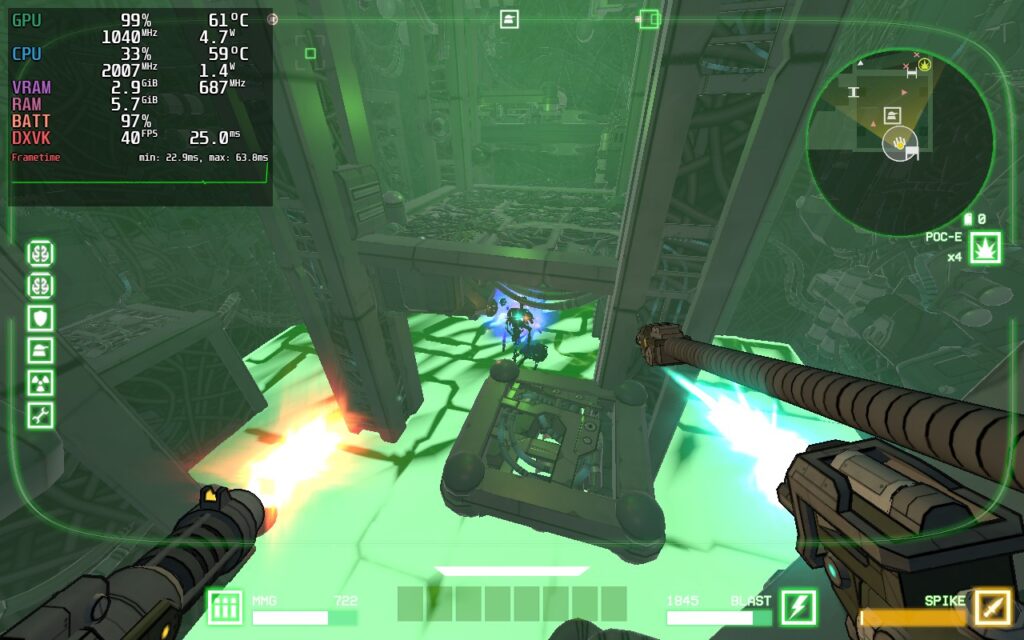
The gameplay loop starts with you deciding on 1 of 3 randomly generated destinations varying in difficulty and type. After selecting one and warping to it, you select a mech suit to use and board the enemy ship, where you are tasked with disabling its systems and, ultimately, destroying its core. These systems range from Shields that protect other systems, to repair systems that can fix the ship, alarms, or even nukes that cause an explosion whenever you disable a different part of the ship. After you have destroyed the core, you will be rewarded based on your performance. Then, the cycle continues with the upgrades/unlocks you got from your previous mission!

Overall, the gameplay is fluid and fast-paced. I like how you control your mech, including the ability to use a jetpack to dodge and fly around the ship's internals in all directions. It can be a little confusing initially, but I think it works well once you've got a handle on things. Your mech can have up to 4 weapons equipped at any given time and an item slot, and you can find new weapons and items on the ship. There are passive upgrades to find as well that are permanently applied to your mech (until you die). These upgrades reward exploration and ensure that you thoroughly clear out each ship you've boarded in the hopes of finding that perfect buff.
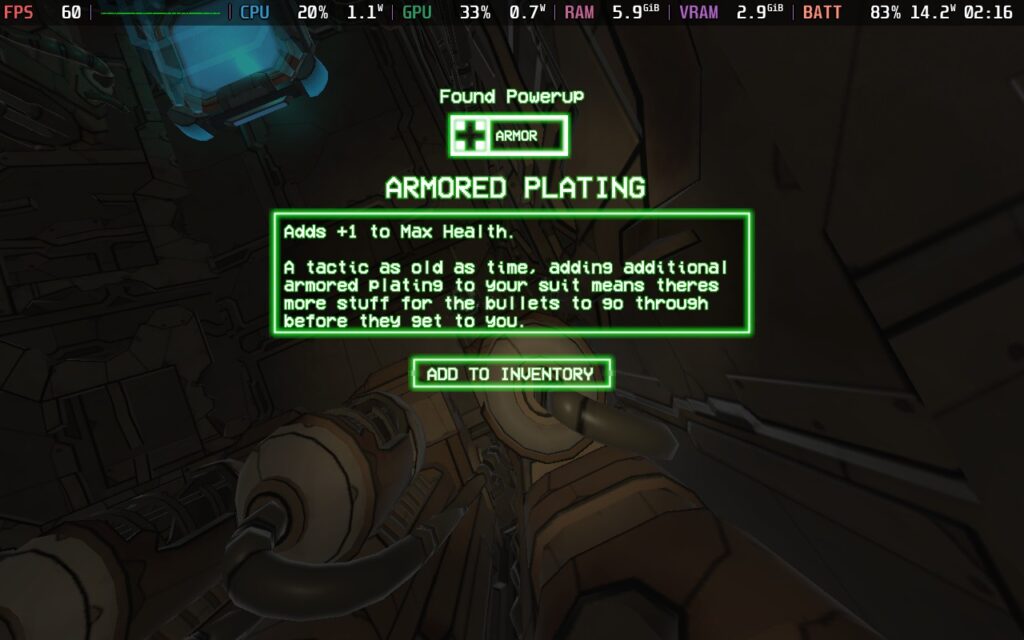
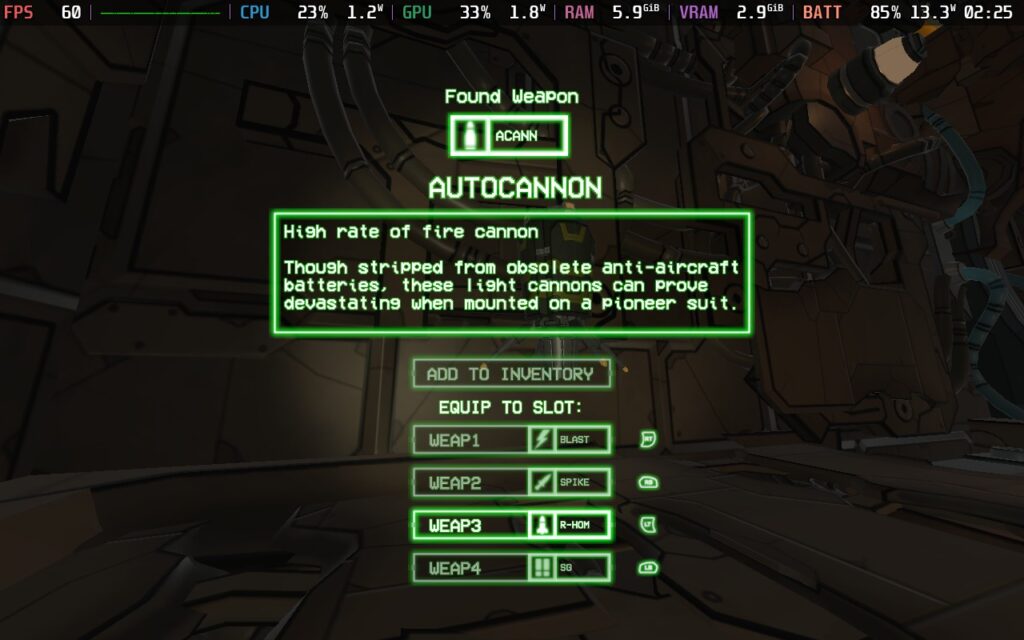
GUNHEAD has a cel-shaded visual style that, while I usually enjoy this style, I did find it somewhat difficult to distinguish enemies from the background on occasion. This may be why the developer has added a "radar" feature to the game, showing enemy positions by putting a rectangle around them, showing them on the map, or showing them on the game's 3D Compass. All of this makes me think the developers knew there was an issue here, and they tried a lot of workarounds instead of fixing the core issue. The enemies have a similar design to the ship they're on and can easily be mistaken for just another part of the ship.

I did enjoy playing GUNHEAD, and I'd love to dive back in and try to progress further with a bit more time. It's a challenging experience, and once you learn the enemy types and how to pick them out from the busy environment, it's a good time.
GUNHEAD supports the Steam Deck's native 1280x800 resolution, eliminating any black bars we might encounter. It also has excellent gamepad support, allowing complete control of the menus and gameplay with gamepads.
One note that's worth mentioning, however, is that when I tried the game with Aim Assist turned on, the camera would often get stuck moving in a direction I didn't wish it to. I would strongly recommend disabling Aim Assist in the options if you play.
In terms of graphical settings, we don't have much choice since there's only one option to change the visual quality of the game. From "Fastest" to "Beautiful." Regardless of what I tried, running on higher settings always resulted in FPS drops when a lot of action happened, so we're stuck to relatively low settings on the Steam Deck. A surprise given the game's artistic style, I've seen games with a more detailed aesthetic run better on the Deck.
I opted out of making a "Battery Life" settings preset for GUNHEAD, as the graphics aren't too scalable, and 40 FPS is what I would consider a minimum for a game as fast-paced as this.
As GUNHEAD is an FPS title, my aim going into this review was to achieve a 60 FPS experience, and thankfully, we can just about do that!
I chose to forego any TDP limit here, but we can run at 60 FPS a lot of the time with a 12W TDP Limit, I found that stutters were more frequent and egregious with a limit on, and for the smoothest experience possible, it's best to just not have a limit at all.
In SteamOS, we have a 60FPS/Hz lock, and we have the settings clocked in at "Fastest."

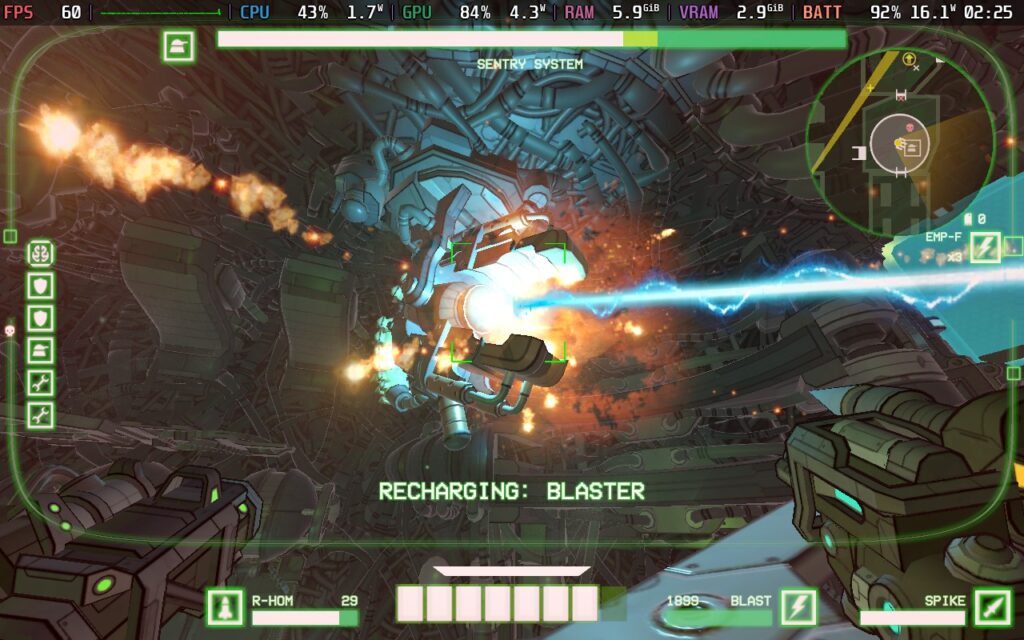
Even though we've gone without a TDP Limit here, this game is still pretty light on the CPU most of the time, so we're only pulling about 15W from the battery on average. This means we should get about 2 and a half hours of battery life, which is pretty good for 60 FPS. Temperatures also stay relatively cool at around 65c.
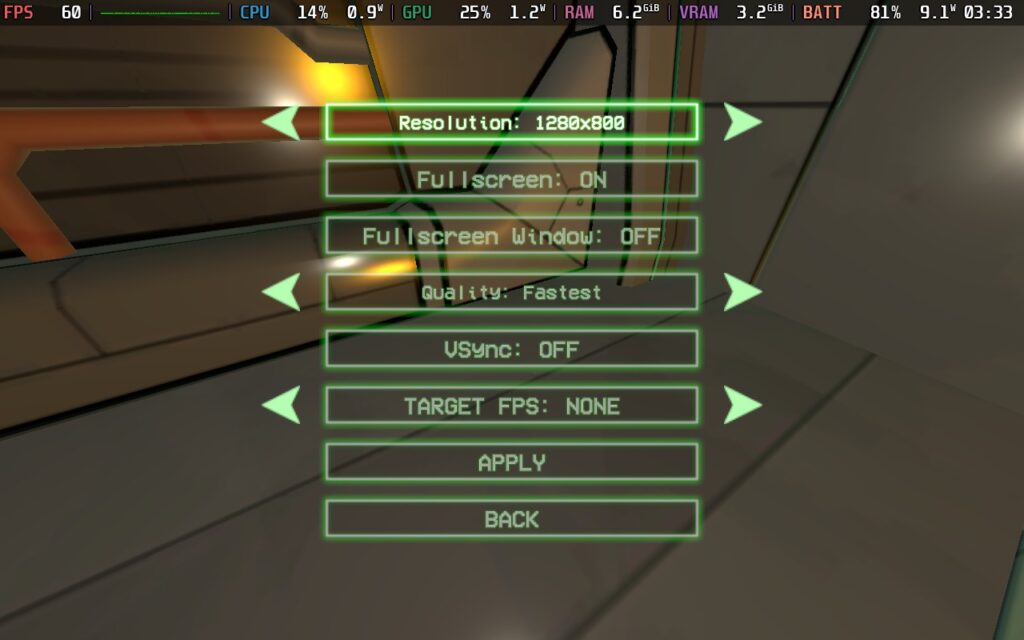
Even though this is the "Quality" setting, unfortunately, the Steam Deck can't handle anything beyond the "Fast" quality setting. Going beyond this can be fine for a lot of the game, but when action is on screen, the performance just drops, exactly when you don't want it to. So we're having to stick with the "Fast" setting here.
We can set a TDP Limit of 12W here, as the drain on the CPU is low now we're only at 40 FPS. We can set a 40 FPS/Hz lock in SteamOS, too. Ultimately, this gives us about 12W - 13W of battery drain. This means we get 3 hours of battery life out of our Steam Deck. Temperatures remain the same as my recommended settings, about 60c - 65c.


In terms of graphical quality over the 60 FPS settings, we're mainly gaining some color grading and fog effects like the green shown in the image above. These are absent from the recommended settings, but I would rather play at 60 than have these couple of added effects.
It holds 40 FPS well, with the very occasional stutter, which didn't affect my gameplay.
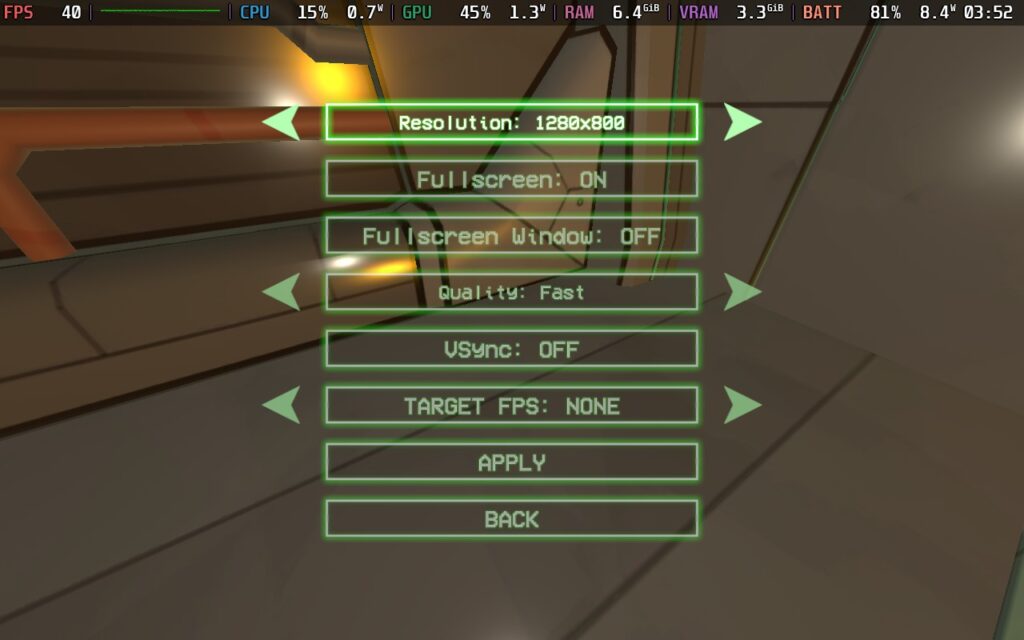
It's also worth noting that if you are immediately up against a lot of transparency/alpha effects, such as smoke or transparent lighting, the FPS will drop extremely low, into the low teens. This is unavoidable on any graphics setting I tested. Fortunately, it only lasts for less than a second each time, but if you have something like a rocket launcher that fires several rockets, each leaving a smoke trail, this FPS drop can affect you more frequently and be annoying.
Here's a screenshot of an effect that the Steam Deck doesn't like. You can see the sharp FPS drop at the top left:

GUNHEAD has almost no accessibility options. You can disable camera shake, make some UI elements larger, and the voiced dialogue lines in the game do have subtitles at the top left of the screen, but that's about it. Given the often convoluted nature of navigating the enemy ships, the fully 3D playing space, and the game is fast-paced at times, this one might be best to avoid if you aren't able to react quickly or are visually impaired.
GUNHEAD is a fun, single-player roguelike FPS that ticks most boxes for me. Once you get the hang of navigating the ships, you can enjoy the fantastic progression and combat systems.
With four difficulty choices, I feel like most players will be able to find a challenge here. I chose the Normal difficulty since I don't play many FPS games. Even still, I found the game rather difficult and would struggle to win more than three missions in a row. In hindsight, perhaps "Easy" would have been my better choice.
I barely scratched the surface of all the unlocks, and I am intrigued to see just how crazy things can get if you get far into a run. Here's just a look at some of the weapons and upgrades you can find in the game:
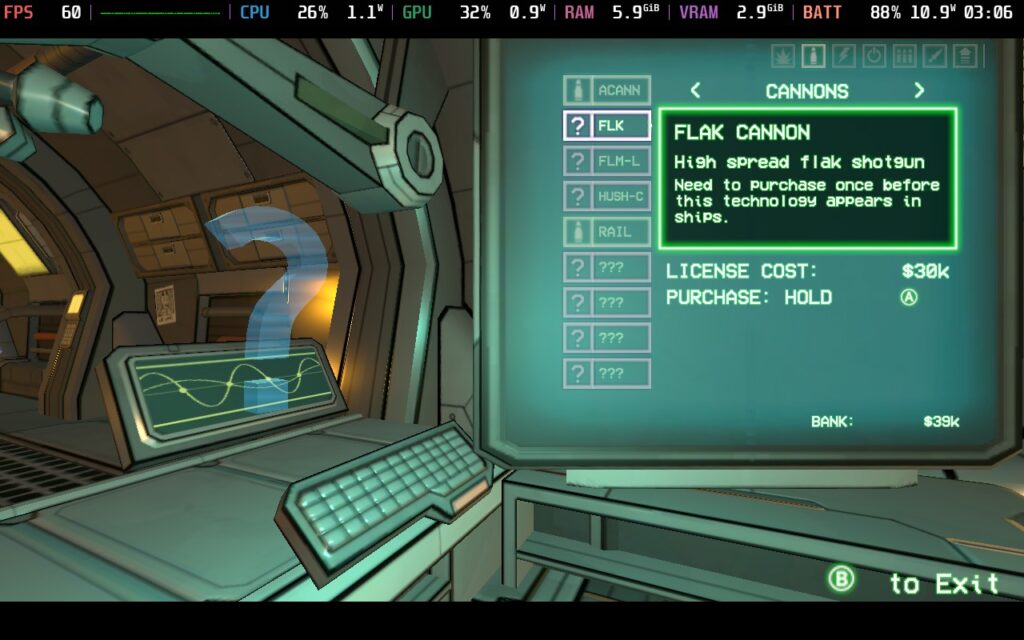
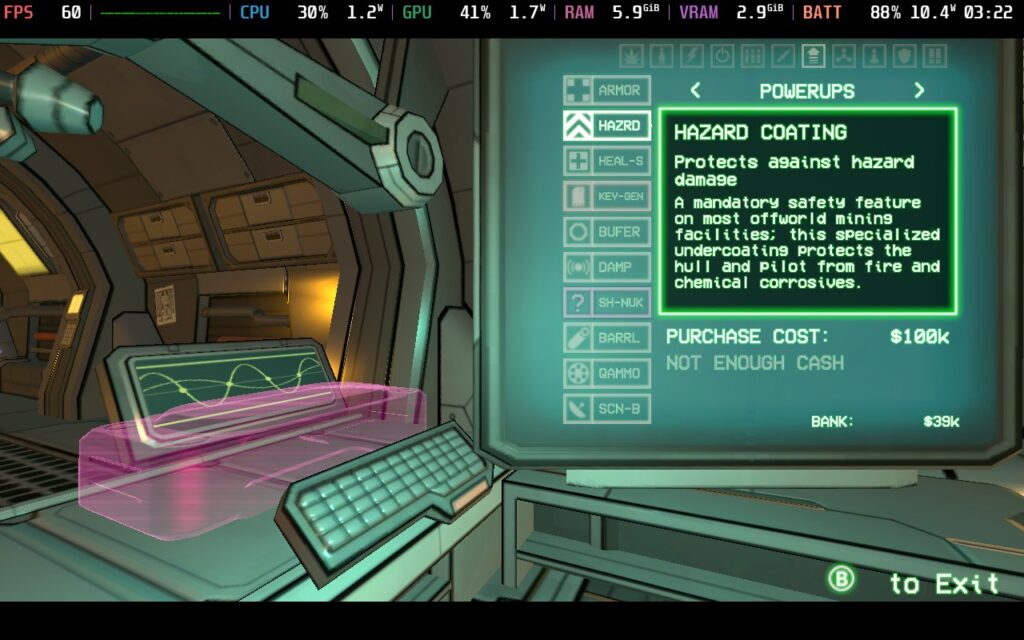
GUNHEAD plays well on the Steam Deck, being able to hold 60 FPS quite nicely, as well as drop to 40 FPS for a slight graphical improvement. The control scheme is also as good as you could hope for, so it rightfully holds a "Verified" Steam Deck compatibility rating. It currently has a "Mostly Positive" review rating on Steam, which I think is fair given some of my difficulties, but overall, I would recommend it if you're looking for an enjoyable roguelike FPS experience.
Our review is based on the PC version of this game. Information was correct at the time of writing.
If you enjoyed this review, be sure to check out the rest of the content on SteamDeckHQ! We have a wide variety of game reviews and news that are sure to help your gaming experience. Whether you're looking for news, tips and tutorials, game settings and reviews, or just want to stay up-to-date on the latest trends, we've got your back.
Wizordum was provided by Apogee Entertainment for review. Thank you!
Ever since I first saw Wizordum, I was captivated by its art style. The pixel-like visuals, combined with the 2D sprite enemies and props in 3D environments, work exquisitely with the color palette and world that is built. I love games that utilize two different versions of aesthetics like this to form a captivating experience, and this game succeeds in it wonderfully.
Wizordum is currently in early access, so it isn't feature-complete yet, but it has a solid amount to offer initially. You will have 1 full episode of the single-player campaign, with 2 more on the way, a full custom-level editor to create your own complete episodes with online sharing support, and online leaderboard support to compete against your friends to see who can complete the levels in the quickest time.

From what I have played so far, I am loving it. I can see the creativity coming through with the aesthetics, level design, unique weapons, and modding tools. I really love having such an accessible level creator too, as it means more people will hopefully make levels and could create a near-endless amount of content to go through. Unfortunately, this isn't as easy to control with a gamepad, but if you are willing to use the touchscreen or connect a KB+M, this will be great to use. Placing props or terrain using your finger on the touchpad is quite nice, especially when you can drag your finger to place terrain in multiple squares at once.
Since it is in early access, I can't say anything definitive about how good the game will be on release, and everything is subject to change, but this is a fantastic start. And, for the most part, it is a treat to play on the Steam Deck.
As for performance, Wizordum holds up quite well on the Steam Deck. Most condensed areas work flawlessly out of the box with a battery drain under 10W, but there are some open spaces that tend to drain a bit more, hitting around 13W. These are minimal and will change as you run around the levels, which makes the battery life stick to higher numbers. As for framerate, 60 FPS is achievable and easy to hit, though there are a few areas where I noticed slight hitches when moving into them.
There are some stages that will drop to 50 FPS when looking in certain areas but will bounce up to 60 FPS when turning away. Since the game is in early access, I am sure it will be fixed and optimized as it progresses. For an initial launch though, the game works exceptionally well!

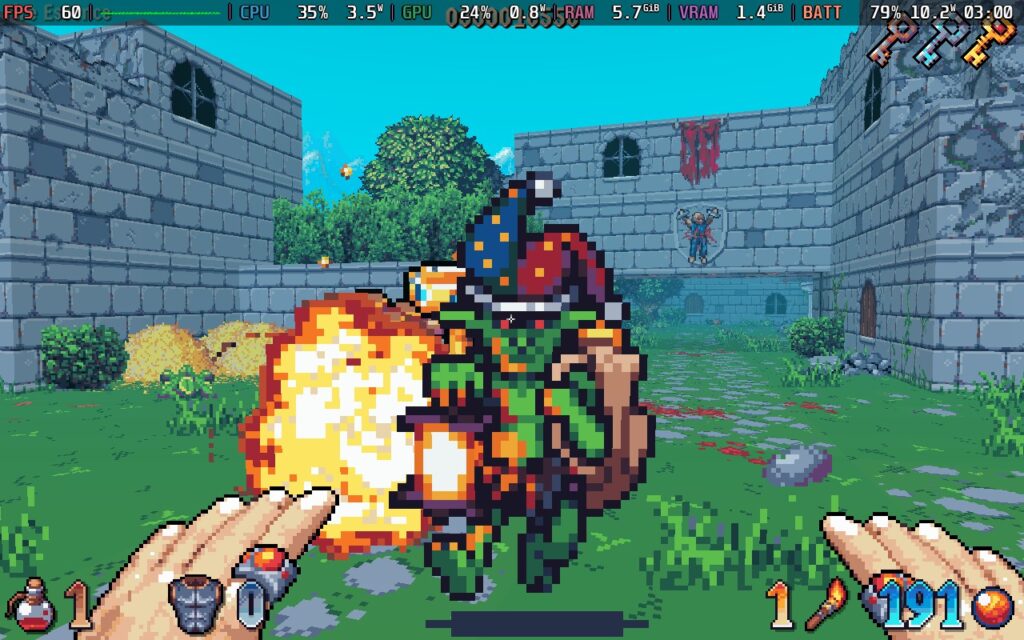
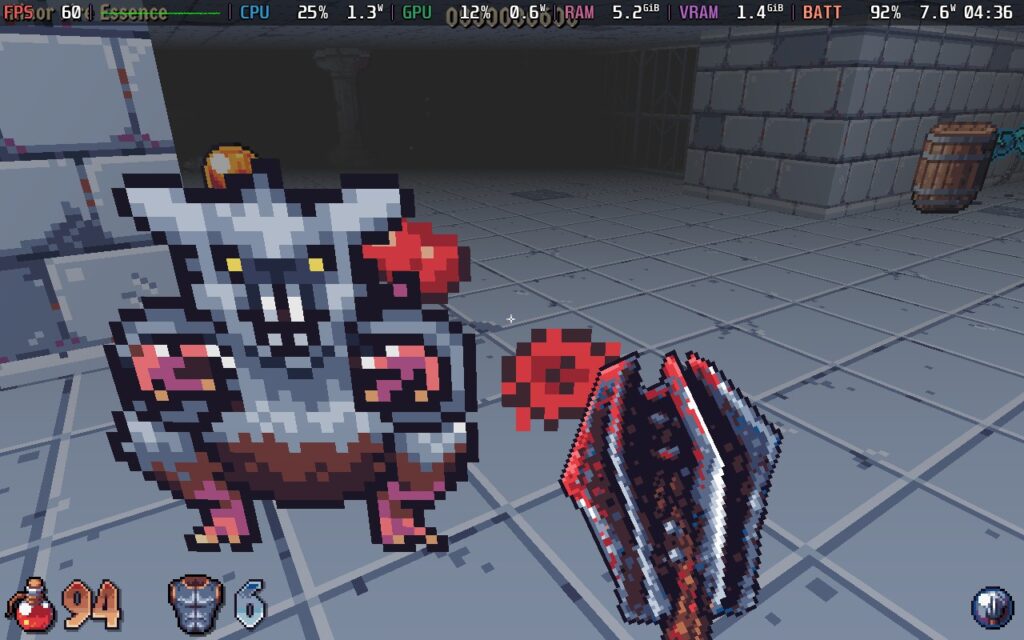
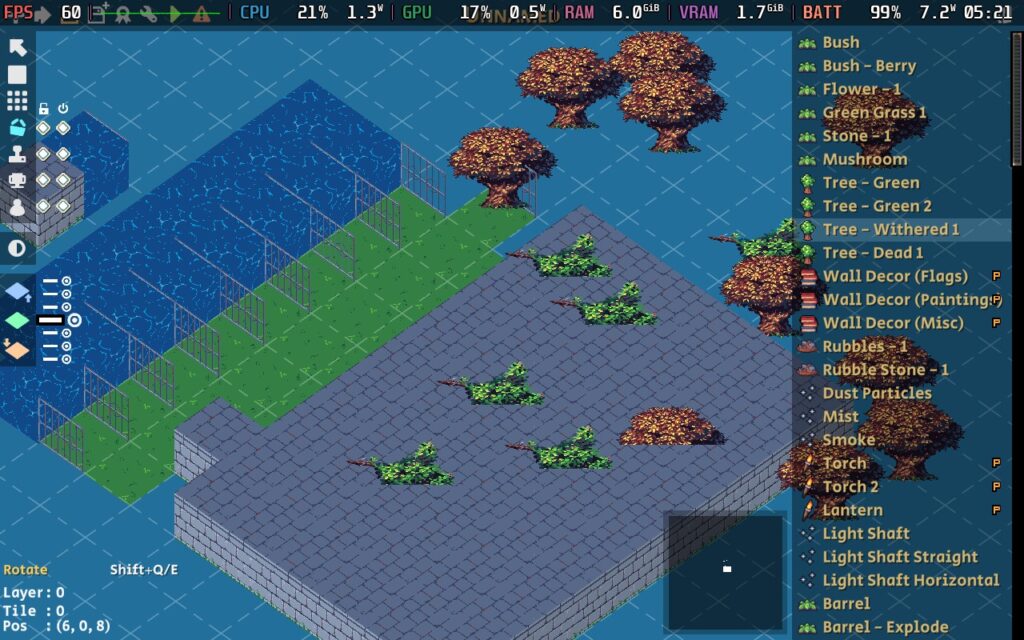
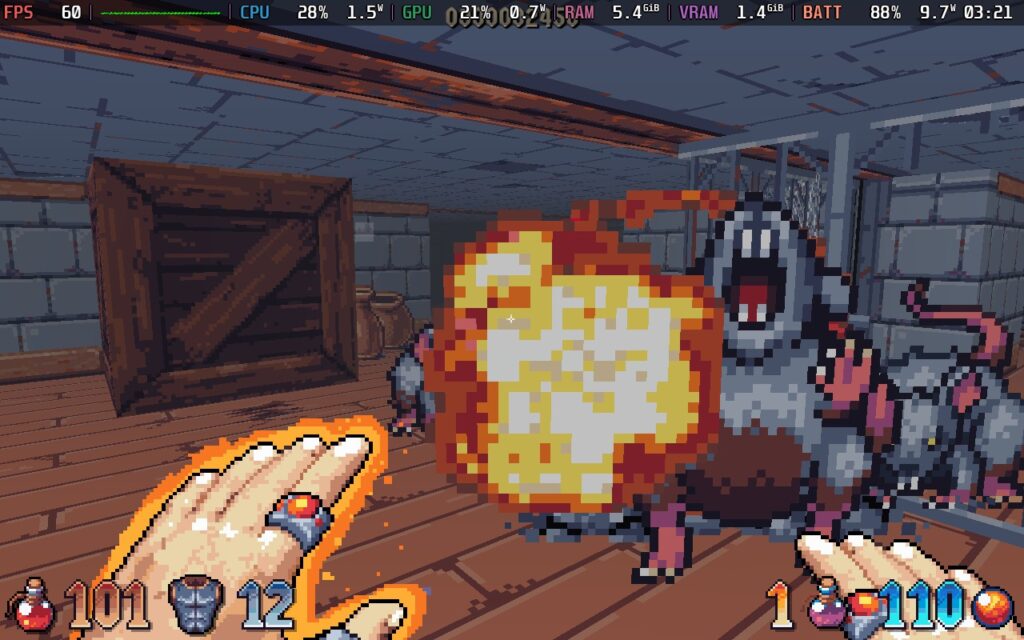
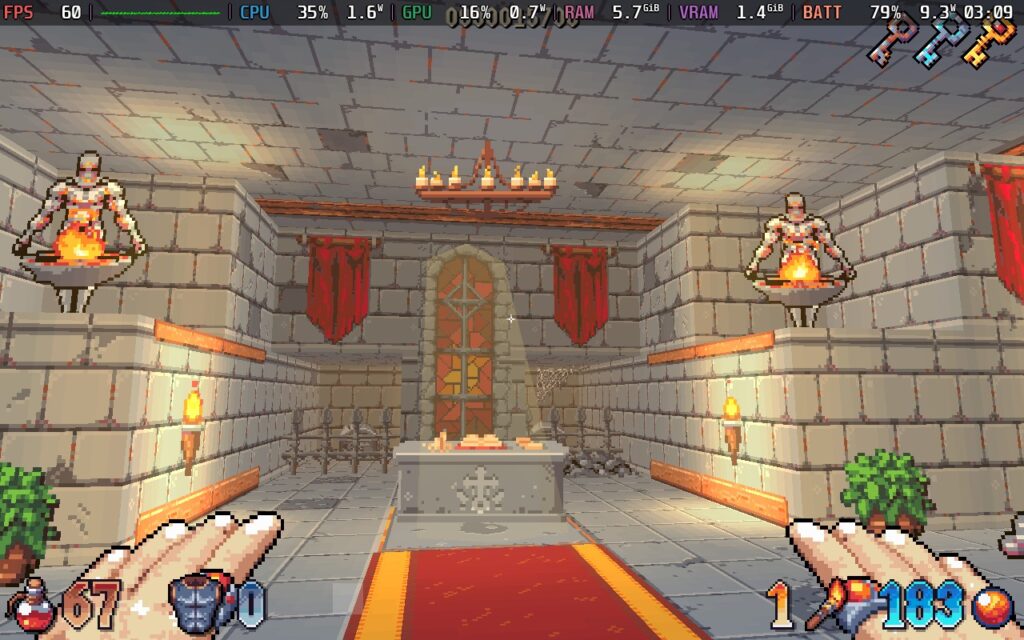
While the bulk of the game works perfectly well with a controller, navigating the main menu was a bit harder at first. The controller wouldn't recognize it, so I had to use the touchscreen to bring up the cursor. Then, when the controller was recognized, it would go through the menu in a weirder way (skipped over leaderboards and then went back to it when scrolling down). It wasn't a huge deal, and I never encountered any issues while in-game, but it's noticeable getting into the game.
There are a lot of areas where the prompts in-game will show keyboard prompts instead of Gamepad ones. For example, it will say to use "E" to inspect corpses when it should be saying "A" for the gamepad.
As for accessibility, there are multiple different toggles for bobbing, screen flashing, amount of gore, auto-switching weapons, showing gameplay time, autorunning, and audio sliders.
The game does have good gyro support as well. Selecting the "Gyro to Mouse [Beta]" option in the controller settings of Steam Input will allow you to enable Gyro easily while using gamepad controls simultaneously. I would recommend lowering the sensitivity down to 1.75x, though.
Wizordum does support 16:10 resolutions, so no black bars, and does have cloud save support.
From what I have played so far, Wizordum definitely has a lot of potential to be a fantastic retro FPS that is essential on the Steam Deck. The aesthetics are fantastic, while the gameplay is tight and enjoyable. The level editor is also great to use, even if it doesn't work well with a gamepad. There are some performance hitches, and controller optimization is needed, but it works well so far. For an initial launch in Early Access, I am extremely happy with the results!
Our review is based on the PC version of this game.
If you enjoyed this review, be sure to check out the rest of the content on SteamDeckHQ! We have a wide variety of game reviews and news that are sure to help your gaming experience. Whether you're looking for news, tips and tutorials, game settings and reviews, or just want to stay up-to-date on the latest trends, we've got your back.
After a long time of waiting, Overwatch 2 has finally arrived on Steam. So, what does this famous Free-To-Play Hero Shooter bring to the table?
There are over 30 characters or "heroes" to choose from, each with their own unique moves and playstyles, so you should be able to find one that fits how you like to play. Characters are split into 3 main classes: Tanks, Damage, and Support. My favorite is damage, but it's up to you how you want to play the game. This is a fast-paced and competitive first-person shooter, so having good reflexes and stable performance is essential. We're also treated to cross-play and cross-progression, so if you've been used to playing the game on consoles or over on Battle.net, you can carry on your progress on Steam.
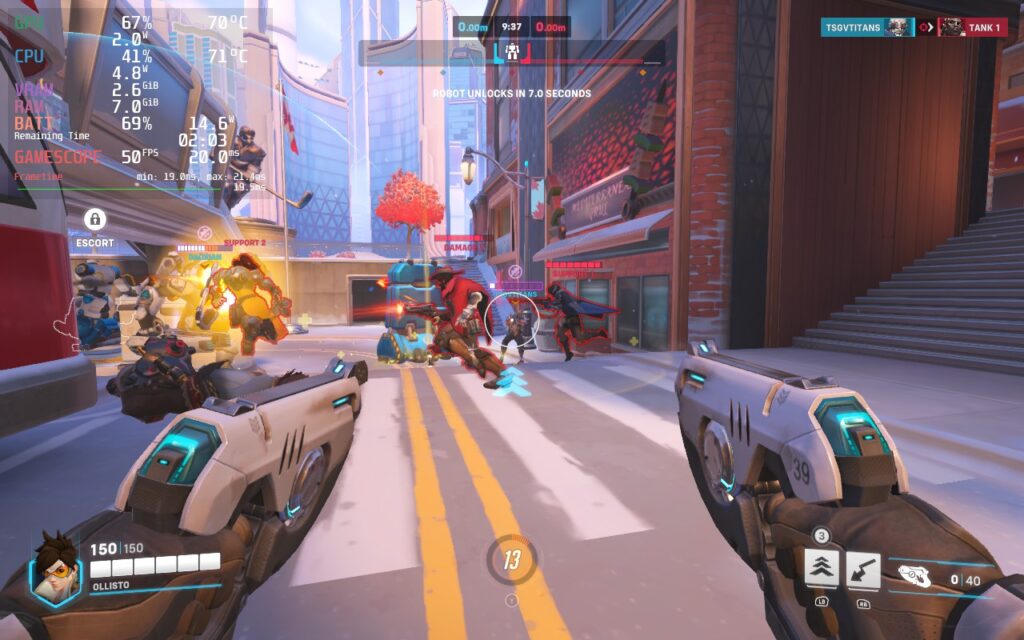
Given that Overwatch 2 is widely known as an eSports title, you'd imagine it's pretty optimized, right? Well, let's see how it performs on the Deck.
Things get off to a decent start. The default controller layout works well, and menus can be controlled with the D-Pad or Analog stick. There is native support for 16:10 resolutions, including the Steam Deck's native 1280x800, and text is also reasonably sized and perfectly readable on the Deck's display.
But how well does the game run? Ideally, we want a 60 FPS experience, and that's exactly what we can get with the Deck.
60 FPS is fairly easy to achieve on the Steam Deck. For this, we simply set the game to its "High" preset to get a good baseline. Then we change "Dynamic Render Scale" to Off, change "Render Scale" to Custom, and set it to 100%. Then set the Frame Rate to Custom, and set that to 60. In the Graphics Quality tab, we're also lowering AA to use FXAA and not SMAA. Here are the settings in screenshot form if you want to see them for yourself. You can click to enlarge the images.
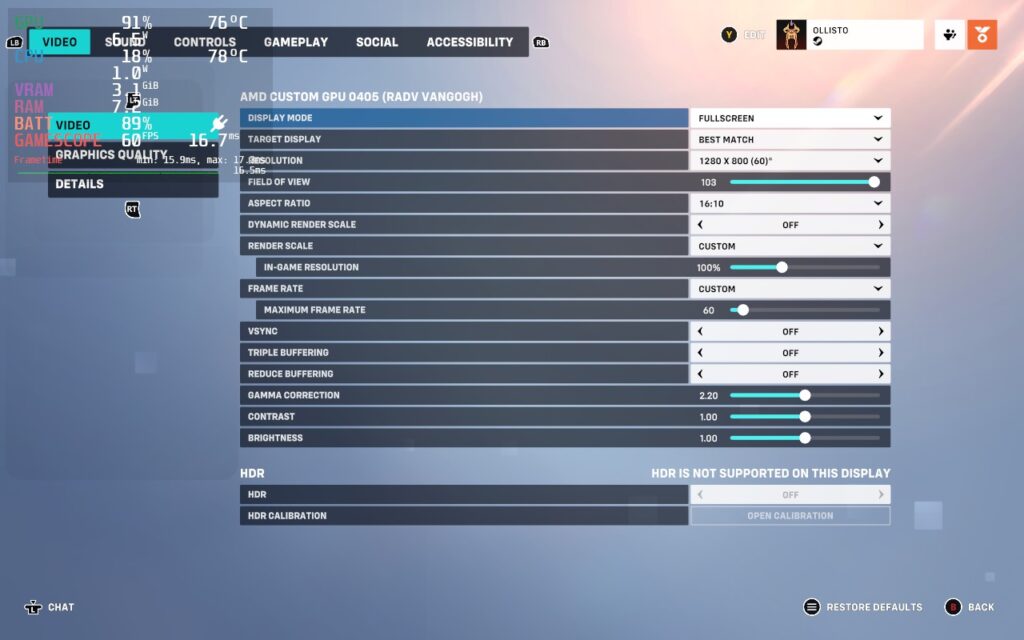
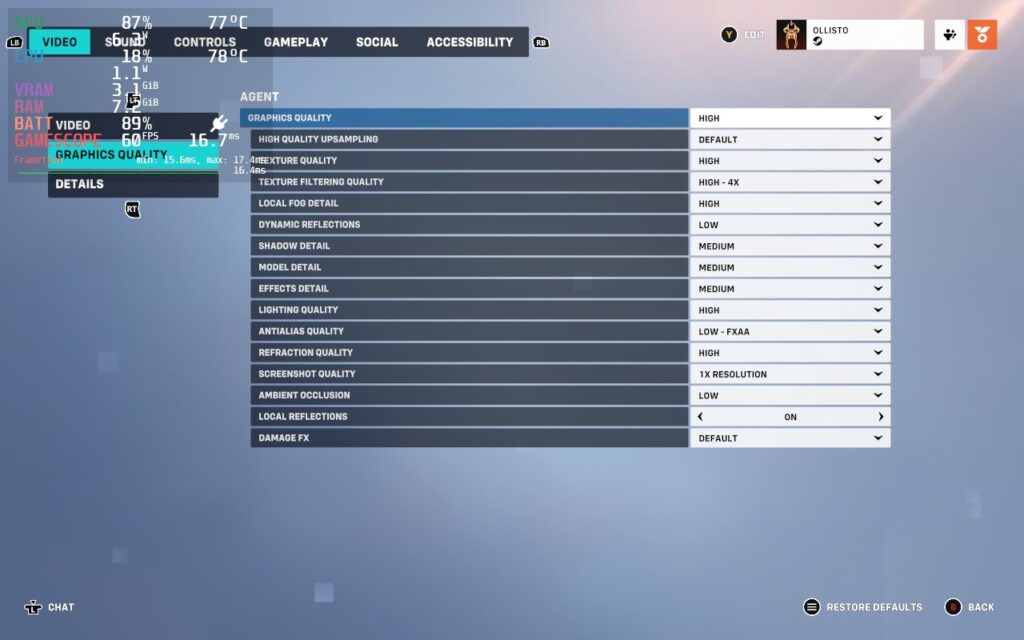
At these settings, I noticed basically no drops from 60 during 3 test matches. The downside, however, is that the battery life is very poor. You should expect no more than 90 minutes of battery life. The Deck can also feel pretty hot in your hands, reaching 90C often.
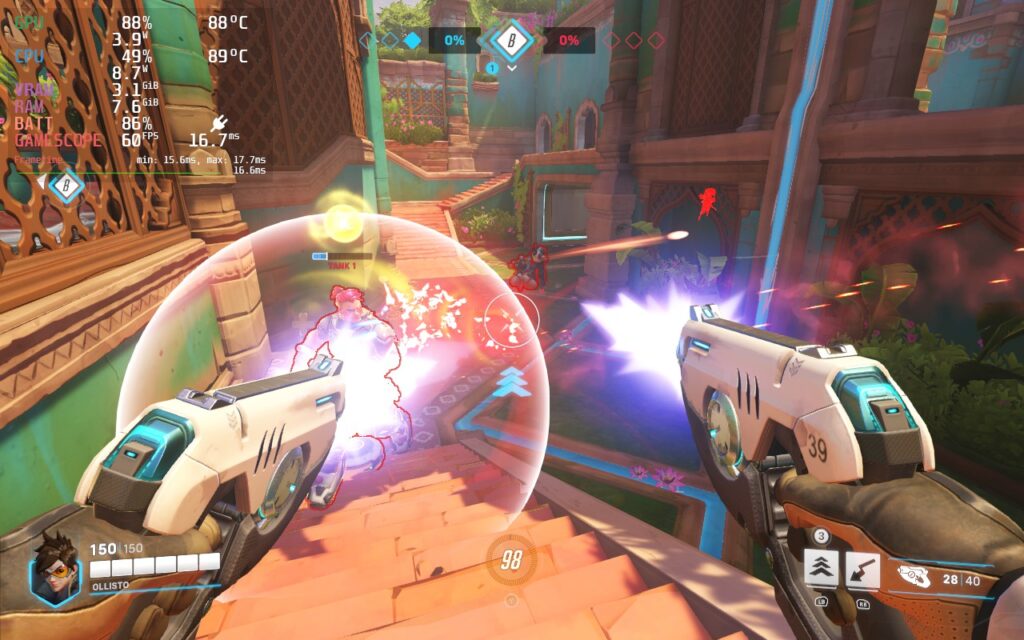
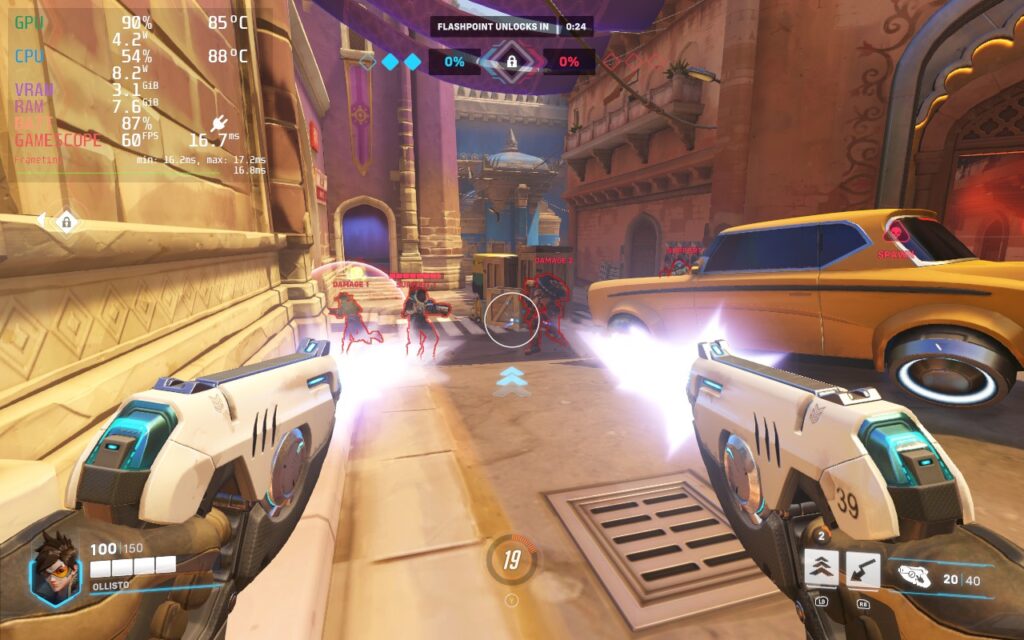
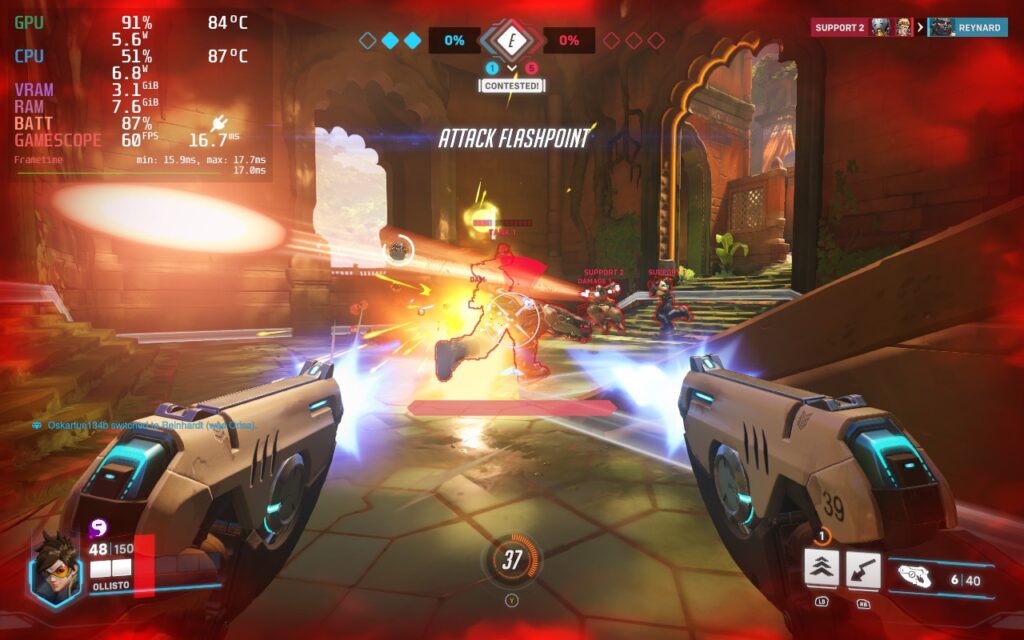
If you want settings that make the Steam Deck run slightly cooler, select the "Medium" preset, and then do the same as above: Dynamic Render Scale Off, Render Scale to Custom, 100%. Frame Rate to Custom, 60. FXAA is already used on the Medium preset, so we don't need to change this. The advantage of using Medium over High is that we can lower our TDP limit from 15W to 12W in the SteamOS settings. This buys us up to 30 minutes extra battery life, meaning you can possibly squeeze out 2 hours of gameplay. It also keeps the Deck cooler and more comfortable to hold, with temperatures usually holding around 80C and not 90C.
As this is a competitive game, we don't really want to drop the framerate too much. However, a drop to 50 FPS isn't too bad, and we can get some extra battery life out of the Steam Deck with these settings. In a similar fashion to the recommended build, select the "Low" preset, then set "Dynamic Render Scale" to Off, "Render Scale" to Custom, and set it to 100%. Then set the Frame Rate to Custom, and set that to 50. You'll also want to set your SteamOS Frame Rate lock and display to 50 FPS. Here are the settings again so you can copy them exactly. You can click to enlarge the images.
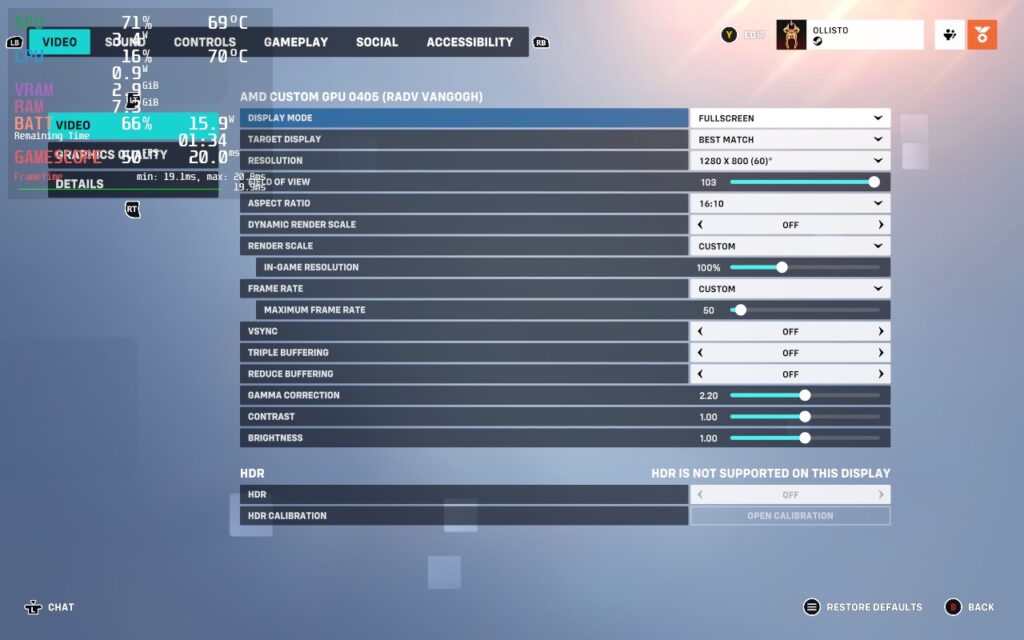
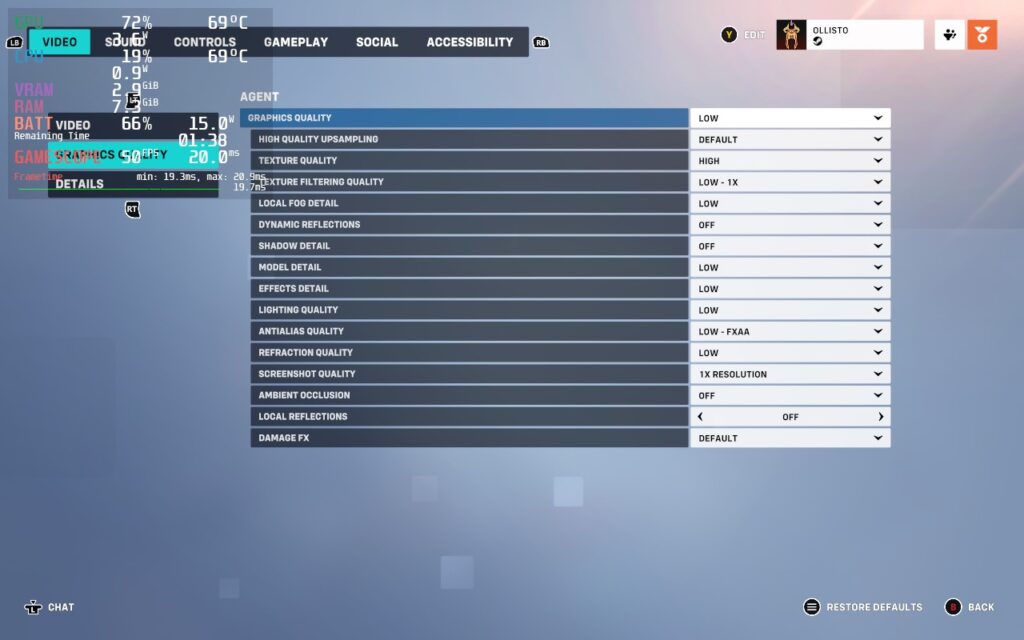
To get the extra life from our battery, we'll also be lowering our SteamOS TDP Limit to 9W. With these changes, the game may look a little worse, but we're increasing our battery life from about 90 minutes to almost 3 hours, close to doubling our battery life.
These aren't the absolute lowest graphics settings. We could lower the resolution or remove the FXAA. However, at this TDP, the Deck becomes CPU-limited rather than GPU-limited, so lowering our graphics wouldn't make the game smoother or improve battery life. Overwatch 2 seems to occasionally put a lot of stress onto a single CPU thread, so we still need a somewhat high TDP to keep the CPU happy.
Our framerate isn't quite as stable as it was with the 60 FPS build, but I struggled to notice it during gameplay. We're also a lot cooler here, running at about 70C instead of 90C.
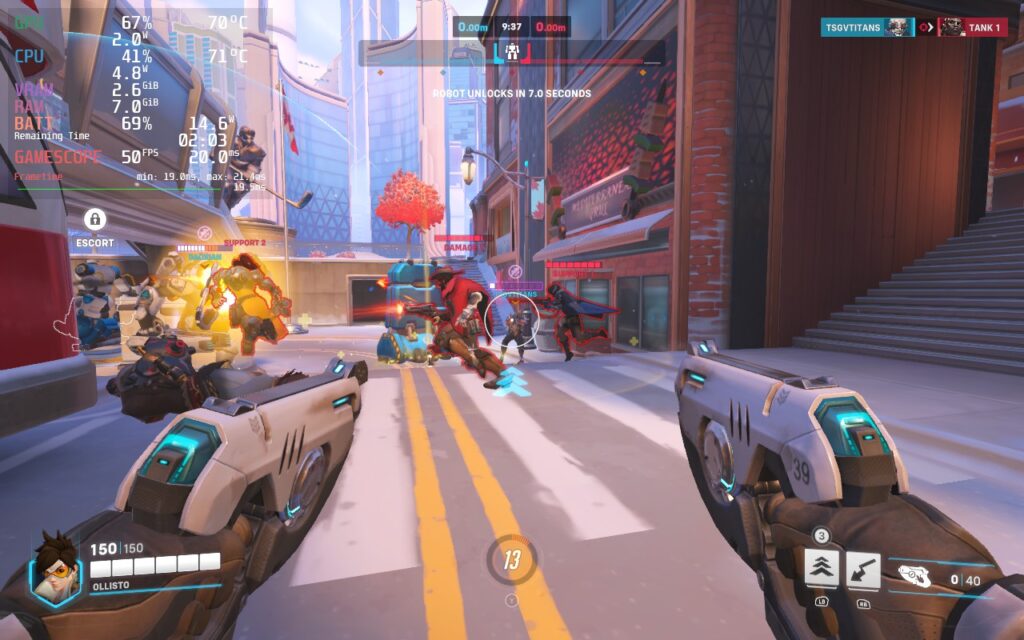
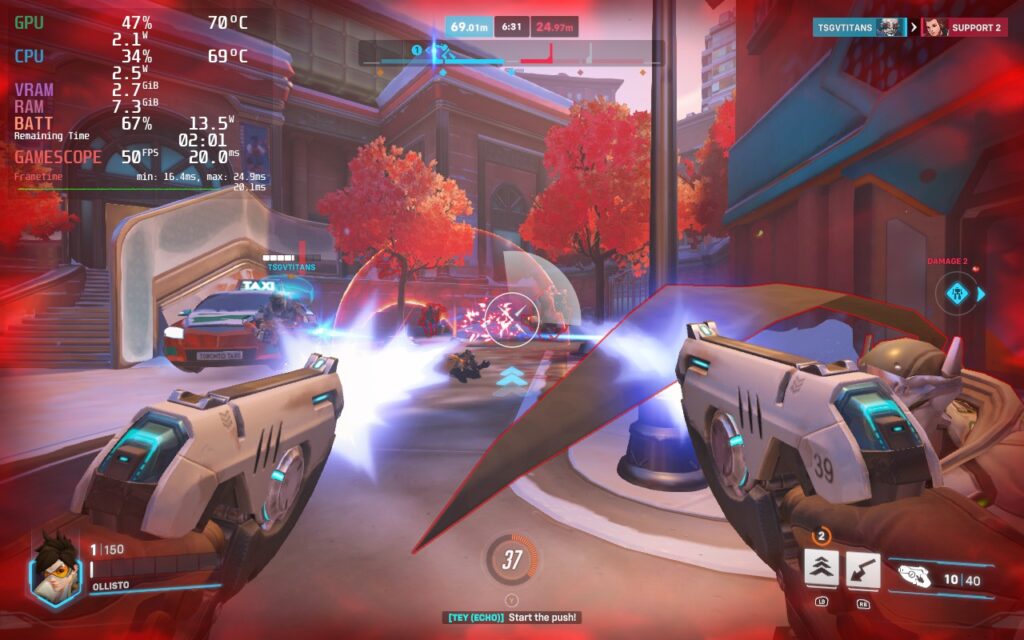

Overwatch 2 has some nice accessibility options; these include the ability to disable Camera and HUD Shaking, which can give players headaches. You can increase the size of the game's cursor and subtitles. There is also a customizable color blind filter and the ability for the game to read out text chat to you, as well as type into chat using your own voice.
Despite the "Overwhelmingly Negative" reviews that Overwatch 2 was subjected to upon its Steam launch, I think there's quite a bit of fun with the game, especially if you have friends who want to play. It's free, the base mechanics of the game are simple and fun, and it's well-optimized so that a variety of devices, including the Steam Deck, can run it at a competitive level. If you're after a team-based first-person shooter, you should give Overwatch 2 a try!
Our review is based on the PC version of this game.
If you enjoyed this review, check out the rest of the content on SteamDeckHQ! We have a wide variety of game reviews and news that are sure to help your gaming experience. Whether you're looking for news, tips and tutorials, game settings and reviews, or just want to stay up-to-date on the latest trends, we've got your back!
Trapped in a dark Victorian city that has been consumed by an ancient curse, you must survive and plan your daring escape using stealth, weapons, and of course, your wit in this unique survival horror game inspired by the great survival horror games of the 90s and 2000s. You will come across a unique arsenal and utilize in-depth interactivity with the environment to stay alive like eavesdropping, peeking through door cracks, checking bullets, and more. Can you make it out of this town alive?
Gloomwood is an early access game produced by the people who made DUSK, AMID EVIL, ULTRAKILL, and FAITH, all of which are awesome games. New Blood Interactive publishes some seriously incredible games and they are all worth a look and Gloomwood is no exception. The atmosphere and gameplay is fantastic with a great stealth mechanic that really make this game feel tense at times. If you enjoy retro-ish FPS or stealth-focused games, this is one for you!
Picking up Gloomwood since it came out, I noticed a couple things. While performance is better, much better, it still has some pitfalls in performance. Without any caps, the game maxes around 17W drain and hits around 56 FPS with a very erratic frame graph. In certain areas, the framerate would even go down to 48! After that, we tested our settings we made when we first reviewed Gloomwood and they hold up very well today!
With a 960x600 resolution and a mixture of medium and low settings, we can get an image that looks amazing, thanks to the visual style, and runs significantly better. I did notice having Vsync on helps a bit with stabilization too, so turning off the SteamOS FPS cap, but leaving the refresh rate to 40, does wonders. Below is an old comparison, but due to the settings still being the same, the visual differences hold up. Performance of max settings now is significantly better, so below is purely a visual comparison.


Now we have the controls! While we did make our own controller template, it seems there is one, called "Gloomwood On Deck", that is defaulted but unofficial, and it works quite well! The game still doesn't have full controller support, but this is a good alternative and the scheme has details where you can exactly see what does what!
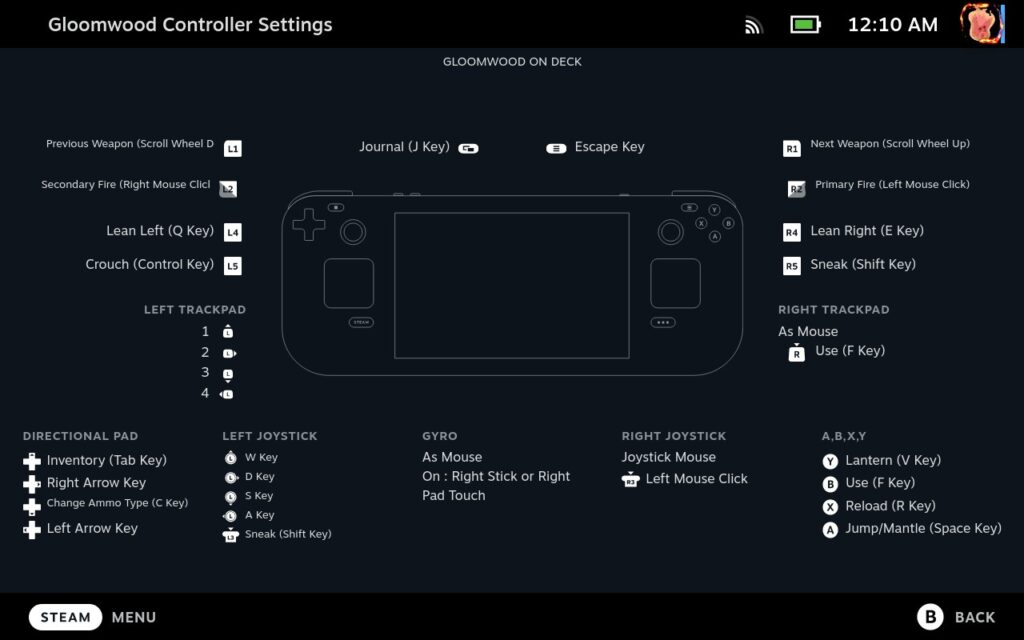
Gloomwood is an awesome game and I really love playing it in my free time. I highly recommend it and definitely say checking out New Blood's catalogue is definitely something you should do. While it doesn't have gamepad/controller support just yet, the scheme it does have plays very well on the Steam Deck and I got used to it very quick. I do wish running the game higher than 40 FPS was easier and had less drops, but it isn't the end of the world and 40 still feels fantastic. This is definitely a safe and great game to get and we can't say that enough!


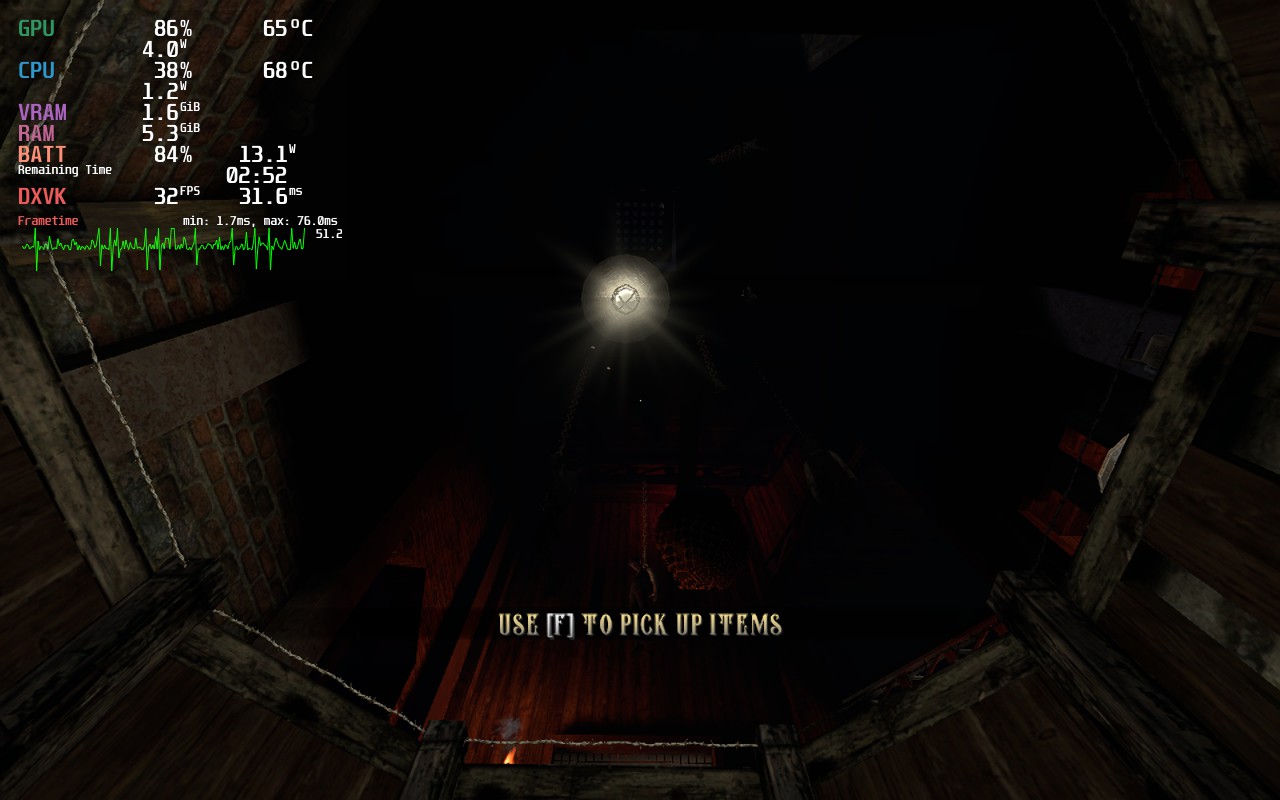
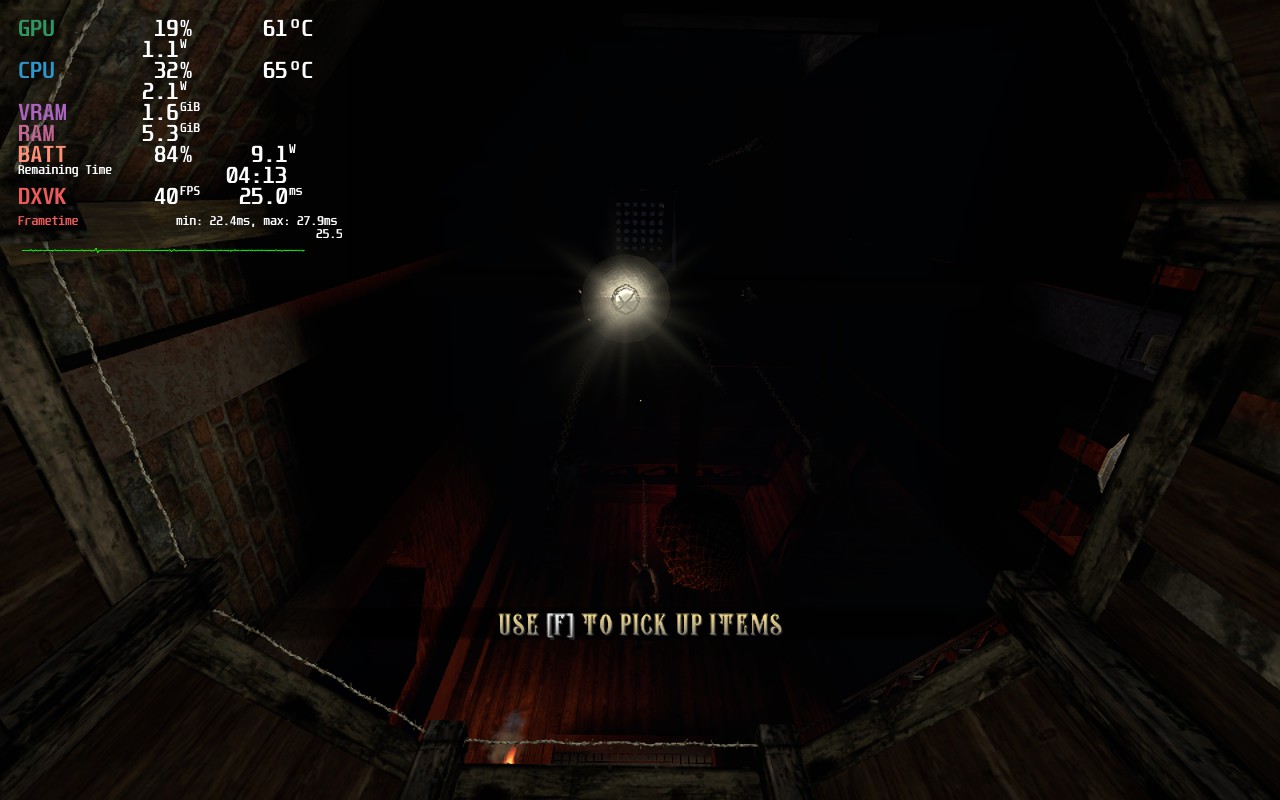
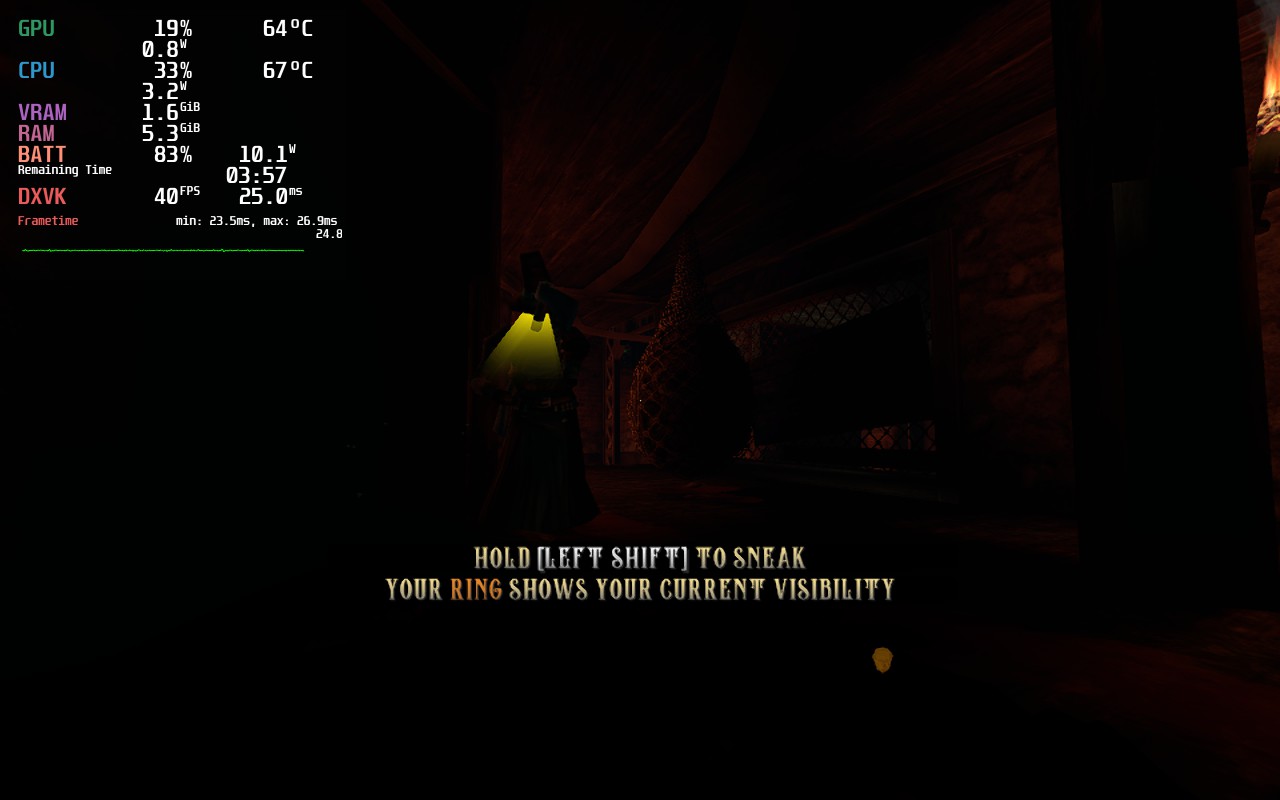

Our review is based on the PC version of this game.
If you enjoyed this review, be sure to check out the rest of the content on SteamDeckHQ! We have a wide variety game reviews and news that are sure to help your gaming experience. Whether you're looking for news, tips and tutorials, game settings and reviews, or just want to stay up-to-date on the latest trends, we've got your back!
Shadow Warrior 3 was provided to us by Devolver Digital and Tinsley PR for review. Thank you!
Shadow Warrior 3 is a fast-paced first-person gory bloodbath. As Lo-Wang, you will team up with your former nemesis, Orochi Zilla to embark on a seemingly impossible mission across a gorgeous neo-feudal Japan to capture an ancient dragon that was freed. You will utilize a combination of your sword and guns to demolish your enemies, slicing them in half or using finisher moves to smash heads in with hammers or just rip out their hearts. Will you be able to restore balance that you unleashed?
The definitive edition of Shadow Warrior 3 was released last week too. It adds in New Game Plus, which comes with additional challenges and skins, Survival Mode, a new Hero modifier to make things even more difficult, chapter select to replay certain levels at your convenience, and hardcore difficulty. To celebrate, the game is 50% off for the next 2 days (2/23) .
If you're a fan of DOOM and games like that, you will love what Shadow Warrior 3 has to offer. The game is gorgeous to look at and has vibrant landscapes, which I personally love. The gameplay is quite addicting too, swapping from slicing enemies up for ammo and then mowing the rest down with dual wielding SMGs or a revolver. It also features simultaneous/mixed input, which means gyro controls work wonders here! The story is alright and the one-liners tend to get old (not the biggest fan of the voice acting), but as a fan of shooters like this, I would prioritize how the game plays above all. So how does it run on the Steam Deck you ask? Let me tell you.
The game seems to run okay right off the bat, but the starting area in the game is especially hard on the system and shows the flaws on max settings. Overall, you can expect a 20-30 FPS with 25W+ battery if you try to play on max. Though, as usual, we can adjust this to make the game not only playable, but a fantastic experience!
I wanted to start off with aiming for 60 FPS, but I found this hard to stabilize as there are some stuttering issues that really show on higher framerates. I went down as far as I could feasibly without ruining the smooth experience and landed around 45. From there, I played with the settings and turned FSR 1.0 on to see how that looks compared to the original. While it is a little more pixelated, I felt "Ultra Quality" was passible and saved a lot of battery.
Then, keeping everything on medium and turning Shadows to low, I was able to keep a stable framerate under a TDP Limit of 8. It felt smooth, stable, and saved way more battery than I was expecting.



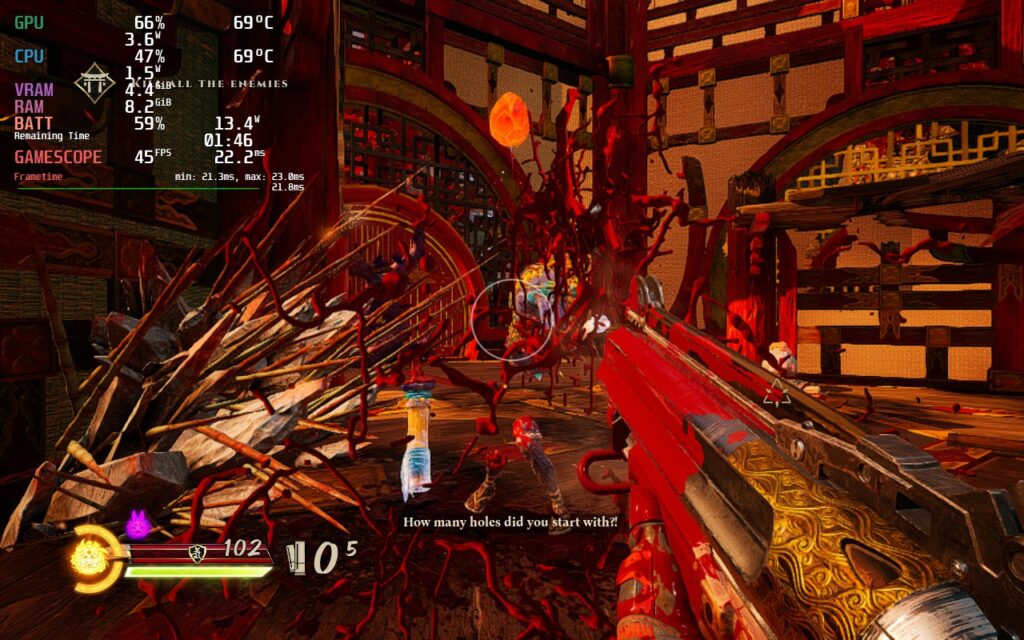
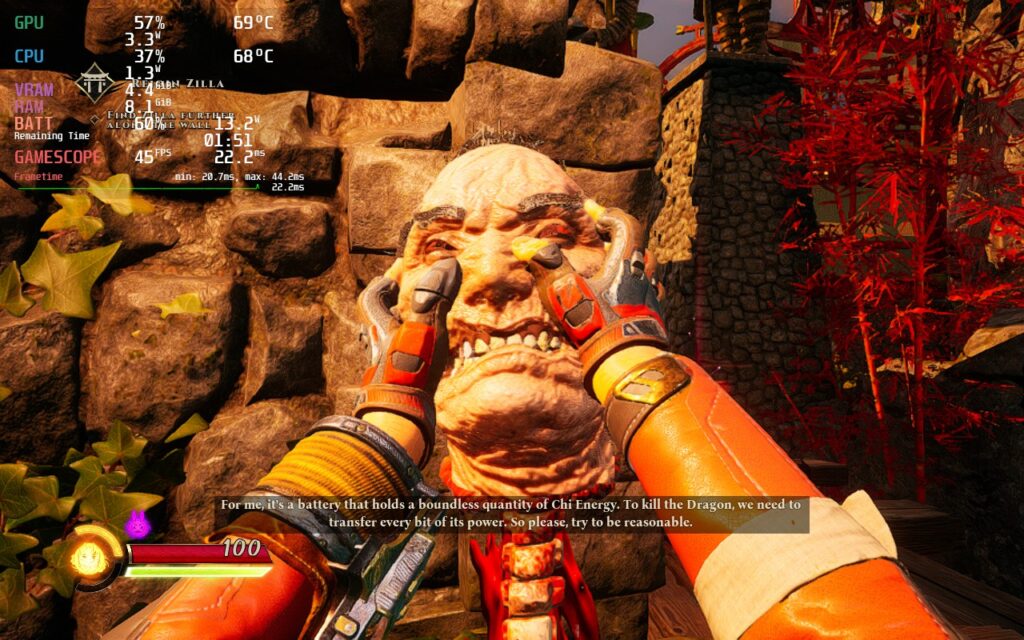

Next, I decided to prioritize framerate and see how far I can push without ruining the visuals. For this, I kept options on low with FSR on Quality kept the game looking pretty decent with FPS at 55 for a smooth feeling that was very close, if not identical, to 60.


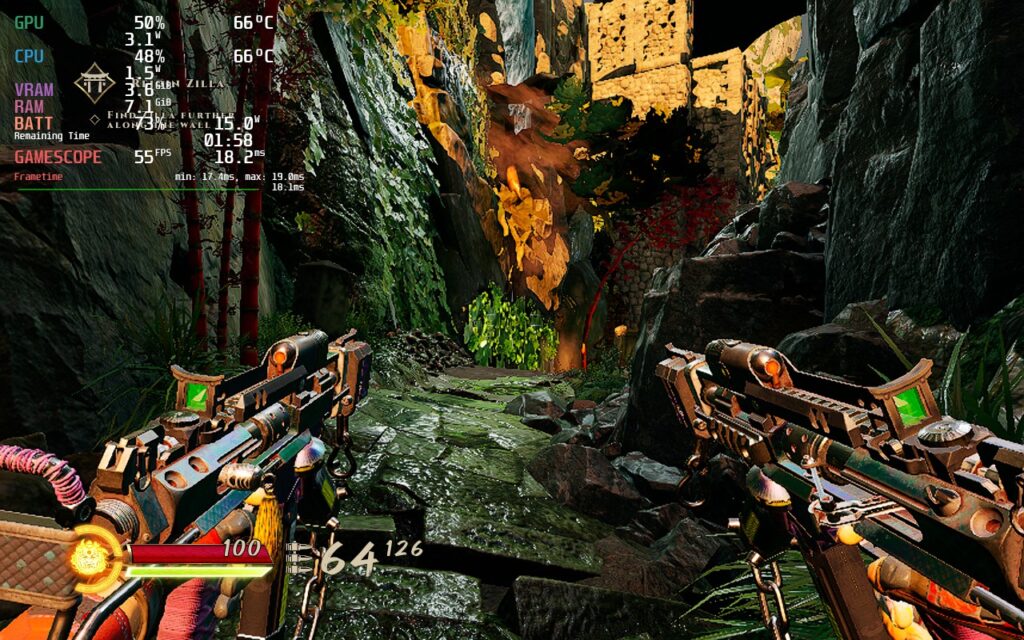

After that, I wanted to see if we could push the quality up while keeping 40 FPS. While going to 30 would allow pushing for higher quality settings, 40 feels significantly better for first-person shooters. With this, mostly medium settings with no FSR at all is possible!

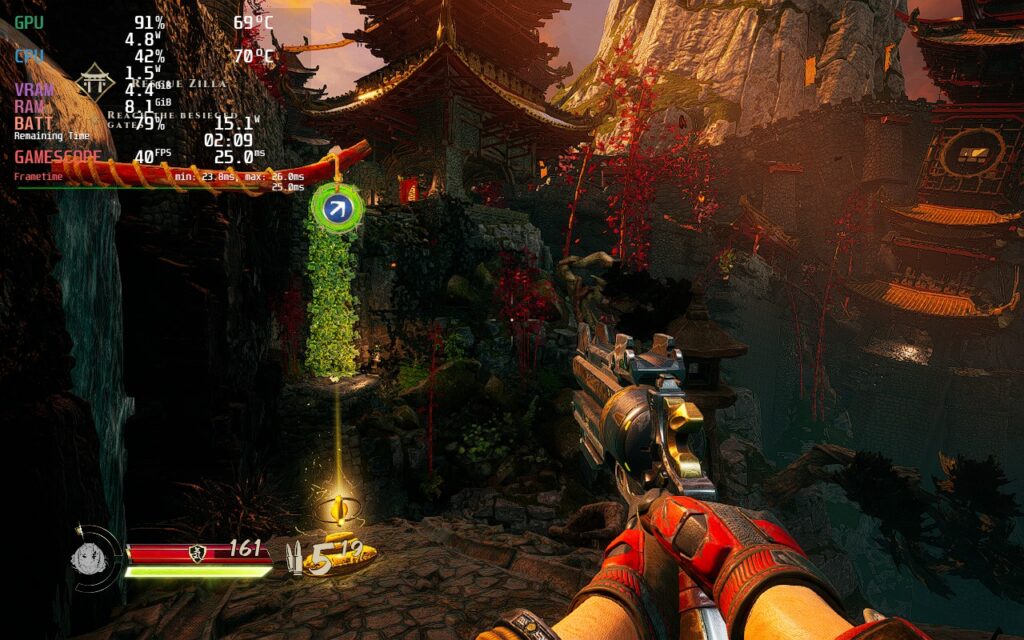


Shadow Warrior 3 has some good and bad aspects to it, but I personally feel the good outweigh the bad. First, the game supports mixed/simultaneous input. This means setting gyro to "As Mouse" works wonders! When using it, it can change button inputs in-game to show the KB+M ones (usually finishers will show up as "Q" instead of "LB+RB", but being able to have gyro like this is way more important.
On the other hand, there are some stutters. These don't happen often thankfully, but are prevalent enough to make note of it. This happens most when going across levels and loading in new areas. Framerate also tends to drop when cornered in certain fights, but in general when you are moving around, you won't find drops.
Shadow Warrior 3 is a high-octane, vibrant game that wows me at how good it looks and feels to play. I will never get over the joy of slicing enemies up and then shooting another one behind them with akimbo SMGs. Some of the finishers feel a little slow, but as someone who loves boomer shooters, especially on the Deck, it is wonderful. And with these tweaks, the experience has been a blast and I can't wait to go back and try to beat it on hardcore mode!
If you enjoyed this review, be sure to check out the rest of the content on SteamDeckHQ! We have a wide variety game reviews and news that are sure to help your gaming experience. Whether you're looking for news, tips and tutorials, game settings and reviews, or just want to stay up-to-date on the latest trends, we've got your back
Prodeus was provided to us by Humble Games to review. Thank you!
Are you a fan of Boomer Shooters like DUSK and Doom Eternal? Then this is the game for you. Prodeus is a modernized first-person shooter with a gorgeous retro feel to it. Plow through a campaign hand-crafted by industry veterans alone or in co-op, or compete against your friends in deathmatch modes. You can also partake in campaigns and maps made by the community using the fully integrated level editor in-game. Now, make it through the chaos and take down the Prodeans and all the forces of chaos against you.
As someone who adores boomer shooters on the Steam Deck, I was super excited to check out Prodeus. After my time with it, I can easily say it's one of my favorites. The visual style is fantastic, the gunplay feels tight, the guns themselves are varied and I can feel the weight to them, and the inclusion of the level editor and community map browser brings endless content to the game. I also love the inclusion of co-op campaigns and maps, as well as the dismemberment system that highlights the gory bloodbath you create. And on the Steam Deck, some tweaking is involved to really enjoy it, but it is definitely playable.
Before I go into Prodeus's performance, I want to explain my testing here. While I did play the campaign, I decided to test and optimize settings using a community map and test the settings from there on the campaign. This map is heavier than a lot of the areas featured in-game, so optimizing for the more intensive map would mean all less and more heavy would be covered, including other community maps (theoretically). The map I used to optimize initially is called "Bruteforce" by PALPUS.
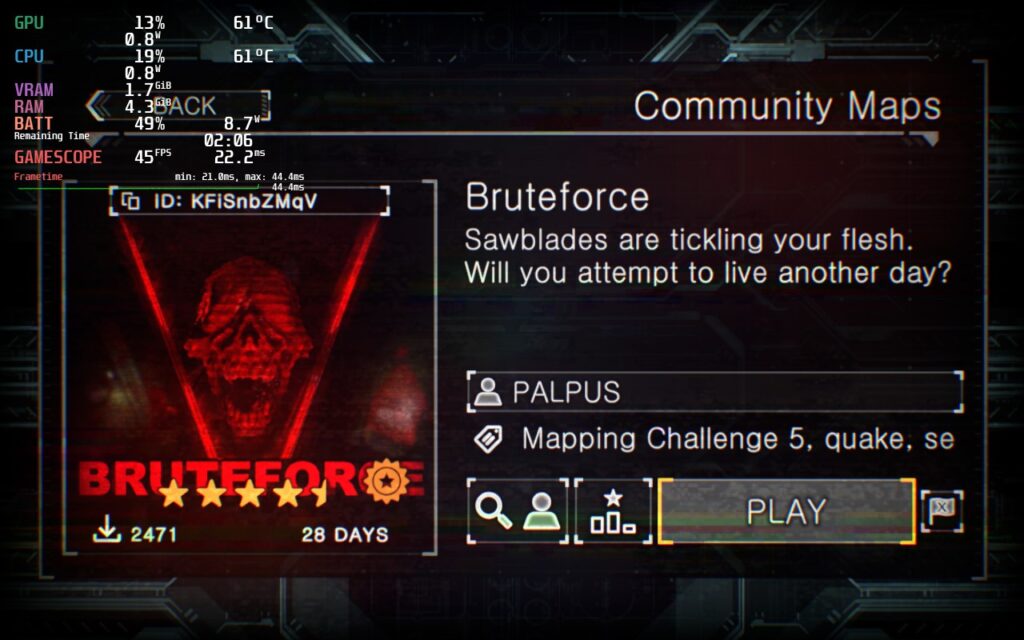
Prodeus is a weird game to run and had some oddities when it came to optimizing. Before I get into that though, I did test the game at max settings. In some smaller campaign areas, the game was able to run at 60 FPS with a high battery drain of 20W+, but other areas and the community map would churn out sub 37 FPS at a 24W battery drain. I knew this wouldn't be feasible to play like this, so I got started in my optimization process.

The first thing I looked at was shadows, which were definitely the biggest cause of framerate drops. But oddly enough, most areas didn't show any visual difference. The shadow quality focuses more on non-static shadows as it doesn't effect ones that are created by the environment. The one part that I found a big difference was in the community map where the visual quality did change, but it was so minuscule on the overall effect on the quality.
Other than the shadows, I noticed SSAO and SSR did make a difference, but didn't impact the game visually much. This meant keeping those turned off kept the quality of the game looking similar while saving on battery and performance. I also noticed turning resolution down helped with stabilizing framerate, but didn't really impact visual quality either.
After testing all the settings, I came up with 3 builds that I felt all worked quite well. I prioritized framerate with each one, so each will feel as smooth as possible. My recommended build focuses on battery life, but pushes framerate to a good compromise of 45 FPS while still looking great! It gets around 3 hours of battery and feels a nice step up from 40,
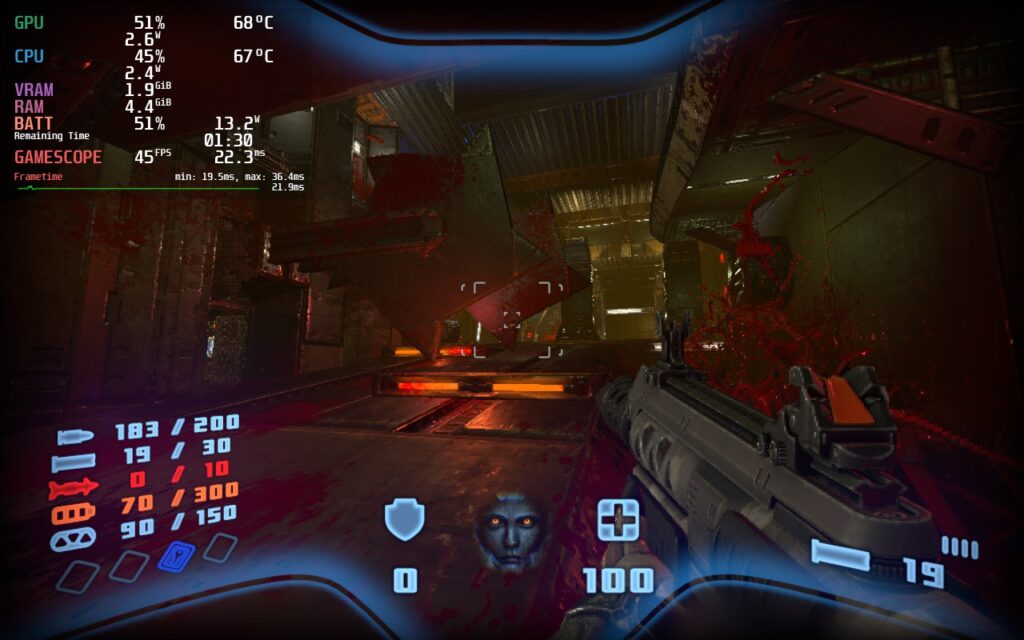

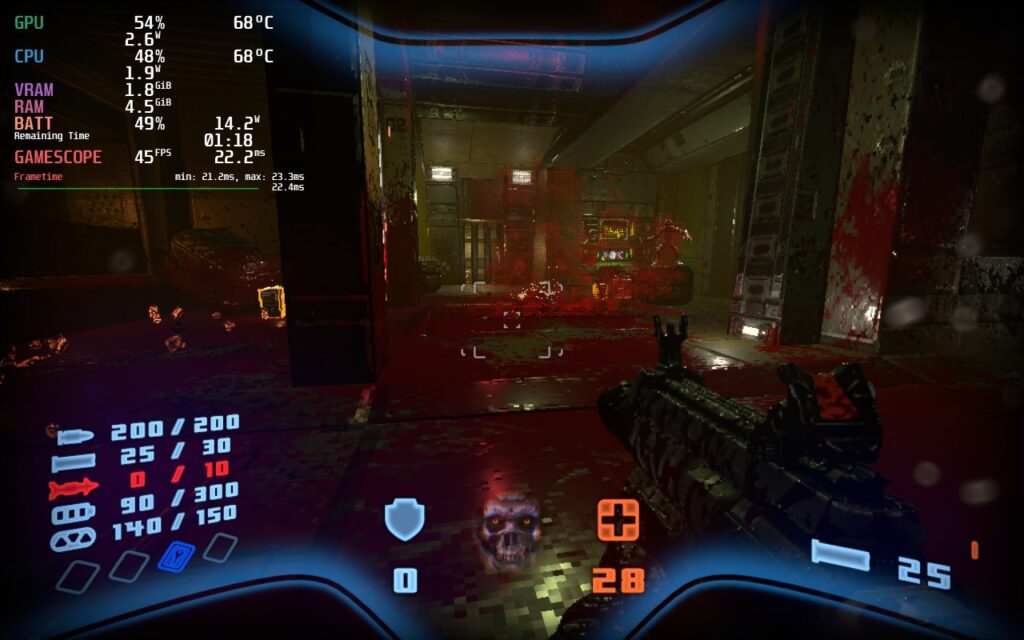
From there, I decided to push framerate as much as possible while keeping things stable. Since there was still some drops when moving through levels at 60, I decided to stick to 55 FPS to keep things smooth and make any possible drops feel non-existent. The battery life tends to stick around 2.5 hours for this one.


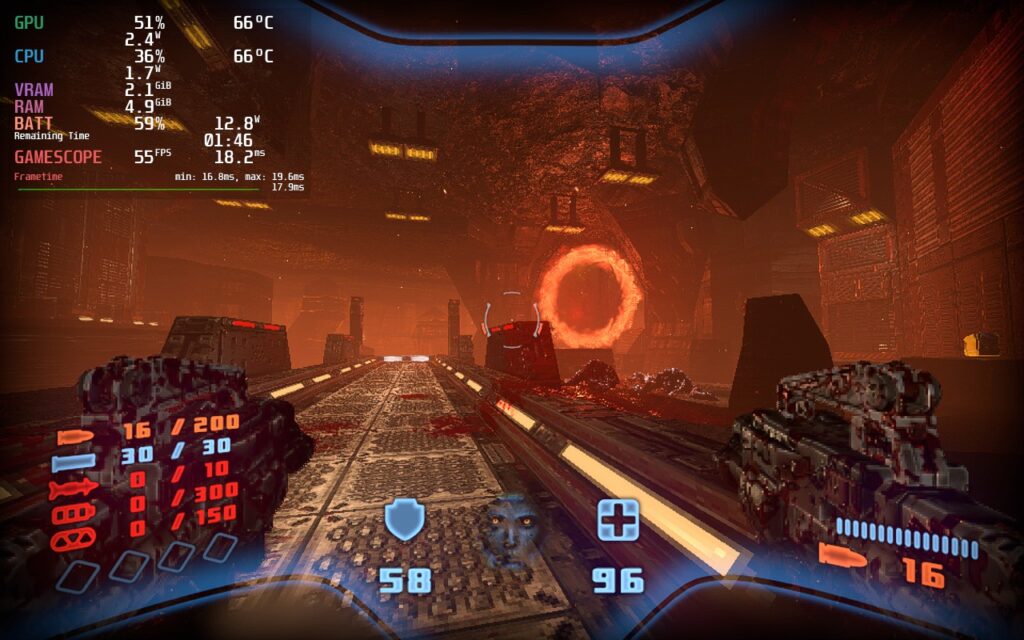
Then, I wanted to find the best way to play the game at max quality, including shadows turned on. I noticed that with most framerates, there would still be some drops and spikes in battery. The lowest I could get without drops or crazy spikes in battery is 40 FPS, which still feels fantastic.
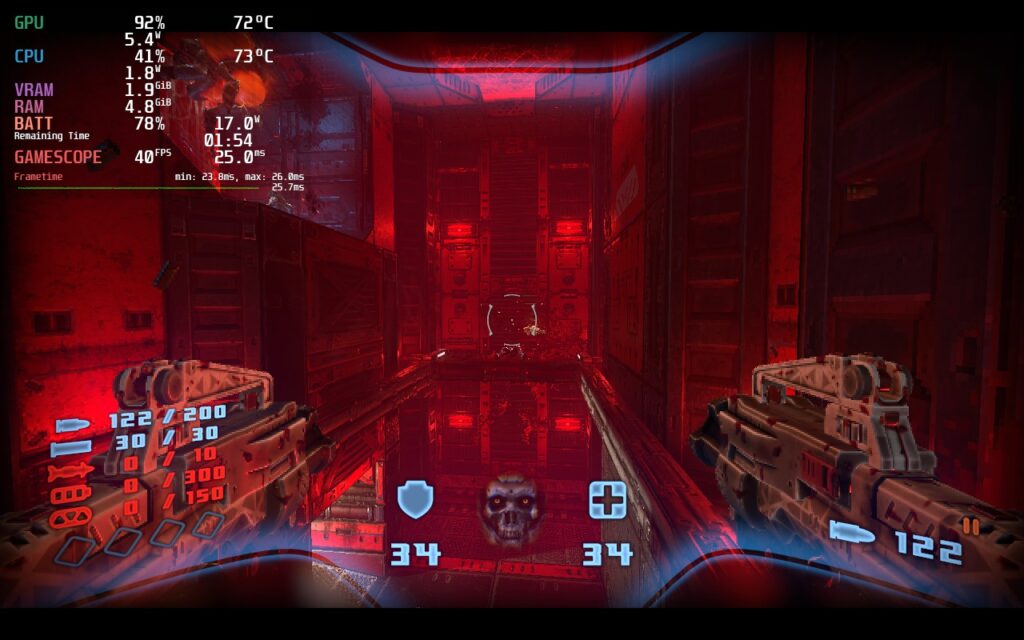



Each of these ways to play work extremely well, can't go wrong with any, but 45 with a battery focus felt like a good compromise between good quality and a smoother framerate.
With boomer-shooters like Prodeus, gyro aiming can be a godsend. This helps with some finite adjustments to make sure you can hit those headshots. Unfortunately, Prodeus doesn't have mixed input support. Gyro can be enabled to emulate a joystick, but it doesn't feel as fast/responsive as it could. So while it is possible to have gyro, it doesn't feel like it should.
Even with the oddities and the lack of mixed input support, Prodeus is an incredible shooter that shines on the Steam Deck. The graphical style is gorgeous, the gameplay is fast-paced and tight, and the community maps/campaigns keep the content coming! And all of this can be thoroughly enjoyed on the Deck.
Our review is based on the PC version of this game.
If you enjoyed this review, be sure to check out the rest of the content on SteamDeckHQ! We have a wide variety game reviews and news that are sure to help your gaming experience. Whether you're looking for news, tips and tutorials, game settings and reviews, or just want to stay up-to-date on the latest trends, we've got your back
Coop games are some of the most enjoyable experiences I have had when it comes to gaming and when thinking about some of the best, Payday 2 shows up in my mind. This first-person shooter has been around since 2013 and will see you and 3 others going across the globe committing bank robberies and grand heists together. With tons of guns, masks, modifications, skins, and much more, the game has a near endless amount of content to digest. And with it all being accessible via coop or single-player, the game really has it all. And yes, even though it is celebrating its 9th anniversary, there is STILL content being added. But, all of that aside, how well does this run on Deck?
Even though Payday 2 is an older game, it still definitely needs some love. Just standing still in one of the heists at the beginning with max settings brings the framerate down from 60 to 55, which fluctuates. As the heist goes on, this regularly drops to 40-44 while temps go up to the 80 range. It is playable if you want to push the refresh rate down to 40 and just play that way, but there are ways to improve this!

While battery drain at max settings for Payday 2 isn't terrible, the framerate instability and temps could easily be improved.
Payday 2 has a good amount of options to play around with, and with the smaller screen of the Deck, the quality gains from higher settings just really aren't noticeable. This being a shooter, my first priority was smooth gameplay. While pushing the refresh rate down, I noticed that 50hz/framerate actually felt just as smooth as 60. Anything less than that started to feel a massive difference, so I decided to stick to the 50 refresh rate/framerate.
With that out of the way, I could start lowering settings to keep framerate as stable as possible. Once I found a good quality settings cocktail, I proceeded to modify TDP and GPU Clock Speed Frequency. With most of the settings set to medium or low, textures set to high, and resolution at 960x600 with FSR Sharpness 3, I was able to get the TDP limit down to 7 to cap things off right below 13W for the most part with temps below 72c. I also set a GPU Clock Speed to 1200 to mitigate any stuttering. This kept the game running especially cool, stable at 50, and looking fantastic on the smaller screen. I also noticed that, while the game does have a native Linux build, it ran better using Proton GE, so I used 7-29 when playing.
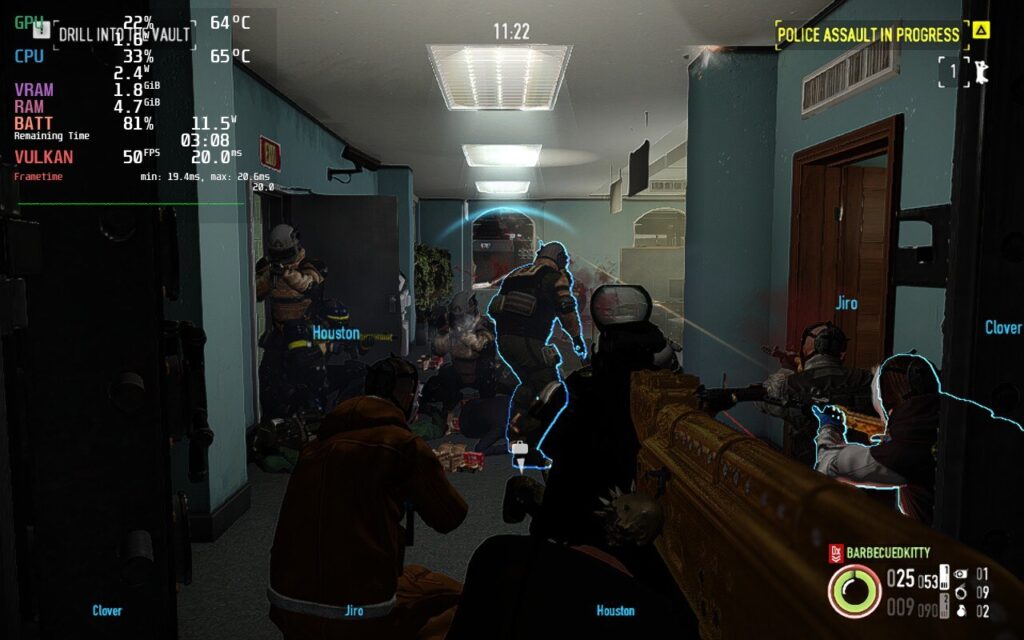
Same scene and heist as max settings screenshot above, but a different angle. Significantly reduced temps, much lower battery drain, and stable framerate while still looking great!
I decided after that to try putting together a 60 FPS stable build and while it can hit it, it isn't fully stable. Even when I turned off the TDP limit, the game couldn't keep a stable 60 FPS and would fluctuate between 55-58, even hitting below 40 on heists with the higher difficulties. I also wanted to put together a build focused on Quality and while it does look a little better, I really didn't notice enough difference to warrant using it. 40 FPS is preferred for this build due to the increased load and, while it is playable, the recommended build's framerate and smoothness trumps the better visuals easily.


Payday 2 looks much better in the quality build, but higher temps and larger drain will be there along with a reduced framerate. Not as worth it for a first person shooter like this.
Payday 2 plays very well and I didn't notice any specific bugs on it that weren't already in the game outside of the Steam Deck. It still runs very well though and nothing stopped my enjoyment of playing or ruined a heist. I would recommend playing around with the Look Sensitivity to find the best one for you. The default was a bit too slow for my taste, so I pushed it up to 12.4 and felt a bit better. There is also no support for simultaneous/mixed inputs for KB+M and Controller.
Payday 2 is an extremely fun multiplayer game that brings you into the criminal world with your friends. While the game is dated, there is still tons of content and more being added constantly. When testing, I played this with my friend, both of us together on our Decks, and it brought me back to the good ol' LAN party days. On top of that, the game runs extremely well for the most part. This will be a game I bring out my Deck for to play with my friend via LAN hands-down. It was definitely one of my favorite Deck multiplayer experiences so far!
Our review is based on the PC version of this game.
If you enjoyed this review, be sure to check out the rest of the content on SteamDeckHQ! We have a wide variety game reviews and news that are sure to help your gaming experience. Whether you're looking for news, tips and tutorials, game settings and reviews, or just want to stay up-to-date on the latest trends, we've got your back!
In an era of otherwise relatively mindless military shooters, BioShock stood apart as a thought provoking, politically charged RPG-hybrid that took direct swipes at the rugged individualism of libertarian politics. The game pulled no punches in its stance on “utopia” under a stateless society that lacked authority. You'll spend a dozen hours exploring the underwater “paradise” of Rapture, the once-breathtaking dream of one man fed up with taxation and regulation, long abandoned by all but the most fervent devotees and burnt out Splicers (addicts to genetic modification that lose all sense of self). As Jack, you find Rapture crumbling at the seams when you descend into its belly after a plane crash leaves you stranded at sea.
BioShock Remastered is a fresh coat of paint on the otherwise unchanged masterpiece. 2K updated the textures and shifted the art design in some key areas, giving the then nine year old game a much needed overhaul that brought the timeless classic into the modern day. Does the extra polish stand up to another 6 years of aging? Let's load it up on the Steam Deck to find out!
BioShock Remastered is currently listed as Unknown in the Deck Verified program. Thankfully, Bioshock Remastered works on Deck without any extra setup!. The official controls work flawlessly out of the box with Xbox One glyphs indicating controls and the game runs smoothly, taking up the full 1280x800 screen during gameplay with menus at 1280x720. There are no middleware incompatibilities either. The only hiccup preventing this game from verified status, if 2K chooses to submit it, is if you exit the game without using the Quit to Desktop option in the pause menu or at the title screen, a mouse/touchscreen-only dialog box to launch in safe mode appears.
As an added perk the game supports Cloud Saves which is personally a must for me, as I switch between the Steam Deck and my PC regularly. Gyro controls function flawlessly, although you may find the game’s aggressive auto-aim fighting you from time to time.
BioShock has always had a well optimized, albeit buggy, PC port. A 2007 game with only mild changes for the Remaster, the Steam Deck does not struggle to run it at all at maximum settings. Because of this, there really wasn’t a need to change anything whatsoever to get this running fantastically. With cool temps of around 55c and 8W - 12W drain (around 4 hours of battery), it is already an excellent way to play. Valve’s Proton (7.0-3) works swimmingly as well, so no need to download another compatibility layer like Proton GE. All that said, it’s possible to command another hour out of the game with near-silent operation if you’re willing to make a few changes.

While BioShock isn’t an intensive game and commands a respectable three and a half to four hours of battery life at 60 FPS with maximum settings, it is possible to squeeze a little extra juice out of the battery with some tweaking.
Lowering the game’s settings to their minimum, except anisotropic filtering as this helps immensely with the detailed texture work in the game, and capping the framerate at 40 fps, squeezes out an additional watt or so of power, bringing battery life to approximately 4:30. Those savings are negligible considering that screen brightness makes up the majority of the game’s power draw in all but the least demanding areas. Quirkily, enabling antialiasing and distortion at the same time actually lowers GPU usage, possibly due to no AA being applied to distorted parts of the screen.
All testing was performed with the screen brightness and volume at 50%, as the difference between minimum and maximum screen brightness can have an impact of ~2w of power draw.
For true battery hounds, the game’s resolution can be lowered to 928x580 with FSR set to a Sharpness of 2 at 40hz to muster 5 total hours of battery life. This odd resolution is the next lowest from native that does not stretch the aspect ratio of the screen in strange ways. Ultimately I can’t recommend this option except under extreme circumstances because of the massive impact of the gleaming, intricate, and flawed city of Rapture.
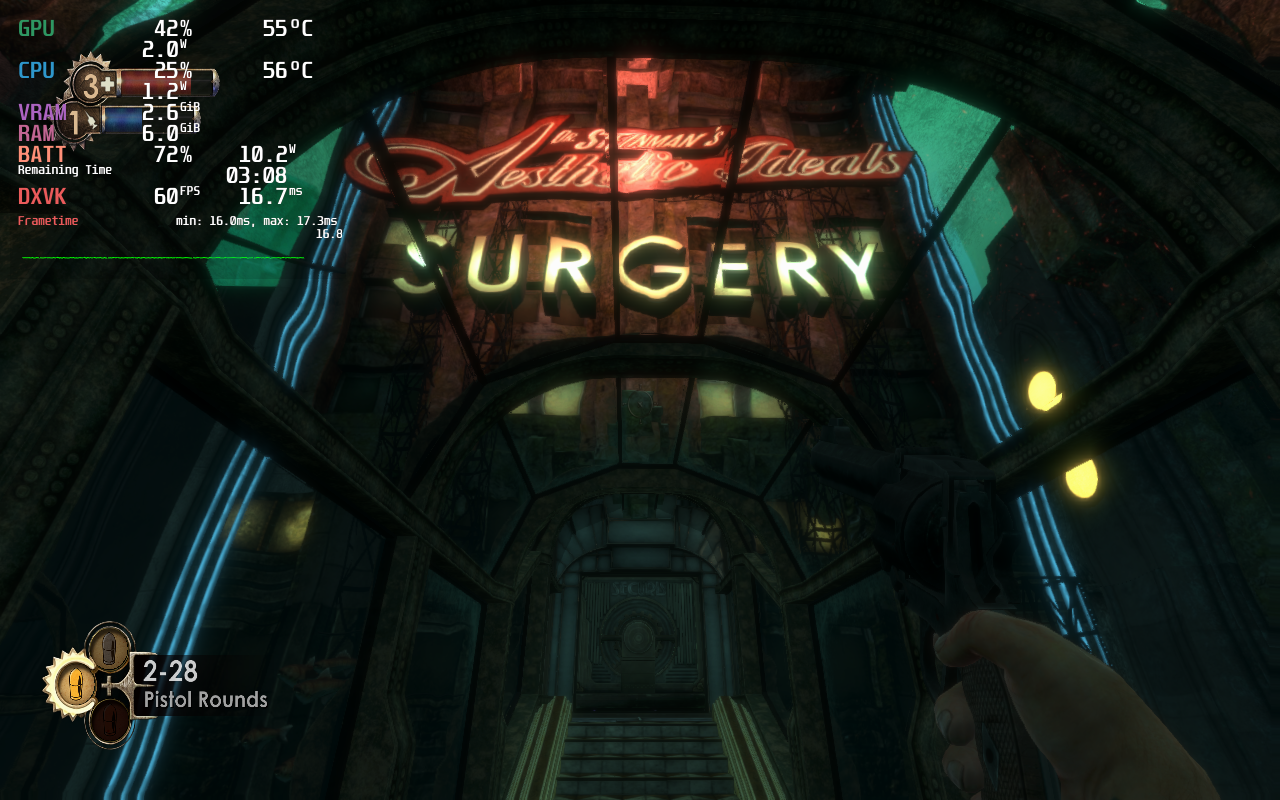
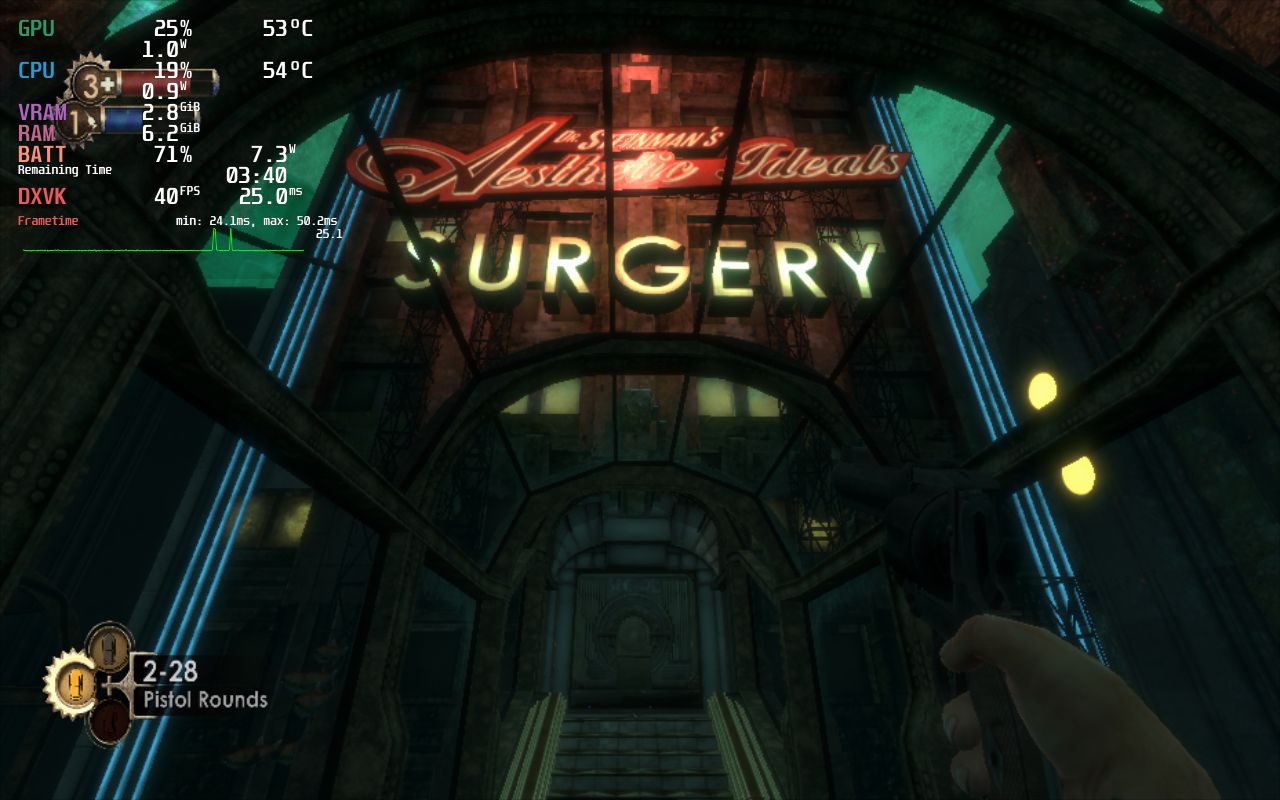
Through testing, I noticed that attempting to manually adjust TDP or GPU clocks impacted frametime stability in an unacceptable way, even when the settings should have been far above what was needed to run the game smoothly. Something about BioShock Remastered’s engine does not play well with Valve’s performance tools.
If you enjoy tinkering with the performance overlay, you may also run into a bug where it remains on screen even after being toggled off. Setting the overlay to its maximum setting, then lowering it to Off, setting it to 1, then lowering it to Off again consistently cleared this issue up for me.
The controls were designed at a time where controllers were built less precisely and layouts weren’t standardized. The jump button is mapped to Y by default, which feels unintuitive in the modern landscape. Additionally, the game’s auto aim is so aggressive that it often overrides the more precise aiming afforded by the Steam Deck’s incredible joysticks and gyro aiming. Thankfully, autoaim can be turned off in the settings, but the archaic bindings cannot be fixed unless you’re willing to rebind controls using Steam Input. Doing so would make the in game prompts not match what you need to press. A more modern layout might look like jump on A, interact on X, reload on B and first aid on Y, with gyro mapped to R4.
As a quick aside the original BioShock is playable on the Steam Deck as well, but it isn’t a pleasant experience to launch. It requires extensive interaction with touch screen setup menus before the first launch, and the menus require mouse interaction that doesn’t work properly with the touchscreen. To access any menu options, you have to manually map the right trackpad to the mouse, go into settings, and then enable “Xbox 360 Controller” mode before you can navigate the menus with a controller. Upon booting in, I attempted to open the performance overlay, but pressing the “...” button froze the Steam Deck’s UI - while the game kept running I couldn’t even put the device into sleep. The only way to escape was to hard restart. In addition, the game only displayed in 4:3 in the middle of the Deck’s screen. Despite the “Playable” rating on the Steam store, I cannot recommend the classic release of BioShock on the Steam Deck.
BioShock was one of my fondest gaming memories growing up and the ending sincerely made me cry. It was a work of art then and remains a hallmark of its genre now. Bold, beautiful, unapologetically political and uncompromising in its vision, it is a treat to play on the Steam Deck. I envy anyone who is experiencing it for the first time and feel camaraderie with anyone playing it for the second, third, or in my case fifth time. Having it available on the go is far beyond what I ever thought possible playing it 15 years ago, and every minute I spent testing for this article brought a smile to my face.
Our review is based on the PC version of this game.
If you enjoyed this review, be sure to check out the rest of the content on SteamDeckHQ! We have a wide variety game reviews and news that are sure to help your gaming experience. Whether you're looking for news, tips and tutorials, game settings and reviews, or just want to stay up-to-date on the latest trends, we've got your back!