This game was tested with a Steam Deck LCD. OLED testing is coming soon.
I'll admit, I had pretty low expectations when going into HELLDIVERS 2 for its review. The trailers pre-launch gave me the impression that it would be an arcade shooter with cheesy humor. Fortunately, I was completely off the mark at just what kind of game it was. With pretty deep gameplay mechanics and exciting gunplay, HELLDIVERS 2 is a welcome surprise for sure.
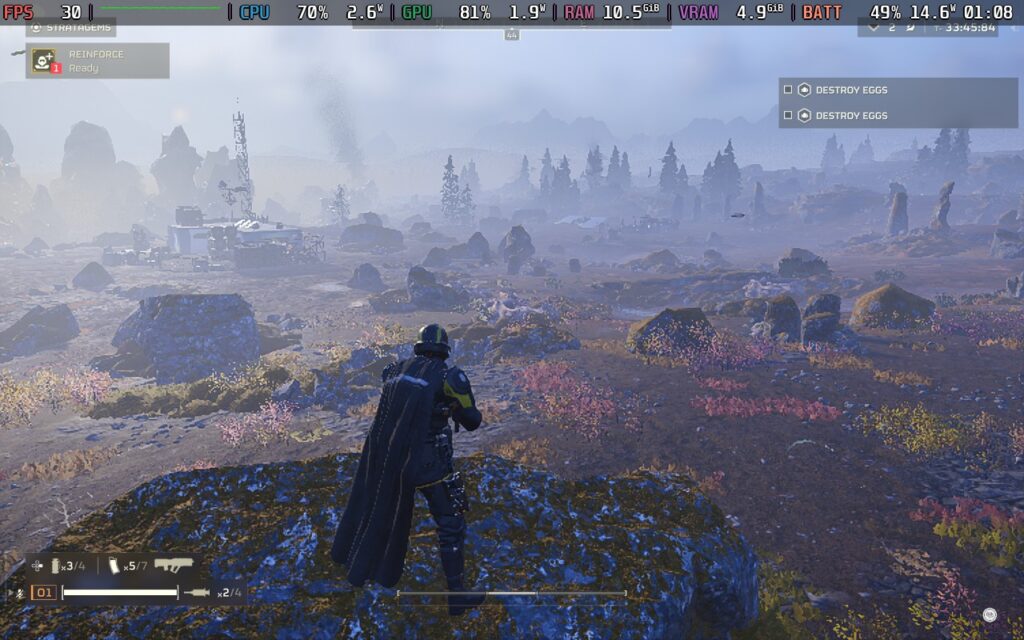
HELLDIVERS 2 is set during a war between the Humans, Terminids, and Automatons. Players have to navigate to invaded systems and "liberate" them, using the sector map on each player's capital ship that they command. Once you've selected a planet, you can then select a generated mission on that planet. You and up to 3 friends can use drop-pods to land on the planet, which puts you in a small mission area where you can carry out your objectives. This is when the real fun begins.
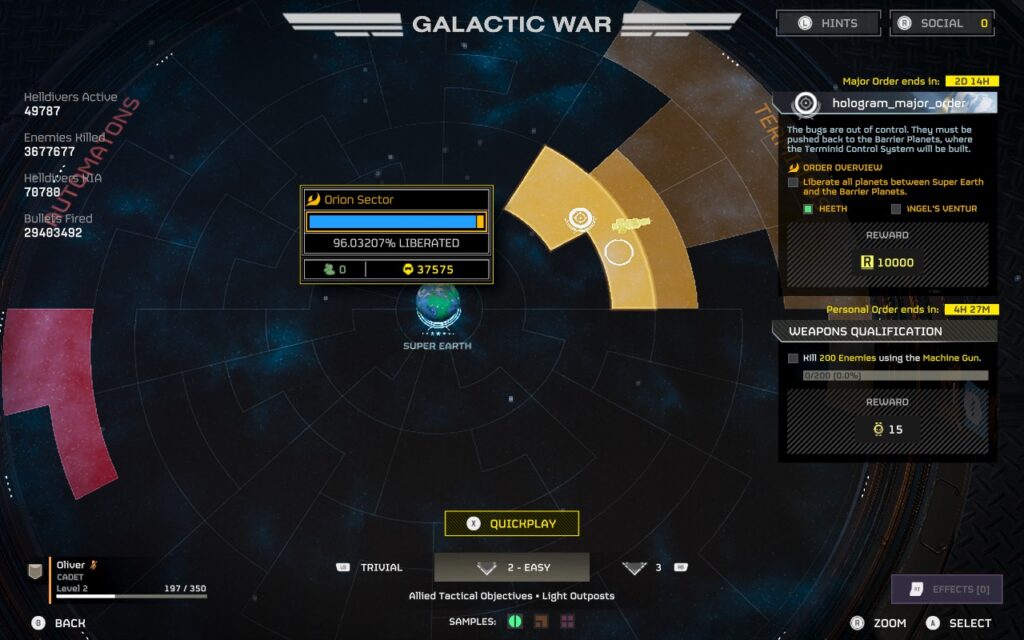
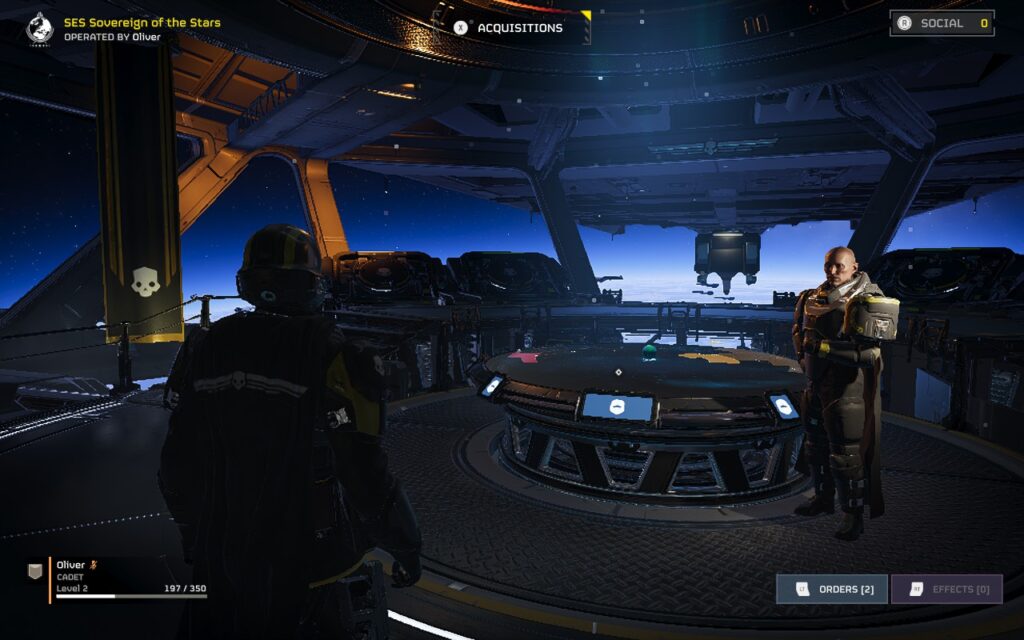
The gunplay in HELLDIVERS 2 is excellent. Rather than the arcadey shoot 'em up I was expecting it to be, the game incorporates realism almost everywhere. Recoil requires you to plan your shots while you also balance aiming at specific body parts of enemies to deal maximum damage. The movement is also smooth, allowing you to dive, sprint, crouch, and vault over obstacles. It all adds up to make an excellent combat system that's super satisfying and challenging.

There's also the "Strategems" feature. By holding down LB and pressing a combination of Dpad buttons, you can order supply drops, orbital bombardments, additional weapons, and more from your dropship orbiting the planet. There's a variety of stratagems that players can equip, allowing you to coordinate with your teammates to create a balance.
Another thing that's worth mentioning at this point is that I wouldn't play this game entirely solo. It is difficult, and to tackle higher-difficulty missions, you will NEED a team with you. The game does have random matchmaking, so having friends who play isn't strictly necessary, but it's an experience best shared with your pals. Communication is key as it allows you to alert your squad to enemies approaching from a flank or warn them that you're calling in an orbital strike, etc., and there is friendly fire, so using the voice chat in-game with the Deck's microphone is recommended.
If communication via voice is difficult for you, you can disable voice chat entirely and use a ping system to communicate with your teammates.
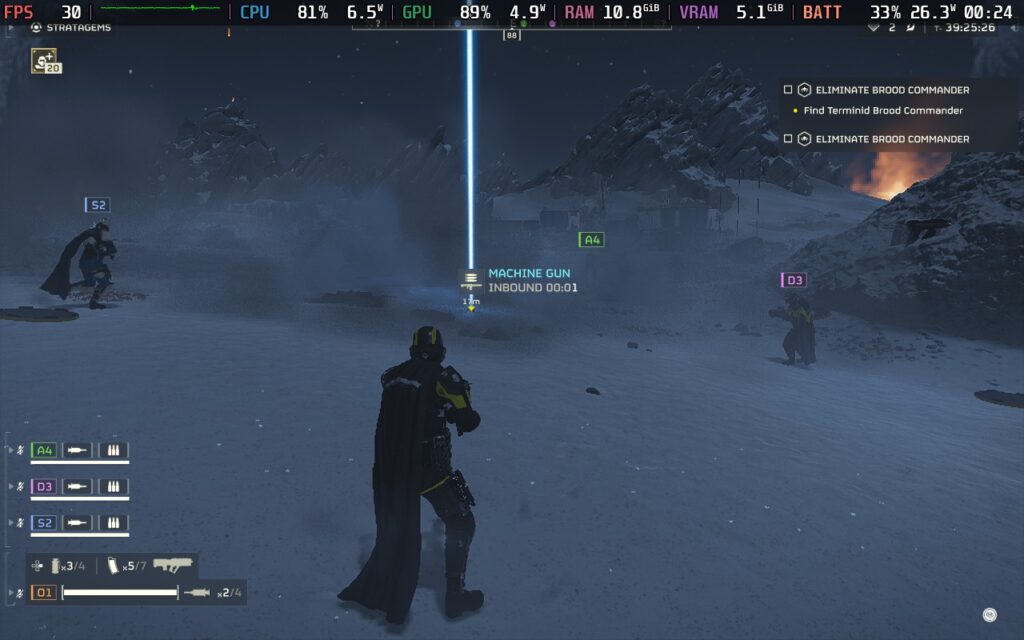
During missions, you will often have to solve small "puzzles," which require your complete attention and leave you unable to defend yourself. On outright extermination missions, it can also be tough alone, as enemies tend to approach from all directions, making it difficult for you to avoid being flanked or surrounded, leading to a quick death.
HELLDIVERS 2 is an online-only title, so while you can play singleplayer, the missions are always hosted online as every mission that a player completes adds to the "liberation" percentage of the planet; this always online led to a few problems in the launch week, due to overloaded servers. However, server capacity has increased since launch, and the issues seem mostly resolved.
HELLDIVERS 2 gets off to a good start. It supports the Steam Deck's 1280x800 native resolution, it has UI scaling, allowing you to get an easily readable HUD, and it has a wide variety of graphics settings to choose from. And yes, it does have HDR support!
Interestingly, the game taxes the CPU more than the GPU, especially when swarms of enemies appear. This means that although the game can appear to run at 40 FPS when walking around a planet, once enemies start to appear and swarm, the FPS will quickly drop. Due to this, I only have one recommended build with an emphasis on stability.
Start by setting a 30 FPS lock in your SteamOS settings, and don't set a TDP Limit.
Then, head to the "Display" settings in the options menu; we're keeping the 1280x800 resolution but setting the "Render Scale" to "Balanced"; this lowers the resolution and applies upscaling, which helps performance greatly.
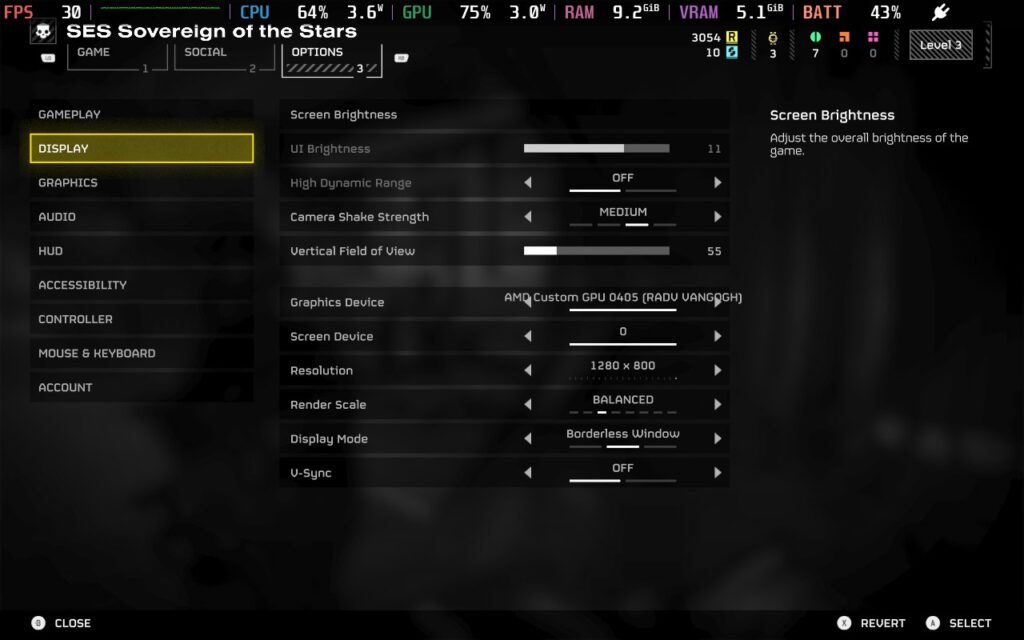
Now, we can move to the "Graphics" menu, which is where the majority of our changes will be. We're disabling Depth of Field and Bloom, setting Texture Quality to "Ultra," and then using a mix of Medium and Low settings for the rest of the choices.
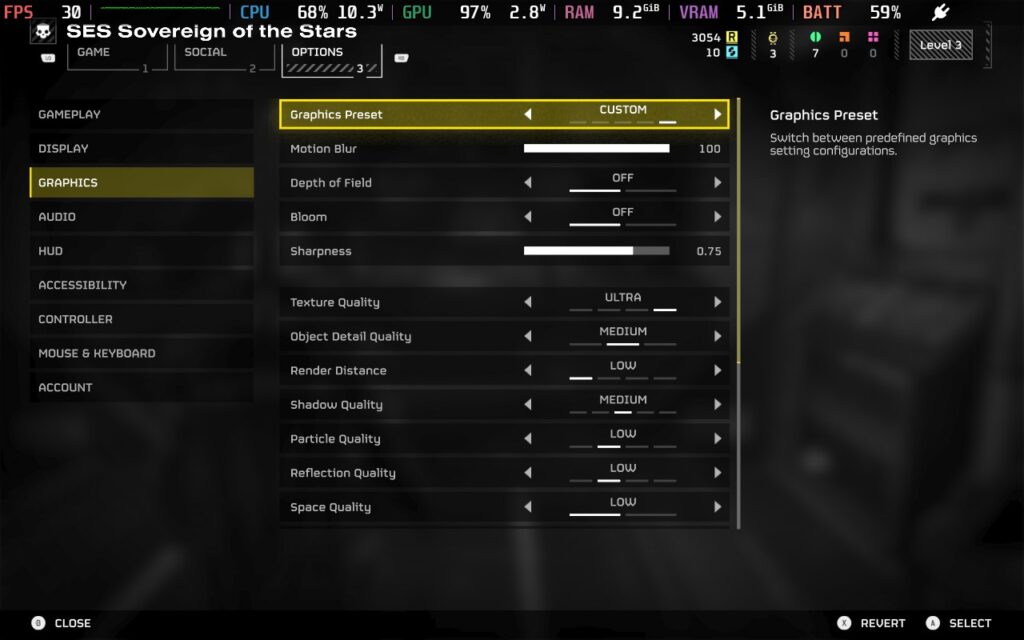
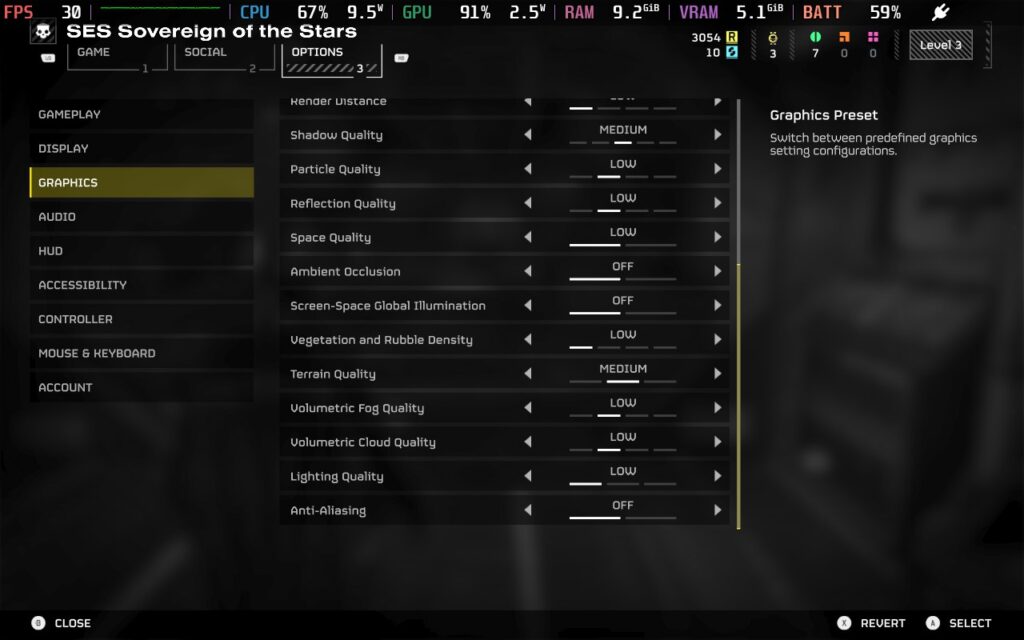
Using these settings, we can maintain 30 FPS for almost the entire time, with some exceptions when large amounts of enemies are swarming. Lowering the graphics settings essentially allows the Steam Deck to devote more power to the CPU instead of the GPU, to mitigate frame drops when enemies begin to swarm. Unfortunately, even with these lower settings, the Steam Deck will still struggle when there is a large amount of enemies and visual effects happening. This is particularly common when trying to extract, and your squad is firing everything they've got at the incoming swarm. I saw dips into the low 20s at times, but this was brief, and we still feel the game is playable.
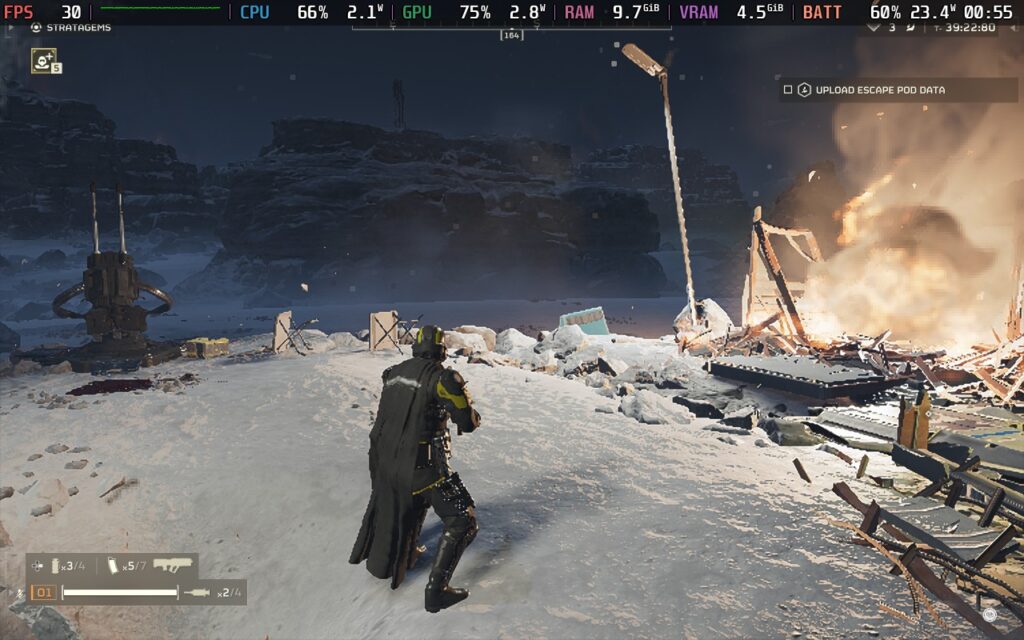

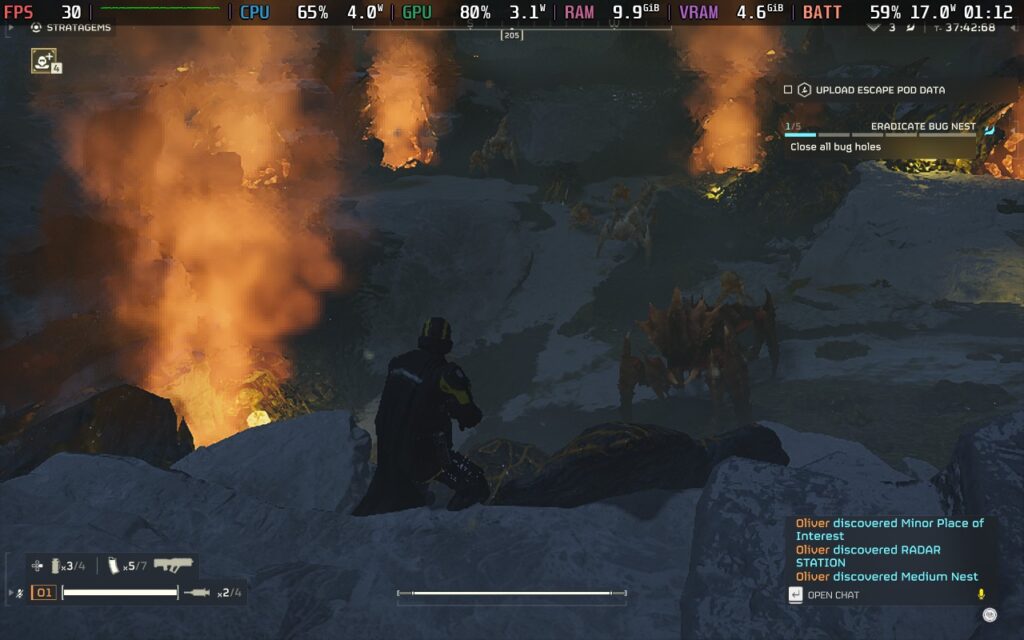
Battery drain is all over the place, depending on the situation. When wandering the planet with no enemies swarming, I saw a drain of around 15W, but this quickly rose to around 25W when the swarm arrived. Temperatures follow suit, running at around 70C when the situation is quiet but quickly rising to 85C in intense combat. This means you should expect around 80 minutes of battery life from a full charge.
HELLDIVERS 2 offers a good amount of accessibility options for players. You can adjust subtitle and UI size, change the color of your reticule, have both Text to Speech and Speech to Text for communicating with other players, and adjust settings to make HUD elements more or less visible.
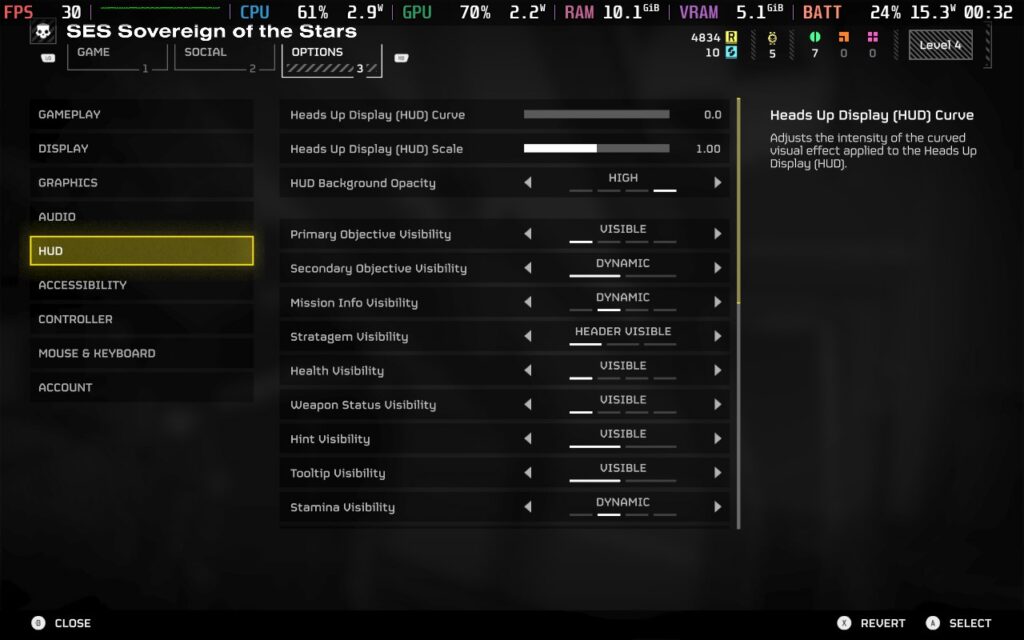
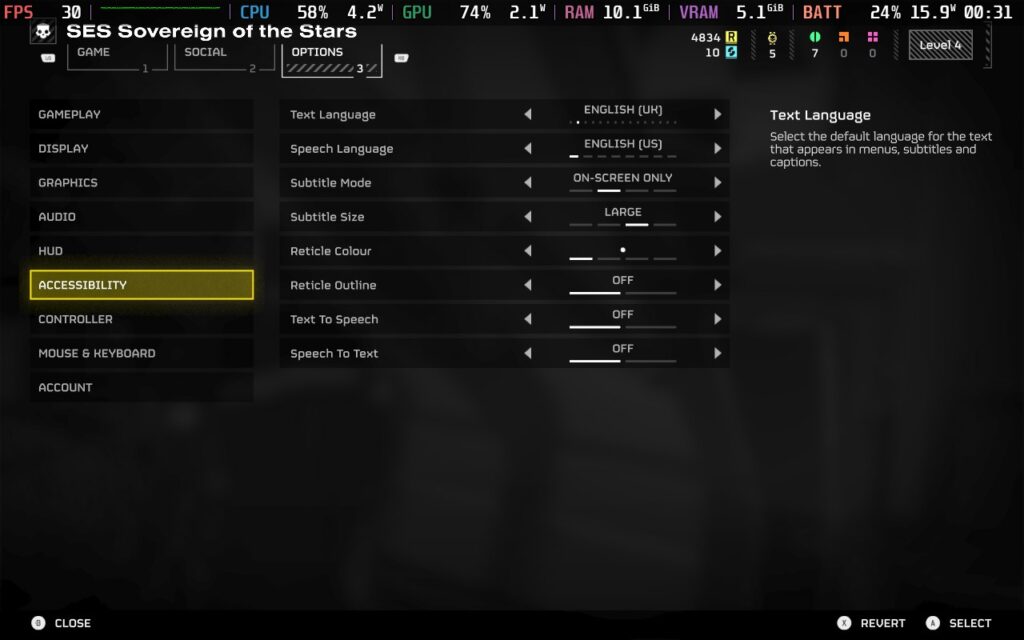
HELLDIVERS 2 offers a comprehensive and satisfying combat system wrapped in a galactic war that makes you feel like you're impacting the wider situation. The game feels polished and allows for strategic gameplay and teamwork to take the fore. While I would hesitate to recommend this game to solo players, if you have friends who want to play or are just willing to work with random players online, then HELLDIVERS 2 is worth your consideration. Performance on the Deck isn't the best, but it'll run at 30 FPS for most gameplay and give you a playable experience.
However, please remember that the game requires a constant internet connection.
Our review is based on the PC version of this game.
If you enjoyed this review, be sure to check out the rest of the content on SteamDeckHQ! We have a wide variety of game reviews and news that are sure to help your gaming experience. Whether you're looking for news, tips and tutorials, game settings and reviews, or just want to stay up-to-date on the latest trends, we've got your back.
Whisker Squadron: Survivor was provided by the publisher for review. Thank you!
This game was tested with a Steam Deck LCD. OLED testing is coming soon.
Somehow, upon receiving this game to test, I didn't clock the "Survivor" tagline, and I went into it thinking it would be a traditional on-the-rails shooter. But lo and behold, there it is! Whisker Squadron: Survivor is part of the "Survivor" genre that has recently blown up in popularity, meaning you earn XP for enemies defeated, level up, and gain new abilities or weapons to keep surviving for as long as possible. I love survivor-like games, and it was a nice surprise when I started this game.

The gameplay is much as you would expect; you fly a ship down a narrow tunnel/passage with enemies and obstacles appearing before you. Think Galaga, but in a 3D environment. Defeating enemies allows you to level up, get new/upgraded weapons, repair your ship, or do many other things. It's a simple concept but works well and is pretty enjoyable. You can choose 3 maps to play through, each broken into 10 zones. With each zone getting progressively more challenging.
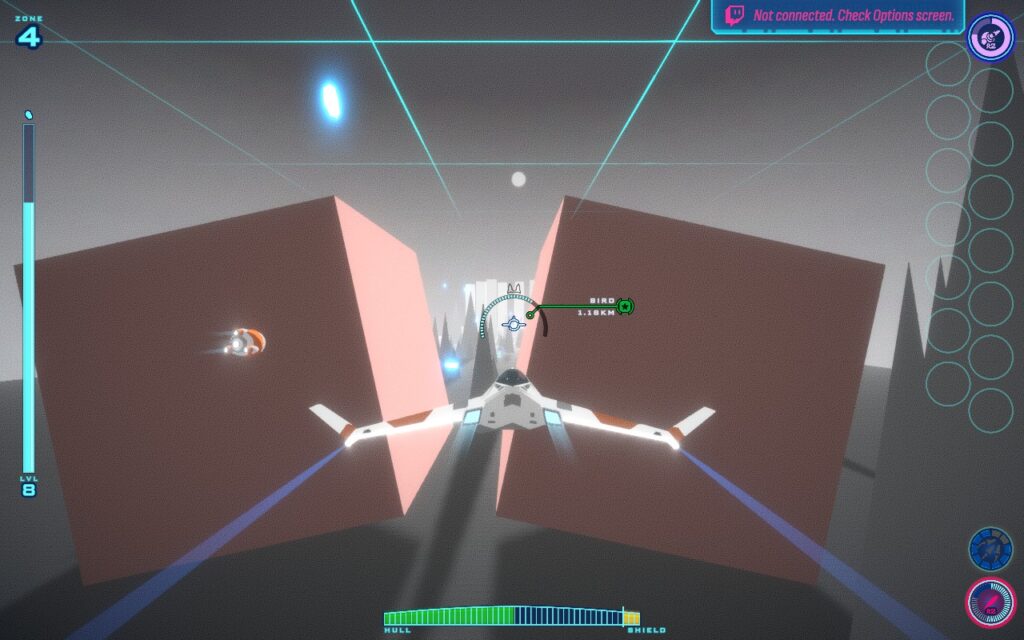
Aside from the upgrades you get during a run, there are also "Mods" you can enable at the start, which will change the experience. From starting your ship with less health to enemies being stronger, or being able to deal double damage but also receive double the damage, these mods aim to make your run harder and more rewarding. I found the game difficult enough, but it's here for you if you want that extra challenge.
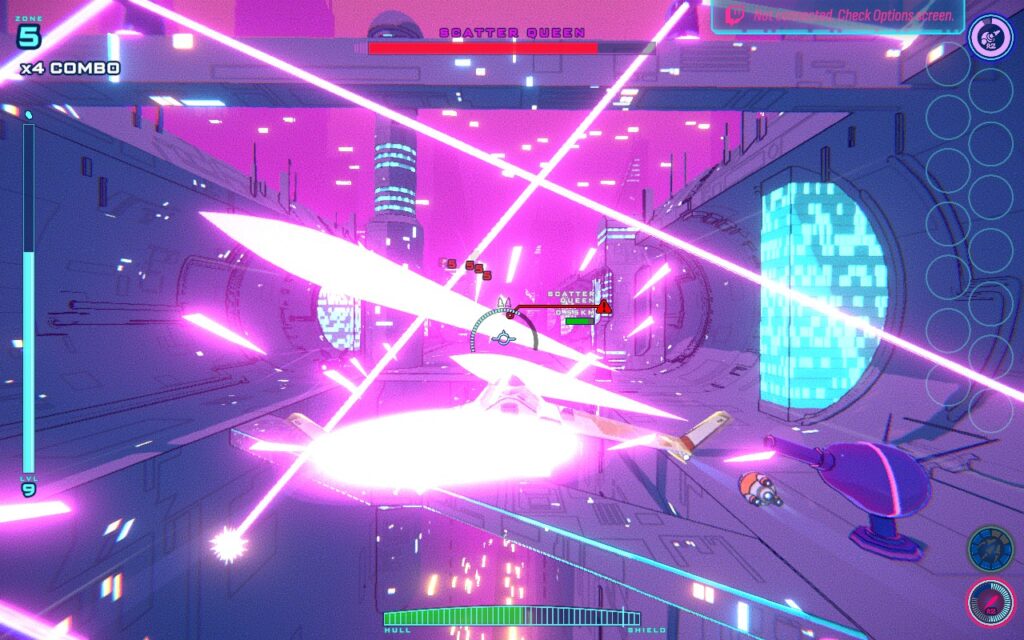
The visuals are very stylized and appealing. I struggled to distinguish enemies from the background, but I liked the aesthetic overall. The 3 maps you can choose from all have different color schemes and obstacles that you will face, and you unlock the other 2 maps reasonably quickly, so it's nice to switch between them after each run for a bit of variety while you play.

This is a good entry into the survivor-like genre, which ticks the "Can I do better next time?" box. It always pushes you to reach the next zone and try new strategies with the available unlocks. I had a great time playing, but let's consider how worthwhile it is to bring the game wherever you go.
The game supports 16:10 resolutions, so we can run at the Steam Deck's native 1280x800 resolution. We also have full gamepad support in both menus and gameplay here, and it feels so great that it would be my preferred method of playing, even on a desktop PC.
Whisker Squadron: Survivor doesn't have many graphical settings; it is simply a low/medium/High-quality setting. The difference between the 3 modes is pretty marginal, in my opinion, and so, to get the best out of our Steam Deck, though the higher graphical settings are heavy on the device, both of my presets use the "Low" setting.
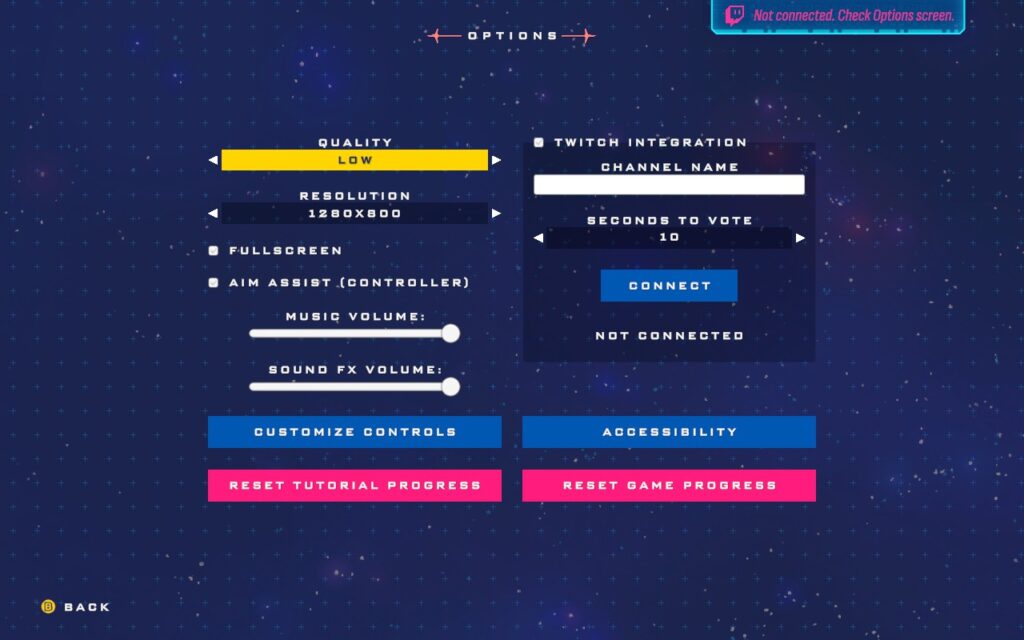
Unfortunately, I could not get the performance overlay to appear in screenshots, even when using an override command. However, I am providing the statistics in text form, and the performance is essentially locked at the frame cap for both settings.
The "Low" setting allows us to keep our TDP limit down to 10W, putting the battery drain at about 15W - 18W, depending on your zone and how many enemies there are. It's an almost locked 60 FPS using SteamOS with occasional stutters when leveling up. You can expect around 2 hours of battery life from it. Temperatures varied between 65C and 75C.

While the battery life of 2 hours is pretty low, the 60 FPS settings get my recommendation because this is a play-and-set-down game. You likely aren't going to spend more than 2 hours on it in one sitting, and the 60 FPS is nice when playing a game as fast-paced as this.
We opt for a 40 FPS/Hz lock on the battery-saving settings instead of 30 FPS. Whisker Squadron: Survivor is a pretty fast-paced game, and it just doesn't feel very good when running at 30 FPS, but acceptable at 40 FPS. Plus, we barely save any battery by dropping down to 30 FPS.
By running at 40 FPS, we can lower the TDP Limit to 6W, putting our average battery drain around 10W - 12W for around 3 hours of battery life. Temperatures also drop to around 60c - 65c.
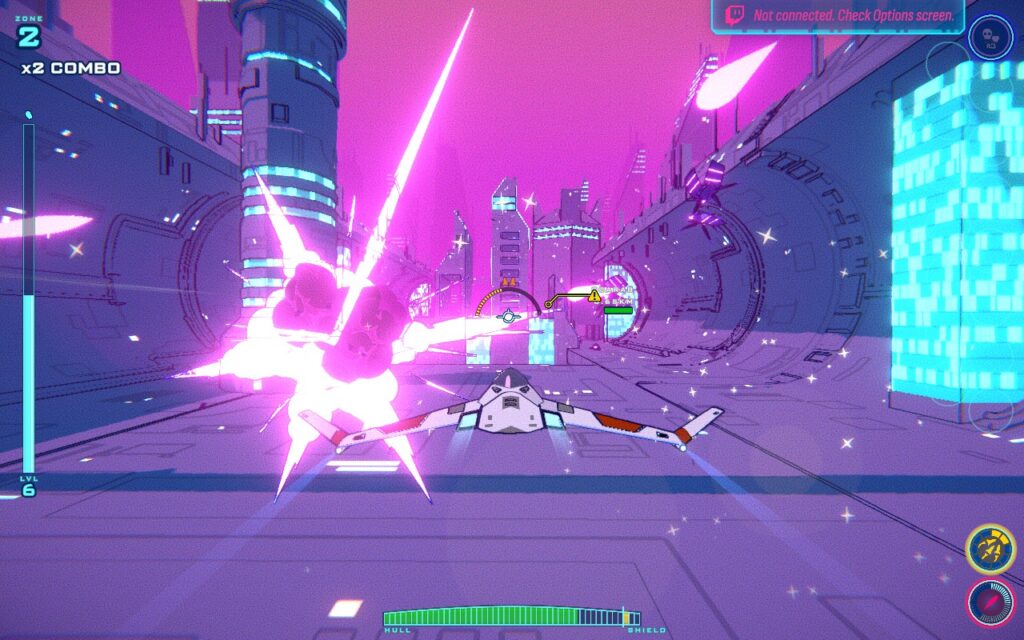
I was disappointed we couldn't get more than 3 hours of battery life out of the game while keeping the gameplay enjoyable. Given the game's stylized look and its somewhat basic nature, I thought it would be easy to run, but that doesn't seem to be the case. If you are running on the highest settings, even a 15W TDP Limit doesn't hold 60 FPS on the Steam Deck.
Whisker Squadron: Survivor has a few accessibility options in the menu. The game has no "difficulty" settings per se, but it does have the option to reduce incoming damage from enemies, as well as to make the game speed slower for more reaction time. There's also the option to disable screen shaking if that causes headaches for you.
I love survivor-like games. Their gameplay loop is satisfying and always pushes you to improve and do a little better each time. Whisker Squadron: Survivor encourages this by saving your high score and the furthest you've ever gotten on that map, challenging you to beat your personal bests. It's an easy-to-understand game that you can jump right into. The game is still in early access as I write this review, but I'm excited to see where the developers will take the game in the future.
Best of all, it plays beautifully on the Steam Deck, holding a "Verified" Steam Deck compatibility rating, and deserves it. It also has a "Very Positive" rating on Steam, which I greatly agree with.
Our review is based on the PC version of this game.
If you enjoyed this review, be sure to check out the rest of the content on SteamDeckHQ! We have a wide variety of game reviews and news that are sure to help your gaming experience. Whether you're looking for news, tips and tutorials, game settings and reviews, or just want to stay up-to-date on the latest trends, we've got your back.
RoboCop: Rogue City was provided by Nacon for review. Thank you!
My experience with the RoboCop franchise was pretty limited going into RoboCop: Rogue City, only having watched the 2014 film near the time it was released. I feel as though this put me at somewhat of a disadvantage, as this is an obvious love letter to fans of the series. I share the sentiment of many that I've seen talk about this game, if you're a fan and enjoyed the original films, you will find a lot of love here, but if you aren't, this game won't make you one.

Despite being an "open area" title, the gameplay loop is linear. You're always on a "main mission," and there are sidequests or secondary objectives that you can complete. When finishing the primary objective and leaving the area, you will be warned that you will lose access to the sidequests you haven't yet completed. For better or worse, RoboCop: Rogue City is a short experience, with a casual playthrough likely lasting around 8.5 - 10 hours.
While I did find the graphics impressive, I wasn't particularly blown away by the gameplay itself. The enemies seem quite repetitive near the start of the game. In the first couple of hours of gameplay, you will only meet 1 enemy type, with them wielding 3 different weapons: a Pistol, SMG, or Assault Rifle. Then, suddenly, you'll get an influx of new enemy types, which adds some much-needed variety. The AI is quite decent, they'll take cover and throw grenades from time to time to deal extra damage. I did find the difficulty of the game relatively high, even on the lowest setting.
As for the gunplay, it feels stiff, although that was the most likely the intention, given the fact that you are an actual robot. It's somewhat difficult to do fine movements with your gun, at least on a gamepad, and you often just shoot in the vague vicinity of an NPC, letting the auto-aim assist you in accurately hitting your target. It almost feels as though there is 8-way directional aiming. Against normal enemies, it can make you feel a bit overpowered, which drives home that you are not fully human. There are a few weapons at your disposal, gained from picking them up off of defeated enemies.
One thing I did find rather annoying, however, is that when carrying a weapon, you can't simply walk over another weapon of the same type to refill your ammo, like almost every other modern FPS title. In RoboCop, you have to look at the weapon on the ground and press X on it to refill your ammo, which feels a bit jarring.
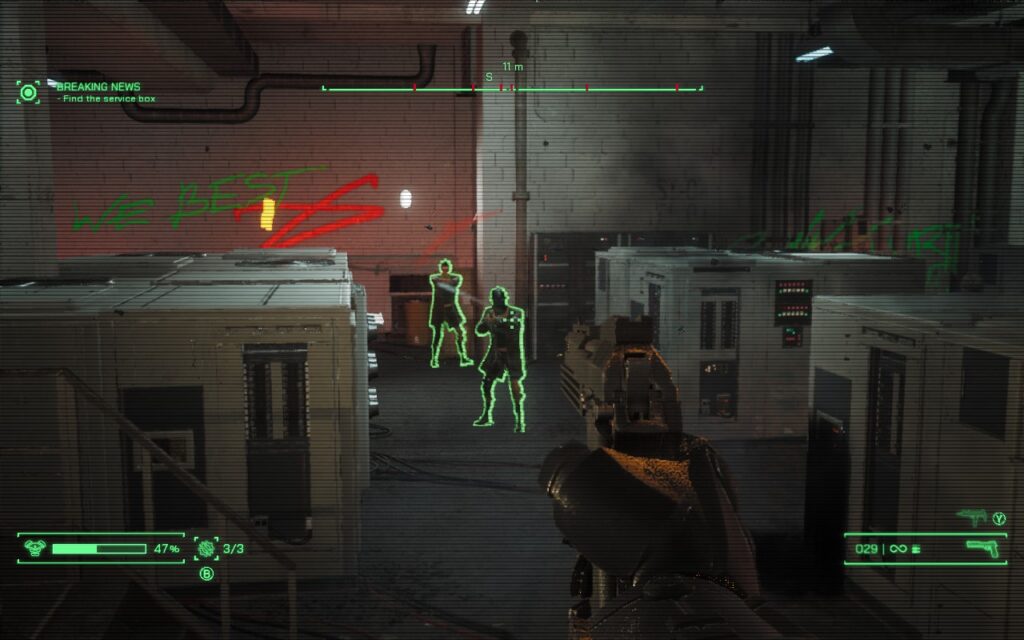
RoboCop also features a level-up system, allowing you to gain experience and spend points to gain skills you can use in a pinch. These vary from allowing you to activate a temporary shield to shockwave blasting nearby enemies to being able to interact with various objects in the environment for either gaining health or completing additional objectives.
I won't spoil the storyline here, but it's reasonably generic stuff, nothing special, but not terrible. It serves its purpose as far as the game goes, which puts the gameplay above all else.
RoboCop: Rogue City is an Unreal Engine 5 title, which are becoming increasingly popular now. Unfortunately, many UE5 titles do not play well with older hardware, particularly hardware that struggles with Ray-Tracing. Fortunately, it does give us an extensive range of settings to tweak, so we can get it to a playable state on the Steam Deck.
The menus support gamepads, making them easy to navigate on the Deck. We have support for 16:10 resolutions, so the Deck's native 1280x800 resolution is on the cards here. Sadly, there's no UI scaling in this game, meaning we're stuck with what we have when it comes to text size, which can sometimes be small.
I also experienced a crash while playing the game with some gameplay to cutscene transitions. This isn't a Steam Deck exclusive issue, though, and the game simply doesn't handle scene transitions all that well. In my case, I could simply reboot and click "Continue" on the main menu, and it placed me after the scene transition that crashed. I didn't lose any progress, but I can't guarantee that'll always happen.
Upon booting RoboCop, we're presented with a rather intensive main menu, which, on the max settings that the game defaulted me to, ran at less than 20 FPS.
The quickest way to set the recommended settings is to go ahead and put yourself on the "Low" preset, then make sure you're using FSR 2.2 and is set to "Balanced." Make sure you scroll down to the bottom and change the Reflection Method to SSR, not Lumen, as Lumen is a UE5 feature that is too intensive for the Steam Deck here. We're also upping Textures to "Epic," as we have enough VRAM to handle this.
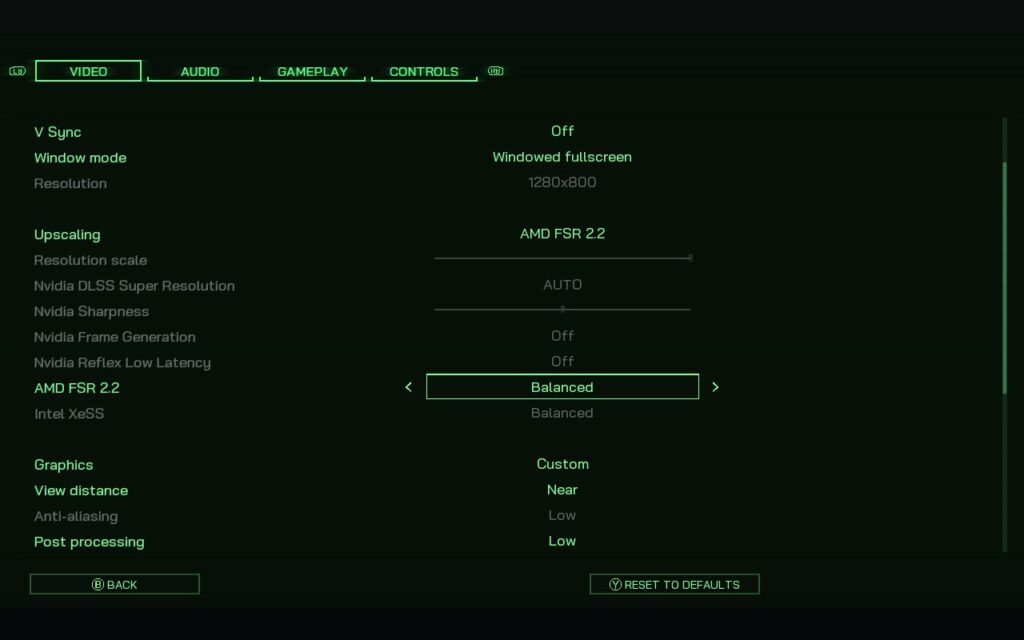
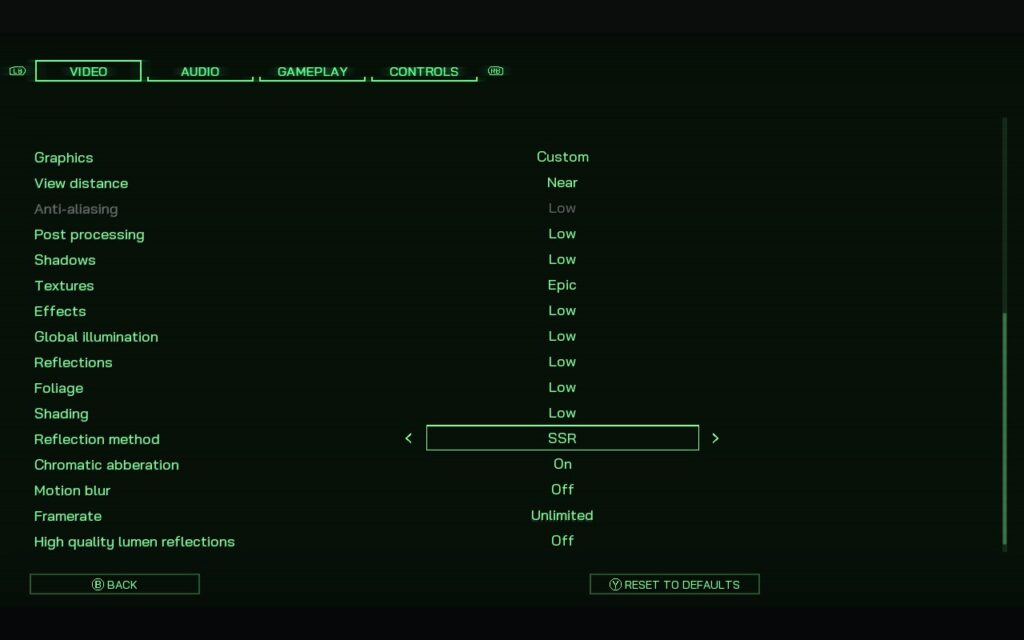
As you might expect, in SteamOS, we're locking the frame rate to 30 FPS, with no TDP limit.
RoboCop: Rogue City is a very intensive title to run, so even on these low settings, we're drawing 18W - 20W from the battery, giving us around 2 hours of battery life. And while the game does maintain 30FPS for most of the time, when a lot of action is on screen, mainly explosions and other particle effects, the FPS can drop into the mid-20s. Fortunately, these particles usually only last a few seconds, and the FPS recovers once they're gone.

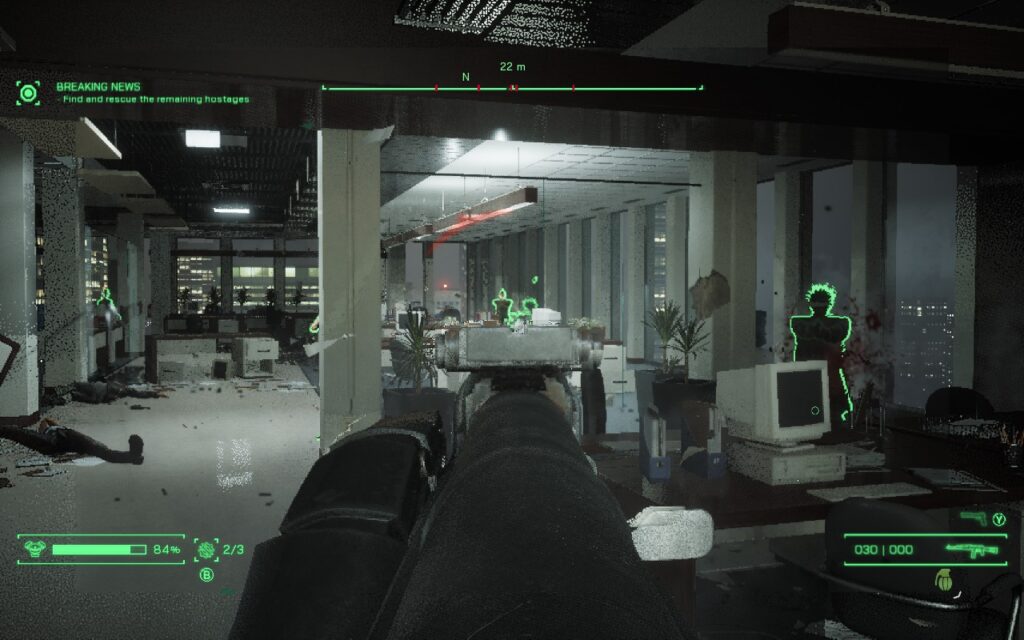
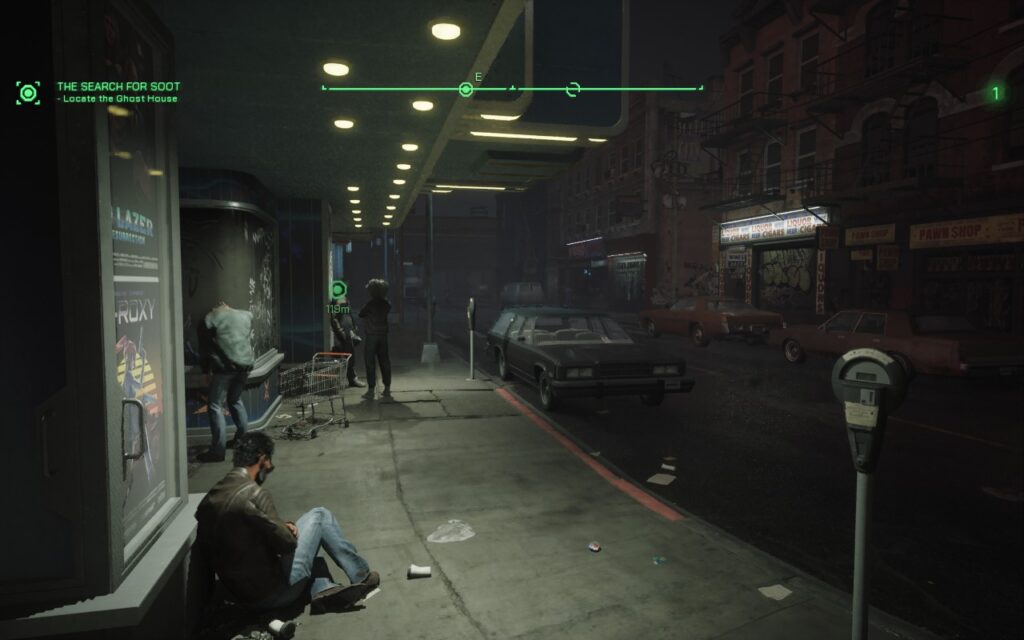
While dropping from 30 FPS isn't ideal, you could lower the FSR scaling to "Performance," but that would make the visuals look much worse. I'd rather have a decent-looking title that loses some frames here and there while quickly recovering. Given the slow nature of character movement, I feel like framerate drops in RoboCop aren't as egregious as they would be in a faster-paced game. There are more drops during cutscenes than actual gameplay though, so be prepared.
FSR 2.2 holds up surprisingly well, and even on Balanced, we get what I'd describe as perfectly acceptable image quality. The most noticeable issue is the reflections on certain surfaces which, as you can see below, can become a bit noisy when moving
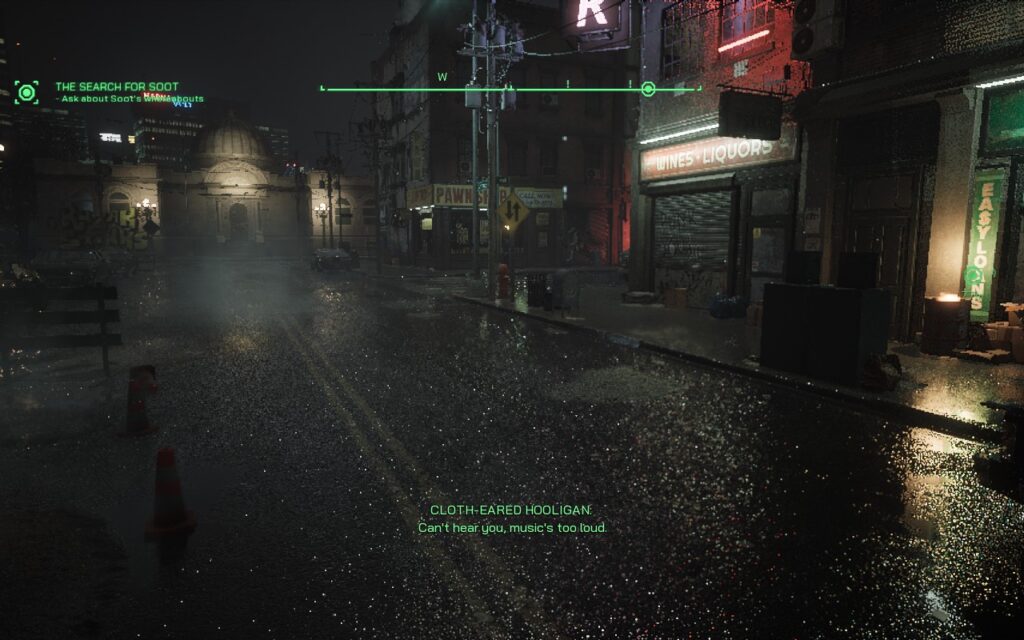
RoboCop: Rogue City has almost no accessibility options unless you count adjusting controller sensitivity and removing motion blur/chromatic aberration.
While I feel as though RoboCop: Rogue City wasn't a game that was made for someone like me, I did enjoy the fairly simplistic combat that the game offers. Walking into a room and feeling like an overpowered tank does have an appeal to it. Sadly, it lost that luster after I walked into the 50th room doing the same thing. It holds up surprisingly well visually on the Steam Deck, and despite the FPS drops here and there, I'd view it as a "playable" experience, if not an ideal one.
If you're a fan of the RoboCop universe, then this is a great game for you. If you aren't, then there may be some better options available with better overall performance or more varied gameplay. Either way, there are a solid amount of compromises to make to play on the Deck, which may be worth it depending on how much you enjoy the franchise.
Our review is based on the PC version of this game.
If you enjoyed this review, be sure to check out the rest of the content on SteamDeckHQ! We have a wide variety of game reviews and news that are sure to help your gaming experience. Whether you're looking for news, tips and tutorials, game settings and reviews, or just want to stay up-to-date on the latest trends, we've got your back.
After a long time of waiting, Overwatch 2 has finally arrived on Steam. So, what does this famous Free-To-Play Hero Shooter bring to the table?
There are over 30 characters or "heroes" to choose from, each with their own unique moves and playstyles, so you should be able to find one that fits how you like to play. Characters are split into 3 main classes: Tanks, Damage, and Support. My favorite is damage, but it's up to you how you want to play the game. This is a fast-paced and competitive first-person shooter, so having good reflexes and stable performance is essential. We're also treated to cross-play and cross-progression, so if you've been used to playing the game on consoles or over on Battle.net, you can carry on your progress on Steam.
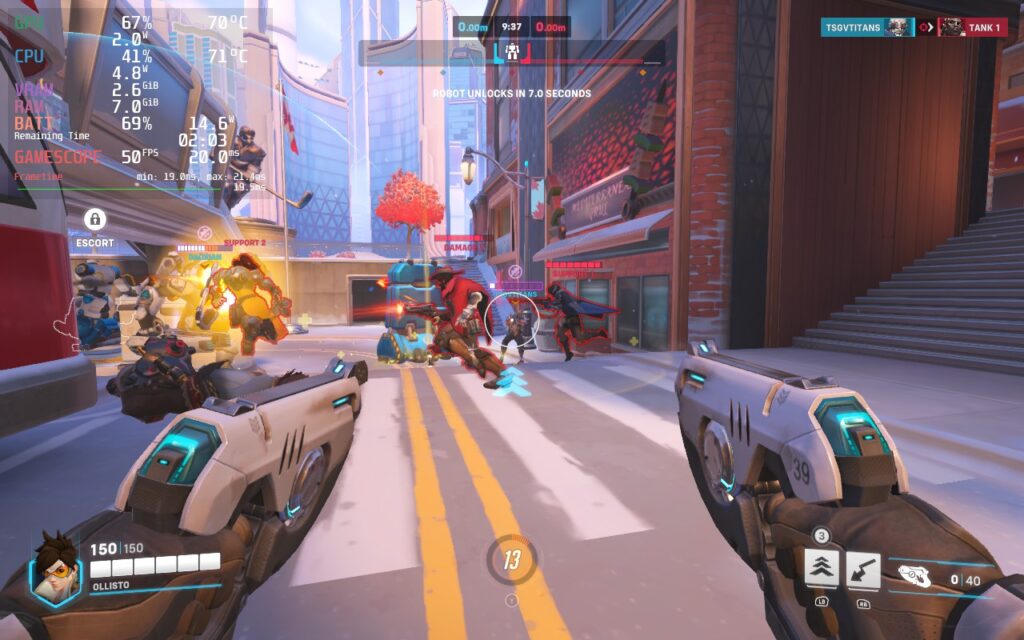
Given that Overwatch 2 is widely known as an eSports title, you'd imagine it's pretty optimized, right? Well, let's see how it performs on the Deck.
Things get off to a decent start. The default controller layout works well, and menus can be controlled with the D-Pad or Analog stick. There is native support for 16:10 resolutions, including the Steam Deck's native 1280x800, and text is also reasonably sized and perfectly readable on the Deck's display.
But how well does the game run? Ideally, we want a 60 FPS experience, and that's exactly what we can get with the Deck.
60 FPS is fairly easy to achieve on the Steam Deck. For this, we simply set the game to its "High" preset to get a good baseline. Then we change "Dynamic Render Scale" to Off, change "Render Scale" to Custom, and set it to 100%. Then set the Frame Rate to Custom, and set that to 60. In the Graphics Quality tab, we're also lowering AA to use FXAA and not SMAA. Here are the settings in screenshot form if you want to see them for yourself. You can click to enlarge the images.
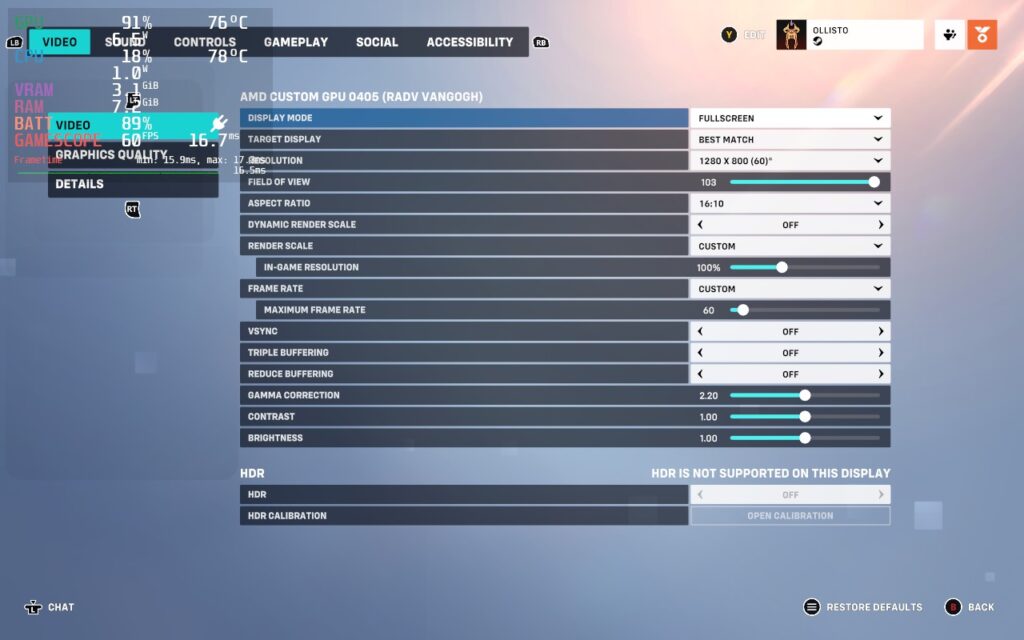
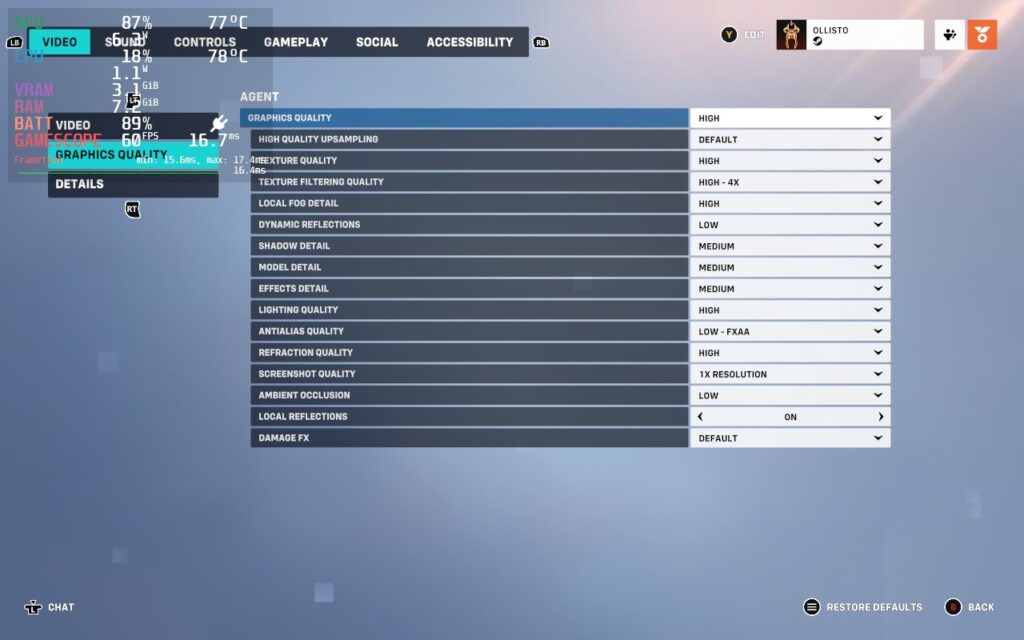
At these settings, I noticed basically no drops from 60 during 3 test matches. The downside, however, is that the battery life is very poor. You should expect no more than 90 minutes of battery life. The Deck can also feel pretty hot in your hands, reaching 90C often.
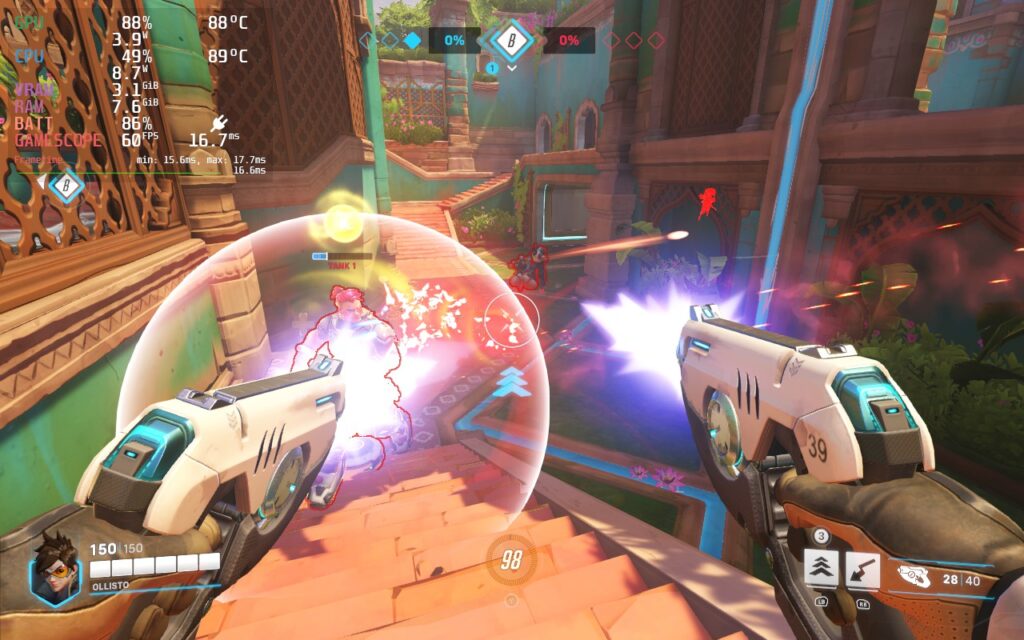
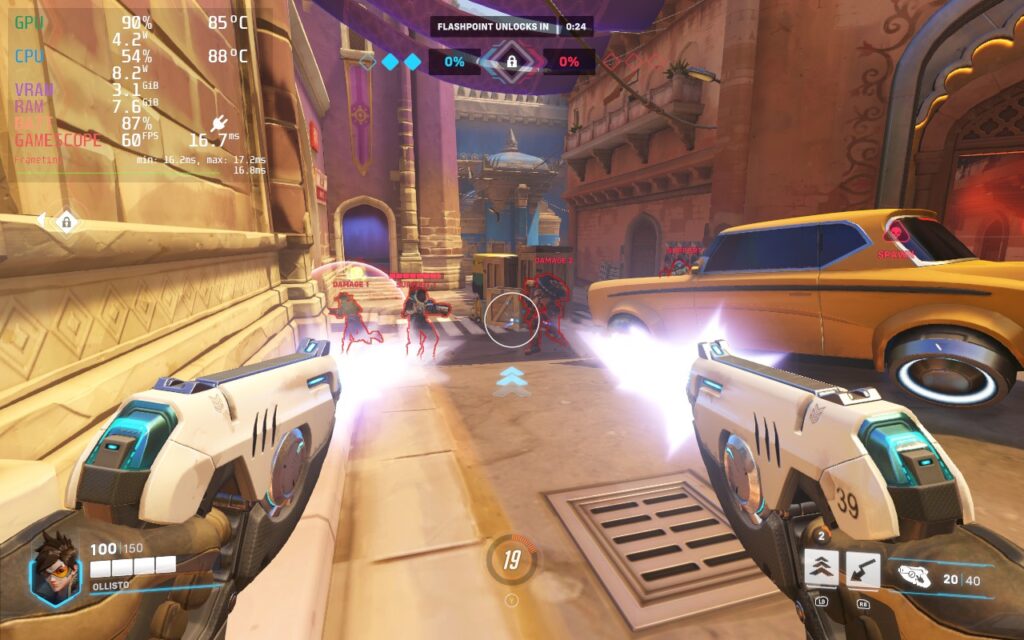
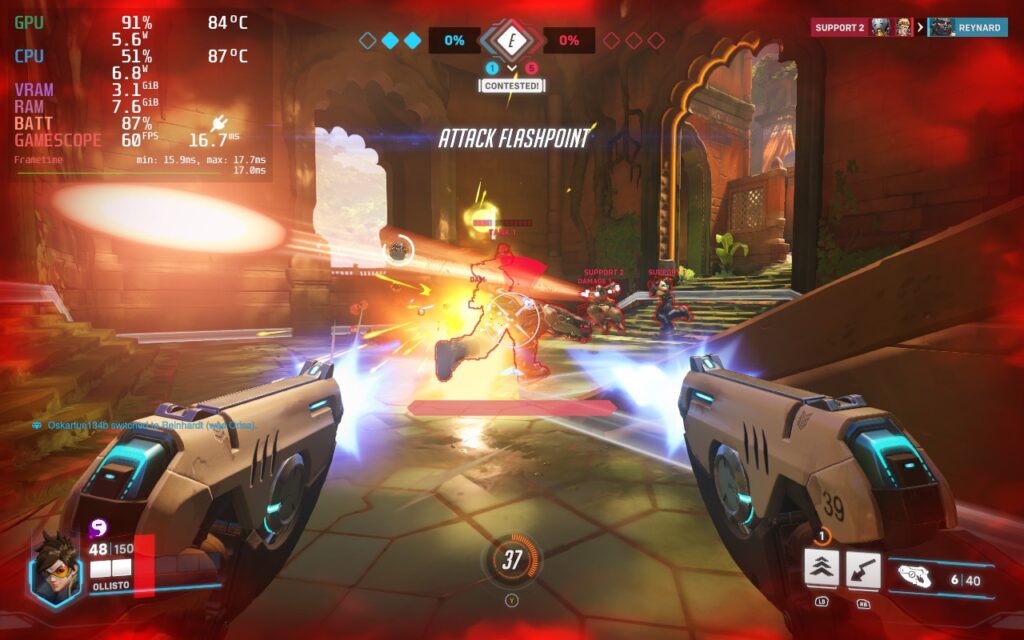
If you want settings that make the Steam Deck run slightly cooler, select the "Medium" preset, and then do the same as above: Dynamic Render Scale Off, Render Scale to Custom, 100%. Frame Rate to Custom, 60. FXAA is already used on the Medium preset, so we don't need to change this. The advantage of using Medium over High is that we can lower our TDP limit from 15W to 12W in the SteamOS settings. This buys us up to 30 minutes extra battery life, meaning you can possibly squeeze out 2 hours of gameplay. It also keeps the Deck cooler and more comfortable to hold, with temperatures usually holding around 80C and not 90C.
As this is a competitive game, we don't really want to drop the framerate too much. However, a drop to 50 FPS isn't too bad, and we can get some extra battery life out of the Steam Deck with these settings. In a similar fashion to the recommended build, select the "Low" preset, then set "Dynamic Render Scale" to Off, "Render Scale" to Custom, and set it to 100%. Then set the Frame Rate to Custom, and set that to 50. You'll also want to set your SteamOS Frame Rate lock and display to 50 FPS. Here are the settings again so you can copy them exactly. You can click to enlarge the images.
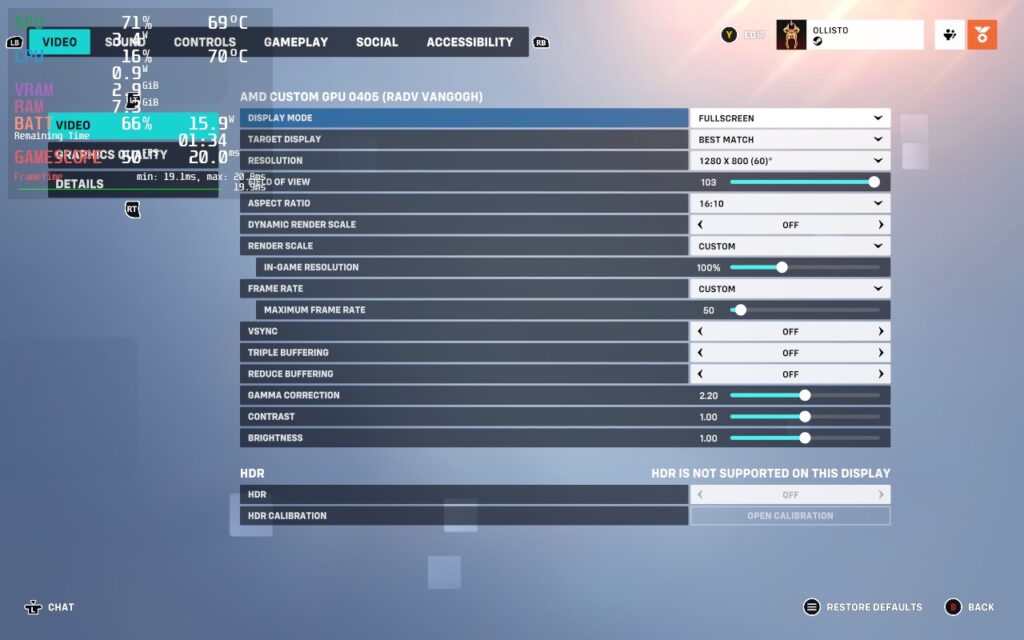
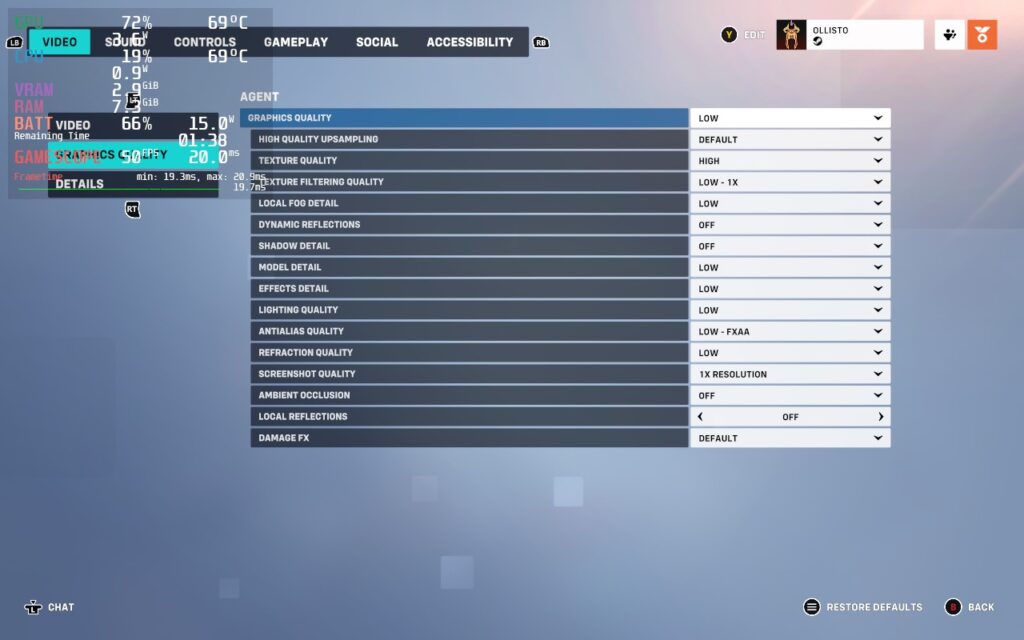
To get the extra life from our battery, we'll also be lowering our SteamOS TDP Limit to 9W. With these changes, the game may look a little worse, but we're increasing our battery life from about 90 minutes to almost 3 hours, close to doubling our battery life.
These aren't the absolute lowest graphics settings. We could lower the resolution or remove the FXAA. However, at this TDP, the Deck becomes CPU-limited rather than GPU-limited, so lowering our graphics wouldn't make the game smoother or improve battery life. Overwatch 2 seems to occasionally put a lot of stress onto a single CPU thread, so we still need a somewhat high TDP to keep the CPU happy.
Our framerate isn't quite as stable as it was with the 60 FPS build, but I struggled to notice it during gameplay. We're also a lot cooler here, running at about 70C instead of 90C.
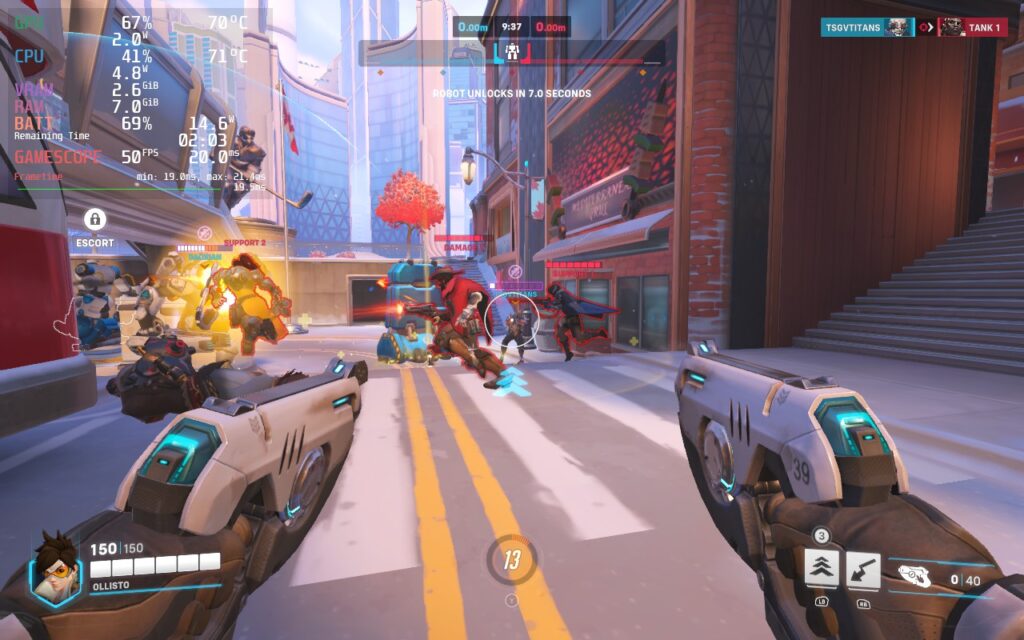
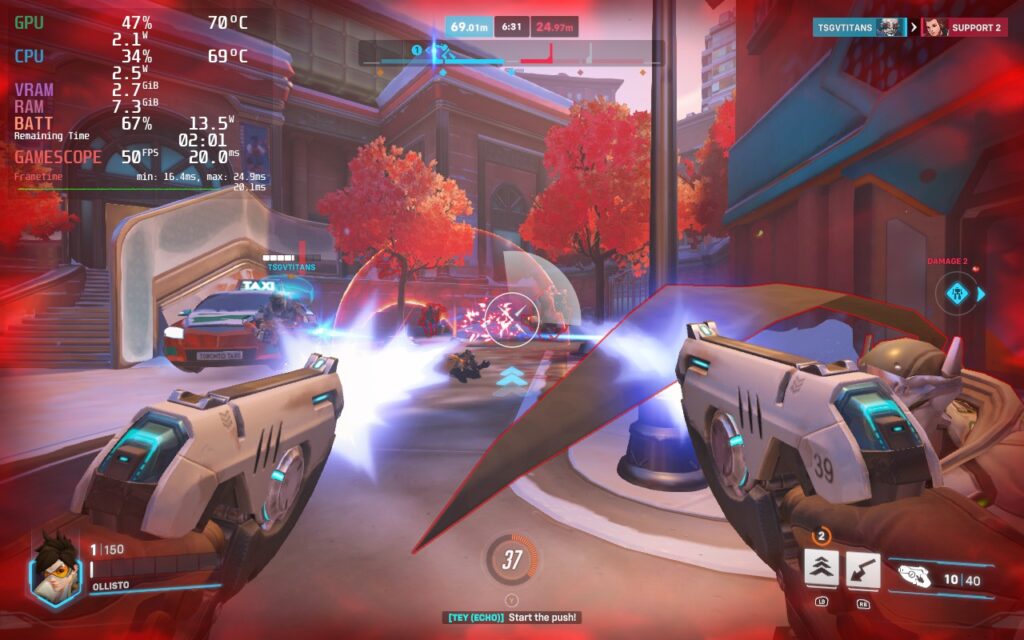

Overwatch 2 has some nice accessibility options; these include the ability to disable Camera and HUD Shaking, which can give players headaches. You can increase the size of the game's cursor and subtitles. There is also a customizable color blind filter and the ability for the game to read out text chat to you, as well as type into chat using your own voice.
Despite the "Overwhelmingly Negative" reviews that Overwatch 2 was subjected to upon its Steam launch, I think there's quite a bit of fun with the game, especially if you have friends who want to play. It's free, the base mechanics of the game are simple and fun, and it's well-optimized so that a variety of devices, including the Steam Deck, can run it at a competitive level. If you're after a team-based first-person shooter, you should give Overwatch 2 a try!
Our review is based on the PC version of this game.
If you enjoyed this review, check out the rest of the content on SteamDeckHQ! We have a wide variety of game reviews and news that are sure to help your gaming experience. Whether you're looking for news, tips and tutorials, game settings and reviews, or just want to stay up-to-date on the latest trends, we've got your back!
AMID EVIL: The Black Labyrinth DLC was provided by New Blood for review. Thank you!
With so many fast-paced boomer-shooters out there, each one needs to go a little further to really stand apart from the rest. DOOM is over-the-top gory and hellish, DUSK has a much more retro feel sprinkled with redneck/western influences, and SPRAWL is cyberpunk-themed with a focus on slow-motion and wall-running. As for AMID EVIL, creativity takes the lead here. AMID EVIL has all the makings of an incredible shooter. It has an addicting gameplay loop, incredible level design, a variety of game modes and maps, and a fantastic soundtrack. But the creativity that comes into play takes the form of its distinct settings, enemies, and weaponry that feel so different.

Each of the seven episodes of the main campaign contains four levels, each having different environments like underground caverns, moonlit sanctuaries, desert-inspired ruins, dark factories, and more. All of these are accompanied by a non-linear design and enemies that you won't be able to find anywhere else. Then, we have the weapons. The distinctive designs of each weapon reeks of creativity, which can range from a mace that shoots out crystal spikes all the way to a claw that can grab planets from outer space and shoot them. Each of these weapons has a distinctive feel and design, with alternate uses that can enhance and change how you use them. Every weapon has its place and can be used effectively in different scenarios.
Now, put all of this together into one package, and you have a game that is hard to set down. But AMID EVIL doesn't stop there, thanks to its new prologue DLC:
The Black Labyrinth is a full expansion to the base game, providing a prequel experience that goes through the trial to get the legendary axe you use in the base game. In this expansion, which costs $11.99, you are getting new levels with brand-new enemies, more complicated puzzles and traps, a new soundtrack, and two new weapons: the Gauntlets of Platinum Star and the Voidsplitter.
Each level is carefully plotted out, just like the ones in the base game, but have a completely different aesthetic and vibe to them. There's something very special here with each environment's level and visual design, creating a feast for the eyes and a playground to use the two new insane weapons added with this expansion. The gauntlets are a great melee weapon with an alternate attack with heavy JoJo's Bizzare Adventure inspirations, while the Voidsplitter is a scythe that can cut through the air, and the alternate attack literally cuts into space and erases enemies from existence.




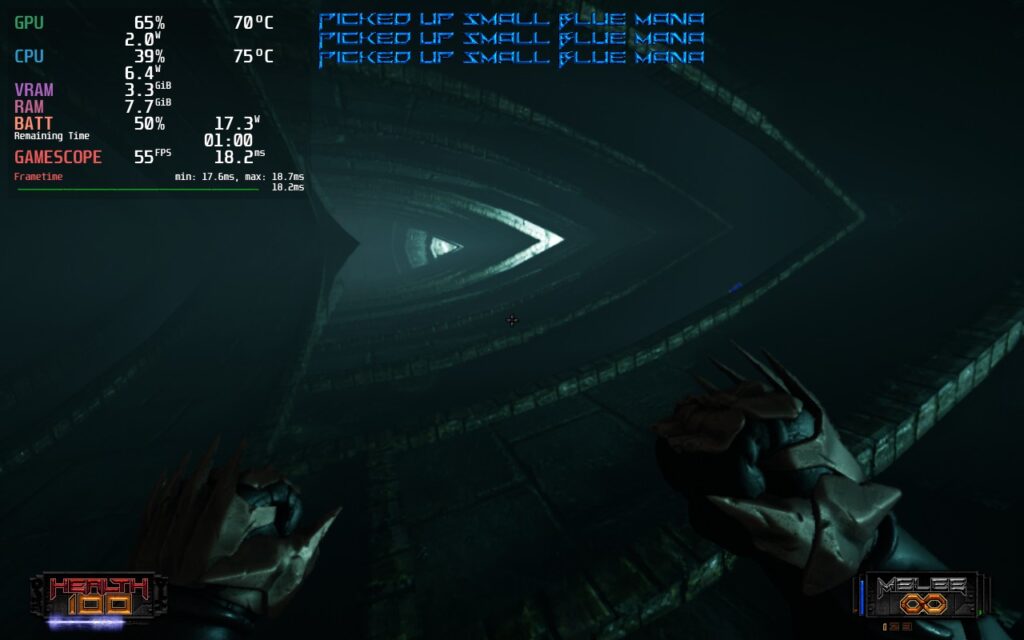
The Black Labyrinth adds more of what AMID EVIL does best: incredible levels mixed with creative weapons and enemies to create one of the best retro FPS experiences. I was blown away by what the DLC is capable of and really just expected more of AMID EVIL, but it ended up going over and above. And I am so happy to say that playing on the Steam Deck is going to be very easy.
Like other shooters, AMID EVIL feels best at higher framerates, and for the most part, it hits this with ease. 60 FPS is possible in almost every area in the game without changing settings, but there is high battery drain and some dips in select areas. After much testing, I feel playing at 60 is possible, but it requires turning the resolution scale down to around 90%. The game still looks phenomenal and handles extremely well, but the battery drain can still spike into the 20W range, and I found some areas didn't feel as smooth as they should. Luckily, there's a simple solution to stabilize and keep the battery drain a bit lower.
By electing a 55 FPS framerate/refresh rate lock and 85% resolution scale, we can bring the game to a more stable place. On top of that, this keeps the battery drain down below 16W most of the time, with some minor spikes to 18W. 55 feels just as smooth, if not more at times, than 60 and keeps the Deck within a good battery life for a fast-paced shooter.
Some larger moments, or ones with tons of enemies, can drop to 50, but these are few, and I very much preferred the smooth feeling of a higher framerate over pure stability.




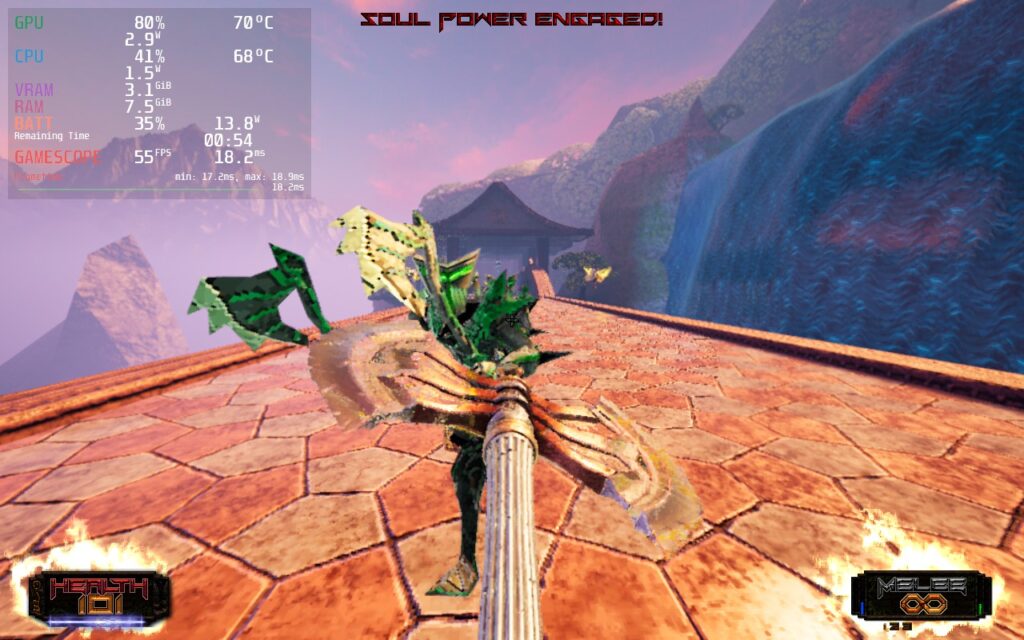
I decided to make a build that would not only have no drops whatsoever but would also keep the battery low and keep the resolution scale at 100%. By setting the framerate and refresh rate to 40, we can retain every bit of quality and keep the battery around 12W - 13W. This is fantastic, but the compromise is a less-fluid feeling throughout. If you are looking to play with no compromises to visual quality and want low battery drain, this will be the way to do it.
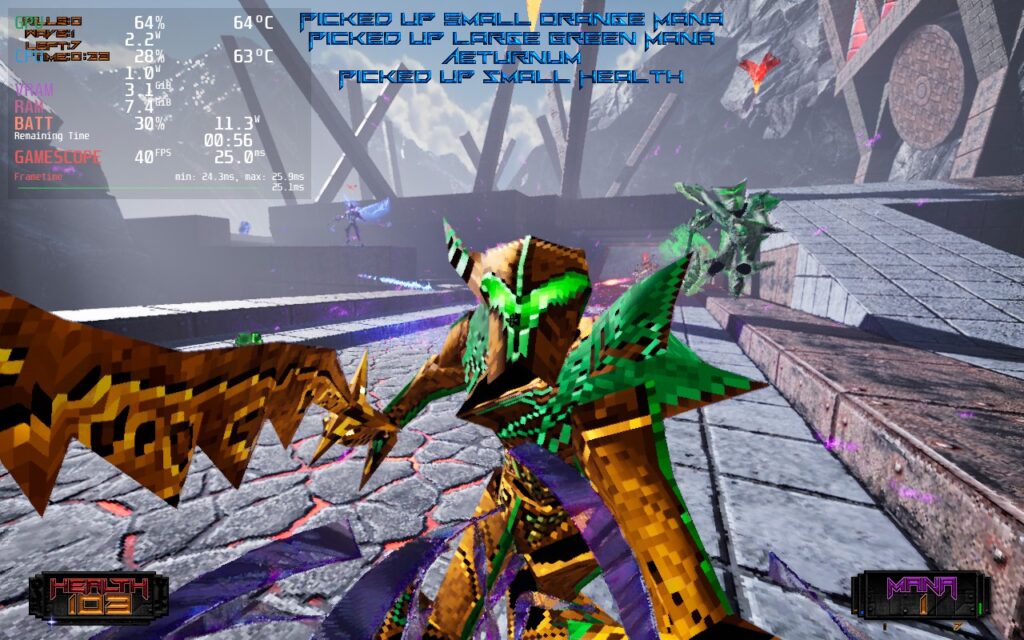

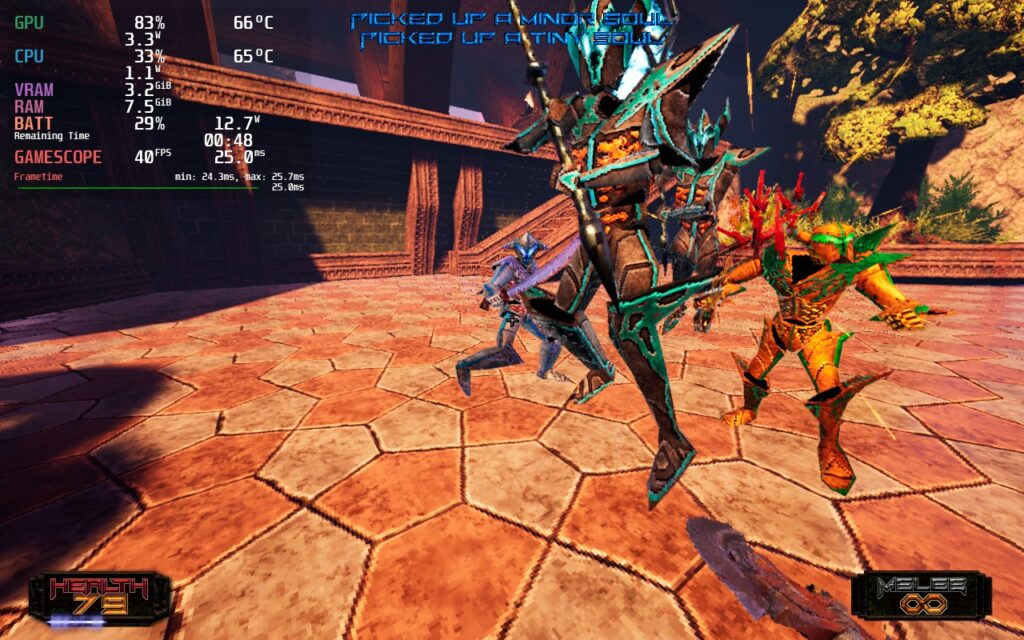
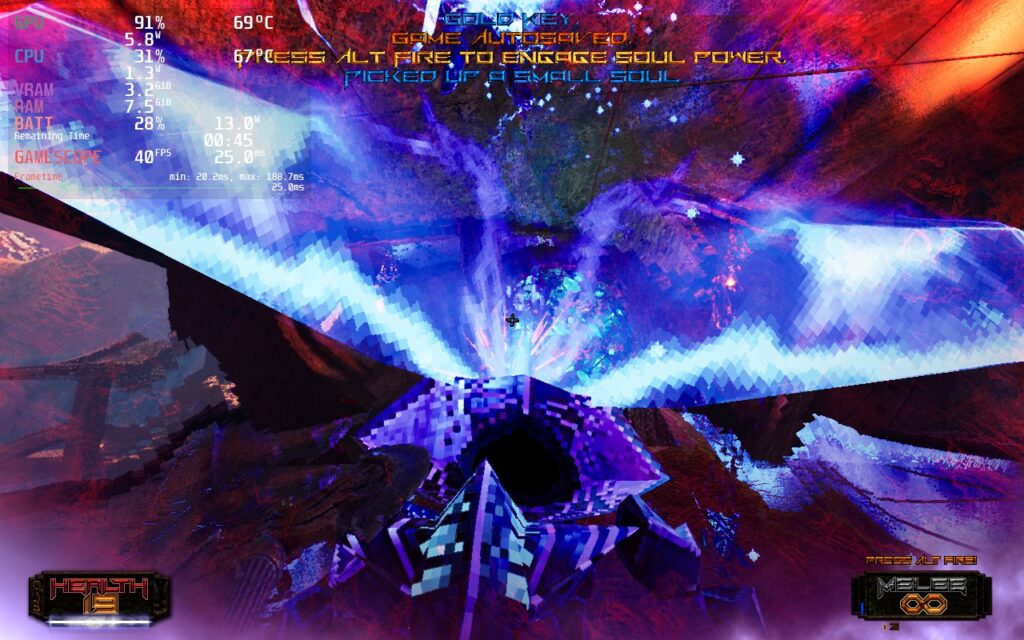
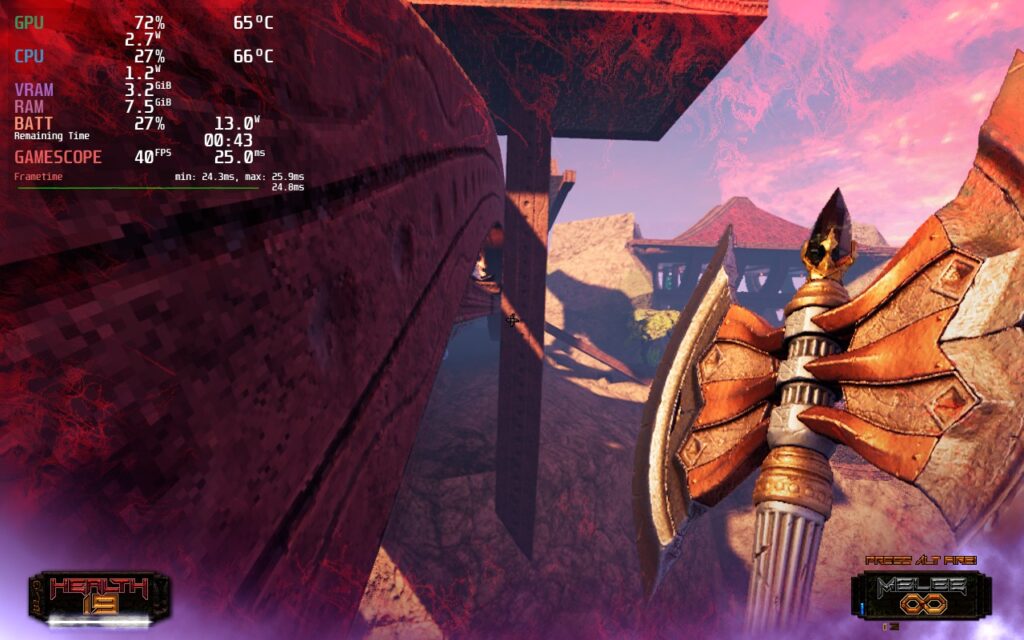
As far as accessibility goes, AMID EVIL is pretty well-off already. The in-game text is a good size, it has full cloud save and controller support, and it supports 16:10 resolutions. You can also change input sensitivity and axis, HUD scale, message size, crosshair visuals, and color.
AMID EVIL is one of the best boomer-shooters that I have seen in recent years. While some are truly amazing, like Turbo Overkill, AMID EVIL stands high with its immaculate level design and unique arsenal that can be handy in different scenarios. And with The Black Labyrinth DLC, the good times continue with even more levels, weapons, enemies, and more. All of this culminates with an experience that feels fantastic on the Steam Deck, no matter how you choose to play it.
Our review is based on the PC version of this game.
If you enjoyed this review, check out the rest of the content on SteamDeckHQ! We have a wide variety of game reviews and news that are sure to help your gaming experience. Whether you're looking for news, tips and tutorials, game settings and reviews, or just want to stay up-to-date on the latest trends, we've got your back!
Wanted: Dead was provided to us by 110 Industries and Plan of Attack for review. Thank you!
From the minds behind Ninja Gaiden and Dead or Alive comes Wanted: Dead, a hybrid slasher/shooter that's all about kicking ass. Following a week in the life of an elite Hong Kong police squad, you will be put on a mission to uncover a major conspiracy happening. From a third person perspective, you will brutalize your enemies, riddle them with bullets, and utilize flashy finishing moves in a cyberpunk world. As a love letter to sixth gen consoles, this is going to be a game to remember.
Wanted: Dead is a game that I did enjoy, but had some glaring issues I wasn't the biggest fan of. Starting with the good, the game looks great and melee combat is flashy. I love the finishers and chopping people in half was always really cool to see. I also really like that they went for a mixture of swordplay and third-person shooting, some moments where I switched between the two felt great.
On the bad side, the combat overall felt a bit lacking. The fighting was fun, but I would have loved to see more of an expansion to the melee with more combos when swapping between the X and Y buttons. I am also not the biggest fan of games where enemies can be bullet sponges and can eat up half a clip to kill. The story was iffy, but I didn't mind it much since I prioritized the gameplay more. Overall, it's a decent game that I am happy I played, but $60 feels a little much for what is being offered. The good news is, if you decide to get the game, you will be able to enjoy it on the Steam Deck!
At max performance, Wanted: Dead can actually hit 30 FPS in a some areas, but it doesn't stick to this for long. The game can easily drop into the 20s with a drain of 24W - 25W which is way too much. But, with a couple of setting tweaks and FSR in-game, this can be easily remedied!
Through my testing, I decided to start off with a battery saving 30 FPS build. I found 40 to feel very smooth, but there were a lot of times the game would drop or stutter when in certain combat situations or moving around too fast. With the recommended build, I used a combination of Medium and Low settings to get a stable 30 FPS with an average drain of 12W - 15W, which I felt was pretty good. The game still looked quite nice and held up in every scenario...except for one where I was cornered by 6 guys with explosions going around!

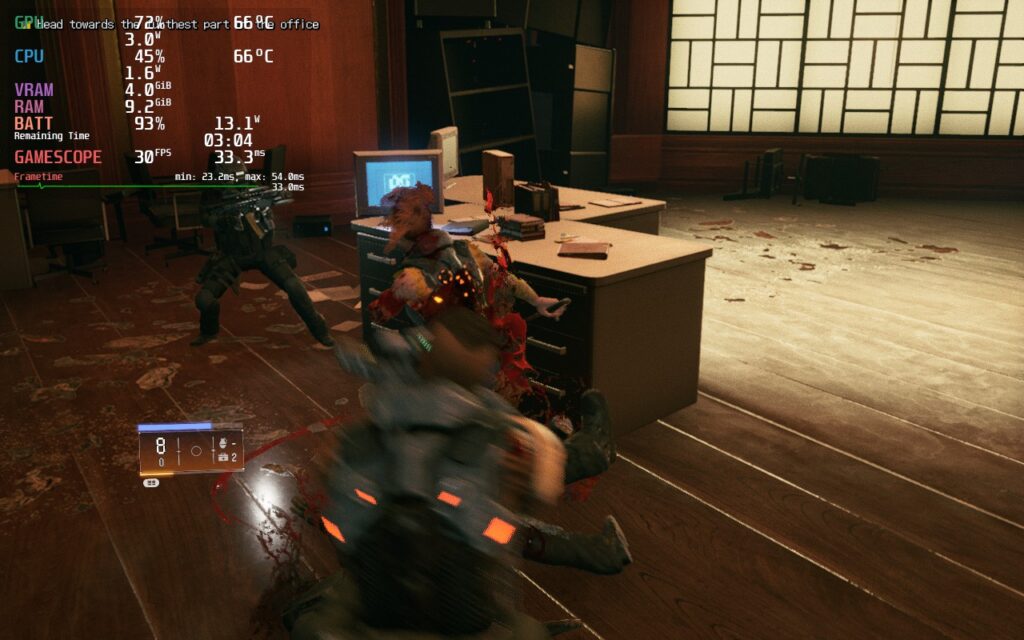

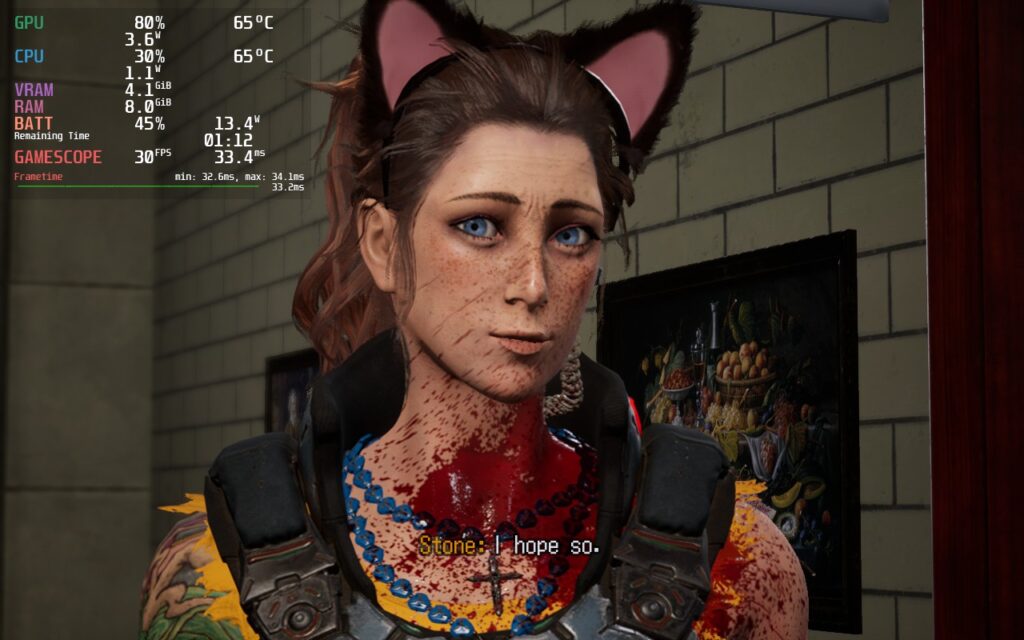

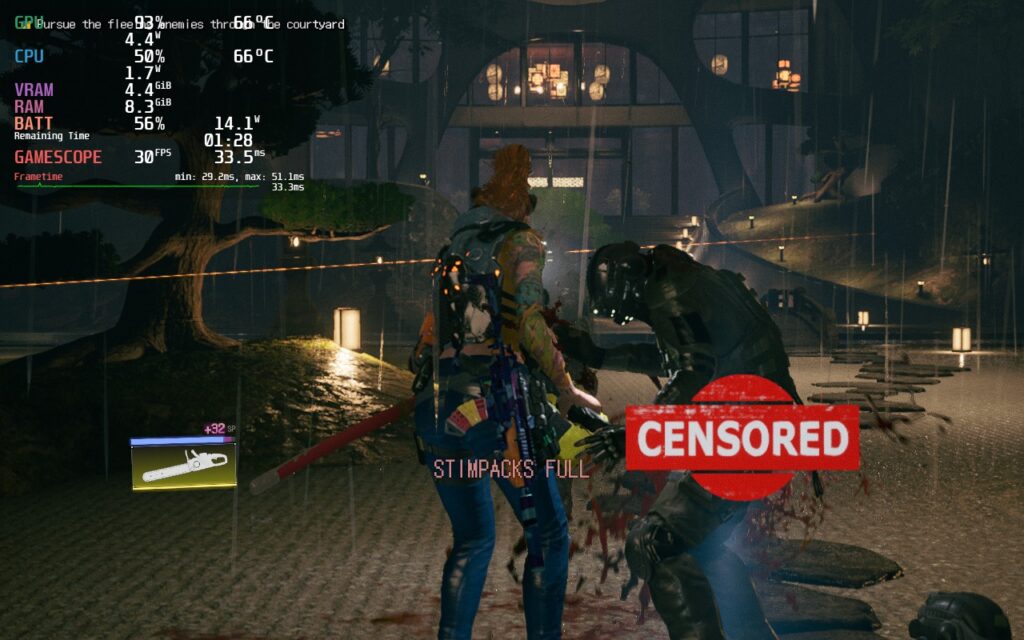
The biggest performance drain was shadows, which pushed the device much harder than any other quality setting. So for our quality build, I prioritized using no upscaler and keeping shadows at Medium. Anything higher than medium didn't change the visuals enough to justify the increased draw. So with a mix of medium and high settings and no TDP limit, the game was able to push through and look great while doing it.
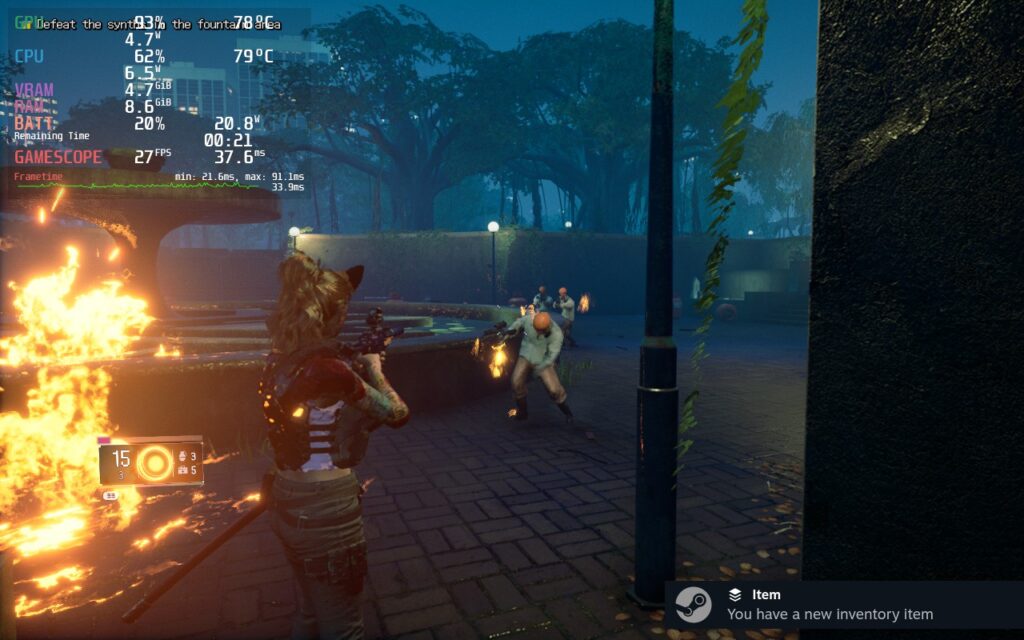

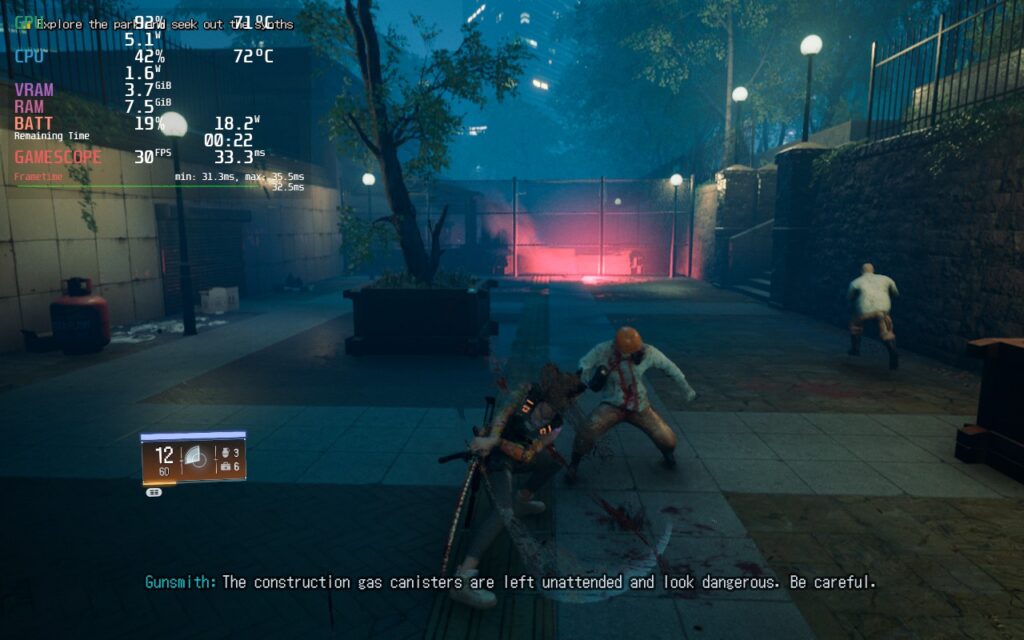
The last build I worked towards was 40 FPS. This one was a bit harder to do than quality and the battery build due to the stutters the game has from time to time. At 30 FPS, this wasn't as noticeable and very much reduced at the lower framerates, but even when the game is on the lowest possible quality settings, 40 FPS still has more noticeable moments. I did try forcing resolution down through Steam, which significantly helped the performance in-game, but it blew up the pause menu, which you need to access skills and modify weapons.




Because of that, I kept the game at 1280x800. If you can withstand the blown up menu, I highly recommend forcing the resolution to 1024x600 and using SteamOS FSR to upscale. The game will still look decent and performance will be more stable, but again, it will be harder to actually use the menu.
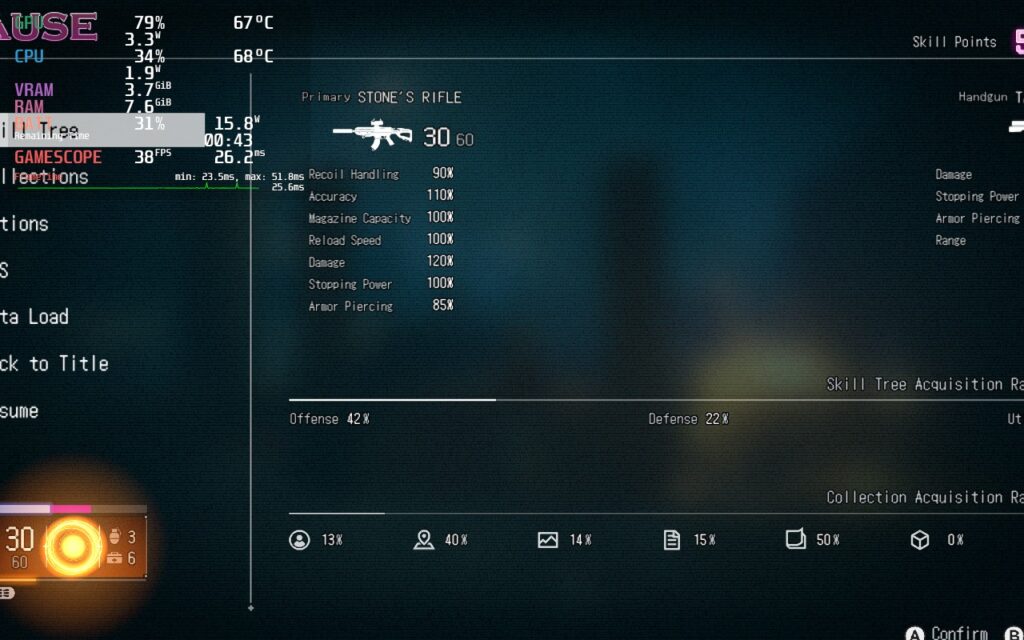
I didn't encounter any controller issues, though I felt the third-person shooting camera movement was a bit too fast and I had to change the sensitivity. There were no visual bugs either, so other than the performance issues, the game performed as intended!
Wanted: Dead is a mixed bag for me that I ended up enjoying more than disliking. The game itself is quite fun and I loved slicing people up while looking around the gorgeous world. The shooting and basic combat mechanics were a bit of a let down though and I was hoping for more variety. I also didn't care for the minigames, but it is a nice change of pace from the combat. I would say wait for a sale on this one as I did still enjoy it and find it worthwhile to buy, but it wasn't as memorable as I had hoped. Luckily, if you do decide to get it, this is one you will be able to enjoy on the Steam Deck!
If you enjoyed this review, be sure to check out the rest of the content on SteamDeckHQ! We have a wide variety game reviews and news that are sure to help your gaming experience. Whether you're looking for news, tips and tutorials, game settings and reviews, or just want to stay up-to-date on the latest trends, we've got your back
Prodeus was provided to us by Humble Games to review. Thank you!
Are you a fan of Boomer Shooters like DUSK and Doom Eternal? Then this is the game for you. Prodeus is a modernized first-person shooter with a gorgeous retro feel to it. Plow through a campaign hand-crafted by industry veterans alone or in co-op, or compete against your friends in deathmatch modes. You can also partake in campaigns and maps made by the community using the fully integrated level editor in-game. Now, make it through the chaos and take down the Prodeans and all the forces of chaos against you.
As someone who adores boomer shooters on the Steam Deck, I was super excited to check out Prodeus. After my time with it, I can easily say it's one of my favorites. The visual style is fantastic, the gunplay feels tight, the guns themselves are varied and I can feel the weight to them, and the inclusion of the level editor and community map browser brings endless content to the game. I also love the inclusion of co-op campaigns and maps, as well as the dismemberment system that highlights the gory bloodbath you create. And on the Steam Deck, some tweaking is involved to really enjoy it, but it is definitely playable.
Before I go into Prodeus's performance, I want to explain my testing here. While I did play the campaign, I decided to test and optimize settings using a community map and test the settings from there on the campaign. This map is heavier than a lot of the areas featured in-game, so optimizing for the more intensive map would mean all less and more heavy would be covered, including other community maps (theoretically). The map I used to optimize initially is called "Bruteforce" by PALPUS.
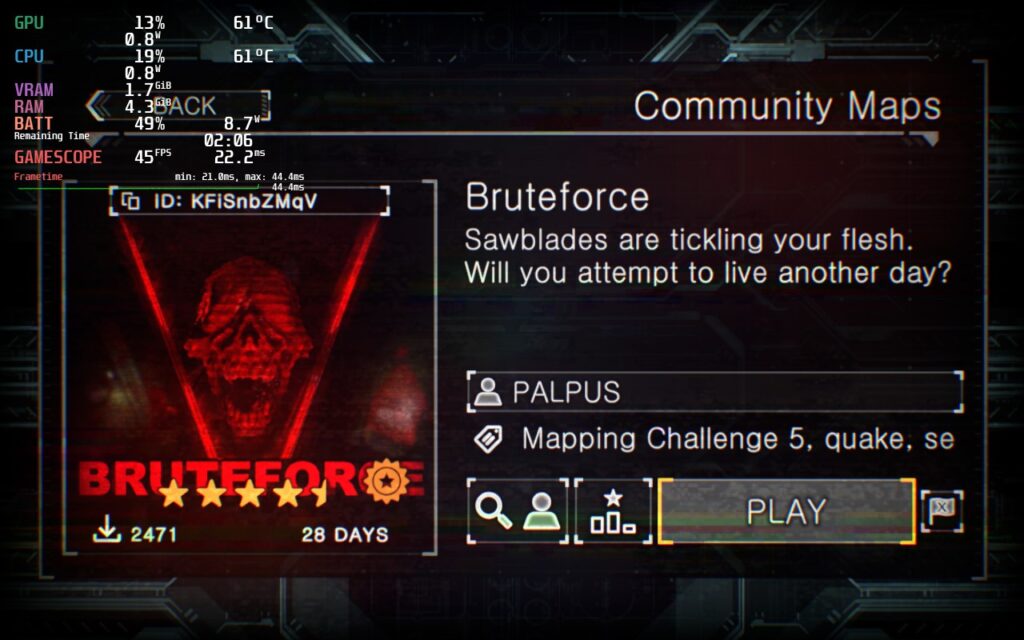
Prodeus is a weird game to run and had some oddities when it came to optimizing. Before I get into that though, I did test the game at max settings. In some smaller campaign areas, the game was able to run at 60 FPS with a high battery drain of 20W+, but other areas and the community map would churn out sub 37 FPS at a 24W battery drain. I knew this wouldn't be feasible to play like this, so I got started in my optimization process.

The first thing I looked at was shadows, which were definitely the biggest cause of framerate drops. But oddly enough, most areas didn't show any visual difference. The shadow quality focuses more on non-static shadows as it doesn't effect ones that are created by the environment. The one part that I found a big difference was in the community map where the visual quality did change, but it was so minuscule on the overall effect on the quality.
Other than the shadows, I noticed SSAO and SSR did make a difference, but didn't impact the game visually much. This meant keeping those turned off kept the quality of the game looking similar while saving on battery and performance. I also noticed turning resolution down helped with stabilizing framerate, but didn't really impact visual quality either.
After testing all the settings, I came up with 3 builds that I felt all worked quite well. I prioritized framerate with each one, so each will feel as smooth as possible. My recommended build focuses on battery life, but pushes framerate to a good compromise of 45 FPS while still looking great! It gets around 3 hours of battery and feels a nice step up from 40,
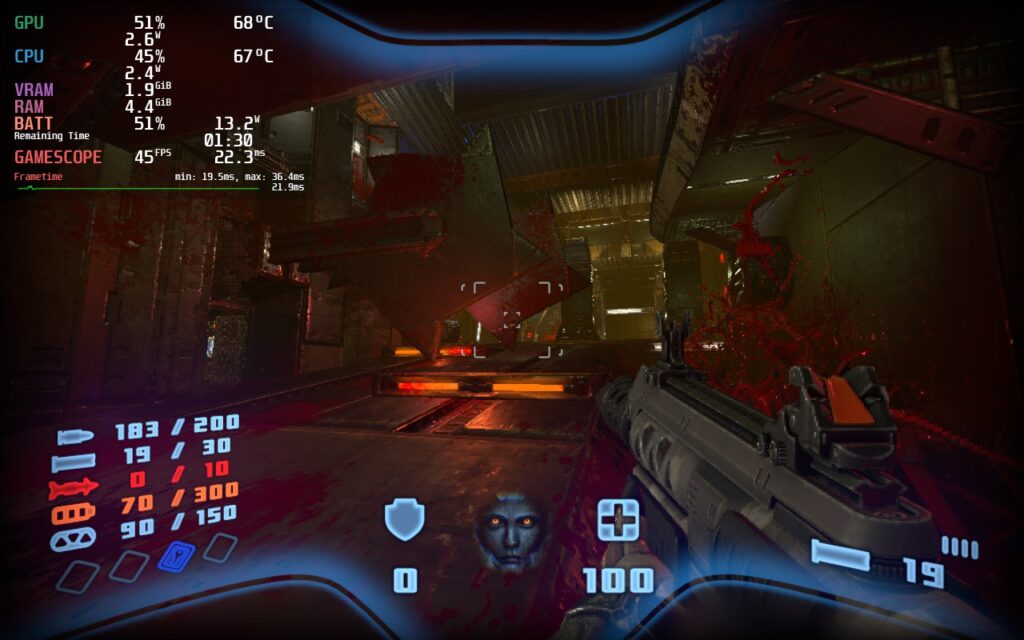

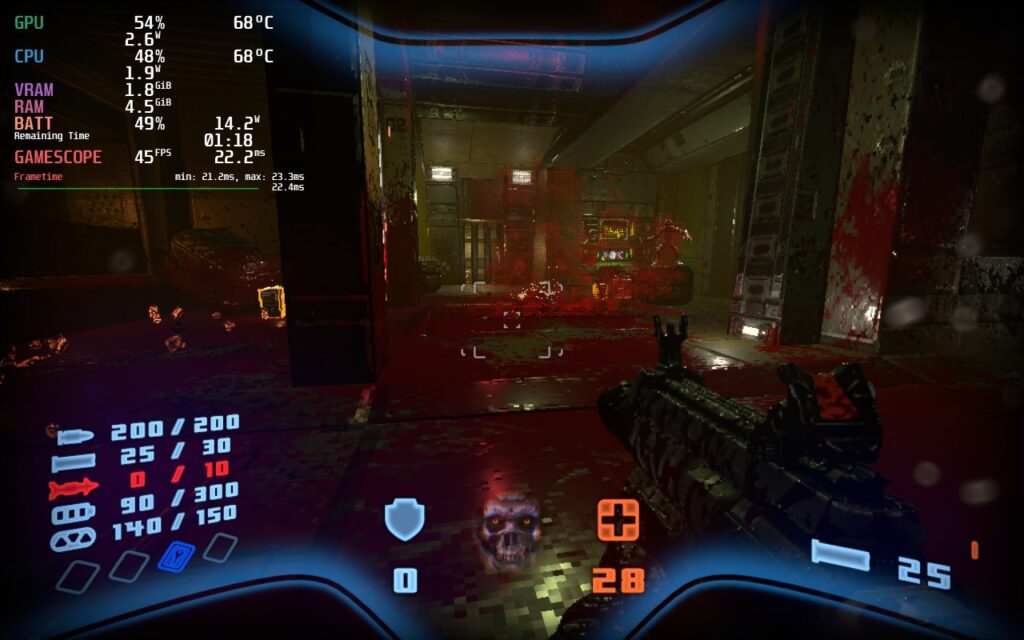
From there, I decided to push framerate as much as possible while keeping things stable. Since there was still some drops when moving through levels at 60, I decided to stick to 55 FPS to keep things smooth and make any possible drops feel non-existent. The battery life tends to stick around 2.5 hours for this one.


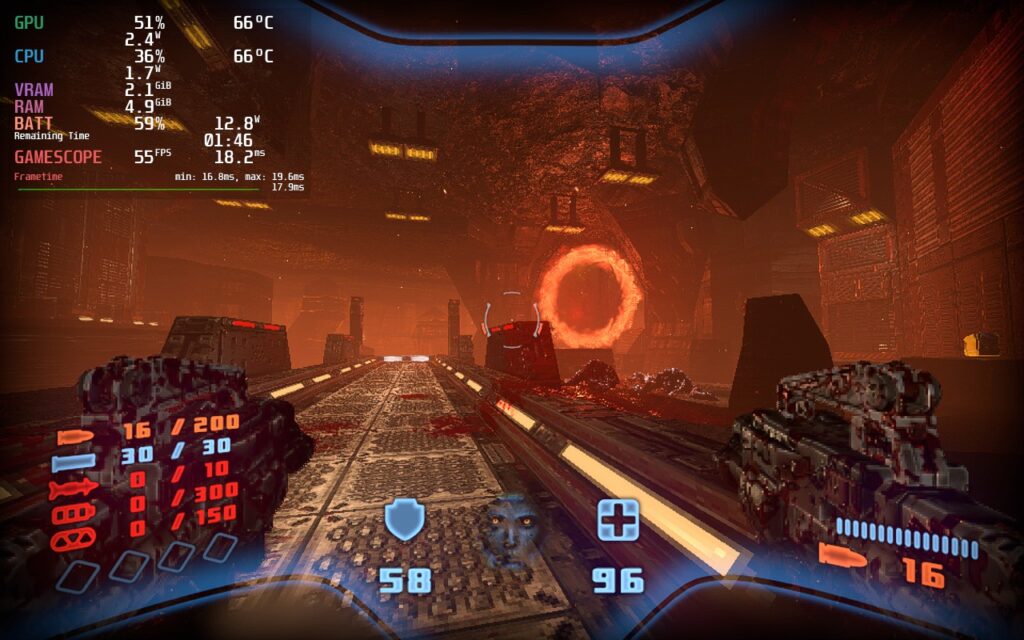
Then, I wanted to find the best way to play the game at max quality, including shadows turned on. I noticed that with most framerates, there would still be some drops and spikes in battery. The lowest I could get without drops or crazy spikes in battery is 40 FPS, which still feels fantastic.
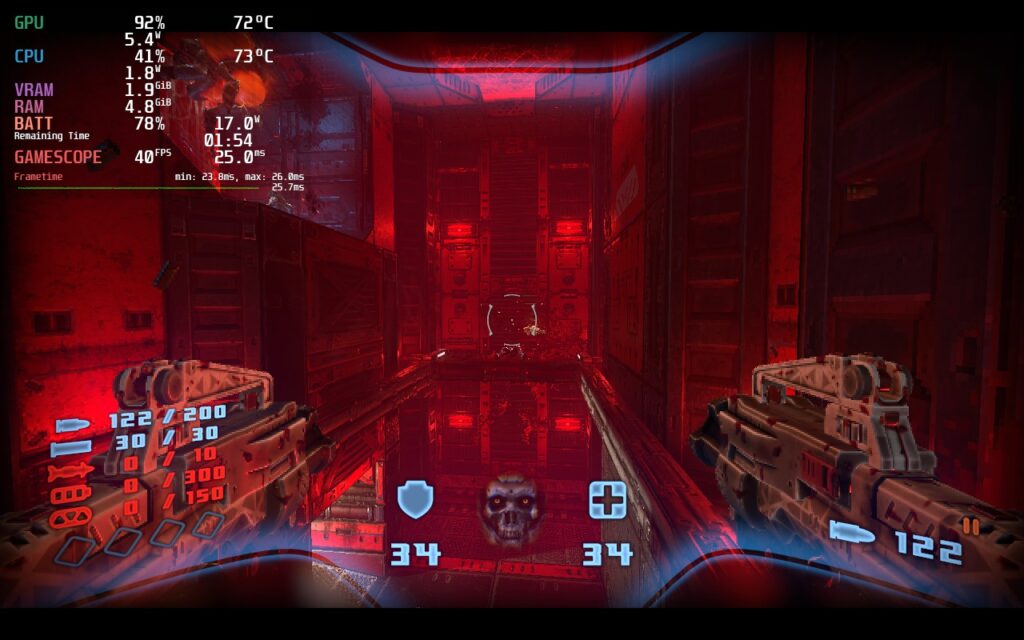



Each of these ways to play work extremely well, can't go wrong with any, but 45 with a battery focus felt like a good compromise between good quality and a smoother framerate.
With boomer-shooters like Prodeus, gyro aiming can be a godsend. This helps with some finite adjustments to make sure you can hit those headshots. Unfortunately, Prodeus doesn't have mixed input support. Gyro can be enabled to emulate a joystick, but it doesn't feel as fast/responsive as it could. So while it is possible to have gyro, it doesn't feel like it should.
Even with the oddities and the lack of mixed input support, Prodeus is an incredible shooter that shines on the Steam Deck. The graphical style is gorgeous, the gameplay is fast-paced and tight, and the community maps/campaigns keep the content coming! And all of this can be thoroughly enjoyed on the Deck.
Our review is based on the PC version of this game.
If you enjoyed this review, be sure to check out the rest of the content on SteamDeckHQ! We have a wide variety game reviews and news that are sure to help your gaming experience. Whether you're looking for news, tips and tutorials, game settings and reviews, or just want to stay up-to-date on the latest trends, we've got your back
Doom Eternal is the latest evolution of the grand-daddy of first-person shooters. Its "push forward combat" approach to gameplay throws a barrage of enemies, explosions, and pixels on the screen all at once which the Steam Deck handles with aplomb! Thanks to some impressive hardware packed into the (relatively) tiny Steam Deck, as well as amazing optimization on the part of ID Software, the Deck handles this intense shooter with ease.
Right out of the box, Doom Eternal fires on all cylinders at a solid 60fps but at the expense of some higher temps (up to 89*C in my initial testing) and higher power consumption (23-24W, giving about 1.5 hours of battery life). A little fine tuning of settings and limiting TDP gives you options for either high quality graphics with 60fps 95% of the time (Quality Build) or lower graphical settings but at a rock solid 60fps (Performance Build). I personally preferred the performance build as a consistent 60fps helped the feel of the action in Doom Eternal and lowering the graphics as noted in the performance build did not make the game visibly unpleasant at all.
The really good news is that you can achieve both of these with greatly reduced temps and significantly more battery life. The quality build played at 50fps most of the time with minor dips to 48-49 fps for a split second. Without the Steam overlay, I don't think I would have noticed these moments, but they were most present when the screen got extremely hectic (mostly during glory kills which don't require player control in the moment). The performance build gave a rock solid 60fps, but with noticeable aliasing on some elements, like the targeting reticle, that took a while to get used to. This required lowering the resolution, turning on FSR, and adjusting the graphics settings as noted in the performance build. The builds kept the GPU temps down to 73*C on quality and 68 for performance, while CPU temps were 75c for quality and 70c for performance.
The battery build, while does save some battery and temps, makes the game’s text very hard to read. It gets around 65c for GPU while CPU hovers around 68c-70c. FSR saves the day at the resolution used for this build, but the quality downgrade doesn’t really justify the battery that can be saved from this setup.
When using the quality build I played with motion blur on. Yes, motion blur - wait, put down your pitchforks, let me explain. Yes, I know motion blur is regarded as horrible, but with the help of DRS, it becomes much less horrible and adds to the quality of the game in the performance build. Basically, Dynamic Resolution Scaling (DRS) will adjust the game’s resolution as needed, often lowering it temporarily, in order to try and maintain a higher framerate at the expense of blurring the image some. Since motion blur seemed to be implemented on a per object basis. This made the DRS’s downscaling much less noticeable while still keeping the frame rate and temperature gains.. Turning off motion blur didn't dramatically increase stability or allow for major graphical setting changes, and even in the quality build, it added to the experience. This could be a Doom only setting, and I understand why motion blur is hated, but I feel it really helps this game shine.
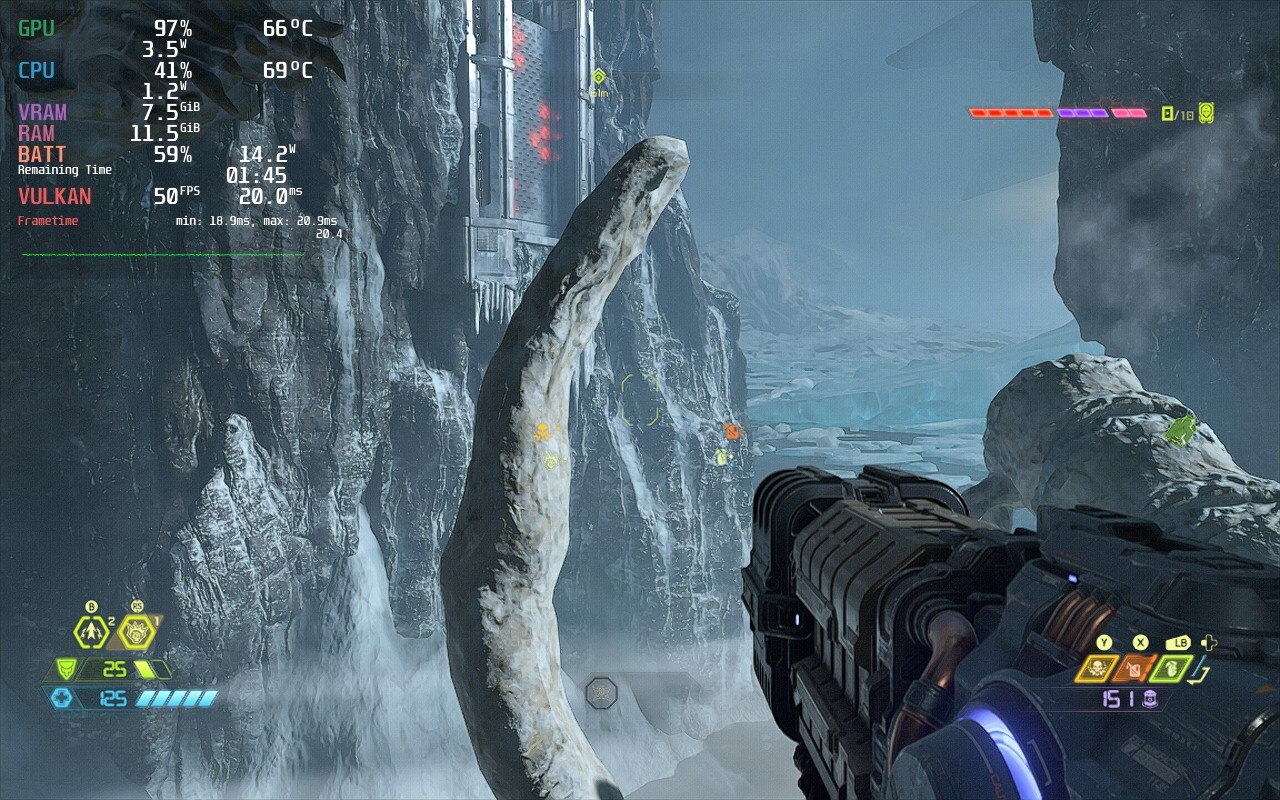
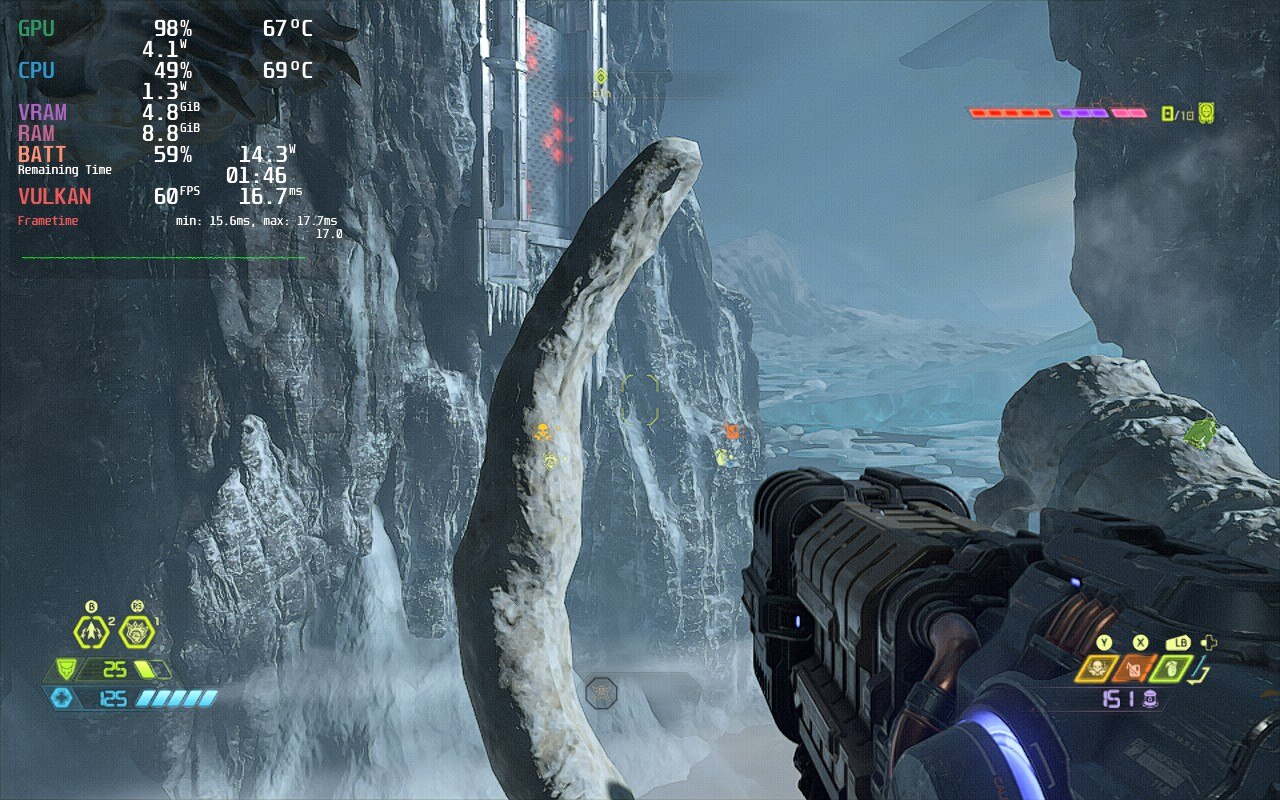
Interestingly enough, one of the greatest pleasures running Doom Eternal on the Steam Deck was the ability to fully remap the buttons (an option available in the Doom Eternal setting as well, but greatly expanded with Steam). I used the back buttons for jumping, dashing, grenade switching, and flame belch which let me keep my fingers on the joysticks at all times and I enjoyed some fine-tuned gyro aiming with the capacitive right joystick. I also set up the right track pad as a radial dial, giving each one of Doom Eternal's weapons its own spot for quick switching with a rapid light tap that just isn't possible with other console controllers. You can go even deeper down the customization rabbit hole by adding double tap weapon switching and action sets with controller chords to switch weapons even faster. It can take a little while to wrap your head (and hands) around it, but there is a very deep level of controller customization possible. I would definitely say weapon hot swapping and animation cancels are mandatory at higher difficulty levels. The controller scheme can be found in the Community Layouts and is called "Doc Jones SDHQ".
As a friend said to me when I talked about playing Doom Eternal on the Steam Deck: "That thing is so well optimized it could run on a toaster." He may be right, but it doesn't short-change the Deck's impressive hardware. The ability to customize the button layout even more via Steam allowed me to create a layout that was much closer to keyboard and mouse precision. There were also no game breaking or distracting graphical bugs/glitches that I noticed as I played through the main campaign and horde mode (which includes enemies from The Old Gods expansion). I ran a few multiplayer deathmatches and they ran very well with these settings. From all of my testing, I can easily say Doom Eternal is amazing and playing on Deck will be well worth your time.
Our review is based on the PC version of this game.
If you enjoyed this review, be sure to check out the rest of the content on SteamDeckHQ! We have a wide variety game reviews and news that are sure to help your gaming experience. Whether you're looking for news, tips and tutorials, game settings and reviews, or just want to stay up-to-date on the latest trends, we've got your back!
Call of Duty: Black Ops 2 is the sequel of Black Ops and the predecessor of Black Ops 3 from the popular First Person Shooter franchise and is full of nostalgia for those of us raised on all the earlier COD titles. BO2 comes with a somewhat lengthy campaign that goes back and forth between modern and futuristic combat, a gratifying multiplayer experience filled with iconic maps, and the evolution of the well-received zombie gamemode introduced from World at War, Black Ops 2 gives players an incredible experience.
The 45 FPS build for me was the smoothest of them all, which is why it is my recommended build. I used native resolution since lower resolution with FSR was causing micro-stutters for me (1-2 fps drops consistently), but I had it tested with another person who didn’t get the micro-stutters so take it with a grain of salt.
The reasoning behind not capping the wattage is mainly due to the game not using a high wattage 90% of the time anyways, except for certain cinematics that require the wattage to not stutter throughout. For the setting used in this build the game would reach up to 68fps at times if not capped which does give the player wiggle room if you prefer better shadows or something of that nature.
Fair warning though, there will be select heavy parts of the game where you might get around 40 instead of 45 fps due to this. If shadows are necessary for you, I would lower the 8x MSAA to 4x MSAA. But for me, the 8 times was easily worth the shadow loss. I felt the scopes on turrets or snipers would look blocky, but in 8x that was not the case. With this build, the battery length is 4.5 hours depending on the mission at hand.
I didn’t encounter any big issues in Black Ops 2 except on some cinematics where the game will not have a stable fps, likely due to the game’s cinematics not optimized for Linux. If you are looking to play multiplayer and zombies, you are going to need Proton GE 7-22 or above installed. For zombies and multiplayer, all the settings will need to be on low all, while leaving the TDP Limit at 15W to try to help against the lag/stuttering. With that, it is currently possible to get a stable framerate if you change the refresh rate and cap to 40 FPS. Playing solo works well, but I experienced a lot of lag during any connection to a server in multiplayer and zombies, so I can't recommend playing them at this current state.
In the end, Black Ops 2's game’s campaign worked perfectly and it was great to re-experience it, but any multiplayer modes left something to be desired. While I could play Zombies alone without issues at 40 FPS, it was not enjoyable to play online, which I believe will deter a lot of players. If you are wanting to play through the Bo2 campaign, the deck would be a great way to do so. Otherwise, I would put more hope on the other CoD games for a better multiplayer and zombies experience. While I could play Zombies alone without any issues whatsoever at 40 FPS, it was not enjoyable to play online due to overwhelming connection issues.
Need some help understanding how we got to our score? Check out our Guide to Steam Deck HQ.
Our review is based on the PC version of this game.
If you enjoyed this review, be sure to check out the rest of the content on SteamDeckHQ! We have a wide variety game reviews and news that are sure to help your gaming experience. Whether you're looking for news, tips and tutorials, game settings and reviews, or just want to stay up-to-date on the latest trends, we've got your back!
Tiny Tina’s Wonderlands is the newest entry in the Borderlands series, but with a unique DND twist. The game retains its looter shooter DNA and rolls in some stat building and a full overworld with random encounters and secrets to explore. This kind of one-off encounters and dungeons are a perfect fit for the Steam Deck’s pick-up and put-down style. Coupled with the Borderlands charm, this is one of the best Borderlands yet!
Gameplay aside, I was astounded by the ease of configuring the game. Due to the graphical style, upscaling through SteamOS FSR brought the 1024x640 resolution looking close to native, while saving a significant chunk on performance and battery.
To change resolution, go to the cog wheel for the game and under the general tab, change the resolution to 1024x640. With my test of FSR 2.0 though, I felt it didn't make a significant enough difference for the recommended build, but helped stabilize the 40 FPS build.


The text is a little blurrier at 1024x640, but the sharpness is noticeably better with a fantastic saving to battery and temps.
30 FPS lock was very stable on Tiny Tina's Wonderlands. I did test 40 FPS a couple times, but my Deck shut itself down from overheating while trying to test it, do not have TDP limit off for 40 FPS.
I also ended up turning the in-game settings to medium, anti-aliasing off, and draw distance to low. I didn’t feel these inhibited the look of the game and ended up saving even more battery while keeping temps to around 65c - 70c.
Proton GE is also required simply due to the videos in the game being broken trying to use regular proton. I also checked DX11 vs DX12 and felt there was minimal difference, so either or can be chosen. Multiplayer did end up increasing battery by 1W, but temps largely remained the same and it still felt stable.
Throughout gameplay, I didn’t really feel any huge bugs or glitches that inhibited my playthrough. I did encounter one bug where when I paused the game and tried to scroll down on the menu, my first button press downwards would bring me back up. I did also have 1 crash trying to go into a mirror in a town, but so far that has been an isolated incident. This is a UE4 game as well, so expect some temp and battery spikes when loading environments in.
Tiny Tina's Wonderlands runs significantly better than I could have expected. For a game that really just came out not long ago, it runs cold and stable most of the time. Other than the spikes from loading the environment in, fights are stable and looking gorgeous. With multiplayer being so easy on the system, this is a perfect fit for a portable device.
If you need help understanding how to use this guide, don't forget to check out the How to use SDHQ tutorial!
Our review is based on the PC version of this game.
If you enjoyed this review, be sure to check out the rest of the content on SteamDeckHQ! We have a wide variety game reviews and news that are sure to help your gaming experience. Whether you're looking for news, tips and tutorials, game settings and reviews, or just want to stay up-to-date on the latest trends, we've got your back!